Job Listing
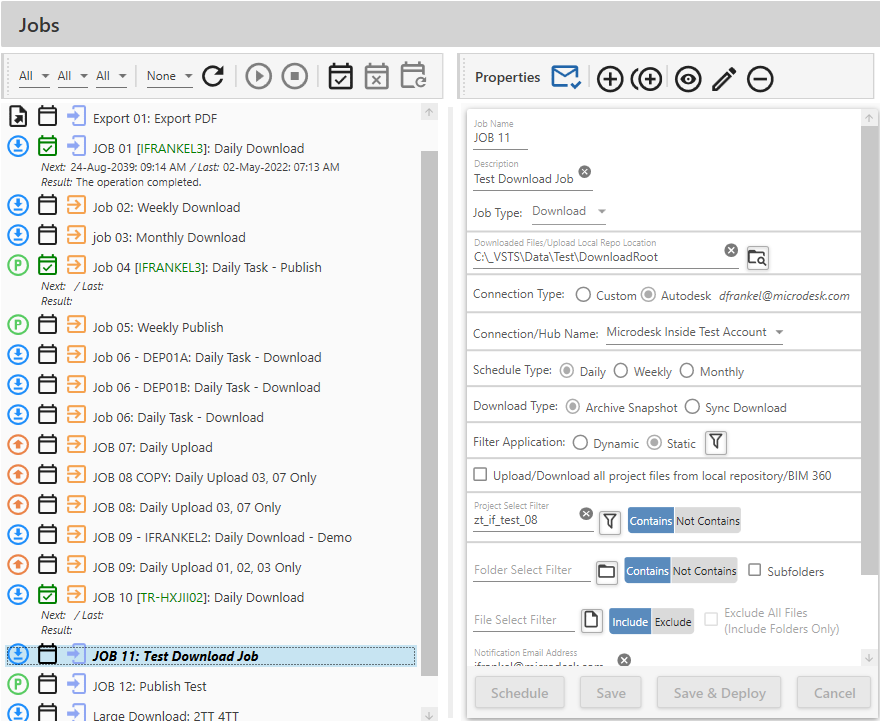
Naviate Cloud Manager — Jobs Listing Navigator and Job Description Viewer/Editor
The Naviate Cloud Manager Job Listing features a fully featured Job Listing Navigator. This Navigator allows the user to navigate between Jobs, allowing a Job to be selected so it can have various operations performed on it. With a Job selected, access becomes available to perform the following Job maintenance operations, as described in the below sections:
The Jobs Listing Navigator also provides access to the following display information and operations:
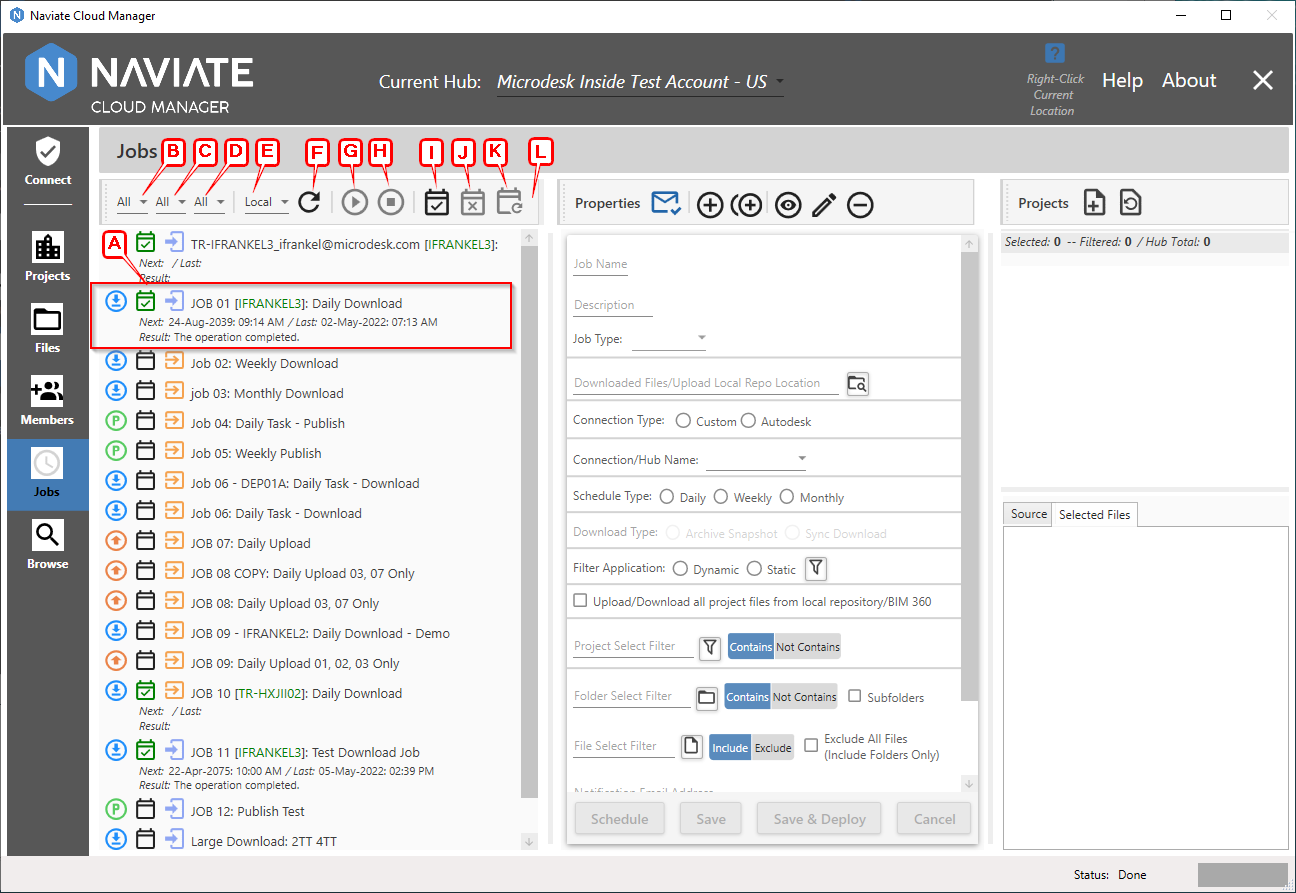
- Status Display
- Job Type Filter
- Server Filter
- Connection Type Filter
- Server Location Refresh Filter
- Refresh Data from Task Scheduler
- Run Deployed Job
- Stop Running Job
- Add Job as a Scheduled Task
- Remove a Job from the Task Scheduler
- Reactivate Token Refresh Job
- Job Operation Toolbar Display
Each Job contains Status information showing its Job Type and Deployment Status and Connection Type. For Jobs deployed to the Windows Task Scheduler, this also includes certain elements of run-time information.
Multiple filters are provided to customize the current display according Job Type, Deployment Server and Connection Type. Finally, a Refresh Button is provided to ensure the Windows Task Scheduler status display is current for deployed jobs.
Please Note — Naviate Cloud Manager utilizes enabling and disabling buttons here, as throughout the application, to control access to specific functionality. What this means is when a button is grayed out it is not available for access. For example, with an undeployed Job selected, the Remove Job From Task Scheduler button is not available. In most cases the tool tip will provide information regarding exactly why it is not available.
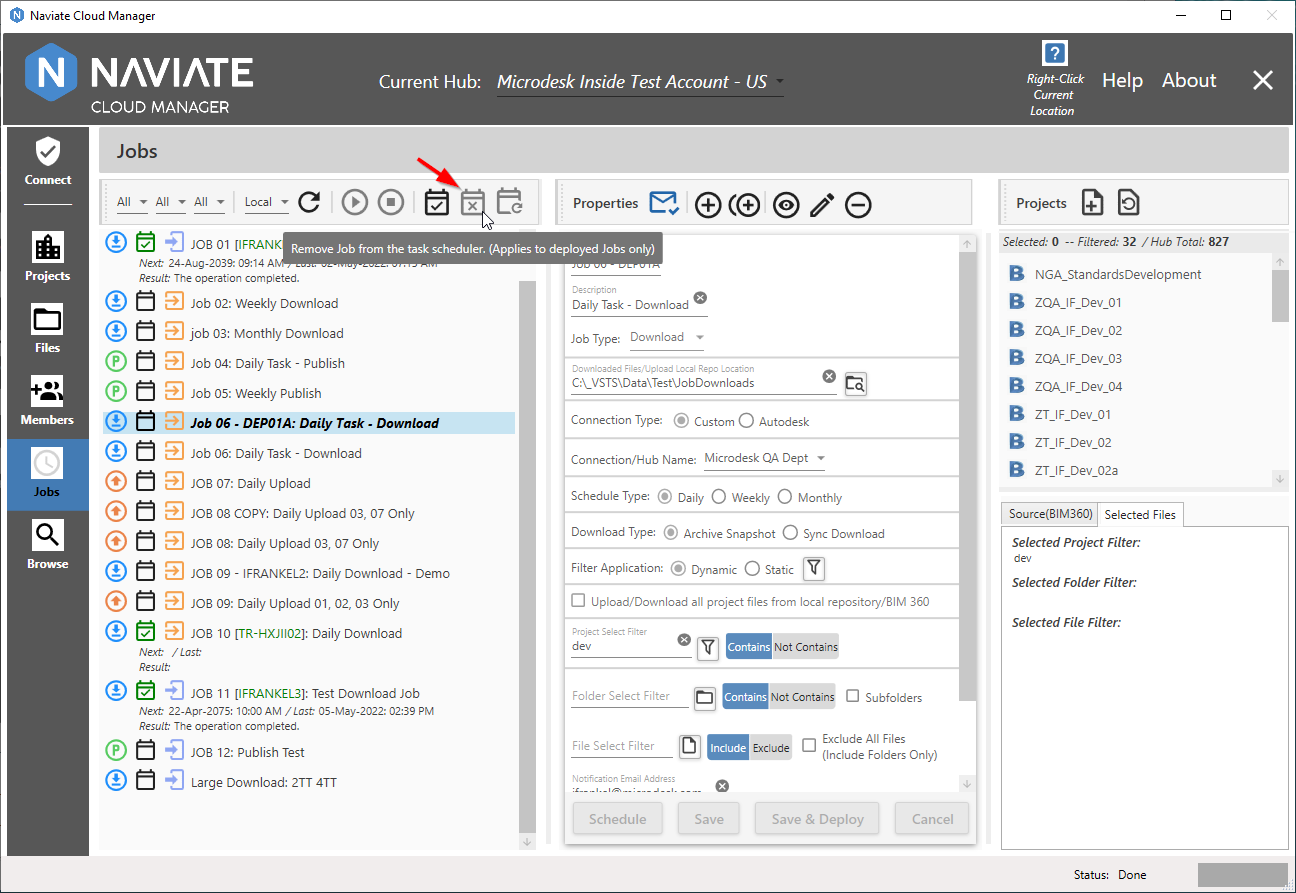
Tip — Use button tool-tips to learn why a button is disabled and what must be done for it to become enabled for use.
Tip — Refer to Job Operation Toolbar Display for issues related to displaying toolbar buttons when parent window is resized.