Server Location Refresh Filter
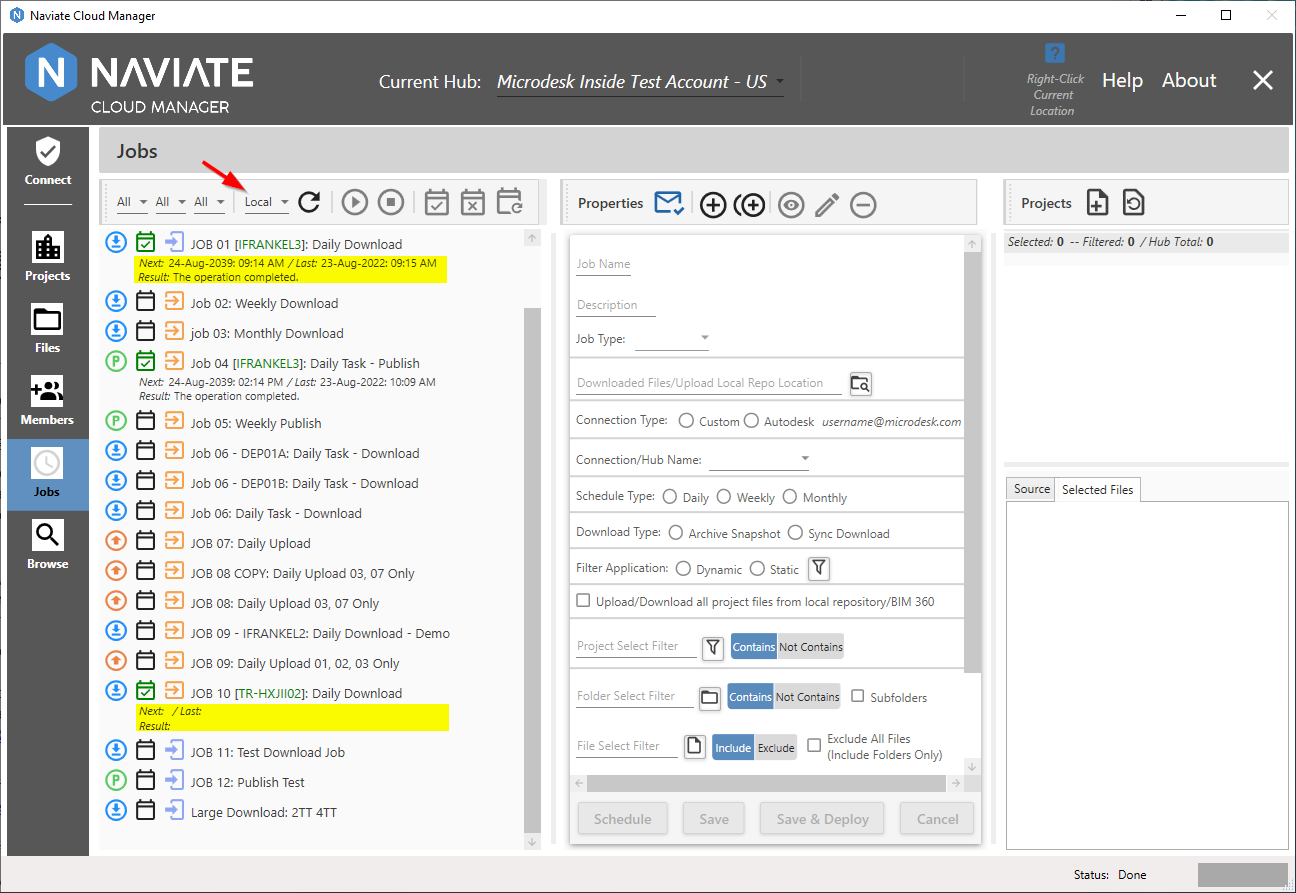
Naviate Cloud Manager — Server Location Refresh Filter set to Local, showing current (above) and default empty (below) results
Each time Naviate Cloud Manager refreshes the Jobs list, it has the potential to access each Server that hosts deployed Jobs. From there, it gets the the most recent status information for each job from the Windows Task Scheduler, as discussed above under Status Display. The status information obtained there applies to the following three data items:
- Next Job run date
- Last Job run date
- Job run result
The amount of time required to visit these servers will vary according to how many servers there are, server CPU and memory, server and network load, etc. The time required, therefore, could vary from a few seconds to one or more minutes. To address this issue — and to provide the user control of the process — Naviate Cloud Manager implements the caching of server data. This feature is used in conjunction with additional tools to help provide a balance between displaying useful data and status information on one hand, and the amount of time spent to obtain it on the other.
Therefore, the documentation for this functionality consists of the following five parts. Refresh Filter Settings covers what the Refresh Filter selection box looks like, where it is located, and what each of the settings means. Naviate Cloud Manager uses server data caching (see preceding paragraph) to optimize access to server status data, and Server Status Info Caching describes how it achieves that goal. Refresh Strategy proposes an optimum approach to utilizing the resources described here to use the application on a day-to-day basis. Refresh Operation puts it all together — dropdown choices, refresh button and strategy to implement the best possible results. Finally, Remote Setting Implications provides assistance to issues possibly encountered when accessing remote servers.
- Refresh Filter Settings
- Refresh Filter Initial Setting
- Server Status Info Caching
- Refresh Strategy
- Refresh Operation
- Remote Setting Implications