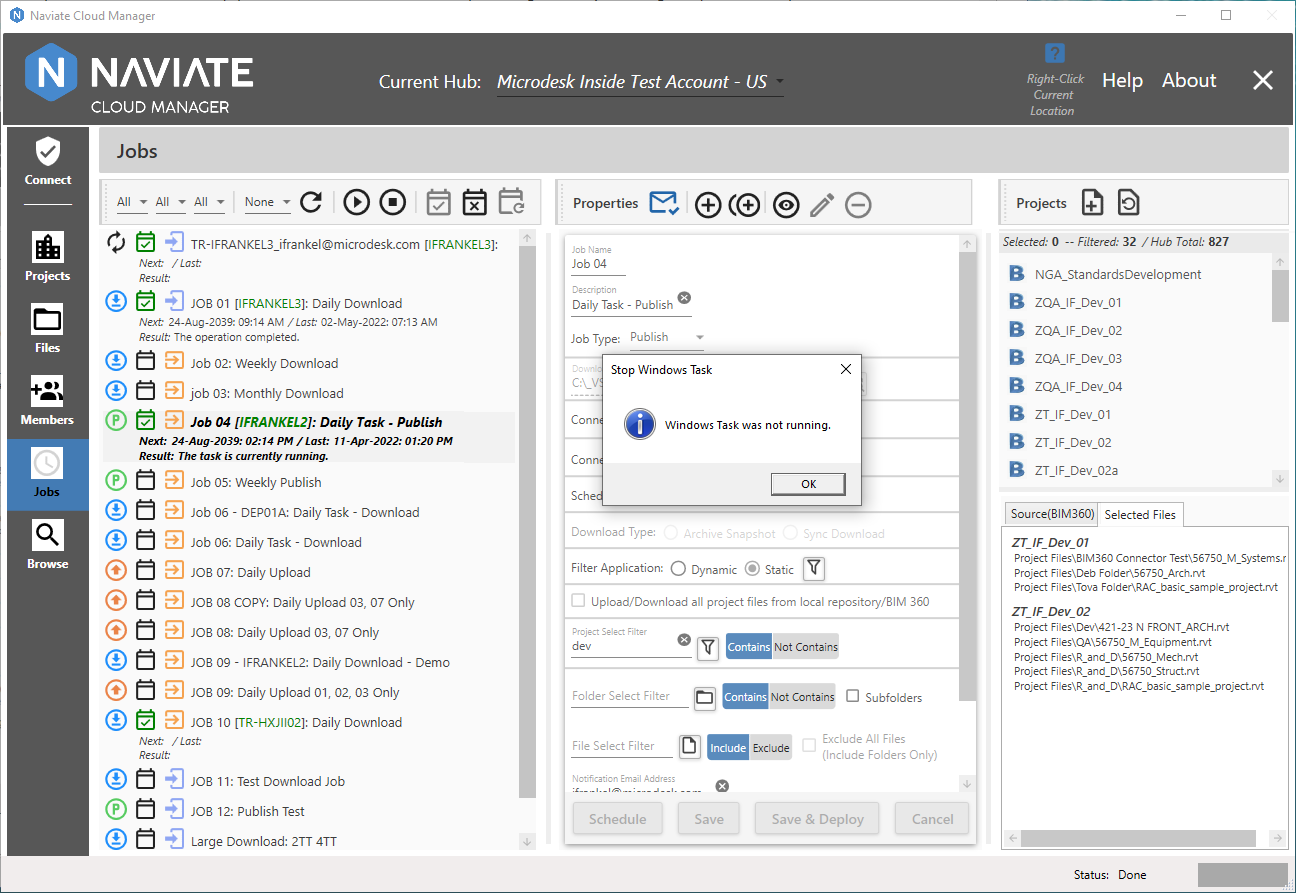Stop Running Job
As with manually starting a Job, any Job deployed to the Windows Task Scheduler that is currently executing can be stopped on demand. Likewise, the first step is to select the intended Job from the Jobs List. As is the case with the Run Job as scheduled task button, according to the status of the selected Job, the ![]() Stop currently running Job button will either be enabled (for deployed Jobs) or not (Jobs not yet deployed to the Task Scheduler).
Stop currently running Job button will either be enabled (for deployed Jobs) or not (Jobs not yet deployed to the Task Scheduler).
Once the button is pressed, Naviate Cloud Manager performs all necessary internal validations then presents a confirmation dialog window to the user:
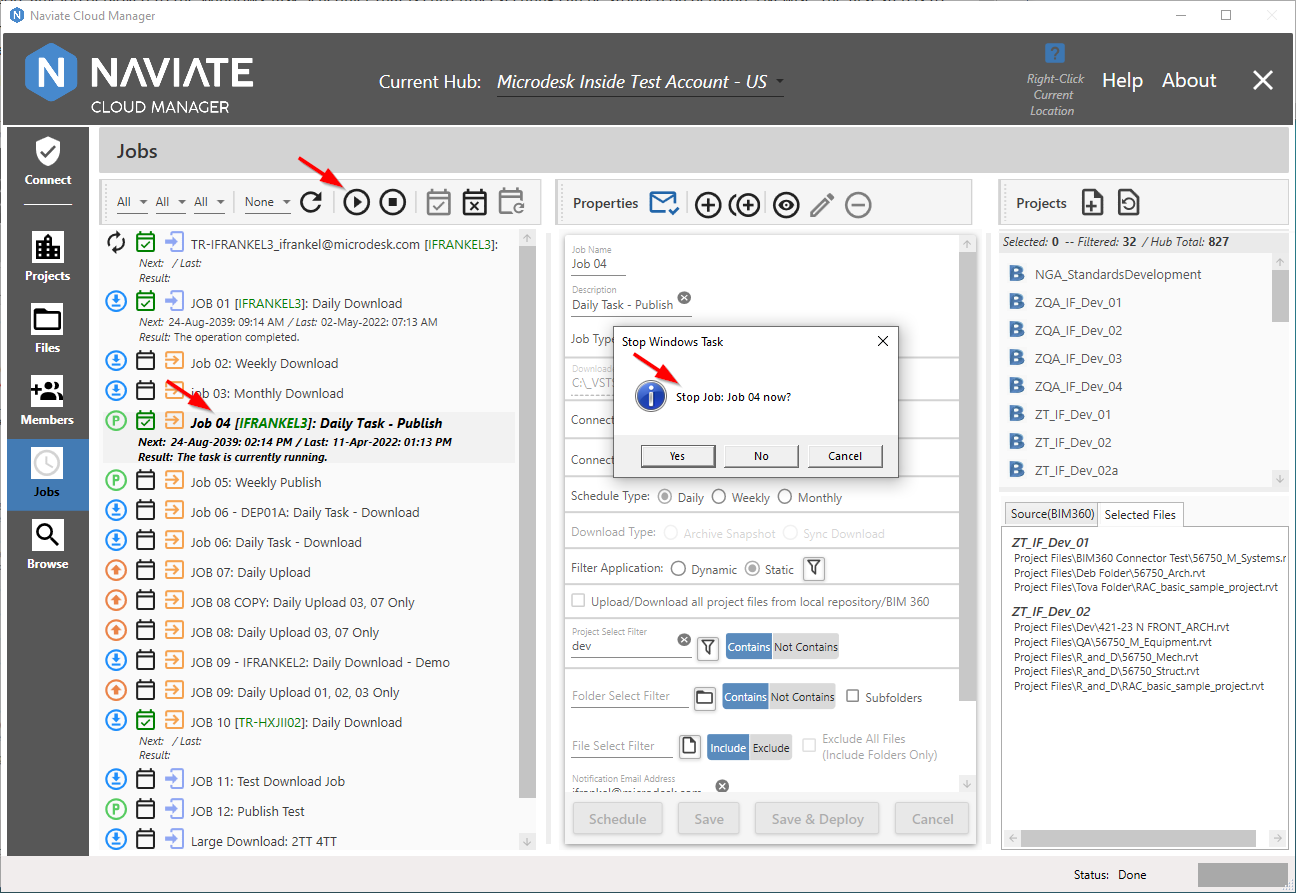
This allows the user to verify they do, in fact, want to stop the job and allows them to make sure the right Job was selected.
Pressing Yes stops the Job:
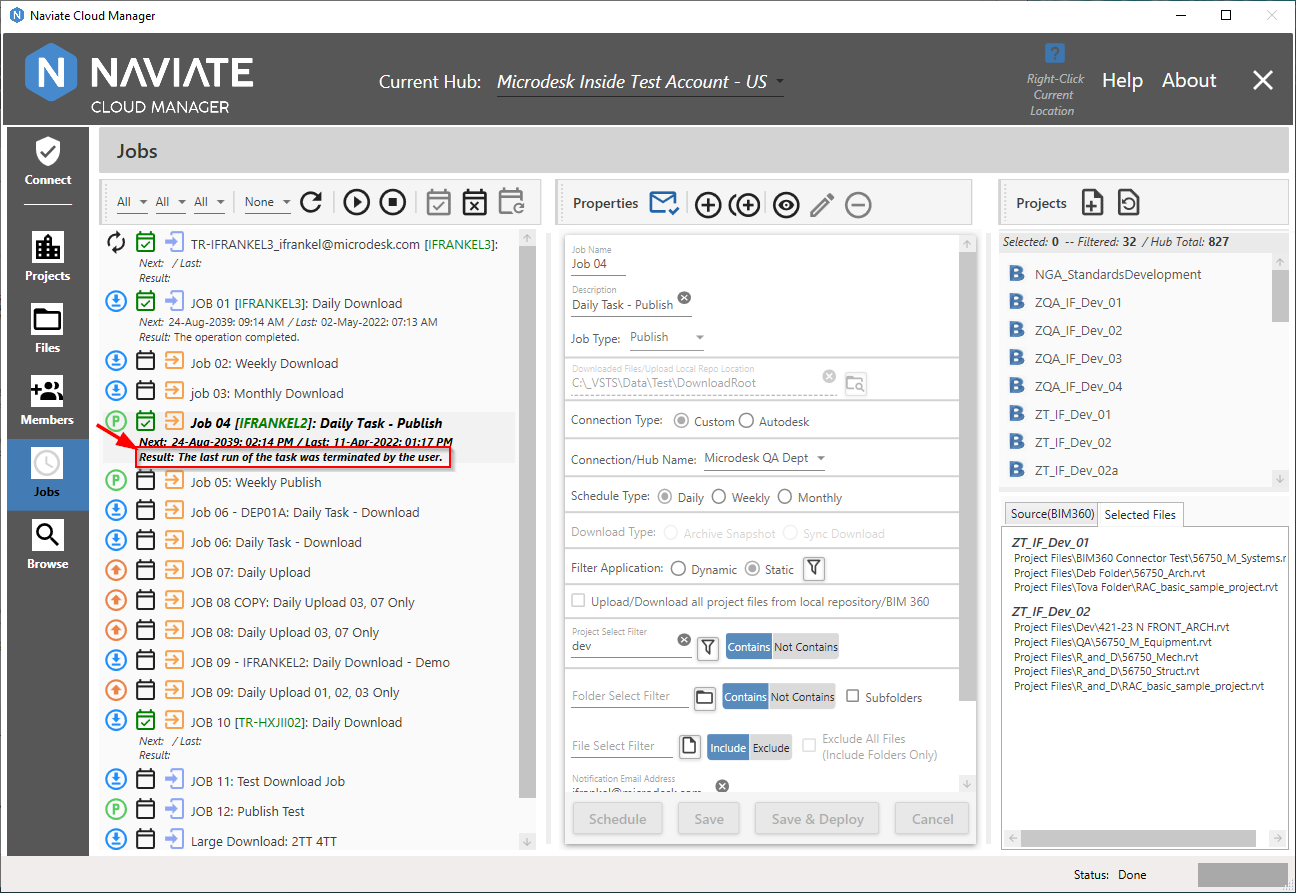
The Job listing Result shows the task was terminated by the user.
If, however, either No or Cancel is pressed, it cancels the Stop process and allows the Job to keep running normally as though Stop was never pressed.
Finally, attempting to stop a Job that is no longer running (i.e., the job has stopped but the display wasn't refreshed) presents no problem and is smoothly handled by the system.