Run Deployed Job
Any Job deployed to the Windows Task Scheduler can be executed on demand. The first step is to select the intended Job from the Jobs List.
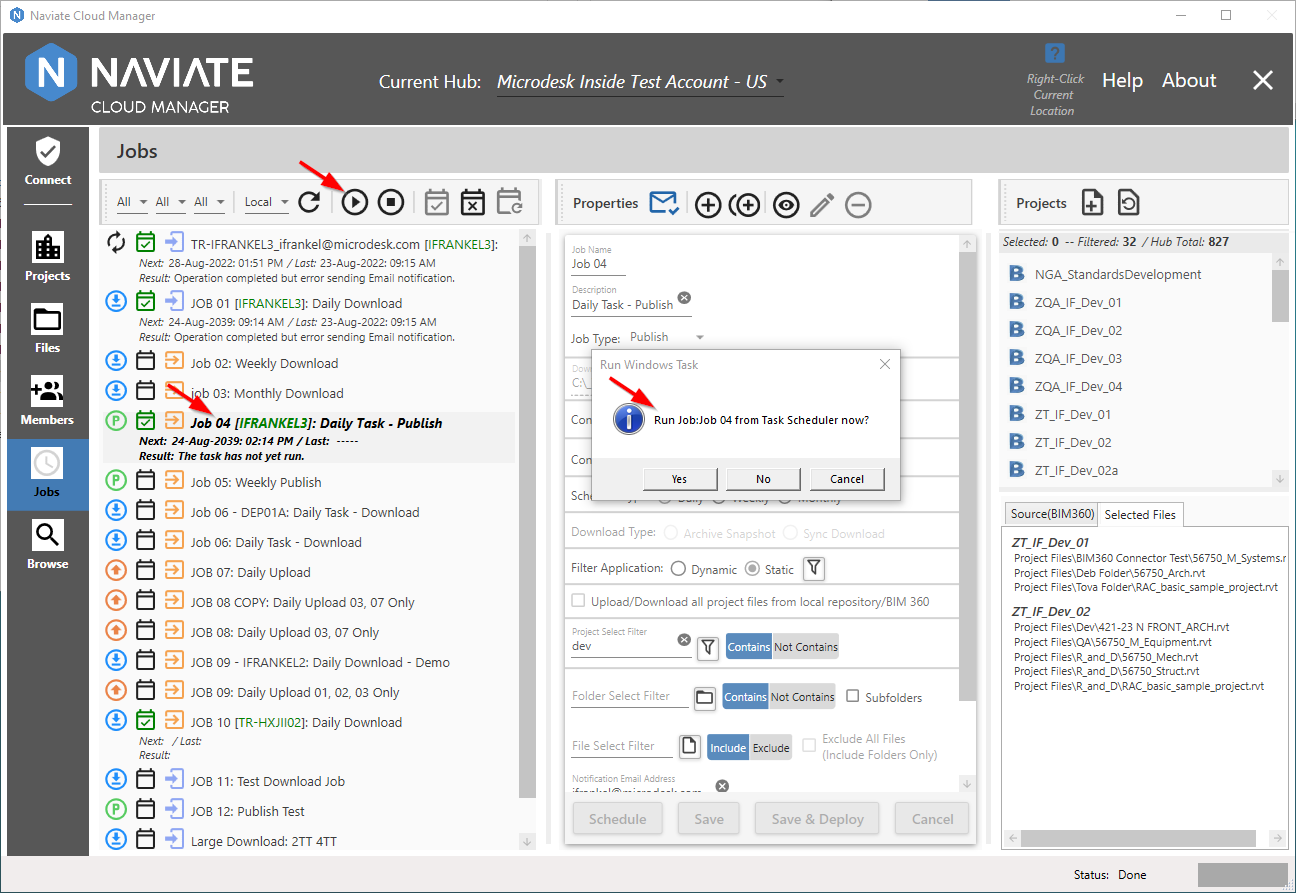
According to the status of the selected Job, the ![]() Run Job as scheduled task button will either be enabled (for deployed Jobs) or not (Jobs not yet deployed to the Task Scheduler). Once the button is pressed, a confirmation dialog window appears. Pressing Yes will execute the Job while pressing either No or Cancel cancels the process and the Job doesn’t run.
Run Job as scheduled task button will either be enabled (for deployed Jobs) or not (Jobs not yet deployed to the Task Scheduler). Once the button is pressed, a confirmation dialog window appears. Pressing Yes will execute the Job while pressing either No or Cancel cancels the process and the Job doesn’t run.
Tip — The ability to run tasks on-demand presents some interesting possibilities. While this capability applies to all deployed Jobs, certain Jobs could be created with an initial Start Date and Time set to run many years from the Job creation date. Anytime this Job needs to be run, the user can go to this screen and run it as described above. Since this Job is now executing in the Windows Task Scheduler environment it is no longer tied directly to the local Naviate Cloud Manager— which can therefore be used to do other tasks without impacting performance. Since the Job is running independently of the local Naviate Cloud Manager, it could even be shut down altogether. This approach might be ideal for large upload or download Jobs or any other scheduled task that could take an especially long time to run but — for whatever reason — can’t adhere to a specific scheduled time of execution.