Add a Job
Please Note—A Network Server definition representing the machine on which BIMrx® Cloud Manager is installed must first be created before a Job may be entered. Please refer to the Prerequisites section above, for more information.
To add a new scheduled Job, the first step is to navigate to the Jobs screen and press the Add a new Job ![]() button.
button.
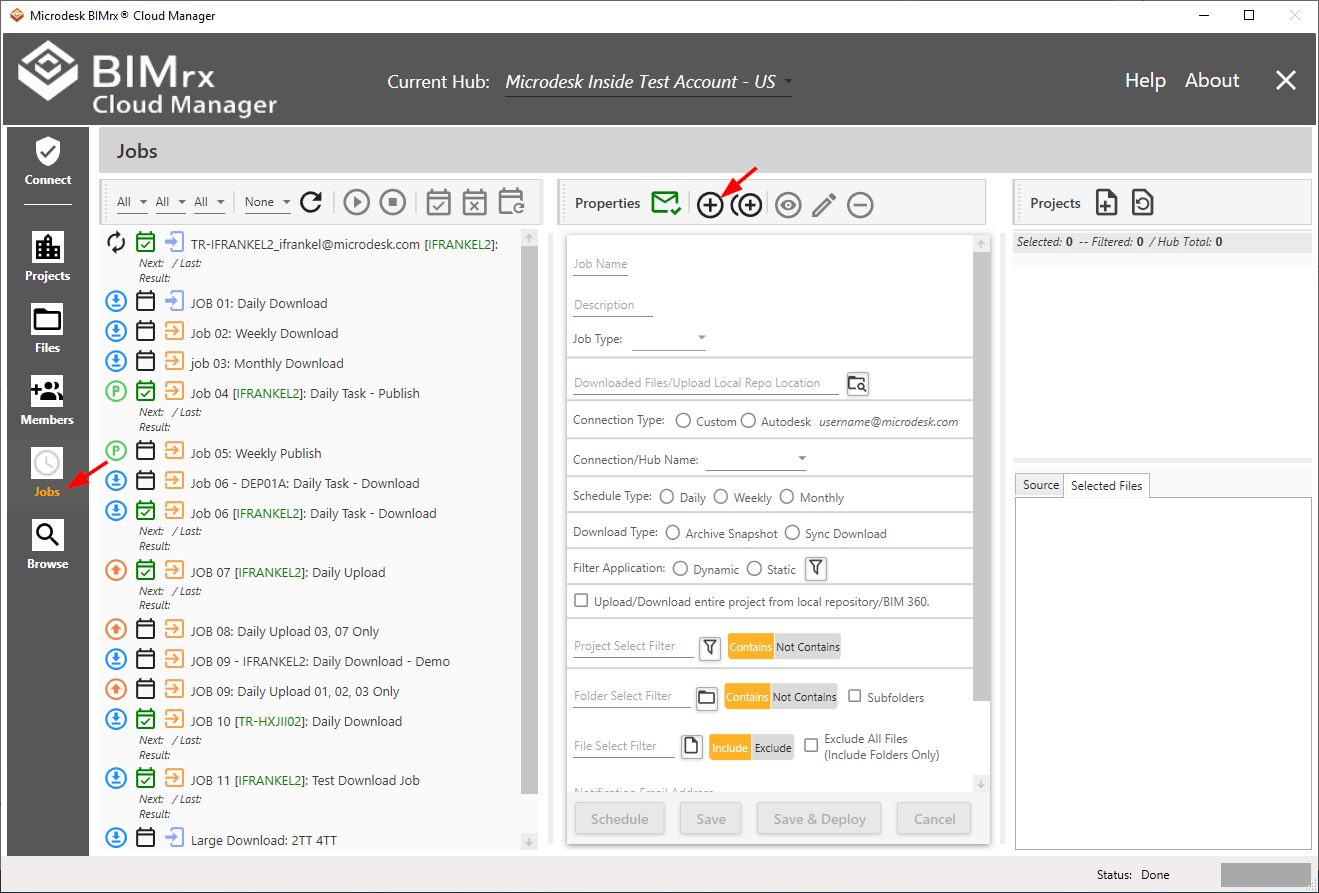
The Add a new Job ![]() button is located in between the ‘Email Configuration’ and ‘Copy a Job’ buttons in the center panel. It is not to be confused with the Add Job as a scheduled task
button is located in between the ‘Email Configuration’ and ‘Copy a Job’ buttons in the center panel. It is not to be confused with the Add Job as a scheduled task ![]() button, located on the left panel.
button, located on the left panel.
Once in add mode, the Job definition fields are ready to be filled in. Adding (or editing) a Job consists of performing data entry in two different screens. The first screen, shown below, contains the general Job information. Once this screen is complete, pressing the ![]() button takes the user to one of three different screens, according to which of the three Schedule Types is selected.
button takes the user to one of three different screens, according to which of the three Schedule Types is selected.
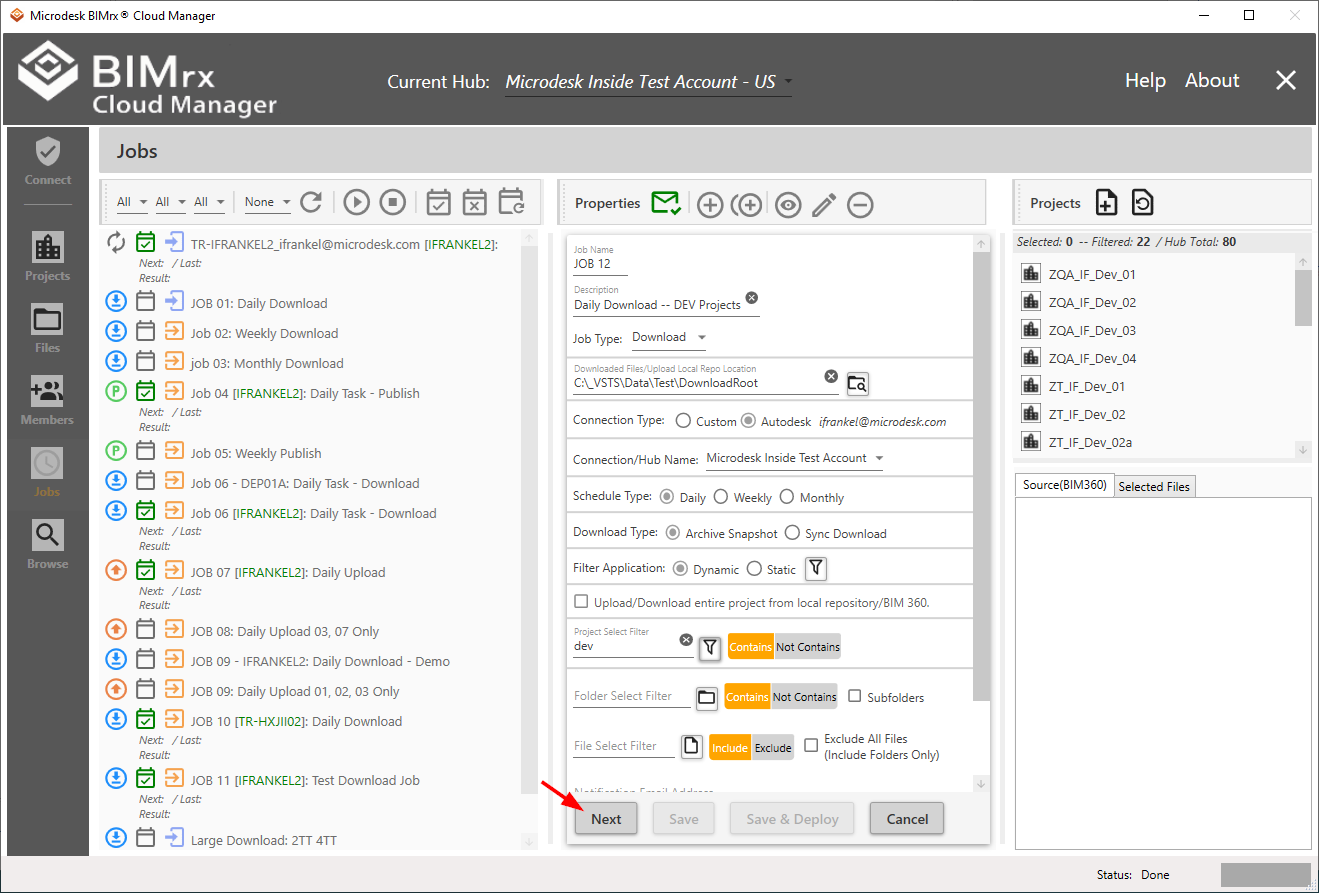
Download Files/Upload Repo Location
Upload/Download Entire Project from Local Repository/BIM 360