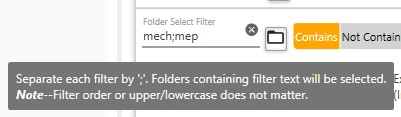Folder Select Filter
The Folder Select Filter determines which folders are shown as selected in the Source (BIM360) tree view display. The Folder and File hierarchy for the project currently selected in the Project Listbox is displayed, and each new project selected adds it's hierarchy to the Source (BIM 360) collection.
BIMrx® Cloud Manager displays the complete folder hierarchy when folder and file filters are applied. However, as shown in the following screenshots, it shows filter-selected items normally, but unselected ones using strikethrough text. This convention allows display of the entire folder and file hierarchy, while still indicating which items are not selected according to the current filter rules applied.
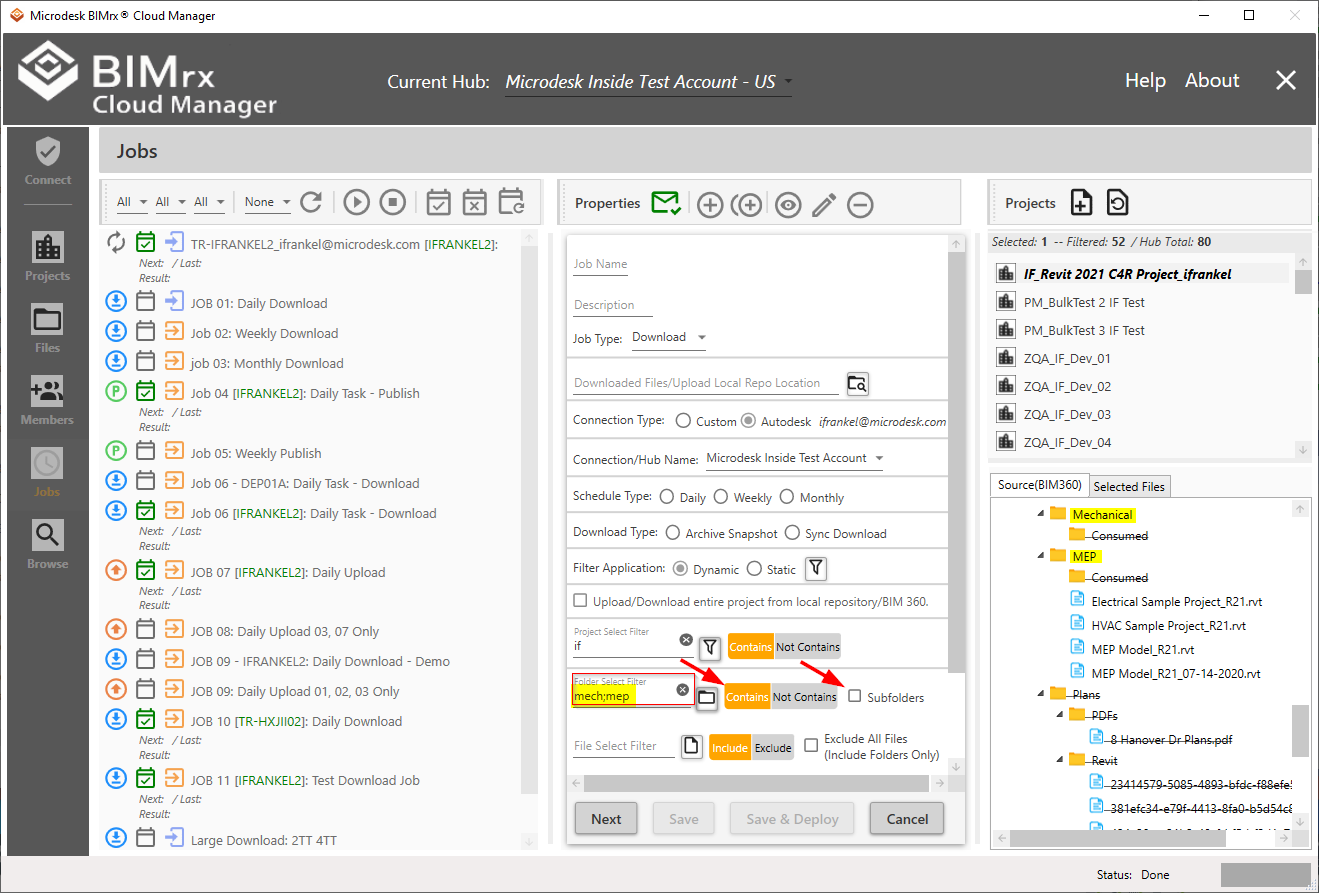
The Folder Select Filter provides space for definition of one or more filters. Each filter entered is separated by a ';' character. This allows multiple filters to be entered, each followed by a ';'. Additionally each filter, when set to Contains, as shown above, will find a folder name match if the filter text is found anywhere within the name--whether it be at the beginning, the end, or anywhere in between. This filter is case-insensitive, which means the filter will find a match whether the filter is upper or lower case and if the folder name is either upper or lower case.
Finally, the user also has the option of specifying Subfolders. When unchecked—as shown above—it treats each folder and subfolder and sub-subfolder as separate entities--they show as selected if they match the filter, not if they don't.
Once the filter has been entered, press the the Apply the current folder filter ![]() button to display the results.
button to display the results.
Another option is to set the Subfolders to checked.
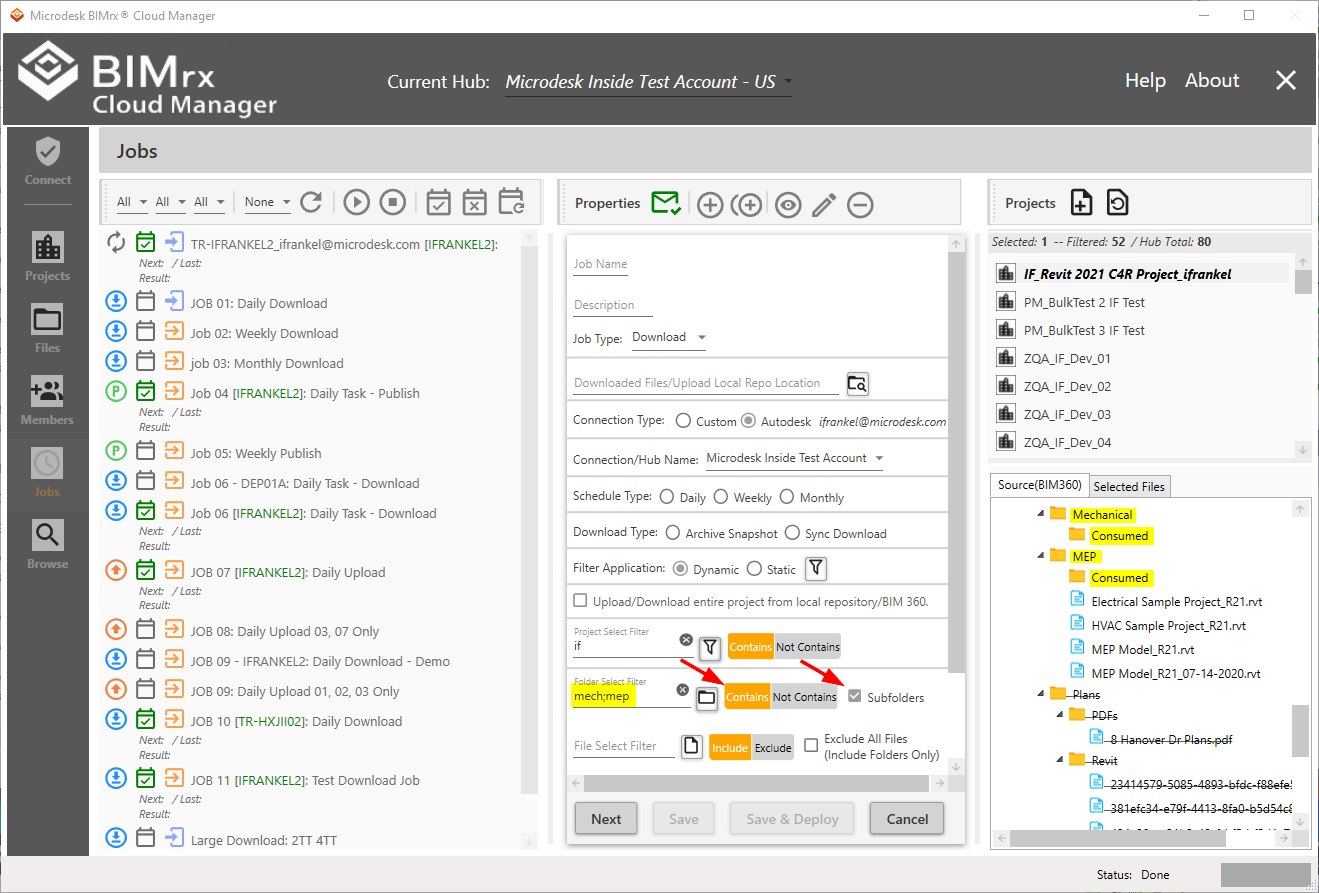
When Subfolders is checked the rules are applied differently. As shown above, all that is required for a folder to be selected with Subfolders checked is for the parent folder to be selected, of course within the context of all other rules, such as the Folder Select Filter and Contains/Not Contains also being applied.
With Folder Select Filter is set to Not Contains the filters are applied in the opposite manner.
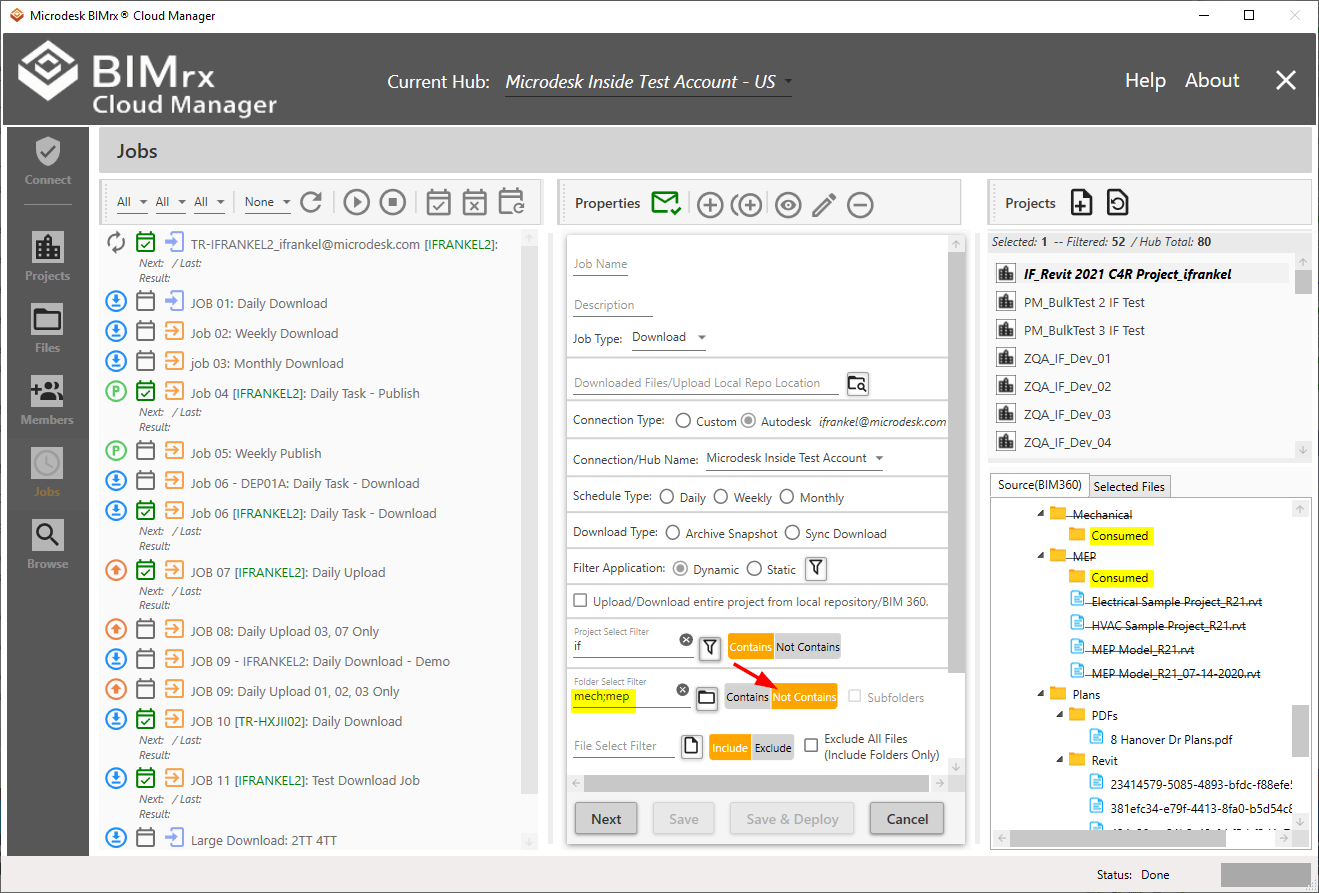
With the the Folder Select Filter set to Not Contains, only folders that don't match the filter text entered will be included in the list. Also, please note than when Not Contains is selected, separate Subfolder inclusion/exclusion does not apply, therefore the Subfolders checkbox is not available.
Tip—While using BIMrx® Cloud Manager, place the mouse over the Folder Select Filter field to display the filter rules described above.