Schedule Type
BIMrx® Cloud Manager scheduling allows the user to define whatever type of schedule they require using the scheduling commands provided.
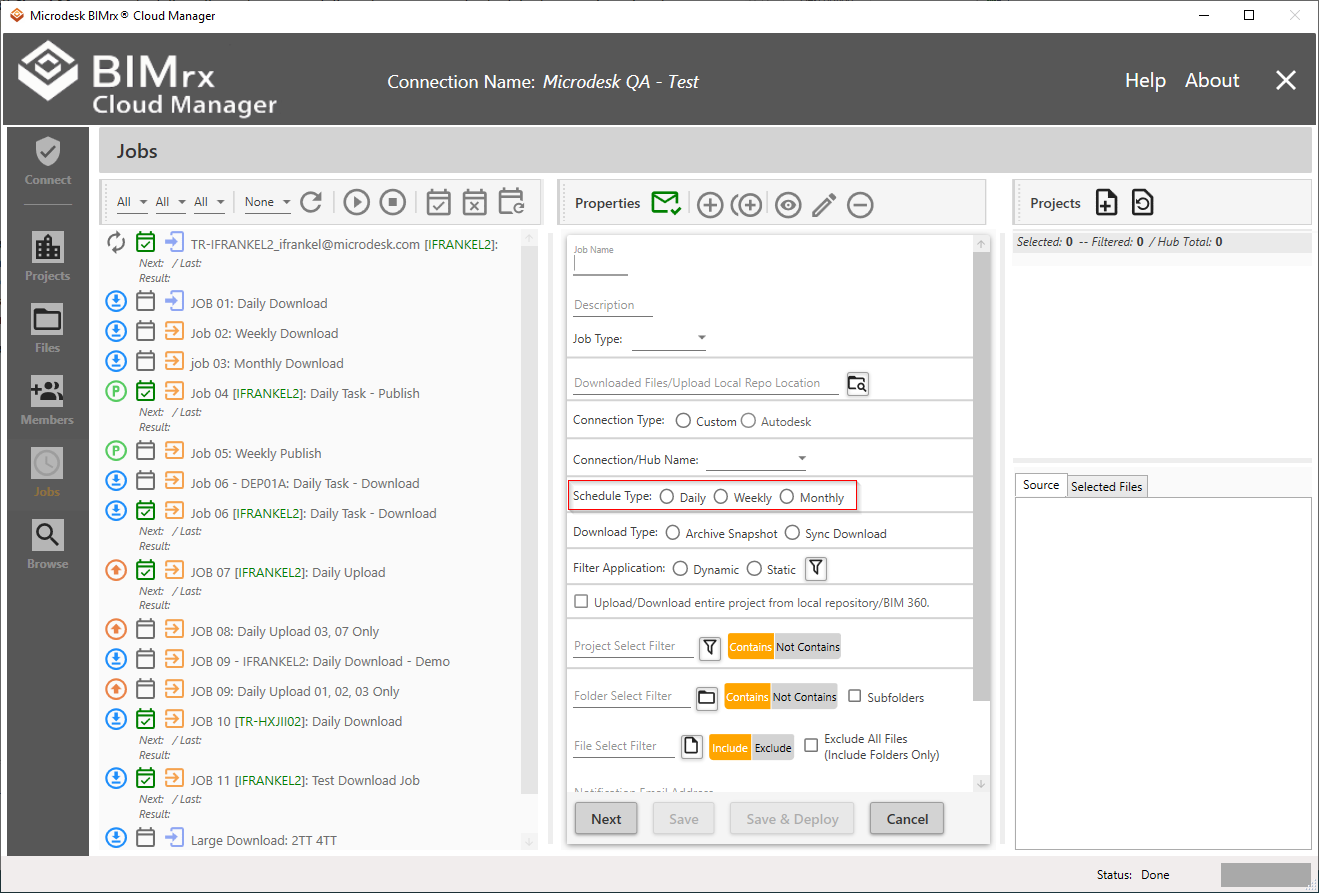
Defining a schedule is a two step process. First, the Schedule Type is selected in the Schedule Type field. Next, after pressing either the Next button in Add mode or Schedule in Edit mode, the exact Schedule is entered.
It currently supports three schedule types:
- Daily—Job runs every day or according to a designated interval of days. For example, every other day or every 5 days. The Job is also defined to run at a specific time.
- Weekly—Job runs according to a weekly schedule. A designated weekly interval is specified—every week, every other week, every third week, etc. The Job is also designated to run on specific days—every Sunday, Wednesday and Friday, for example—and at a specific time.
- Monthly—Monthly Jobs are set to run on specific days of the month—the 1st, 12th, 20th, and 25th, for example. Specific months may also be defined—every January, June and October, for example. Another option is to specify the Job be run on the last day of the month, regardless of how many days the month has. As with the other Schedule Types, the run time is also specified.
Tip—When defining a schedule, there is always the ability to create multiple, similar—or even identical—tasks having slightly different scheduling approaches. For example, with the same files designated for download, one Job could run on the last day of every month; while another Job is defined that downloads late every Friday night. Rather than focus on all the options and combinations BIMrx® Cloud Manager provides, decide what schedule works best for the problem at hand and choose the Schedule Type and configuration best suited to implement it.
Tip—Use the Copy a Job feature to ‘clone’ a Job that needs to be run on different scheduling cycles but has the same specifics for Upload, Download, etc.