Job Type
Job Type is the actual work which the Job performs.
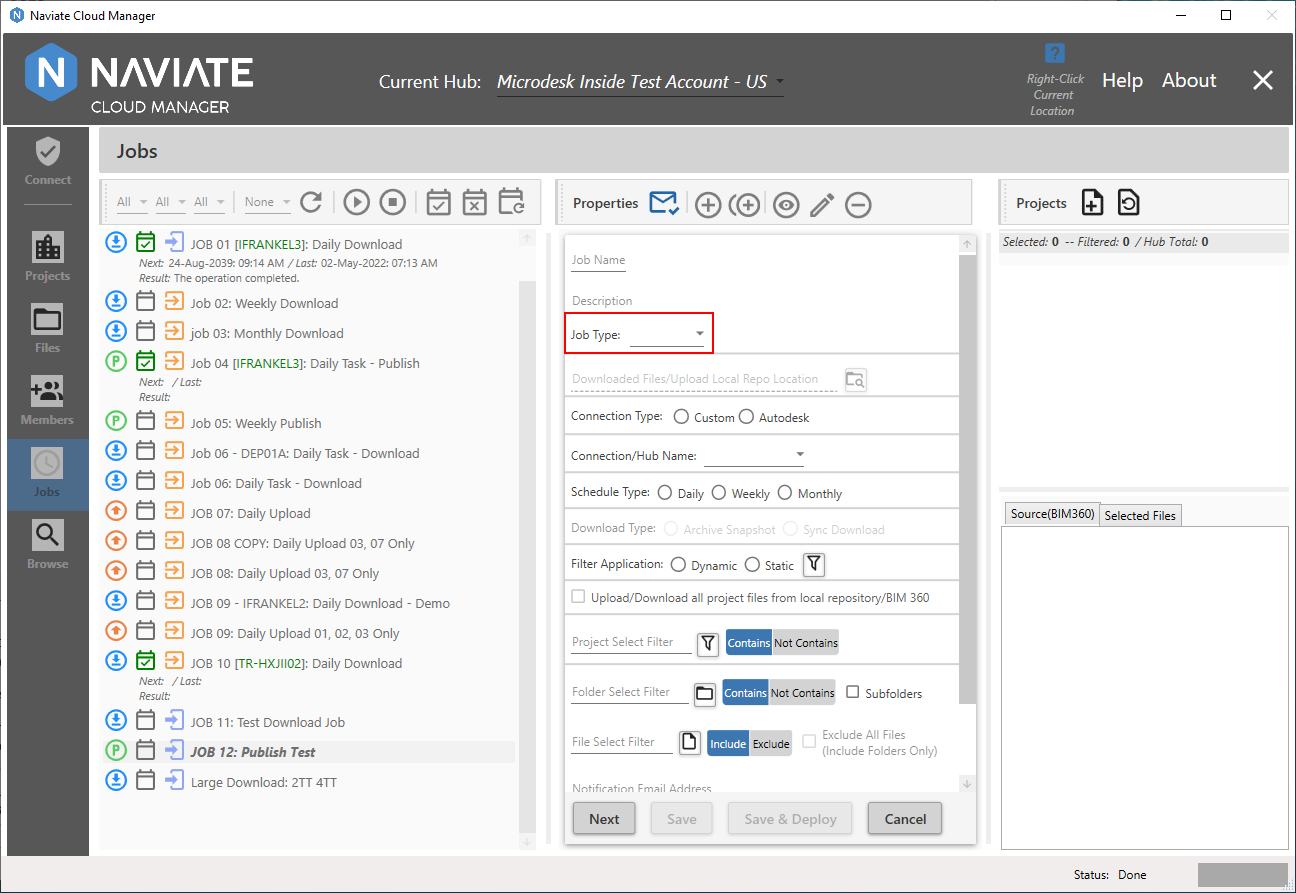
Depending on the Job Type selected, the job being defined will download files and folders from BIM 360® to a designated location; upload files and folders to BIM 360®; publish Revit® Cloud Workshared models; or export Revit® models to a designated location.
There are four Job types available:
- Upload — All files for projects selected via wildcard then specifically checked in Job edit or add mode will be uploaded from the designated local repository. This repository location is the one entered into the project spreadsheet template if the project was added via Naviate Cloud Manager; or assigned/reassigned using the Update the local project database for the selected projects button from the project Browse screen (for more information on this refer to Add Existing Projects to Database, below).
- Download — All files for each filter-selected project (see following) are downloaded to the assigned Download Location. This works the same as downloading files interactively from the Browse projects module, recreating all folders and downloading the files. For more information, see Download Files to Local Disk > Multiple Projects below.
- Publish — All Revit® Cloud Workshared models that have been selected for each project are published by the Job. Please note this list is project/file specific. Only files specifically selected and checked for each Job will be published. For more information, see following section and separately under Project, Folder and File selection, below.
- Export — The Export job is used to process and save a Revit® model to disk. There are currently three Export Types available — PDF, NWC, and DWG.
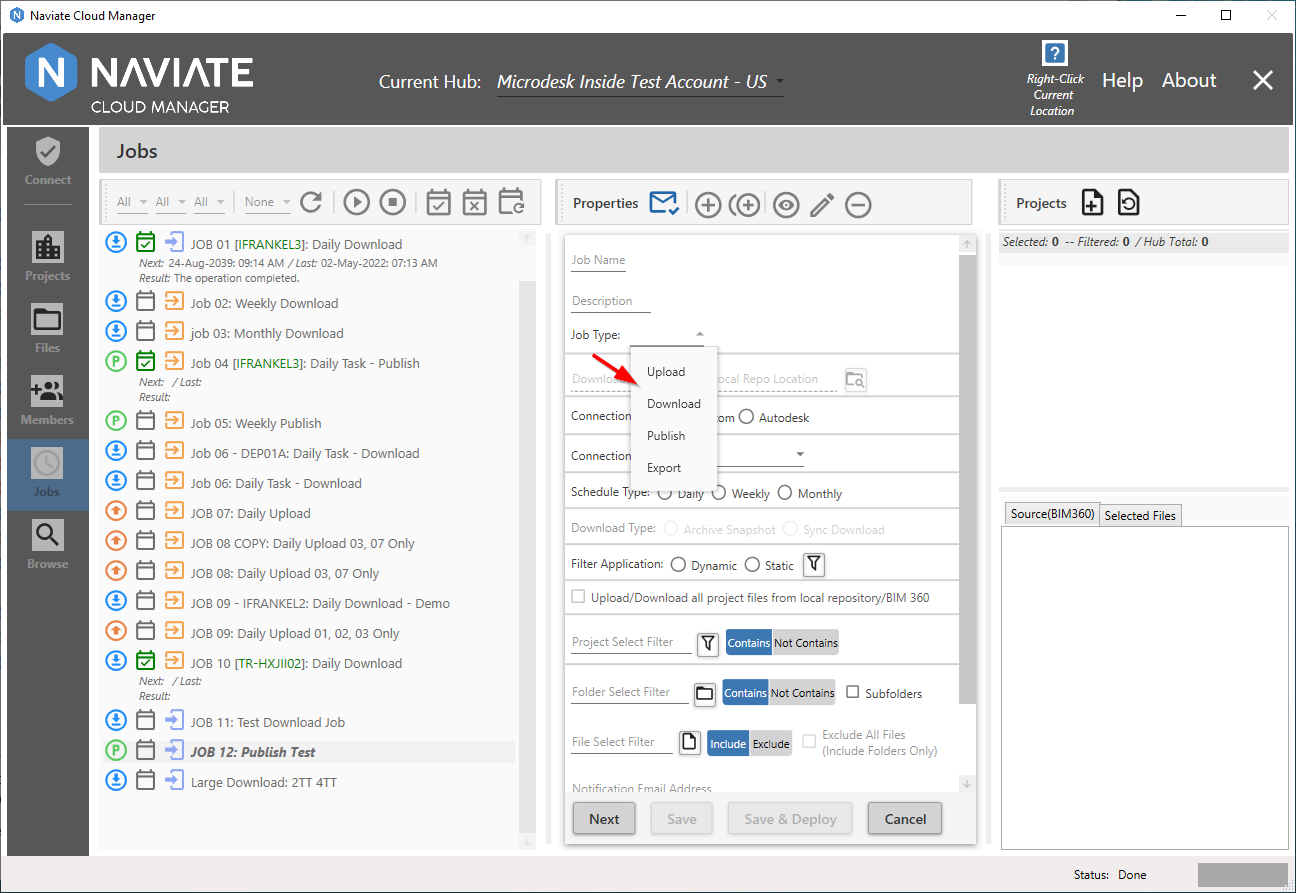
Job Type selection is available only when adding a Job to the system. If it is necessary to change the Job Type, the user must delete the job then reenter it.
For more information, refer to the specific Job Types: