Multiple Projects
Naviate Cloud Manager also supports the interactive downloading of all project folders and files from multiple Autodesk® BIM 360® projects to local disk. With Multi-Select set to On, all folders and files are Archived or Synced for each selected project.
To download multiple project, first, make sure the “Multi-Select” button A is set to On. Next select all projects to download, using the multiple selection techniques described above under Assign Members to Projects— Select Projects. Each project selected or un-selected is added to or removed from the list on the right side of the screen B.
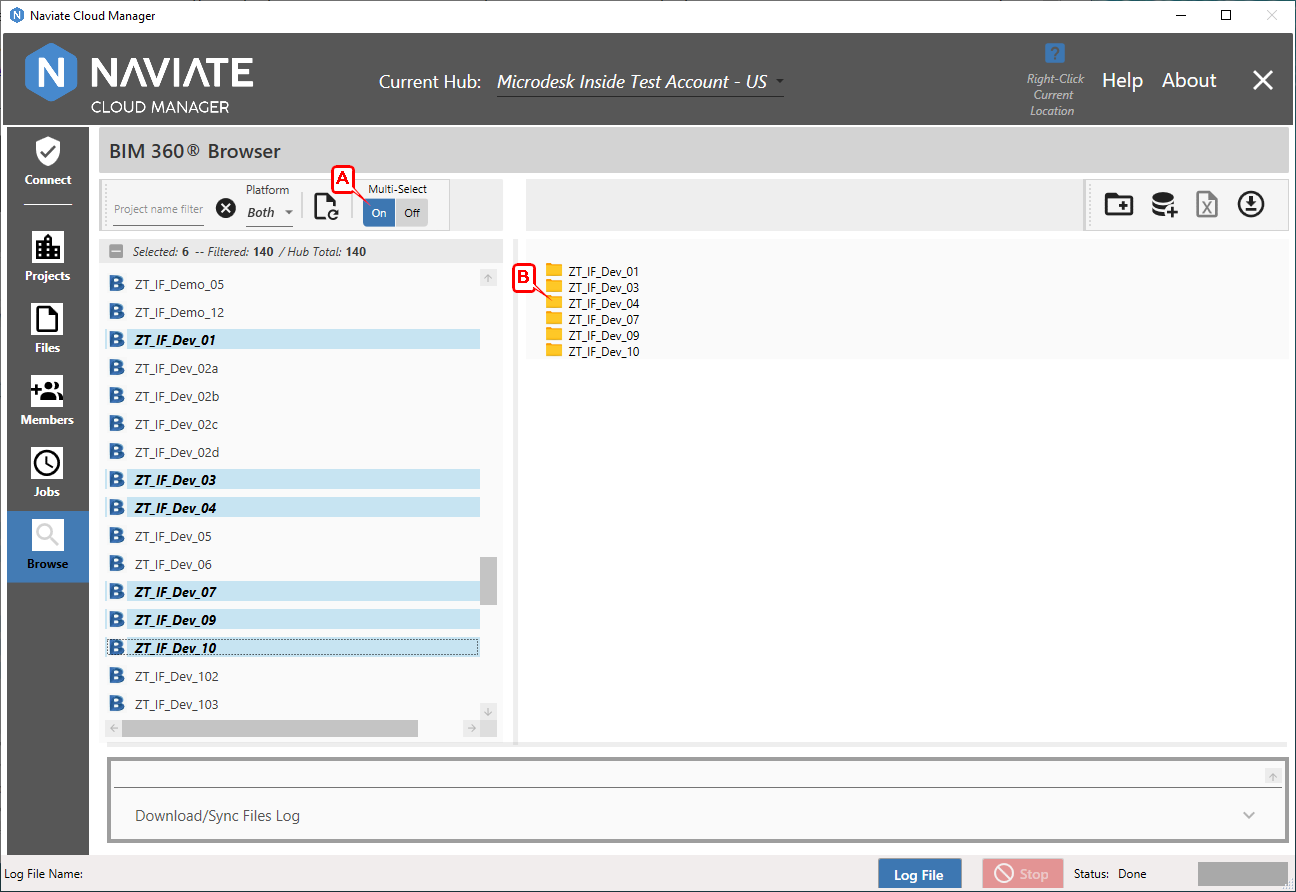
With the intended projects selected, proceed the same as with a single project download. Press the Archive/Sync Folders and Files ![]() button to initiate the download.
button to initiate the download.
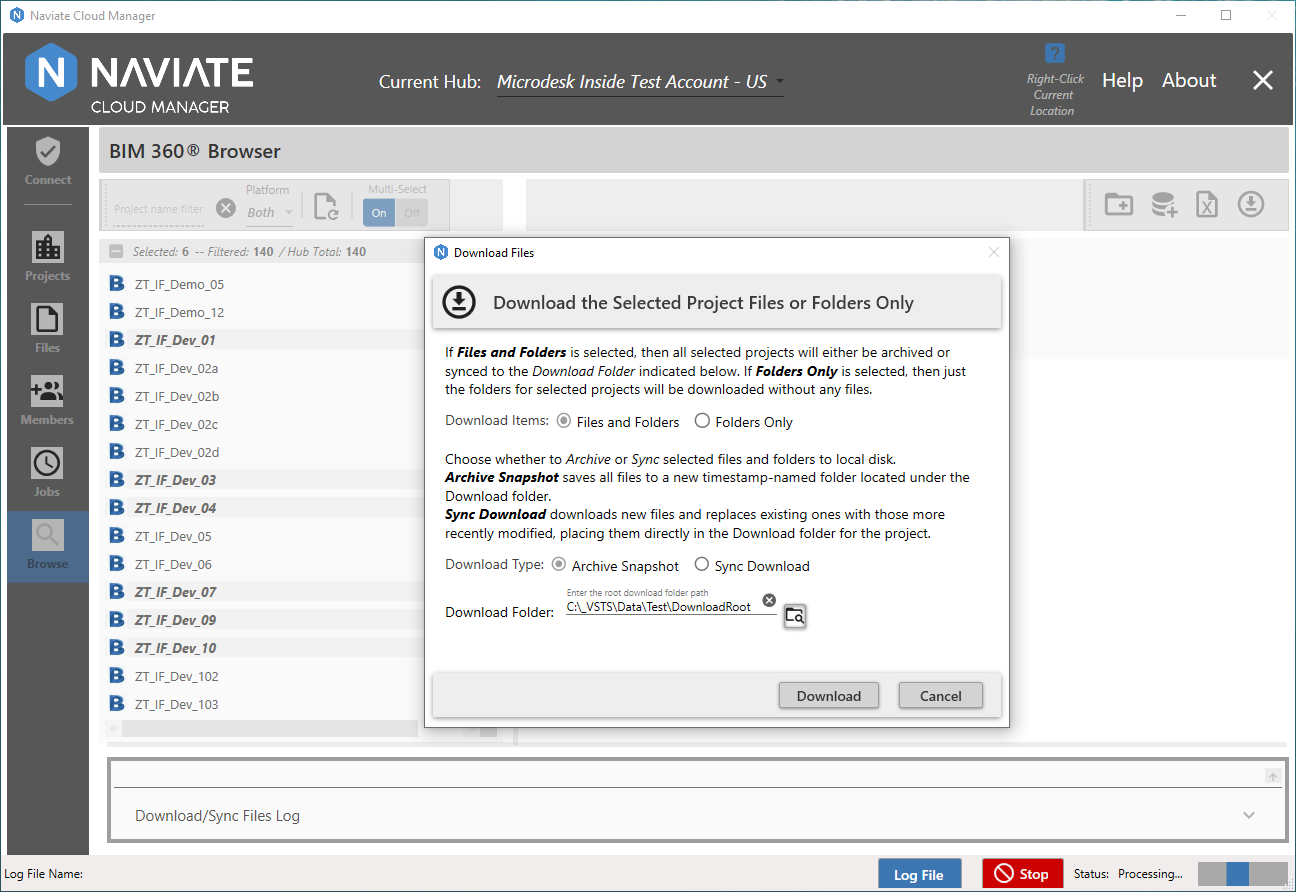
As with the single project download, it offers the option of selecting whether to download all Files and Folders for the selected project(s)— or just the Folders Only. Likewise, it also again offers which Download Type to utilize — either an Archive Snapshot that downloads all files into a new timestamp-named parent, or a Sync Download that updates the local project files in the designated location to ensure they mirror the BIM 360® files by performing as few downloads as necessary. For more information, see the previous sections, Archive Snapshot vs Sync Download, and Single Project download. Also refer to Jobs, Download Type for more information.
Finally, make sure the Download Folder is set using either the default location displayed — or by changing to a different location using the folder selection dialog window.