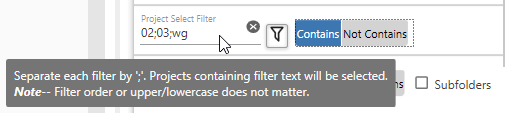Project Select Filter
The Project Select Filter determines which projects are displayed and available for selection in the Project Listbox.
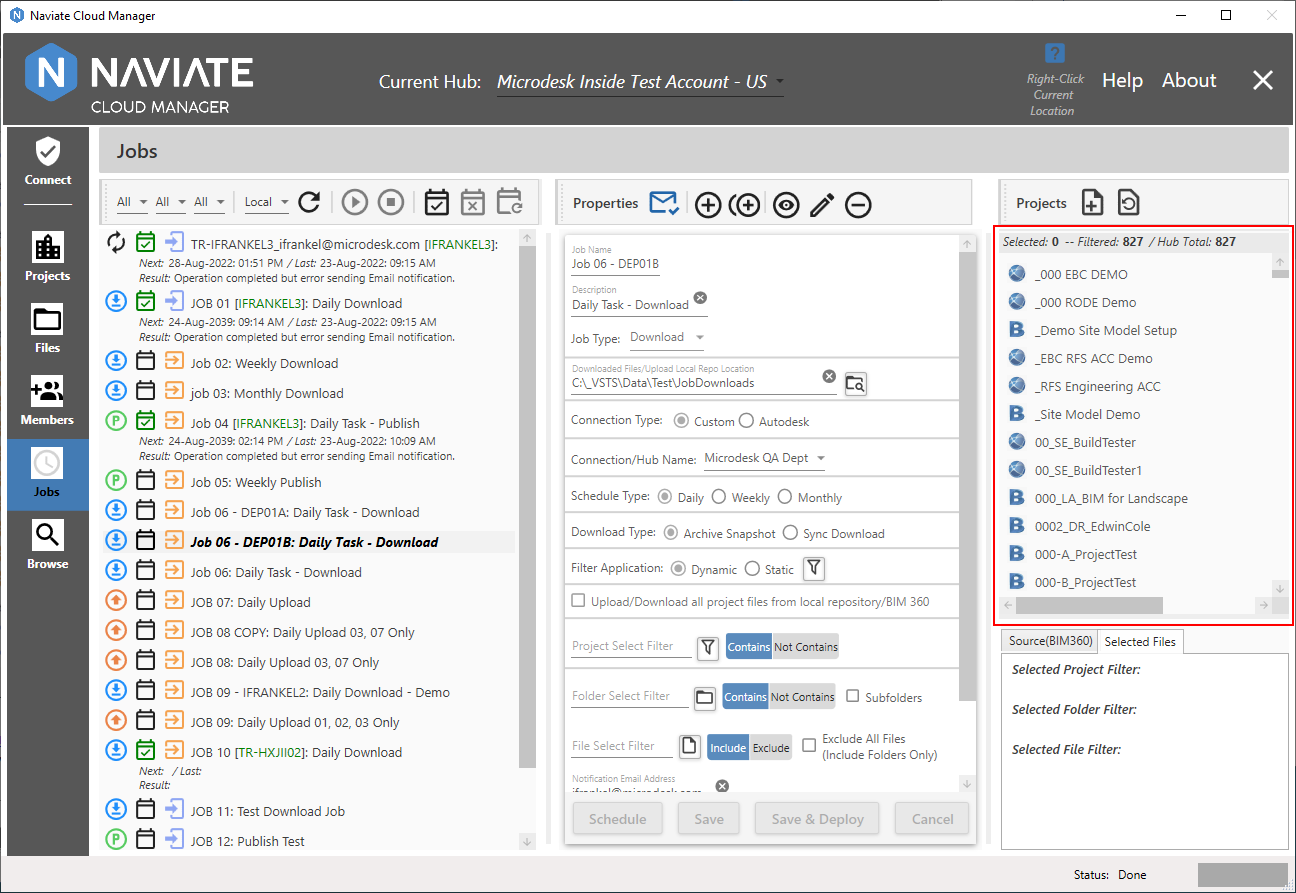
Depending on the Filter Application and Upload/Download Entire Project from Local Repository/BIM 360 setting, these projects could either all be selected or could be subject to further individual selection by the user.
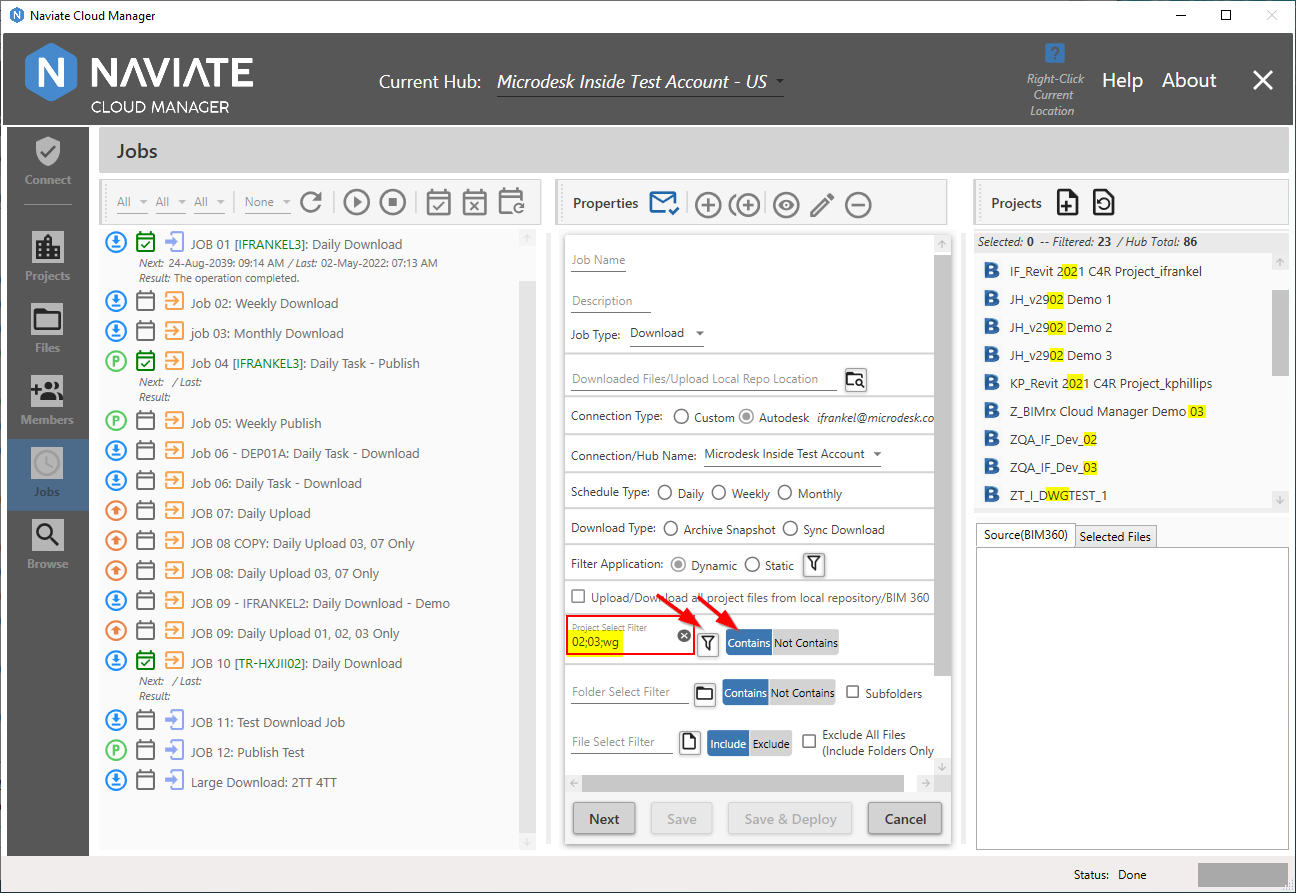
The The Project Select Filter provides space for definition of one or more filters. Each filter entered is separated by a ';' character. This allows multiple filters to be entered, each followed by a ';'. Additionally, each filter, when set to Contains, as shown above, will find a project name match if the filter text is found anywhere within the name--whether it be at the beginning, the end, or anywhere in between. Finally, the filter is case-insensitive. This means the filter will find a match whether the filter is upper or lower case and if the project name is either upper or lower case.
Once the filter has been entered, press the the Apply the current project filter ![]() button to display the results.
button to display the results.
Another option is to set the Project Select Filter to Not Contains.
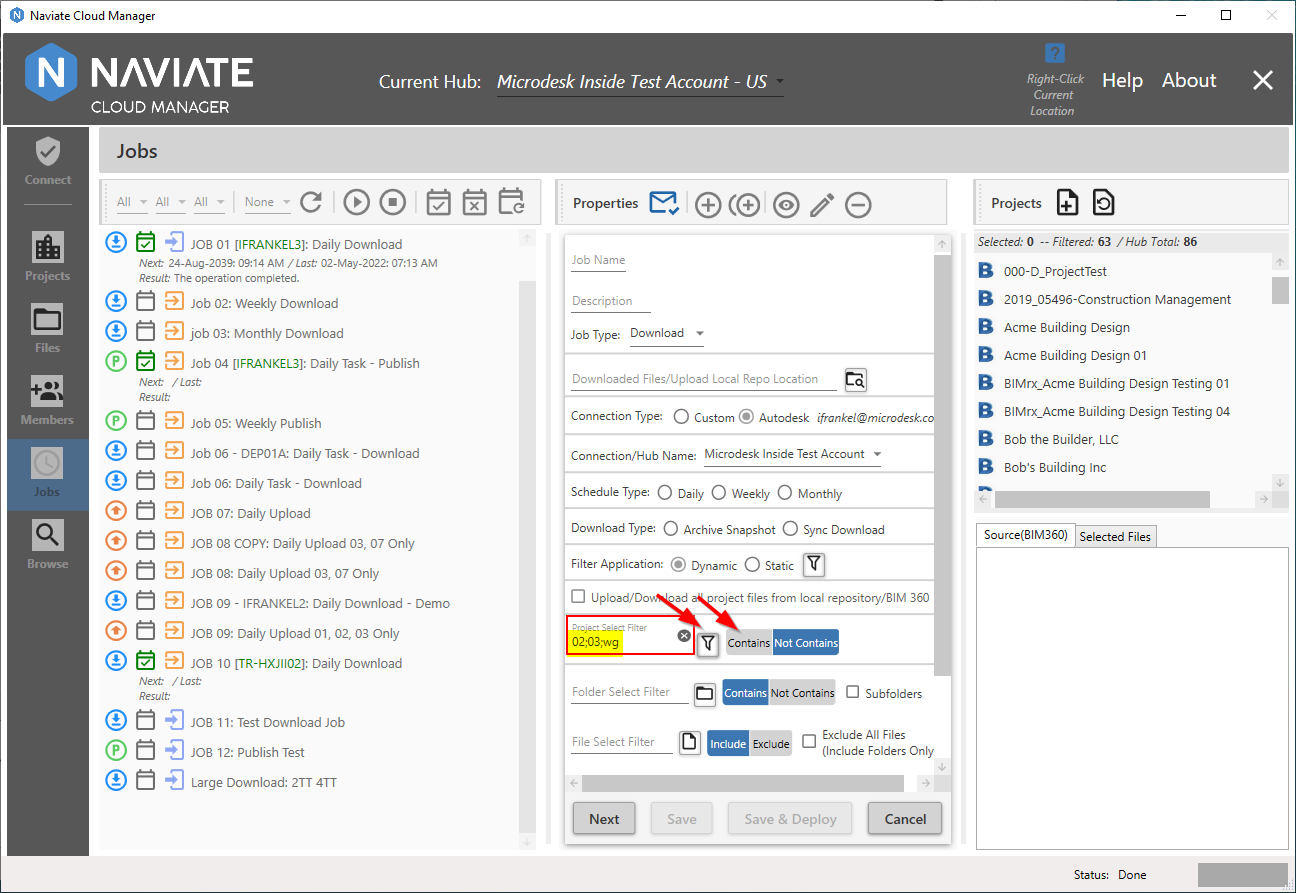
With the the Project Select Filter set to Not Contains all projects that don't match the filter text entered will be included in the list.
Tip — While using Naviate Cloud Manager, place the mouse over the Project Select Filter field to display the filter rules described above.