Migrate Previous Spreadsheet Entries to ACC-Compatible Template
When loading a spreadsheet, Naviate Cloud Manager detects if the previous format template has been used:
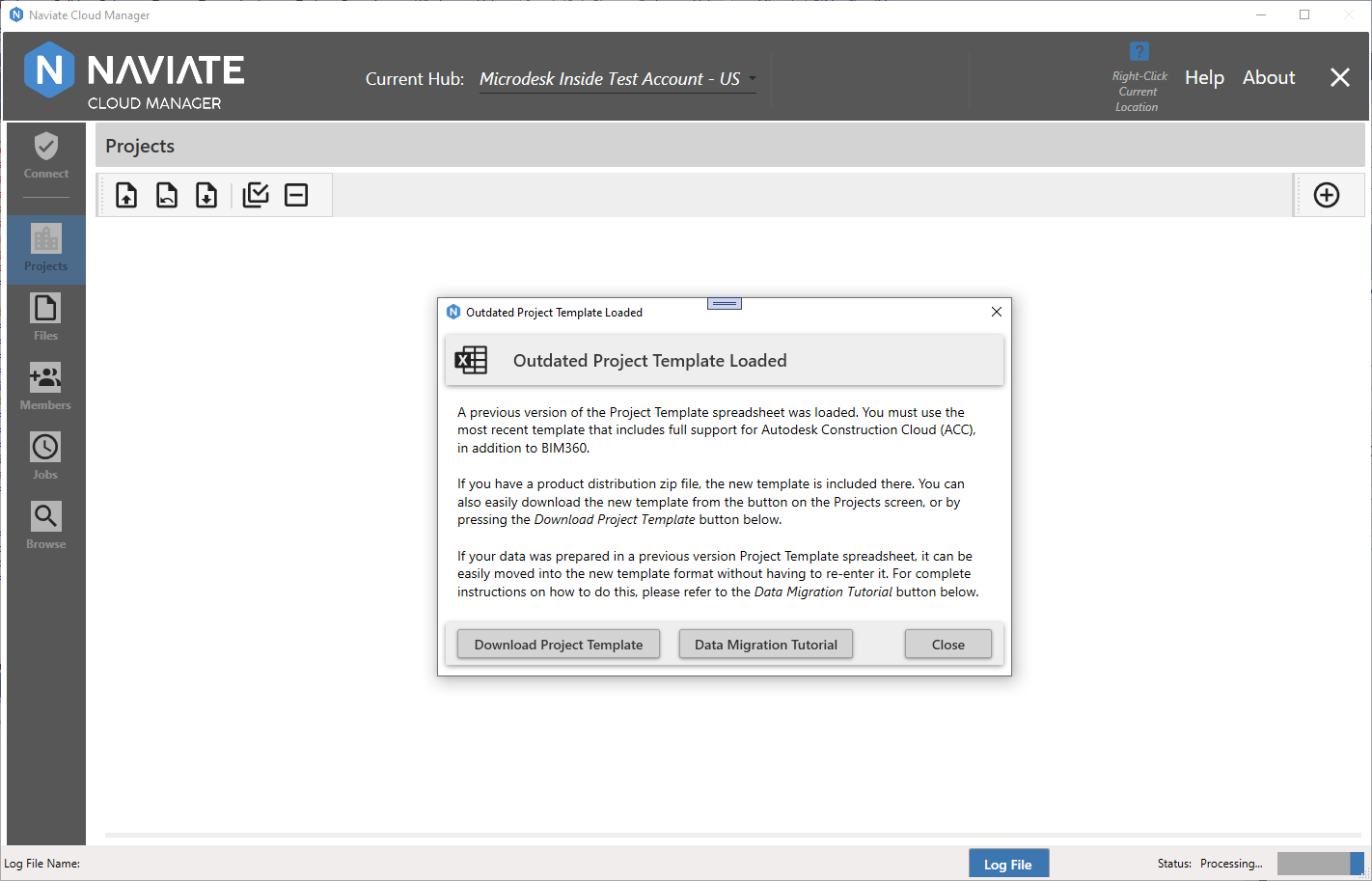
In addition to a clear explanation regarding what the problem is and what needs to be done to resolve it, the application provides two buttons to assist the user in resolving it. The first provides direct access to the required Project Template Spreadsheet. Pressing the ![]() button accesses a new project template and allows the user to download and save it to the desired location. It is the same functionality described in the previous topic, Download New Spreadsheet from Projects Screen.
button accesses a new project template and allows the user to download and save it to the desired location. It is the same functionality described in the previous topic, Download New Spreadsheet from Projects Screen.
The dialog also provides clear information on how to quickly and easily copy data entered in a previous format spreadsheet to the new Project Template Spreadsheet. The ![]() button links directly to the section, Migrate Previous Spreadsheet Entries to ACC-Compatible Template, contained in this User Guide.
button links directly to the section, Migrate Previous Spreadsheet Entries to ACC-Compatible Template, contained in this User Guide.
Note — Create ACC Projects is currently available only when the application user is logged on with an Autodesk® login. This functionality is not yet available when the user is logged on with a Custom Connection.
For information regarding enlarging and downloading videos, along with a description of other features of the video playback system, please refer to Using Videos, located in the Appendix.