Download Type
Download Type determines how the Job will pull down data from BIM 360® and place it in the folder designated as the Download Files/Upload Repo Location.
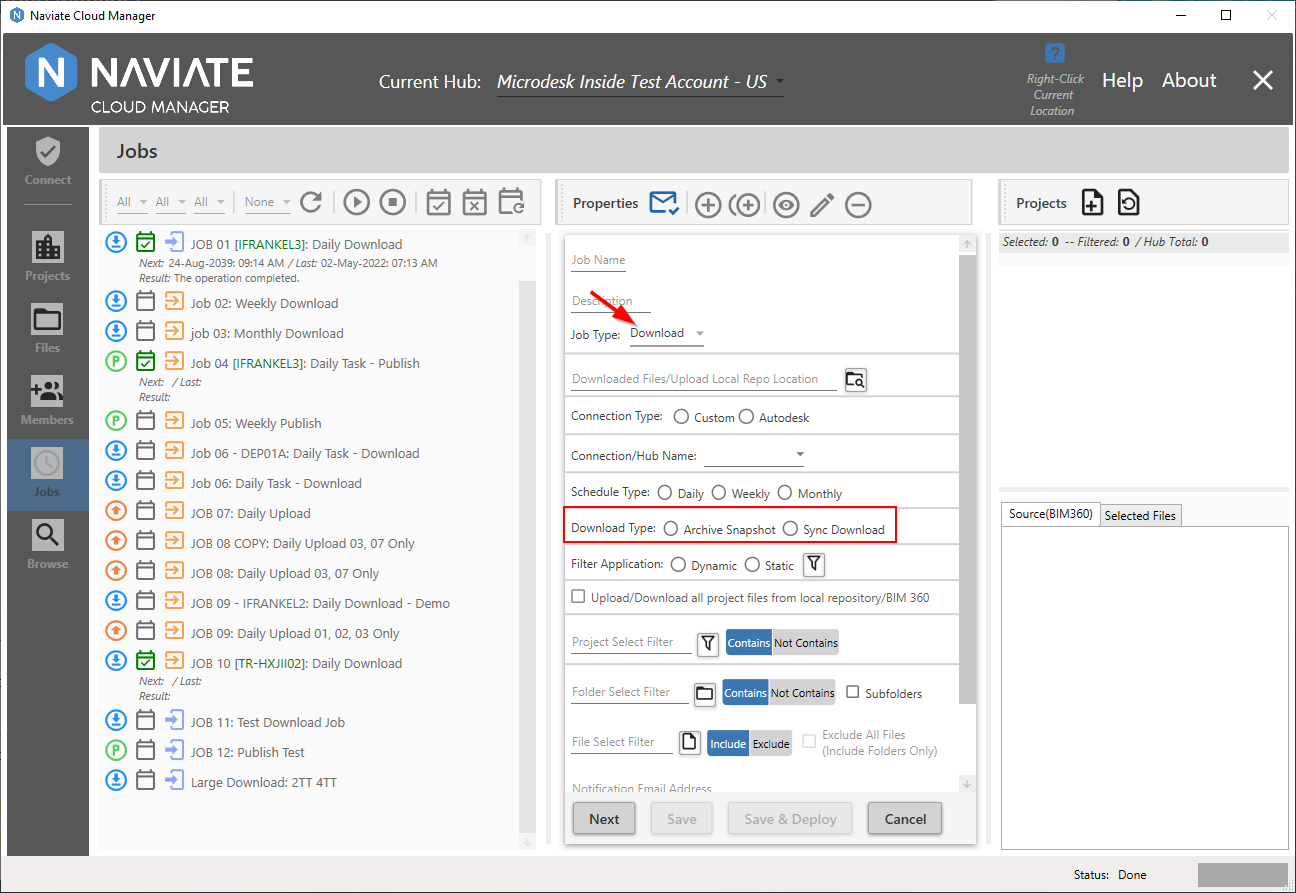
Important — For the Download Type to be enabled, the Job Type must be selected and set to Download. Otherwise, Download Type selection will be disabled and not able to be selected.
There are two download types available:
- Archive Snapshot — An Archive Snapshot replicates the BIM 360® folder structure for each selected project and downloads all files contained there. It creates a new timestamp-named folder B in the designated Download Location A and places the entire structure there, placing all folders and files beneath a project-named parent C.
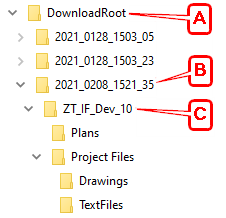
The Archive Snapshot approach requires the most time to execute since it downloads all files for the project. It also requires the largest amount of space since it downloads all project files. However, since it downloads all files every time it executes, it serves as a snapshot in time. In case the need arrives to retrieve or refer to files exactly as they were at the time the archive was created, this approach serves that need. The timestamped folder naming system assists in this, providing easy access 'back in time' to find the desired file as it was when the archive was created.
- Sync Download — Download Sync provides an alternative method for processing and maintaining files. A single location for each project is created and maintained, always containing the more recent version of each file.
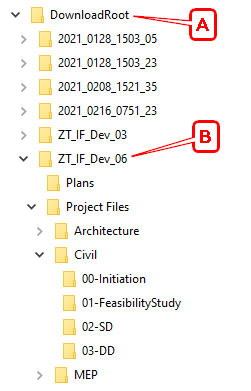
The first time a Sync Download is processed for a designated Delivery Location A, it creates the same project folder structure B contained on BIM 360®. The next time the job runs and each time thereafter, it checks the contents and last modified date/time for each BIM 360® file. If the BIM 360® file contents don't match that of the local file and the BIM 360® last modified date is more recent than that of the local file, the BIM 360® file is downloaded and replaces the local file. If either the file contents haven't changed or the BIM 360® file has an older date/time than the local file, the file is skipped and nothing is done with it.
Please Note — The Sync Download operation for each project in each designated Download Location is independent of the Job or interactive process that performs it. The comparison described above between the BIM 360® files and their corresponding local files is performed in the same manner, regardless of the process that invokes it. At the same time, the Archive Snapshot places new snapshots into whatever Download Folder is designated. This would allow, for example, deployment of two different jobs referencing the same BIM 360® projects, with one set to Archive Snapshot and the other set to Sync Download, and all would be maintained and peacefully co-exist in the same Download Location. To use the same example, the user could then, at any time, use the project Browse functionality to download files interactively in between Job executions, and either create a new snapshot or refresh the local Sync files.
Tip — All Download Jobs created before Naviate Cloud Manager version 2.6 were a Download Type of Archive Snapshot. Going forward, unless these jobs are specifically re-assigned to be Sync Download, they are by default still Archive Snapshot. This applies to both deployed and undeployed jobs, therefore nothing further needs to be done for these jobs to continue executing in the same manner as they did previous to version 2.6.
For more information on downloading and the Download Types, refer to the project Browse module, especially under Archive Snapshot vs Sync Download and Multiple Projects.