Archive Snapshot vs Sync Download
When downloading one or more files to the local disk from BIM 360®, there are two options available — Archive Snapshot and Sync Download.
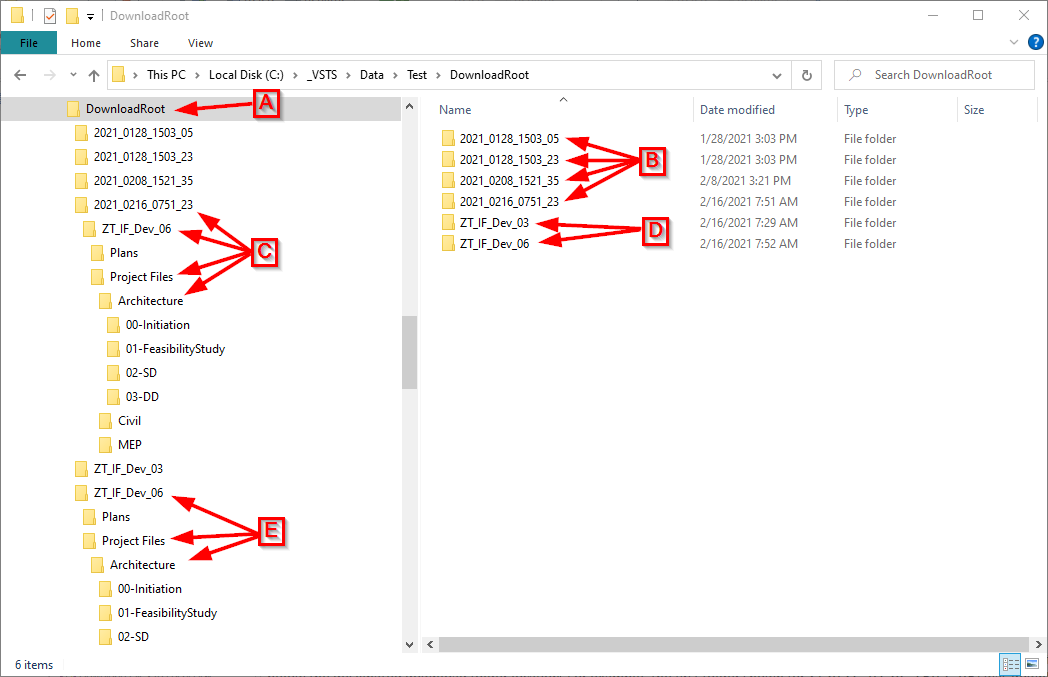
Archive Snapshot always downloads all folders and files for a project, placing them immediately below the designated download folder location A into a new timestamp-named folder B. Each time an Archive Snapshot operation is performed for the same Download Location, a new timestamped archive is created. For example, the timestamped folder shown for C (2021_0216_0751_23) was downloaded on Feb 16, 2021 at 7:51 AM. The 23 is milliseconds. Hours are designated via 24-Hour Time, which states the afternoon hours 1PM-12 Midnight as 13-24, with the minutes after midnight represented as 0:01, 0:02, etc. For example, the first archive folder on the list is 2021_0128_1503_05, with the 15 in 1503 representing 3:00PM. Beneath this timestamped folder is the entire project structure, containing all folders and files C.
Tip — The value of using the timestamped folders is several-fold. First, it creates a separate location for each download, automatically preserving the date and time snapshot for each file contained in the folder. Since each folder name contains the date and time of each snapshot, it's the exact place in time represented by each file is always clear and precise. Lastly, by structuring folder names by year/date/time, they easily sort by date order when viewed.
Sync Download maintains a current duplicate of BIM 360® cloud contents on the local disk. Each project is placed directly beneath the designated Download Location folder D according to project name. The entire folder structure is then placed beneath each project name and is maintained there E. The first time a Sync Download is placed in a Download Location, the full contents of the project — including all folders and files — are placed there, the same as if it were in a timestamped snapshot. However, each time a new Sync Download is performed for the same download folder, files are downloaded only when one of the following conditions are met:
- The BIM 360® file is new, either for an existing folder or belonging to new folder that has not yet been synced.
- It is an BIM 360® existing file, but has been changed and has a later modification date/time than the file located on the local disk.
For more information, also refer to the Scheduled Jobs section under, Download Type.