Remove Members from Projects
[The following was copied from the New Features section of the Release Notes. It will soon be expanded into a full treatment of the subject.]
When the user is located on the Project Members tab and both a Project and a Project Member are selected, the Remove Members button is enabled, allowing the Project Member to be removed from the project.
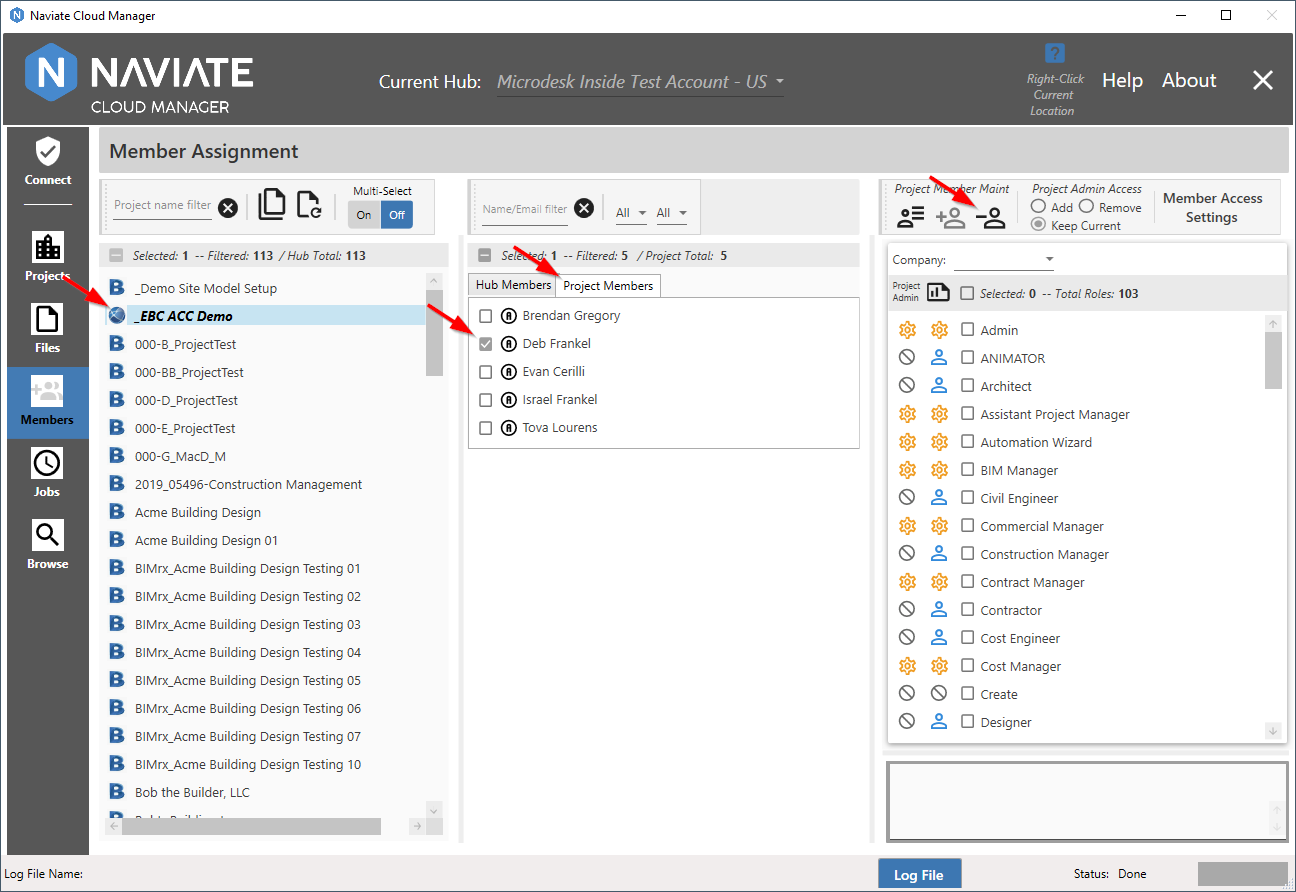
Naviate Cloud Manager now provides the ability to Remove members from ACC projects. Remove Members works the same as Add Members, except that it's selecting members from a specific project instead of from the full Hub list. For more information on using this new functionality, refer to the Remove Members from Projects section in the User Guide.
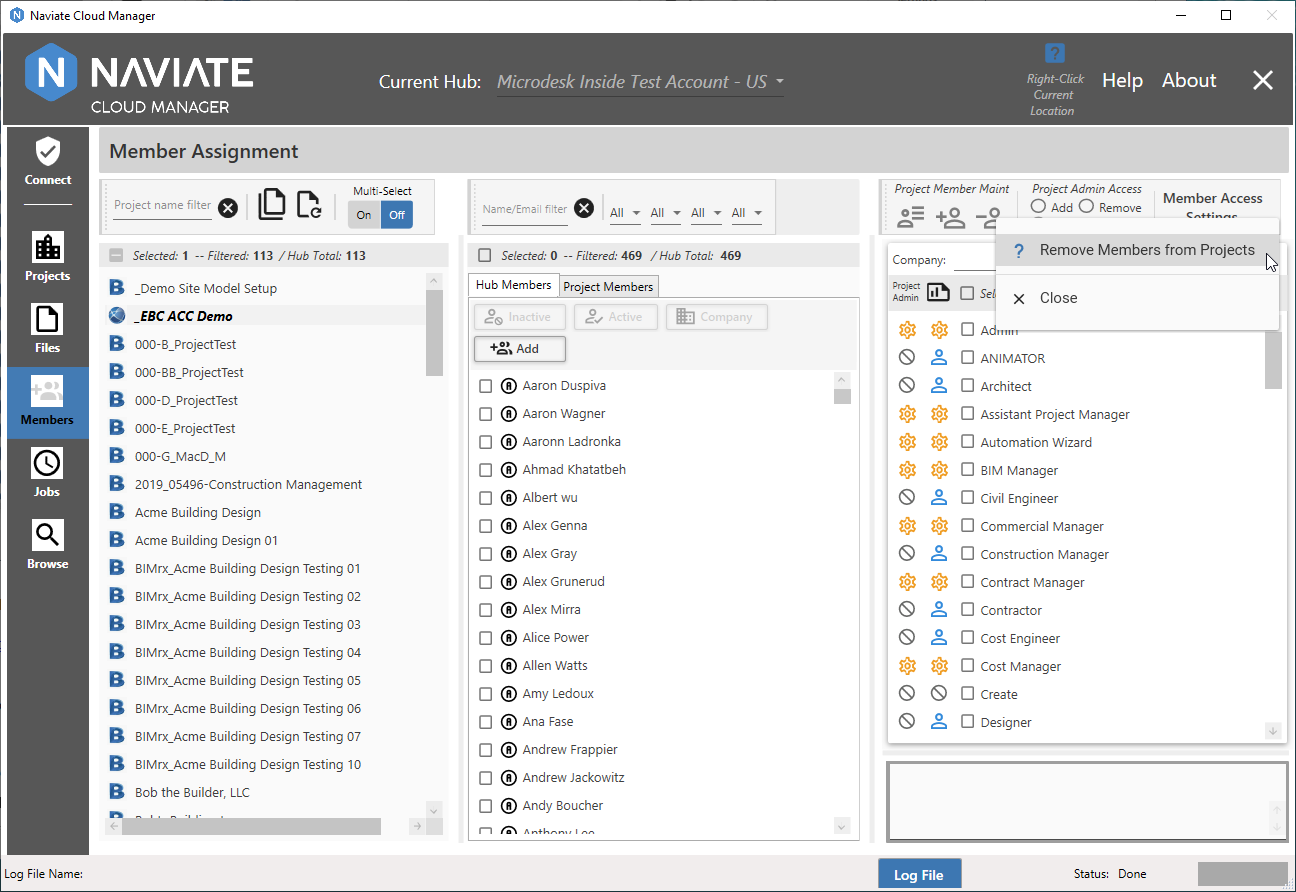
The Remove Members from Projects topic is also connected to the Context Aware Help for Remove Members (above).
It is important to note that since the Autodesk Platform Services (APS) APIs that support the ACC functionality are so new, they are not yet fully implemented by Autodesk®. What this means is the new ACC functionality described here is currently available only when the Naviate Cloud Manager user is connected via an Autodesk® Connection.
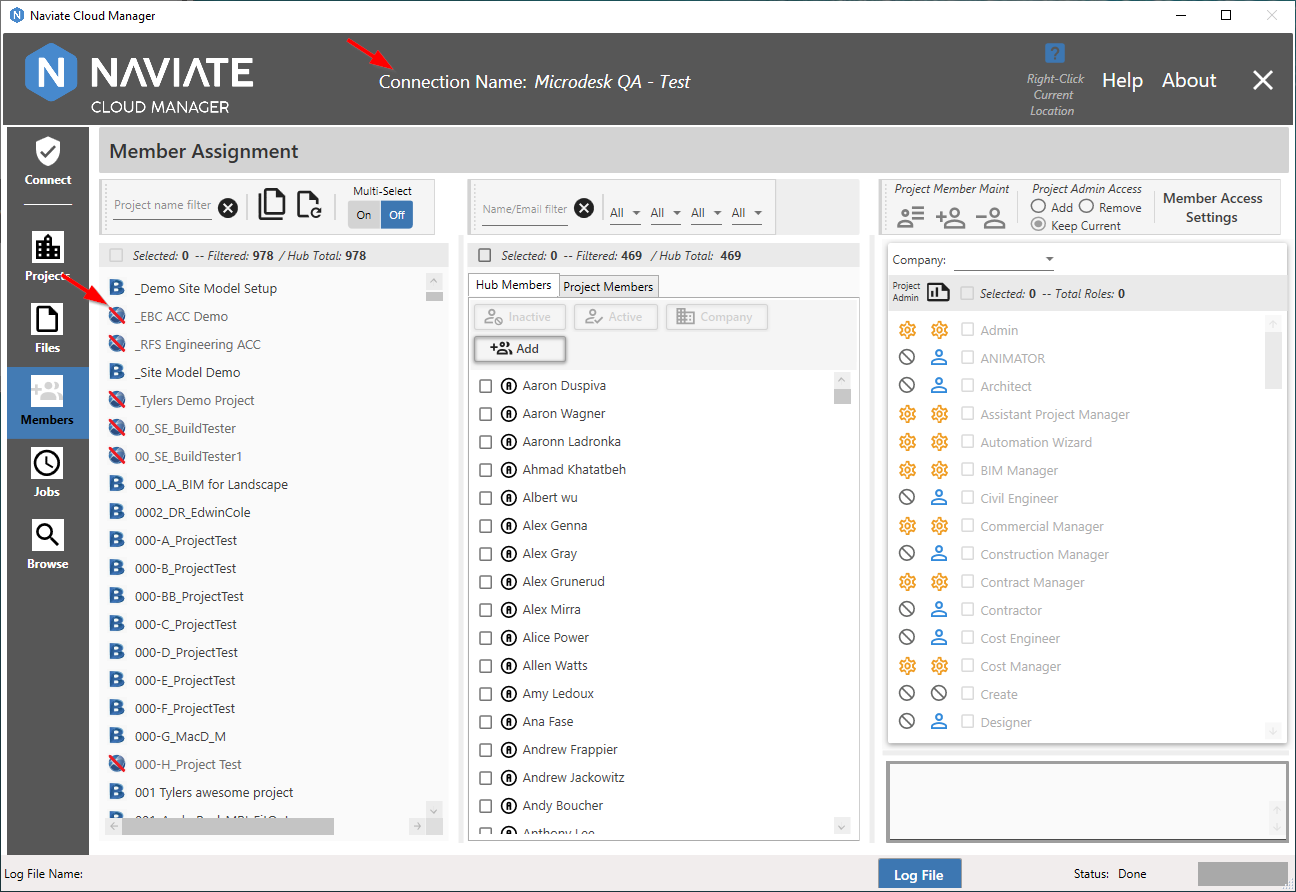
There are several ways in which Naviate Cloud Manager presents the Members screen appearance when the user is logged on with a Custom Connection that both remind them of the lack of ACC Project access, and prevent errors from occurring. First, the Project is disabled in the Project Listing and cannot be selected. Second, instead of th the normal ACC logo ![]() a modified version
a modified version ![]() appears which indicates to the user it is not available for normal use.
appears which indicates to the user it is not available for normal use.
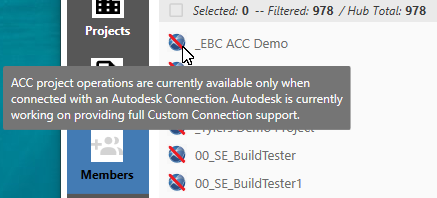
Finally, an explanatory ToolTip is available when placing the mouse tip over the ACC Not Available icon. This ToolTip appears only when placed directly over icon and only when it is disabled as shown. Otherwise, no ToolTip appears specifically for a Members Project icon.
Tip — When logged on with an Autodesk Connection, the Current Hub is displayed at the top of the screen and labeled as such. When logged on with a Custom Connection, the label states Connection Name, which precedes the actual Custom Connection name. In the above example, this refers to Microdesk QA - Test.
Naviate Cloud Manager will be updated to support Custom Connection functionality in these areas as soon as it is provided by Autodesk®.