Context Aware Help
Naviate Cloud Manager features a comprehensive Context Aware Help system. Wherever you are in the application, simply right click on a button, data list or other control, and a Help menu is usually available.
Whenever Context Help is available, the Right-Click Current Location awareness indicator is enabled to clearly show that right-clicking at the current cursor position will bring up a Context Help menu.
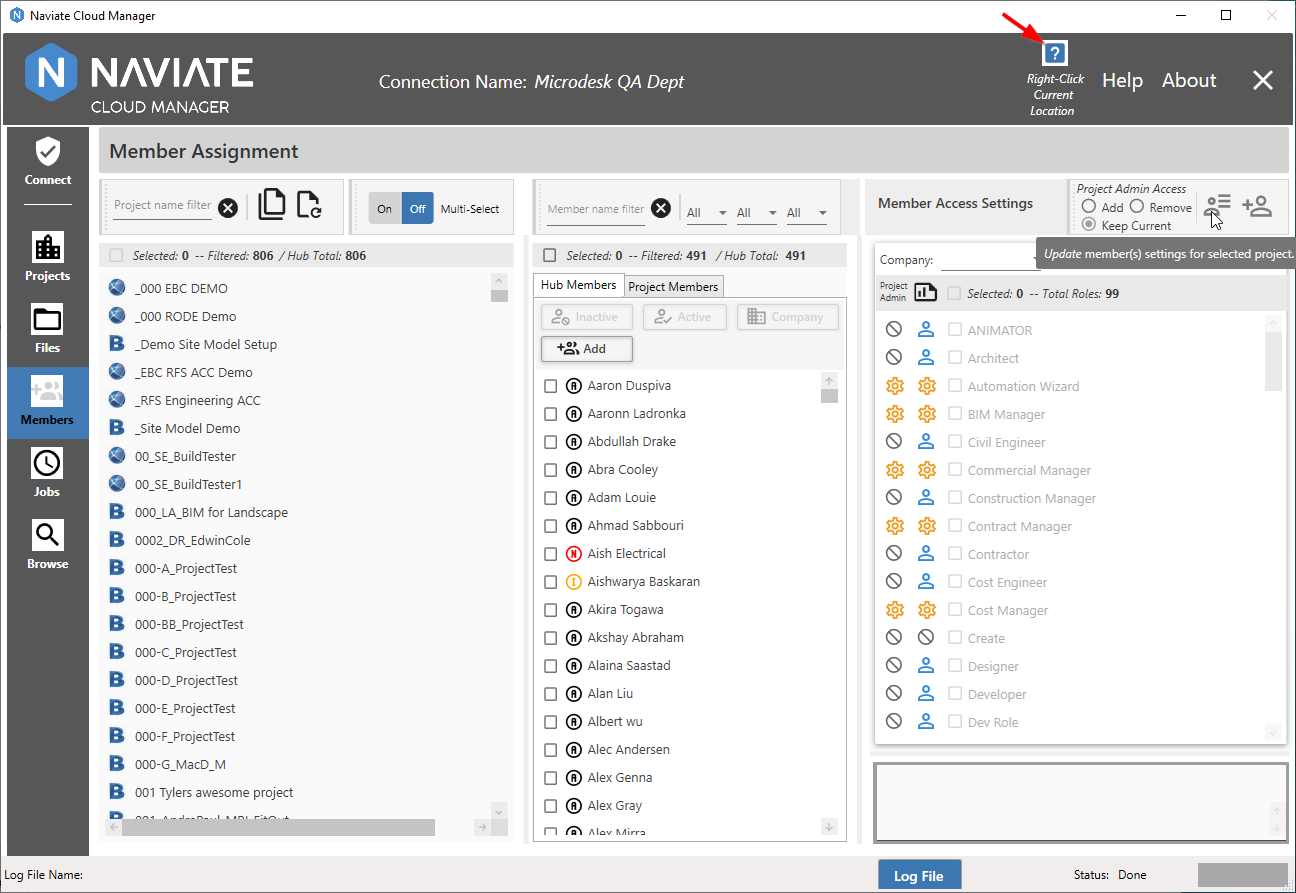
Right-clicking in the above screen brings up the Help menu as shown below.
Whenever there is Context Help available at the current cursor location, the Context Help Availability Indicator is enabled. This makes it easy to know whenever Context Help is available at the current cursor location without having to click to find out. It is often available even when a control is disabled, so be sure to watch for it. The exception is when certain operations are taking place, such as accessing Job Listing Help while editing a Job Description. Therefore, always be sure to check the indicator. If it is not currently available for a disabled item, it will likely become available once the edit, processing or other operation is complete.
Tip — If Help isn't currently available where the cursor is currently pointing, try again when the intended target is enabled.
Also, it is worth mentioning that once the Help menu is activated, the Context Help Availability Indicator goes off. This is the normal and expected behavior.
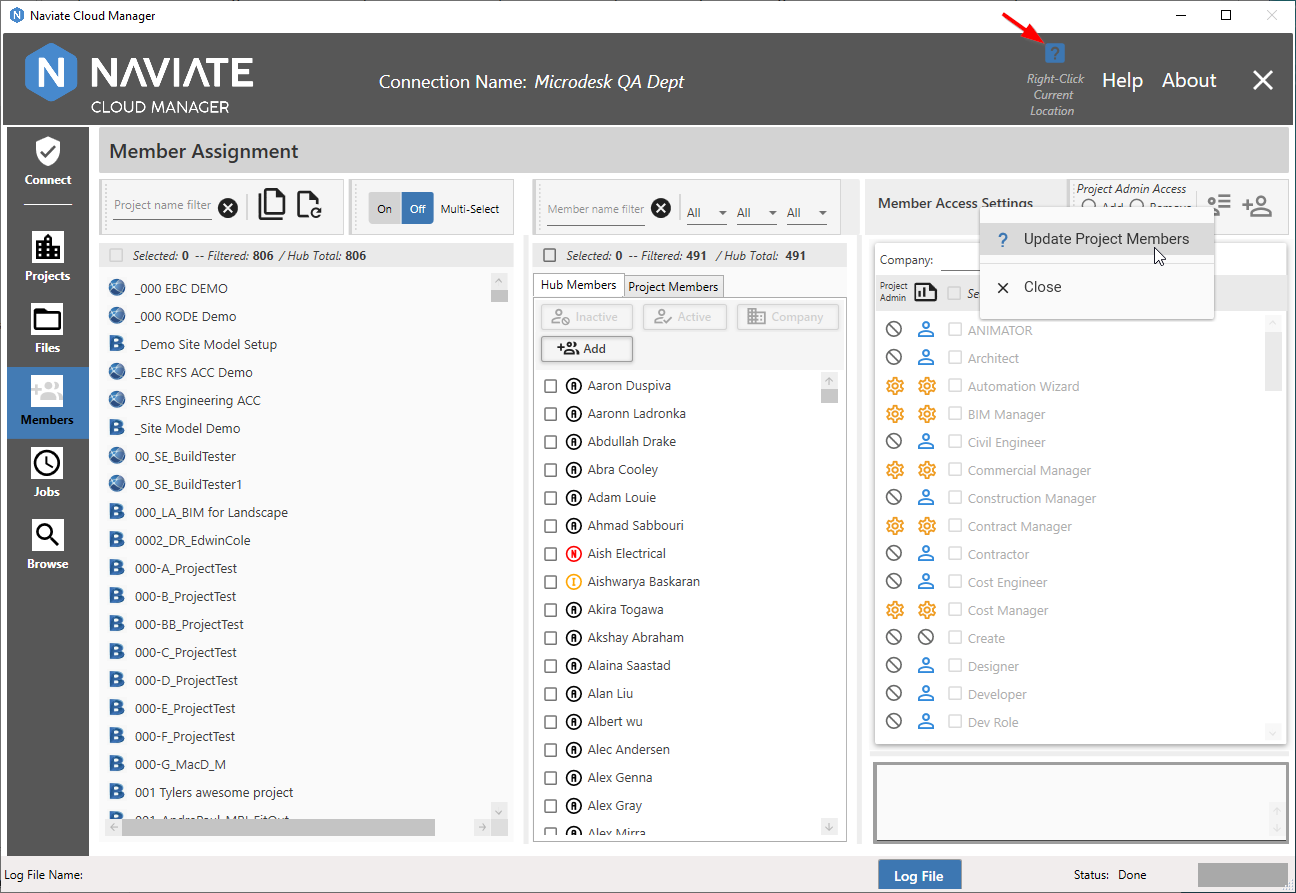
Clicking on the item in the Help menu (above) opens up the User Guide and navigates to the selected location (below).
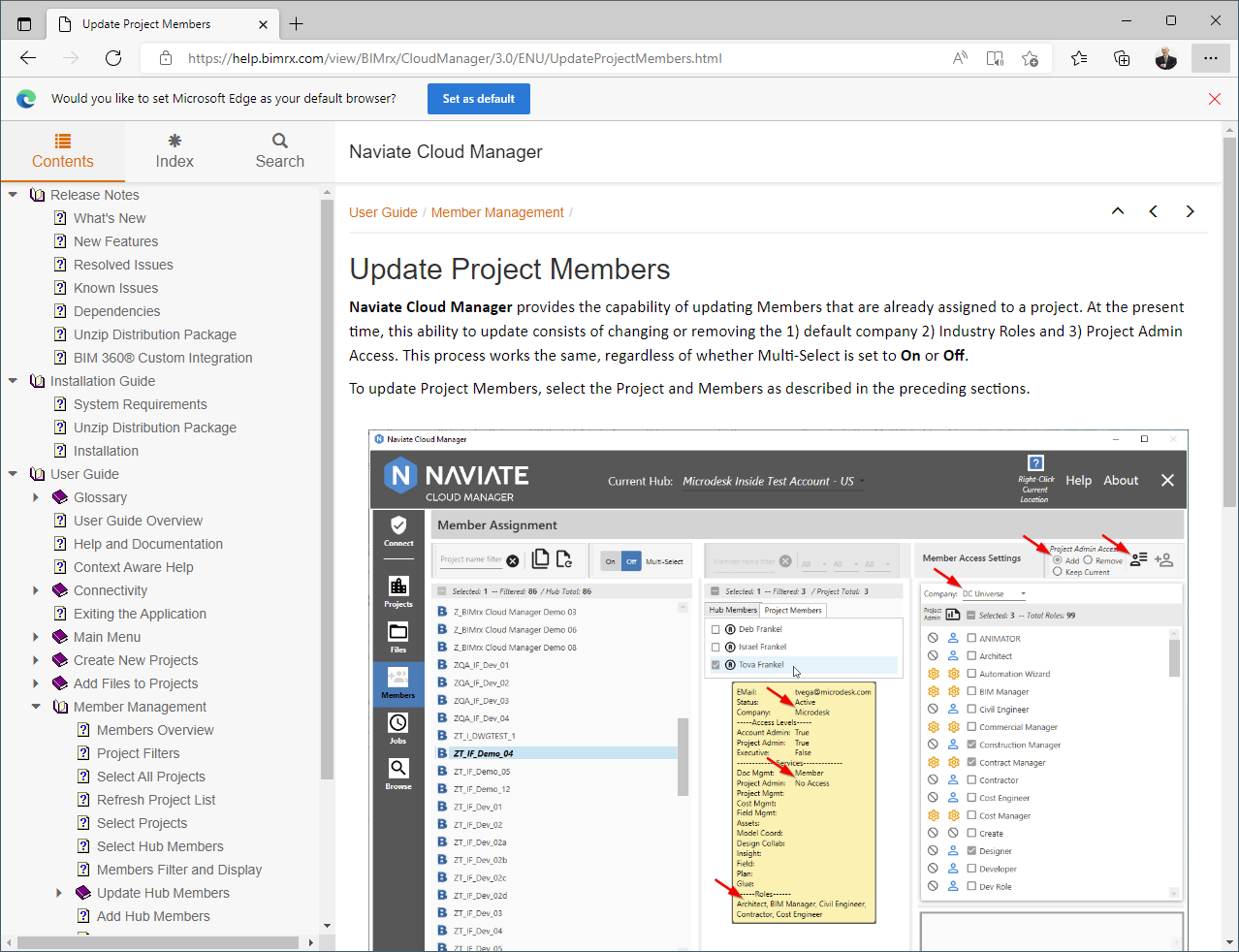
From here, the user can navigate wherever they require within the User Guide. It is no different than if they has pressed the standard Help button.
In addition to simple, one-item Help menus, depending on the location in the application, multiple Help items might be available.
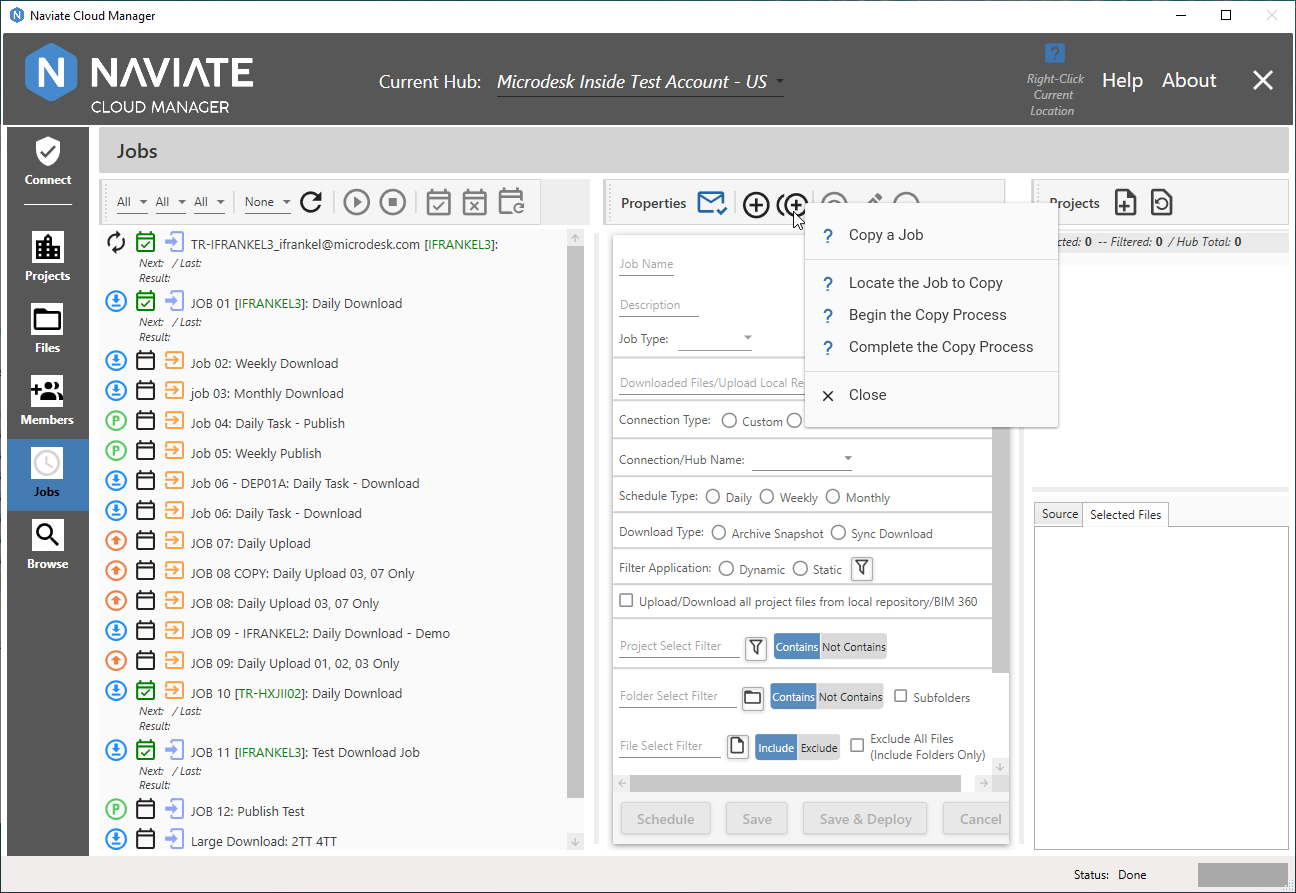
These might be simple, multi-item Help menus, as shown above--or they could be large menus including sub-menus.
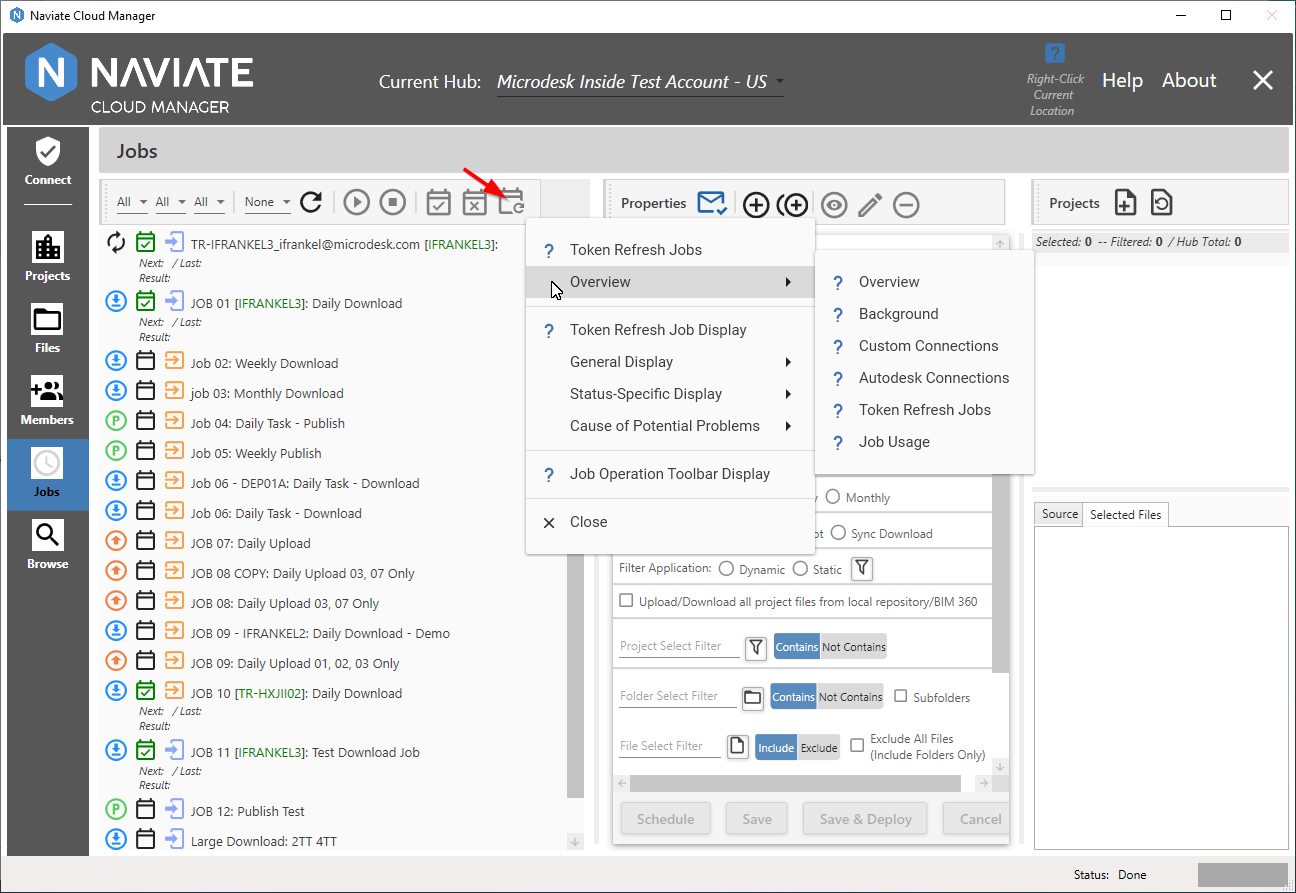
The intention here is to provide direct access to assistance wherever the current location. This is done in such a way as to reduce the number of required keystrokes to get there. Also, the application will often suggest topics that might be of additional assistance, according to the current location in the application.
Naviate Cloud Manager even includes Help when a context aware functional menu already exists, such as for text editing.
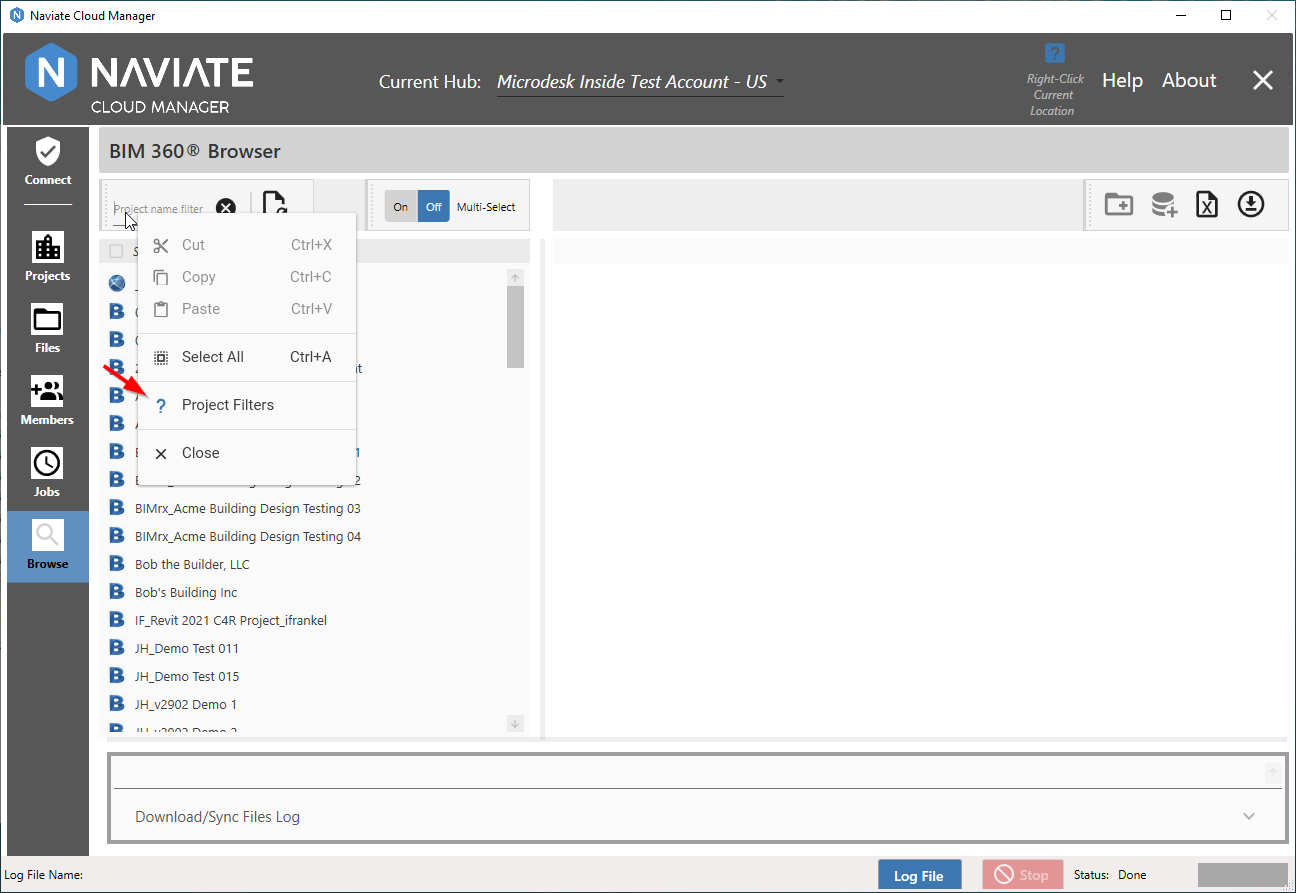
In this case, as shown above, the Context Help appears after the existing text field entry buttons.
In addition to the Main Menu Context Help, several variations of Help access have been added to the system. For example, in the About Box the help is Context Aware, but the indicator is contained within the About Box.
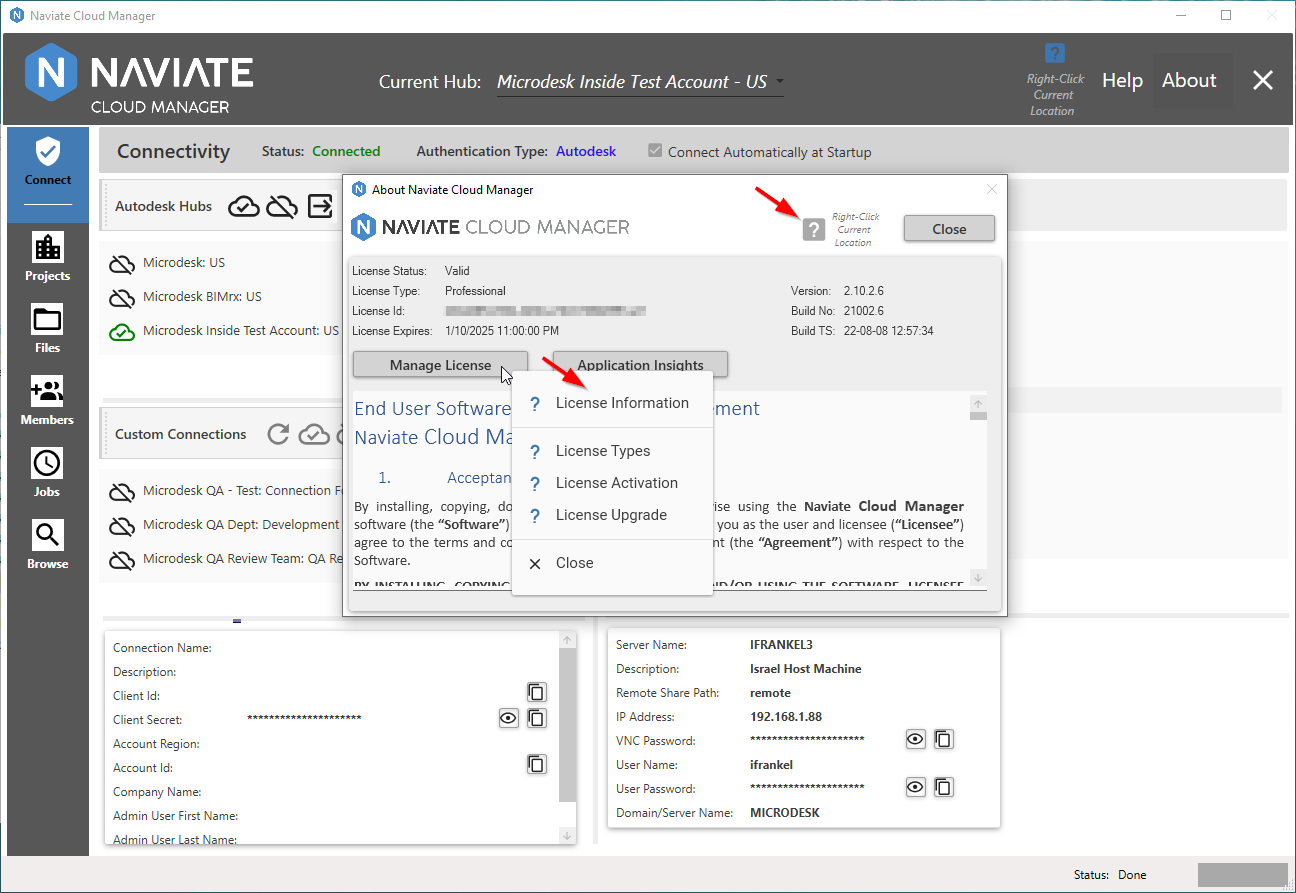
This approach is also employed in the Jobs Email Configuration window.
A slightly different approach is taken in dialog windows that have one User Guide topic to cover the entire screen--as opposed to the button-, field- or other component-specific Help available in the main system.
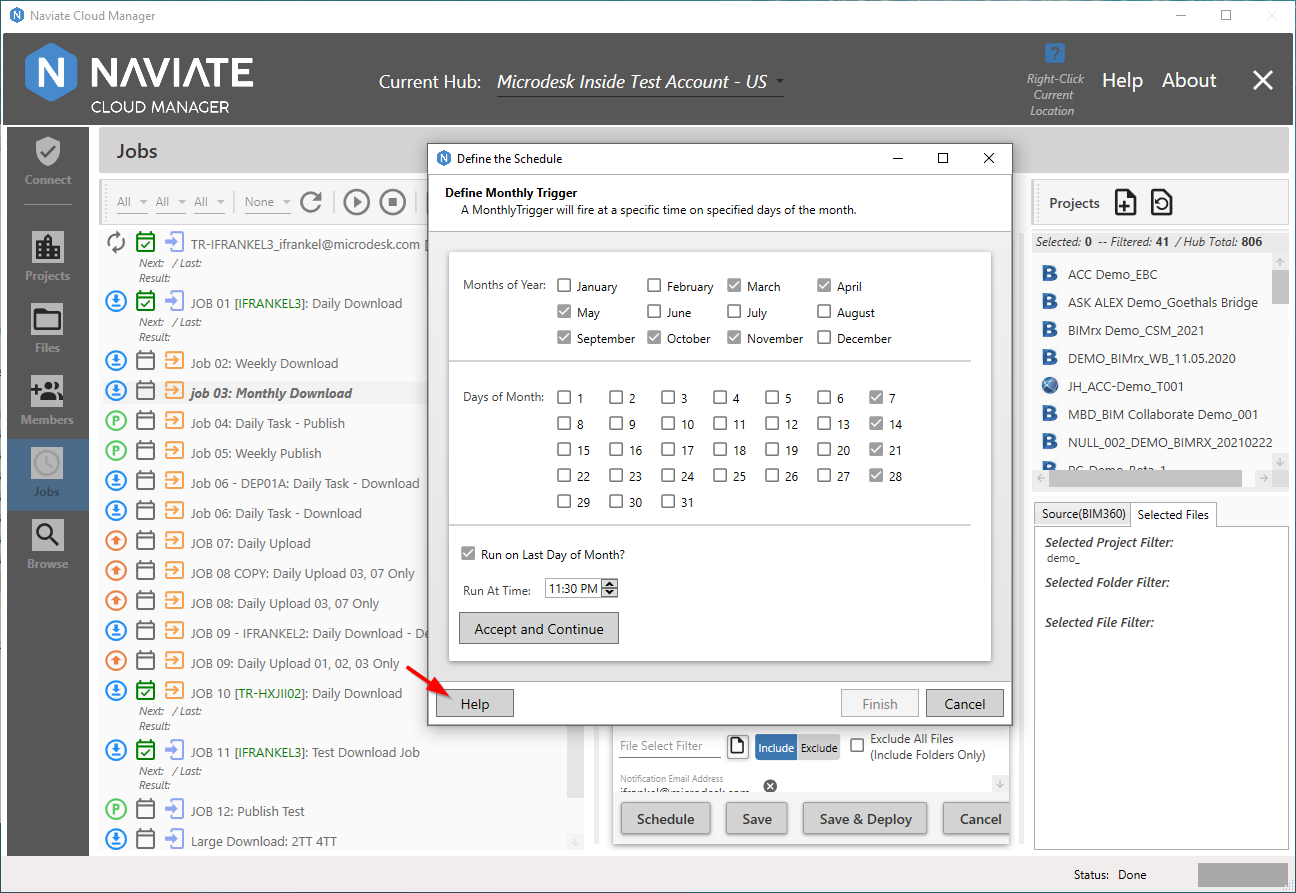
Here we see the Help is available by pressing the Help button. Press this button to navigate to the appropriate topic in the User Guide.
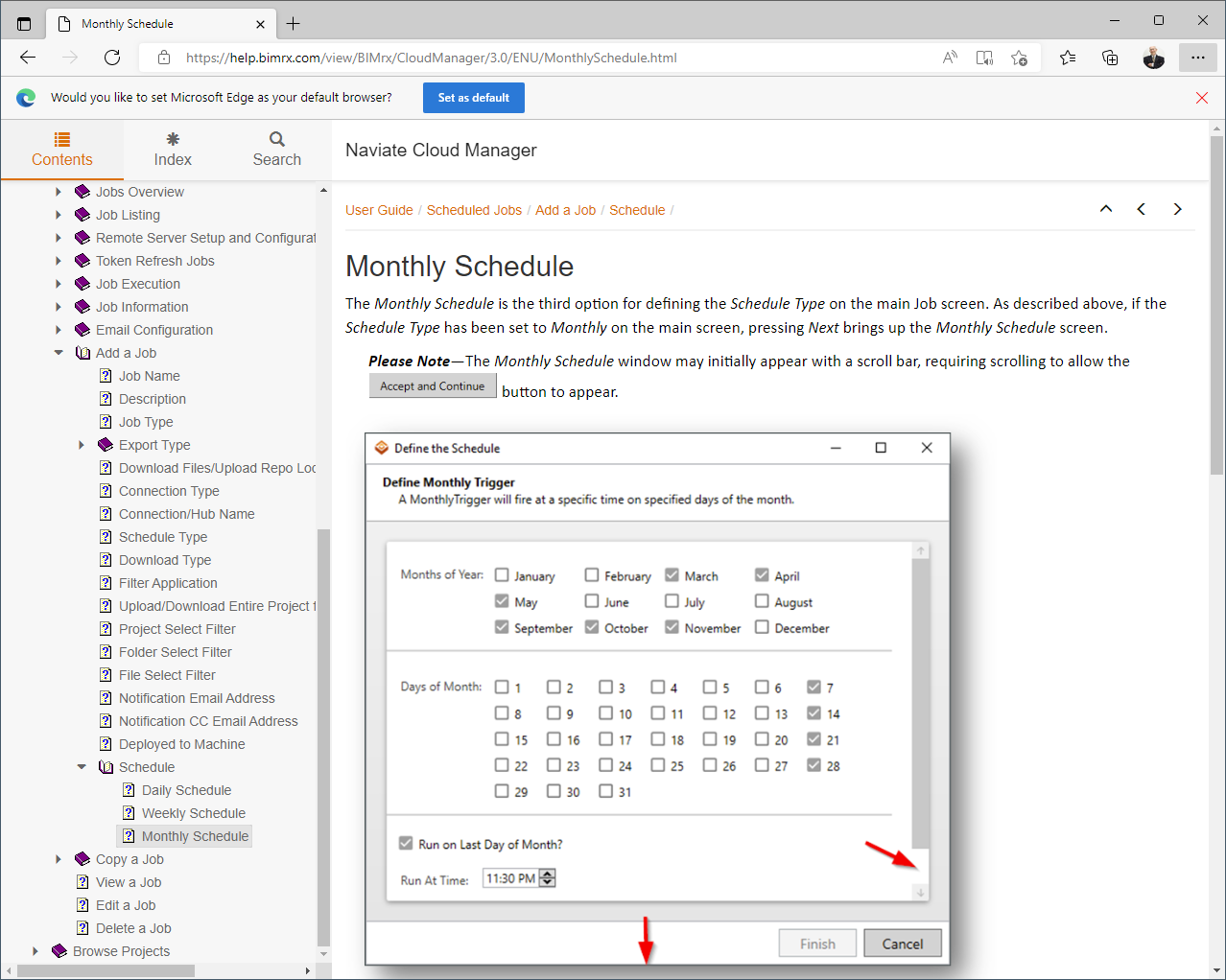
Apart from the direct navigation to a specific topic, these buttons, where used, work the same as the familiar Main Menu Help button.
There very few areas in the application that employ this method, and at present they are all in the Jobs system--for the Schedule and Export Type windows.