PDF allows the user to export PDF files from a selected Revit® model, while also allowing the user to select the model print sets to be exported. The user can combine the selection into a single pdf and specify the location for the file to be saved. Each model will have it's own folder created in the export folder location.
With PDF selected, press the ![]() button to the right of the Export Type field to bring up the Export PDF Configuration Settings dialog box.
button to the right of the Export Type field to bring up the Export PDF Configuration Settings dialog box.
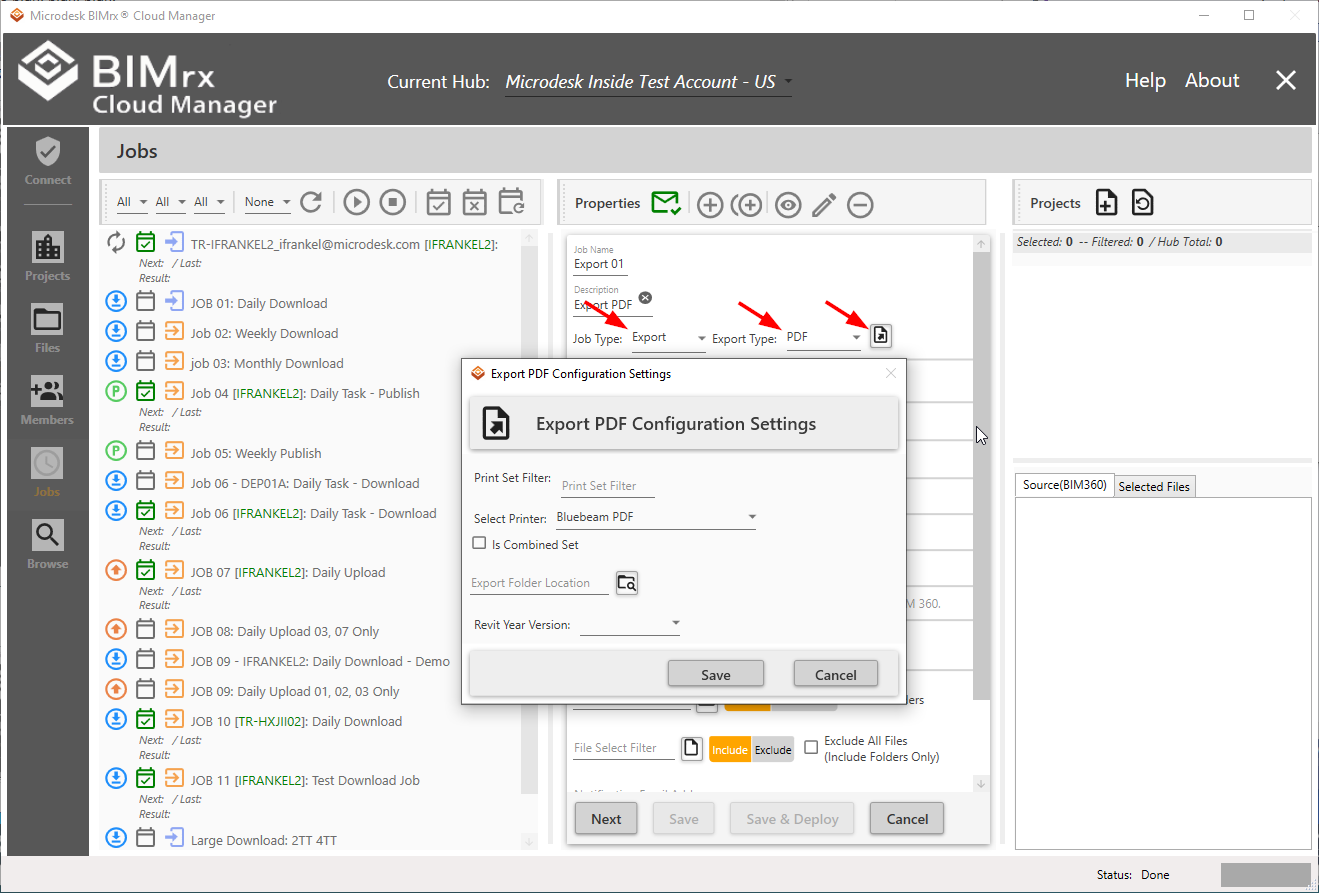
The PDF Configuration Settings allow the user to select a Print Set Filter, Printer, whether the selection should be Combined into one pdf or not, and the Export Folder Location for it to be saved to.
Print Set Filter
The Print Set Filter allows the user to filter select the print sets to export that are in the model.
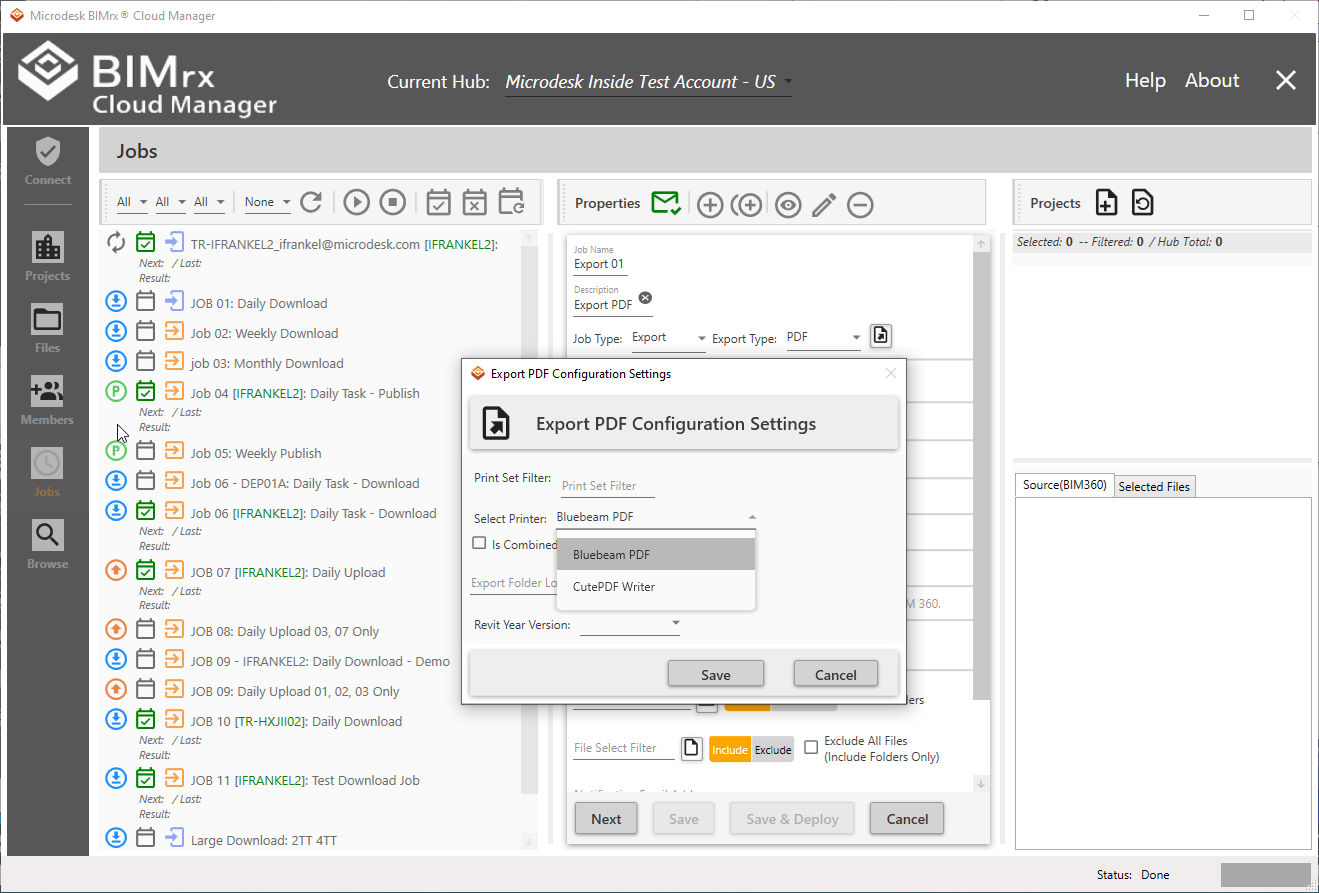
Select Printer
Select Printer specifies the printer used in the export.
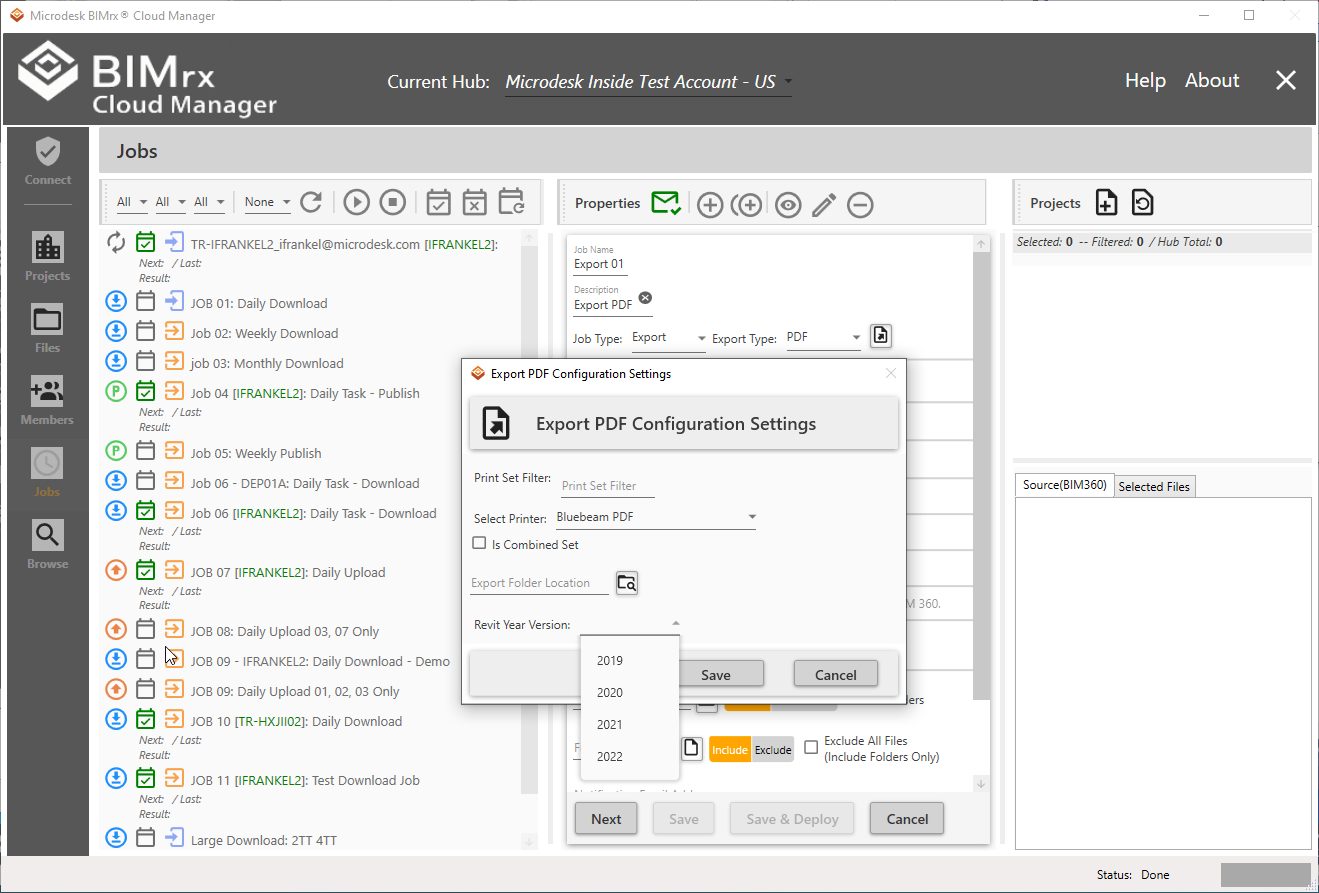
Is Combined Set
The Is Combined Set checkbox allows the user to combine the selection into a single pdf.
Export Folder Location
Export Folder makes it possible to specify the location for the files to be saved.
Revit Year Version
The Revit Year Version allows the user to specify which version of Revit to use for the export process.
When editing is complete, press Save or Cancel. These settings can be modified at any time prior to deploying the job. Once the job has been deployed, however, they cannot be changed. To change the settings, the job will first need to be un-deployed; the settings changed and saved; then the job can be redeployed.