Select the Spreadsheet
Begin by selecting the “Projects” menu item. Click on the Load Template button  and select the spreadsheet just prepared.
and select the spreadsheet just prepared.
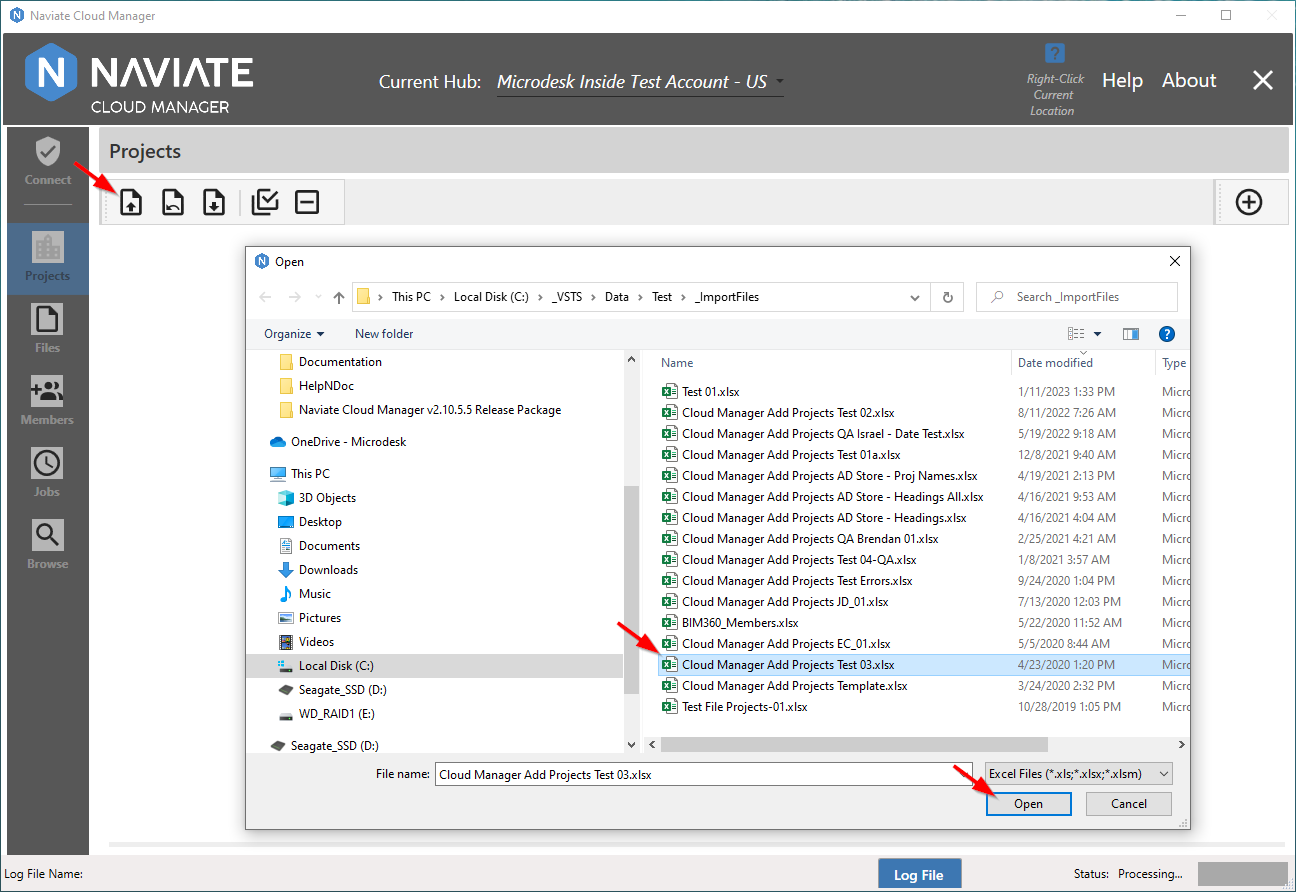
Click the Open button, and Naviate Cloud Manager performs data validation. Any errors discovered here will be displayed on the screen, informing the user what errors occurred and where in the spreadsheet template they occurred.
Once these messages are dismissed, the contents of the template is displayed in the Projects grid listing, containing all projects that successfully passed the validation tests. These projects are now ready for selection.

Assuming there were no validation errors, all rows entered in the spreadsheet appear on the project selection grid.
However, let's say you've chosen the wrong spreadsheet and want to enter a different one. You must first clear the current project template data and select a new one.
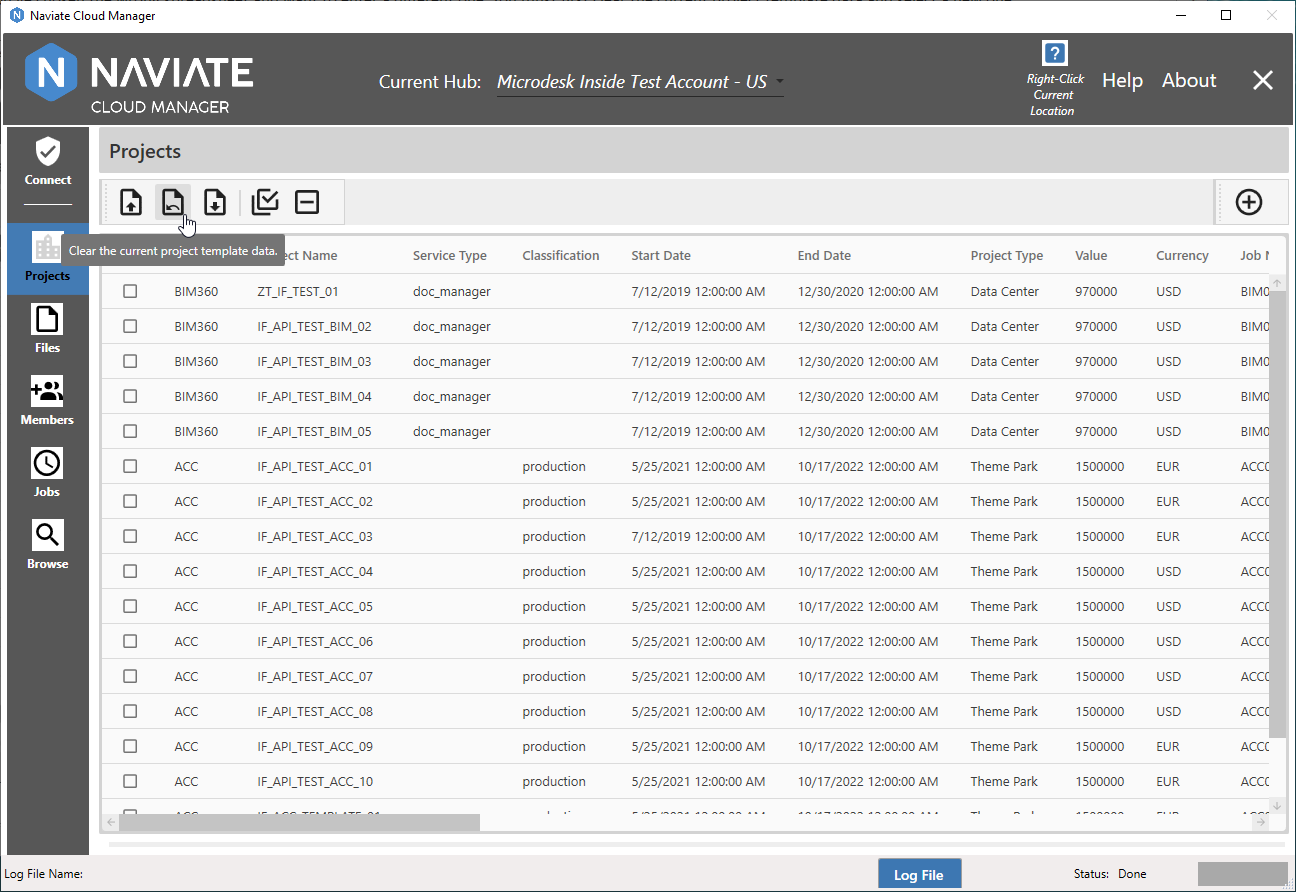
This is accomplished by pressing the Clear the current project template data ![]() button.
button.
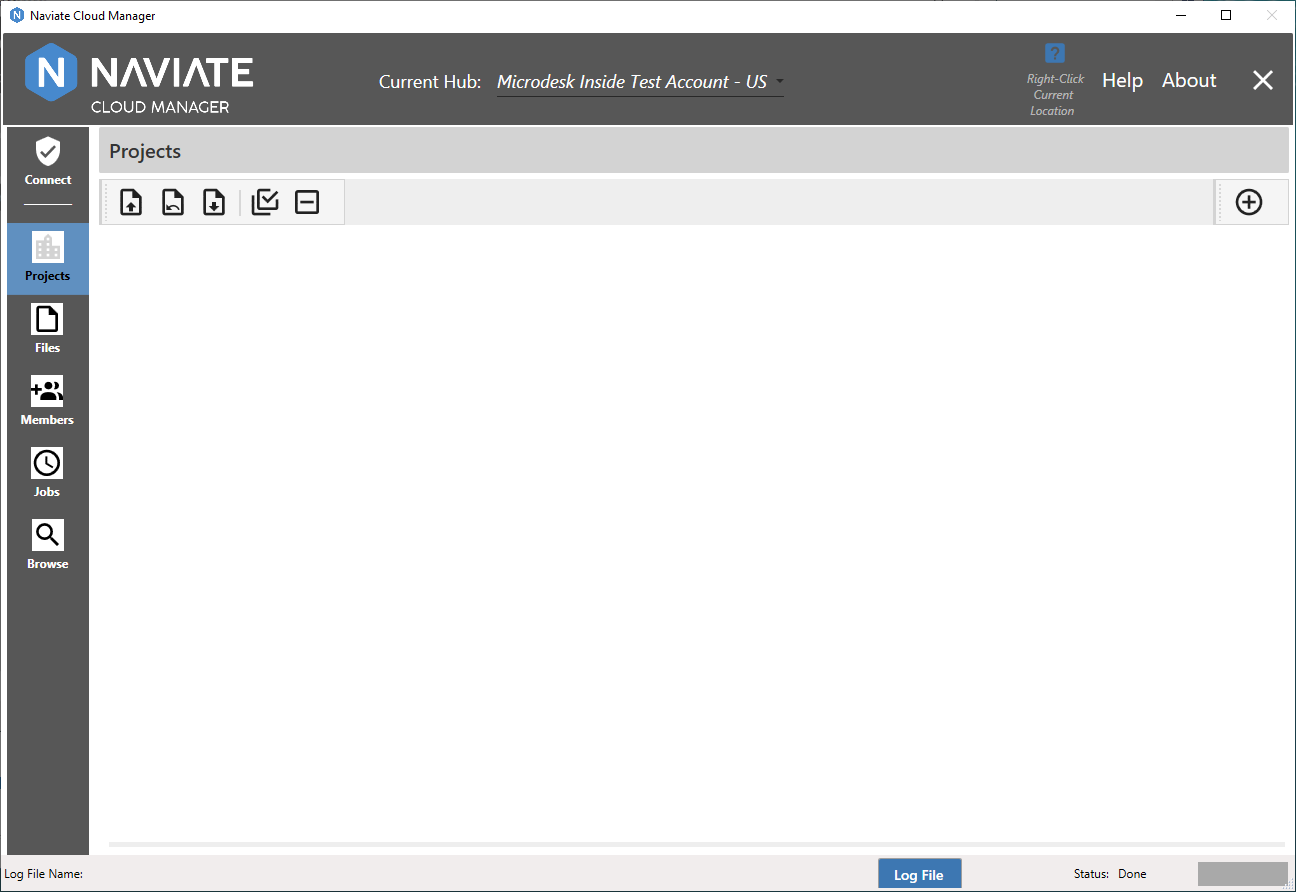
We now see all data has been removed and we are ready to select a new spreadsheet.