Resolved Issues
The following issues have been resolved as of the most recent general (v2.10.5.8) and prior releases.
The full details of each internal development release is included here for reference, but all the following are included in the v2.10.5.8 General release / v2.10.5.16 Beta release.
Note: Issues prefixed with the ß: are only available in the most recent beta release (ß v2.10.5.16). For example, ß:BBL-761.
The following issues have been resolved in the v2.10.5.n:
- ß:BBL-790: Connect: Changed Autodesk logout button icon to following:
 . The intention is to make the icon more intuitive and easily recognizable.
. The intention is to make the icon more intuitive and easily recognizable. - ß:BBL-799: Connect: Resolved problem that occurred when user was logged on with an Autodesk Connection, created and connected to a Custom Connection, and the Autodesk Connection was not logging off. Also resolved issue where after connecting to a Custom Connection, then connecting to an Autodesk Connection, then trying to delete the Custom Connection it failed, stating it was currently connected.
- ß:BBL-779: Connect: Custom Connection Wizard fails for EU hub. When creating a new Custom Connection, an error occurred on the second wizard page after entering an Account Number and after selecting EU for the region. This has been resolved in the ß v2.10.5.9.
Note — There is a workaround available for earlier releases experiencing this problem, if necessary. For assistance please contact Microdesk Support. - ß:BBL-798: Projects: Changed Download an Empty Project Template Spreadsheet icon from displaying as an Excel download icon to File download
 . The intention is to make the icon more intuitive and easily recognizable.
. The intention is to make the icon more intuitive and easily recognizable. - ß:BBL-840: Projects: Resolved an issue where switching back and forth between an Autodesk Connection and a Custom Connection after loading a project template spreadsheet produced a loophole in the validations, permitting processing of an ACC project while logged in with a Custom Connection. This has been resolved.
- ß:BBL-789: Files: When uploading files, one user experienced that files were uploaded, but the log stated that they weren't successfully uploaded. This ticket does two things: it adds additional logging statements for each step of the new 3-step S3 upload process, stating clearly what the url is for each upload api call that is made. These statements are logged to the debug file written to C:\ProgramData\Microdesk\BIMrx.CloudManager\ErrorLogs\Debug.
Additionally, the user can now modify the upload timeout in minutes and change it from the default of 20 minutes to any value within the allowed range of 5-59 minutes. This is done by modifying the following two files: C:\Program Files\Microdesk BIMrx Cloud Manager\CloudManager.exe.config, which is used by the interactive Naviate Cloud Manager desktop app Files module; and C:\Program Files\Microdesk BIMrx Cloud Manager\CloudManagerAgent.exe.config, which is used by the Naviate Cloud Manager Agent for scheduled jobs. - ß:BBL-790: Members: When processing a project that had 0 services assigned the application crashed. It now correctly handles the situation.
- ß:BBL-800: Members: When deselecting a project, it was resetting the Member Selected display and the Selected checkbox. This has been addressed.
- ß:BBL-806: Members: When adding 200 or more members at one time to one or more projects, the process was failing. This applied to both BIM 360® and ACC projects. The issue is now resolved.
- BBL-760: Members: Full support for ACC projects for Member Management has been added.
- BBL-768: Members: There was a delay in processing when populating Member data when first entering the Member module or when a new Hub was selected. This was due to calling the Autodesk Platform Services (APS) API for every single project in the project list to see if the user had Project Admin access. It was doing this regardless of whether the user had Account Admin access or not. Now, if the user has Account Admin access, it doesn’t make this call since it knows the user has access without checking to see if Project Admin access has been granted. Therefore, Naviate Cloud Manager now speeds up access time for users having Account Admin access to the current Hub.
- BBL-767: Members: Added the wait cursor when the Select All and Selection checkbox are pressed in the left-hand Projects part of the Members module. In addition to the wait/default cursor toggling, it also disables/enables functionality on the current window while the projects are being processed. This addresses a situation where users were pressing one of these two controls and it wasn't obvious that processing was occurring.
- BBL-769: Jobs: When editing an Export type job, after the edits were completed, the user clicked on either Save or Save & Deploy and the message, BIMrx Core has not been installed was appearing, when BIMrx CORE has been installed. This issue has been resolved.
- BBL-770: Jobs: When editing a Download, Export or Publish job having a Static filter application, instead of displaying the selected file set with files only, it displayed a full listing with one row for each folder. This issue has been addressed and the correct listing of only one row per selected file now appears.
Please Note — If you see a display of mostly folders in the Selected Files tab after installing the fixed version, do the following:
- Press the Edit button to go into Edit mode.
- Allow enough time for the Project tree to fully populate.
- Save the job. The Files display in the Selected Files tab should now show only files.
- BBL-750, BBL-753, BBL-739: Jobs: Identified and resolved issues relating to uploading from scheduled Jobs.
- Modified code to detect when a project to which the user has no folder permission access is being processed. Instead of throwing a generic exception, it now makes an easily understandable entry into the log, increments the folder errors by one, and continues (or ends if this is the only project in the job).
- Threw errors when static file list included the project files folder as a separate level. Added additional test to ensure the ‘Project Files’ folder was not being handled internally as a subfolder of project files. This was likely introduced via changes made to the code that creates the static uploads dictionary list, including the ‘Project Files’ folder as it’s own level. The system now detects this situation and correctly handles it.
- Addressed issue where the “file was added” wasn’t always appearing in the jobs log. Now calling upload routine synchronously to control async sub-routines and keep all log entries consecutive.
- Changed label on jobs log from “Projects added” so it now reads “Projects processed.”
- Problems experienced when uploading via a job using a low bandwidth connection. This has been resolved by the 64-bit release.
- BBL-822: Jobs: When running Reactivate Token Refresh Job, Naviate Cloud Manager previously assumed the Token Refresh Job displayed in the Jobs library was also present and functional in the Windows Task Manager. However, it has been reported that this is sometimes not the case. To address this situation, Reactivate Token Refresh Job, in addition to guaranteeing a valid refresh token, now also verifies the Token Refresh Job exists in the Windows Task Manager and, if not, creates it.
Please Note — Depending on the user's granted access rights and permissions, when attempting to add a new Token Refresh Job to the Windows Task Manager, the following message may appear:
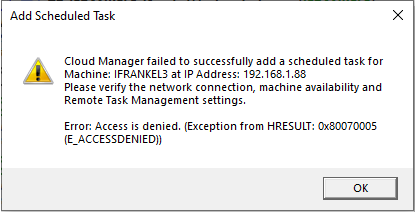
When this happens, do the following:
- Exit from Naviate Cloud Manager.
- Right-click on the Naviate Cloud Manager shortcut or menu item and choose, Run as administrator.
- Go to the Jobs module and run Reactivate Token Refresh Job again on the same Token Refresh Job. It should now succeed.
- Exit from Naviate Cloud Manager and then run it again as usual.
Please refer to the User Guide for a general discussion regarding Token Refresh Jobs, as well as more detailed information relating to the Reactivate Token Refresh Job functionality.
- BBL-841: Jobs: Added logging statements to the Jobs SendEmail function to help keep track of where a possible email send failure might occur. Also, removed nested try/catch structure that was catching potential exceptions without logging them.
- BBL-755: Browse: Identified and resolved issue relating to canceling Download. Previously, if download was canceled, the main menu did not re-enable, or the progress bar reset itself.
- BBL-817: Browse: When logged on with a Custom Connection and displaying an ACC project, extra, inaccessible top-level folders were being displayed, such as correspondence-project-6956843d-79ab-4224-8a19-ddfb5713d7d3 and quantification_6956843d-79ab-4224-8a19-ddfb5713d7d3 were being displayed. These have now been removed from both Browse and the Files BIM360 project display functionality.
The following issues have been resolved in the v2.10.4 release:
- BBL-741 Members: Switching between Hubs in Members was hanging up when user had invalid access rights. It was also crashing when various screen operations were performed, such as switching windows with the Hub List combo box dropdown list open. These issues have been resolved by preventing access to the Hub dropdown list from Members and requiring the user to go back to the Connect module, change the Hub there , then return to the Members module.
Please Note — This will be resolved in a future release so the use will be able to navigate to other modules directly from Members.
The following issues have been resolved in the v2.10.3 release:
- BBL-733: Members: Application was crashing when first accessed. This occurred when reading an ACC project due to a change in the underlying Autodesk® Autodesk Platform Services (APS) API. Application now correctly handles this situation by skipping these projects altogether. Additionally, a label now displays at the top of the Members module screen, stating: Member Management functionality for ACC projects is currently pending from Autodesk.
- BBL-625: Agent Configuration File: Renamed Agent configuration file settings for clarity and to avoid confusion. Retries has been renamed to NetworkTestRetriesMinutes and NetworkPause has been renamed to NetworkTestPause. Please refer to Agent Configuration for more information.
- BBL-565: Browse: Add an option to Publish Jobs to force publish if there were no syncs since last publish. Republish, refresh project, refresh sub folders
- BBL-576: Browse, Files: When adding projects to the Project Database from the Browse module using either the Update Project DB/Create Local Repo or the Update Naviate Cloud Manager Project Database operations, the application now automatically refreshes the Files module Project list to ensure the projects listed there reflect the new settings.
- BBL-542: Browse, Files, Jobs: Files are getting skipped when there is an updated file on BIM 360®. This was due to system not always properly recognizing different time zones. Issues has been corrected and implemented for following:
- Download Jobs
- Browse Downloads
- Upload Jobs
- Files Uploads
- BBL-574: Connect: Naviate Cloud Manager crashes if user attempts to switch to a hub (via dropdown) for which they are not a member. Application now handles the situation and presents a message window stating the user cannot connect because they are not a member.
- BBL-575: Connect: When creating a Custom Connection for a company with an & symbol in the name, the connection can not connect and throws an error. This has now been addressed and properly supports the & character.
- BBL-425: Connect, Jobs: Naviate Cloud Manager now removes leading and trailing spaces from the Name field when adding a Custom Connection or a Job definition.
- BBL-663: Connect: When logging off from an Autodesk® Connection using the
 Logout User button, the application was closing. This has been addressed and the application now correctly logs off the current logged on user from the Autodesk® Connection and is available for the next action — logon as a different Autodesk® User or logon with a Custom Connection.
Logout User button, the application was closing. This has been addressed and the application now correctly logs off the current logged on user from the Autodesk® Connection and is available for the next action — logon as a different Autodesk® User or logon with a Custom Connection. - BBL-668: Connect: When first starting the app and connecting to an Autodesk® Connection, the Custom Connection Refresh button was disabled. This has been corrected and the button is now always available except when in add/edit mode.
- BBL-632: Connect: When a new user Naviate Cloud Manager first tries to connect to Autodesk® Hubs it does not show any hubs until Custom Connections are added. This issue has been addressed and the app now shows Autodesk® Hubs after initial Autodesk® Login.
- BBL-636: Connect: Disconnecting the Autodesk® Connection causes the Hub List to disappear. Now, when disconnecting from the current Autodesk® Connection, the current Hub list appears as expected.
- BBL-669: Connect: Unless a Custom Connection was selected from the display list, the Custom Connection Disconnect process failed after pressing the Disconnect button. This has been addressed and now the current Custom Connection can be addressed while the cursor/selection is anywhere else on the screen.
- BBL-657: Connect: When signing in with an Autodesk® Connection that does not have membership to any Hubs with the BIM 360 app integration — or the user has not been invited to any projects — Naviate Cloud Manager displayed an error message. Now, the application detects this situation and provides a dialog box explaining what the problem is and what has likely caused it. The dialog box also displays a link to the User Guide providing information on how to address the situation.
- BBL-332: Jobs: For Upload jobs, when selecting a project, verify the Upload File Repo Location is a parent folder for a subfolder containing the selected project. If not, produce a clear message stating what the precise issue is.
- BBL-661: Members: Main Help button was not properly accessing web help for the Members module and was bringing up the Windows Help instead.
- BBL-648: Members: Adding a new Project Member using a Custom Connection causes a crash when the Admin User doesn't have Project Admin permission.
The following issues have been resolved in the v2.10.2 release:
- BBL-479 -- Jobs: Enabled scroll bars for Selected Files display when browsing or viewing Jobs.
- BBL-528 -- Members: Addressed functionality issues when setting the Hub Members Select All check box button to all. Now, the application properly (with at least one project selected) enables the Import Project Members button. Likewise, when using the Select All checkbox to select all Project Members (with at least one project selected) it properly enables the Update Project Members button. Finally, when using the same check button to select Hub Members, it is now likewise enabling/disabling the Activate/Deactivate Hub Members buttons.
- BBL-532 -- Projects, Browse, Files: When users add one or more projects, the Browse module project list now clears out the project filter and selects all projects, allowing the new projects to be viewed. Also, when new projects are added, the app now clears out all Files selections and BIM 360® viewer data. Previously, new projects added from the Projects module were not readily available elsewhere in the app.
- BBL-312 -- Projects: Date validation has been added to verify the date entry and format prior to uploading new projects to BIM 360®.
- Both Start and End dates are required
- The End Date must come after the Start Date
- The date entered must be a valid date format, ideally conforming to the prescribed Autodesk® format of yyyy-MM-dd.
If any of the dates entered fail, the following dialog window appears:
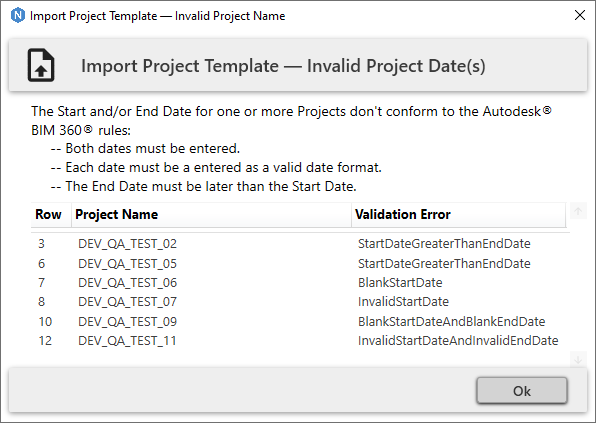
- BBL-543 -- Files: When a BIM 360® project was displayed on the BIM 360® Projects / Files tree view and the project was then updated by uploading folders and files, the BIM 360® display was not updating when requested. Now, whenever the Display BIM 360® Hierarchy button is pressed, it clears all previous data from the tree view and performs a new search, displaying the current data from BIM 360®. This includes all data that has been most recently added or updated.
- BBL-544 -- Jobs: Added the Version/Release number to the beginning of the Jobs log file. This will assist support personnel in issue reporting and problem solving.
- BBL-524 -- Jobs: Increased the initial default width settings of both the Jobs listing and Job definition data columns. This affects new users who are running the application for the first time.
- BBL-559 -- Jobs: Removed the Warning: empty folders will not be created by download job message that occurred when saving Upload and Download type jobs with the Upload/Download all Project files from local repository/BIM 360 checkbox checked. It has been replaced by a more complete message that displays when the cursor is over the checkbox.
- BBL-559 -- Jobs: Also resolved issue where in view mode and the contents of only one project was displayed ,the vertical scroll bar was not appearing.
- BBL-501 -- Jobs: Previously resolved issue in both Files and Browse so the BIM 360® display was showed files followed by folders. However, the Jobs system was still displaying folders following by files.
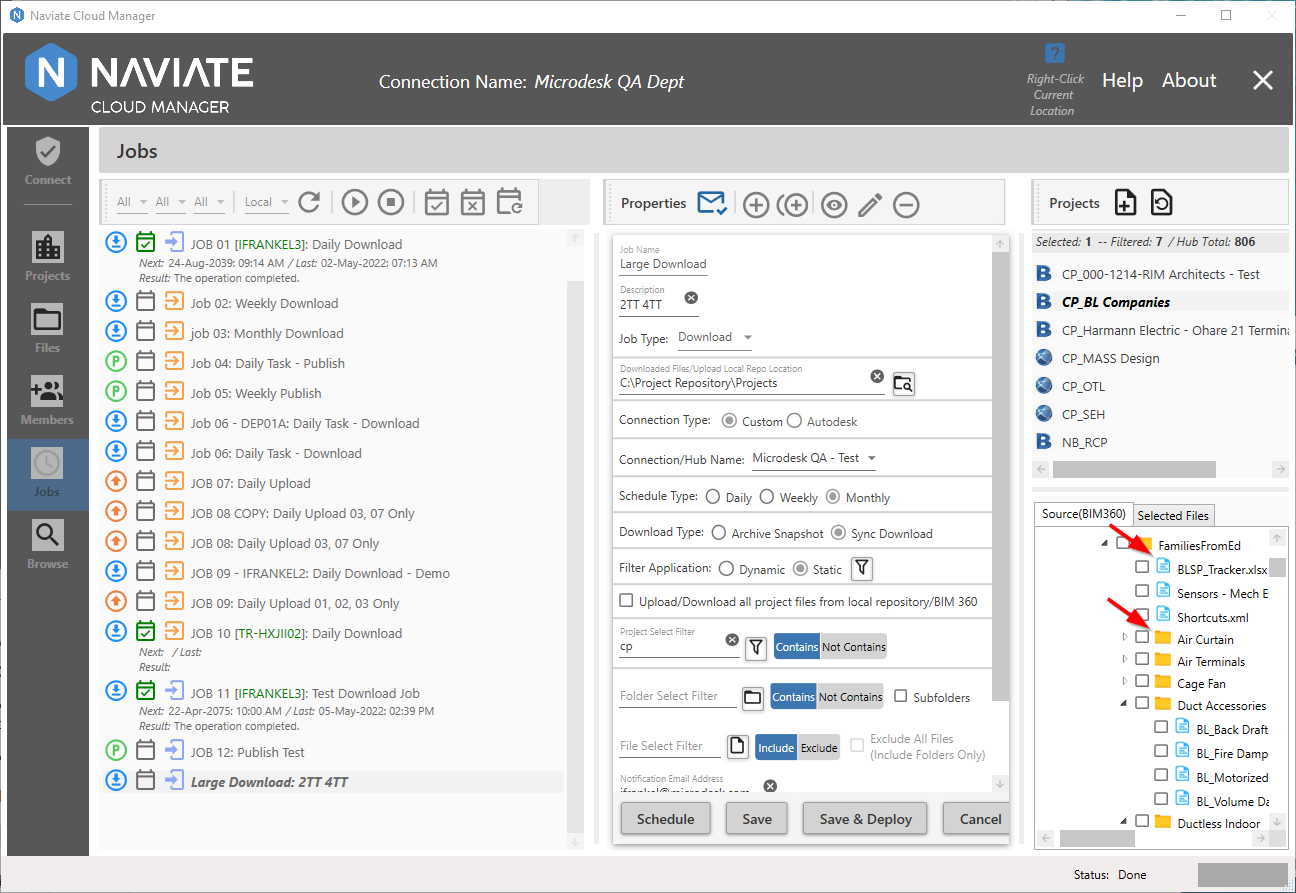
This has now been resolved so that all BIM 360® displays in the system are the same — files followed by folders.
- BBL-310 -- Connect: Windows close button ('x' button at upper right of screen) was enabled, allowing user to break wizard workflow by pressing it to cancel.
- BBL-553 -- Members: Buttons on right became inaccessible or disappeared altogether when changing the size of middle column. This occurred when moving the middle column size bar to the left.
- BBL-551 -- Members: The application crashed when setting a Hub Member with Pending or Not Invited member. The problem is users with these statuses may not be changed via the Autodesk® Autodesk Platform Services (APS) APIs. Naviate Cloud Manager now detects when these have been requested and skips them, indicating they have been skipped in the logs.
- BBL-552 -- Members: Role list was not refreshing when changing from AD to Custom Connection for the same Hub. The system now only removes and rebuilds the Role list when a Hub has been changed, regardless of the connection type.
- BBL-556 -- Members: The Default Company dropdown box should always be enabled to support setting Default Company for Hub Members. Previously, the user had to select a project to enable the Default Company dropdown box, then deselect the the project to enable the Set Default Company button. This has been addressed and the Default Company dropdown list is now always enabled.
- BBL-557 -- Members: The Hub Members Selected for Current Project icon was not resetting when project was deselected. When the Hub Members tab is current and a project is selected, the project icon appears correctly for each Hub Member belonging to that project. However, when the project was deselected, the icon didn’t properly reset. This has now been addressed and the icon now disappears when projects are deselected.
The following issues have been resolved in the v2.10.1 release:
- BBL-497 -- Members: When Hub members were being activated, the log message incorrectly stated, "Hub Member Deactivate for User: john.smith@buildingsrus.com".
- BBL-500 -- Jobs: Upload: The number of projects selected did not match the number of projects displayed in the Source(Local) window and was always off by one.
- BBL-504 -- Jobs: Export was not functioning properly for projects located on an EU Hub.
- BBL-514 -- Jobs: The field label, “Upload/Download entire project from local repository/BIM 360" was changed to "Upload/Download all project files from local repository/BIM 360" to clarify exactly what it does. Additionally, added a popup that displays when checked further stating that no empty folders will be downloaded. Also added preceding message to the mouseover tool tip for the field.
- BBL-516 -- Jobs: When displaying Jobs Status, result code currently listed as N/A has been changed to the following: “Operation completed but error sending Email notification.”
- [BBL-516] -- Note for Naviate internal users: Jobs: Removed automatic creation of email configuration when Jobs was accessed and email configuration was empty. Please reach out to the Naviate Cloud Manager Product Owner or Product Manager to receive the correct settings.
- BBL-521 -- Replace pre-v2.10 refresh tokens with refresh tokens compatible with version v2.10. This task is performed automatically the first time the user logs onto Naviate Cloud Manager after performing the installation. The update is performed for both the application logon and for the TokenRefreshJob for the same login if one exists. After the update has been performed, one of the following two messages appear.
The following message appears when there is just the one, single login used for both application and job login and no additional job logins:
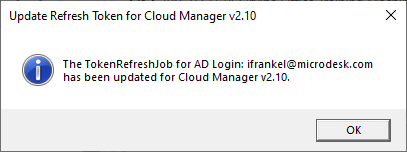
The following message appears when more than one AD Login is in use for deployed jobs:
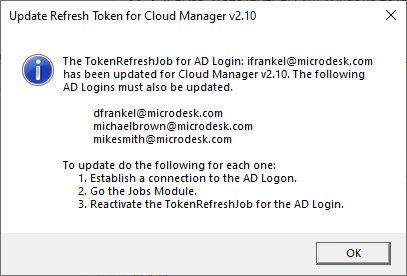
- BBL-525 -- Added Region support to all of the new internal, proprietary API calls.