Multiple Project Members
Use multiple-project selection (see Select Projects and Single vs Multiple Project Members) to update one or more members for multiple projects as part of the same operation.
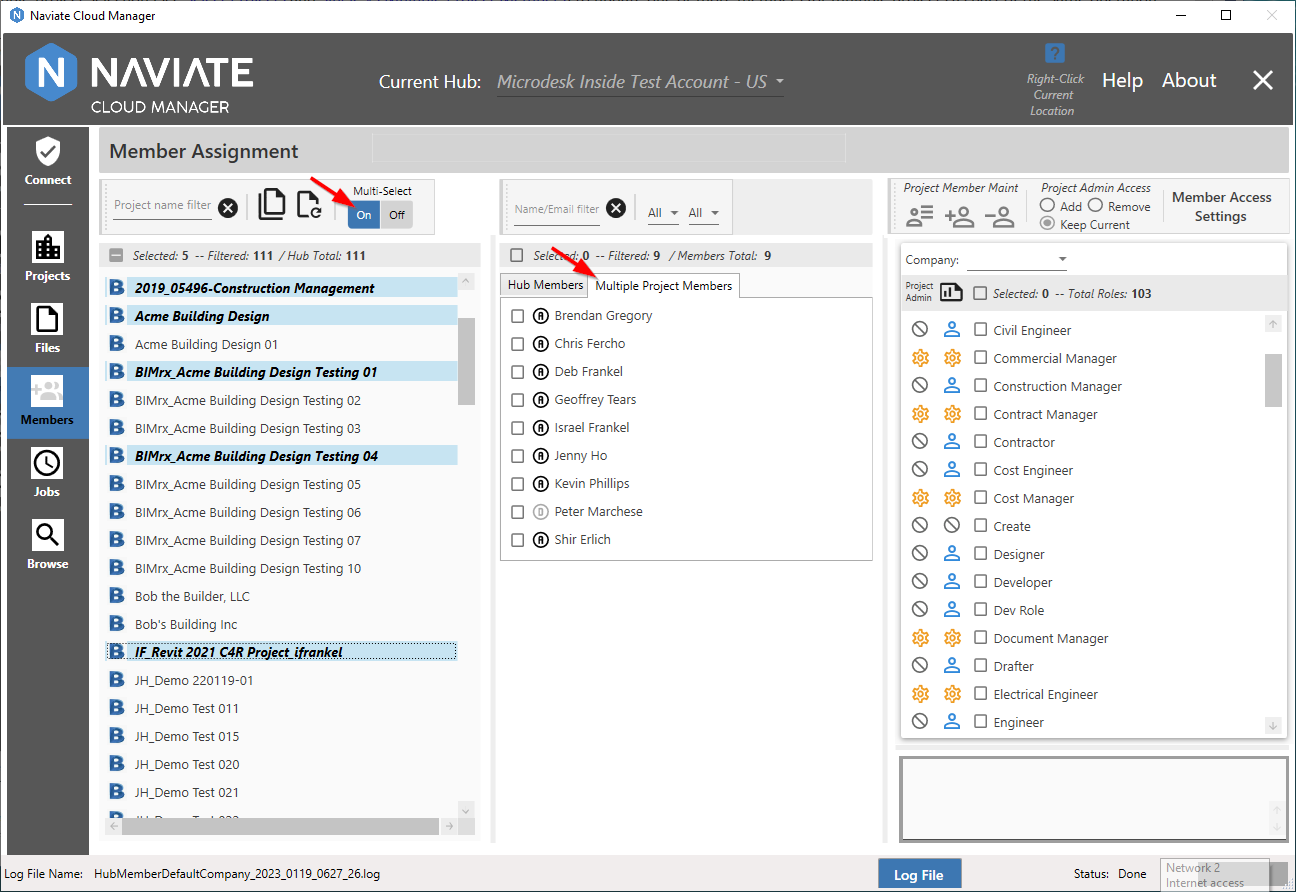
The Multiple Project Members list presents a consolidated list of selected members. Each member for the selected projects appears once on the list, regardless of how many projects they belong to. To view the projects for which each member appears, refer to the member information popup window.
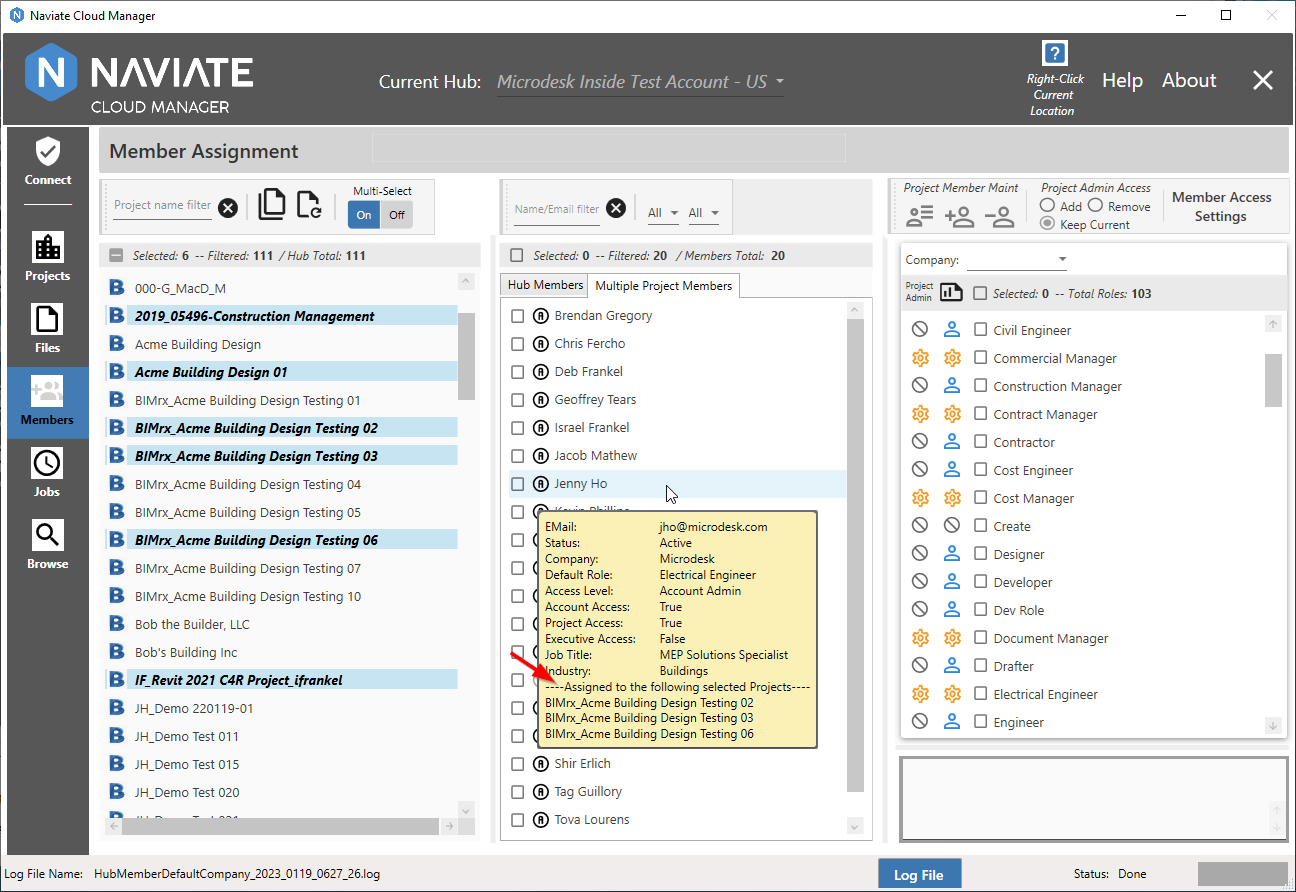
The member information popup window is displayed by placing the mouse cursor over the member.
Please Note — It is not necessary to select the member, only to place the cursor over it.
However, the real advantage of the multiple project display is the powerful tools it provides to perform updates.
After selecting the desired projects, select the member(s) and set the Company and/or Roles. This provides the data that will be used to update the selected members, assigning the designated settings to the selected members for the selected projects.
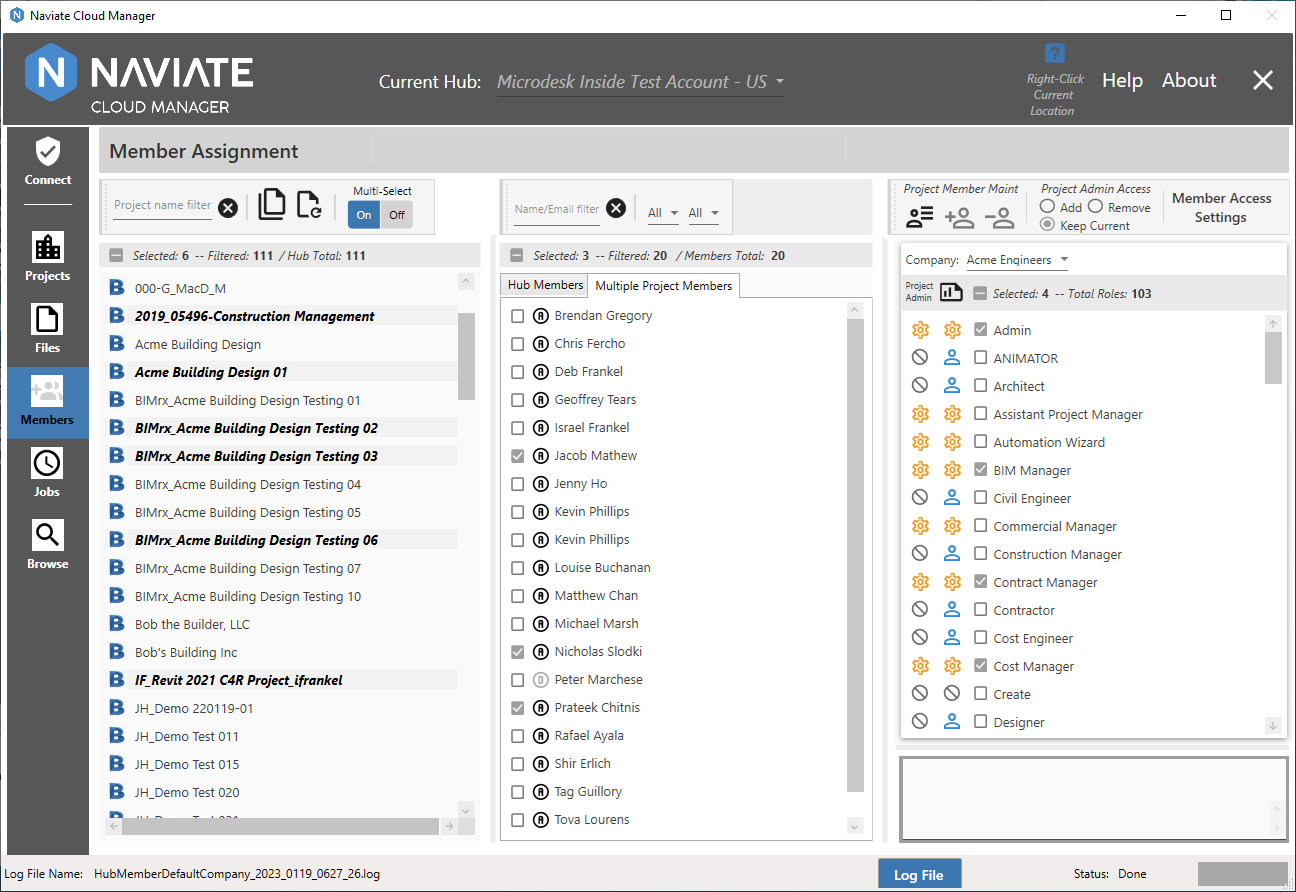
For more information on using multi-project/member selections to perform BIM 360® updates, refer to Import Members to Projects and Update Project Members.