Default Company and Industry Roles
The Member Access Settings window is populated with a list of companies and all industry roles for the Hub. The company list is a dropdown that allows one company to be selected at a time.
These settings are applied when importing members to one or more projects, or when updating members who are already assigned to projects.
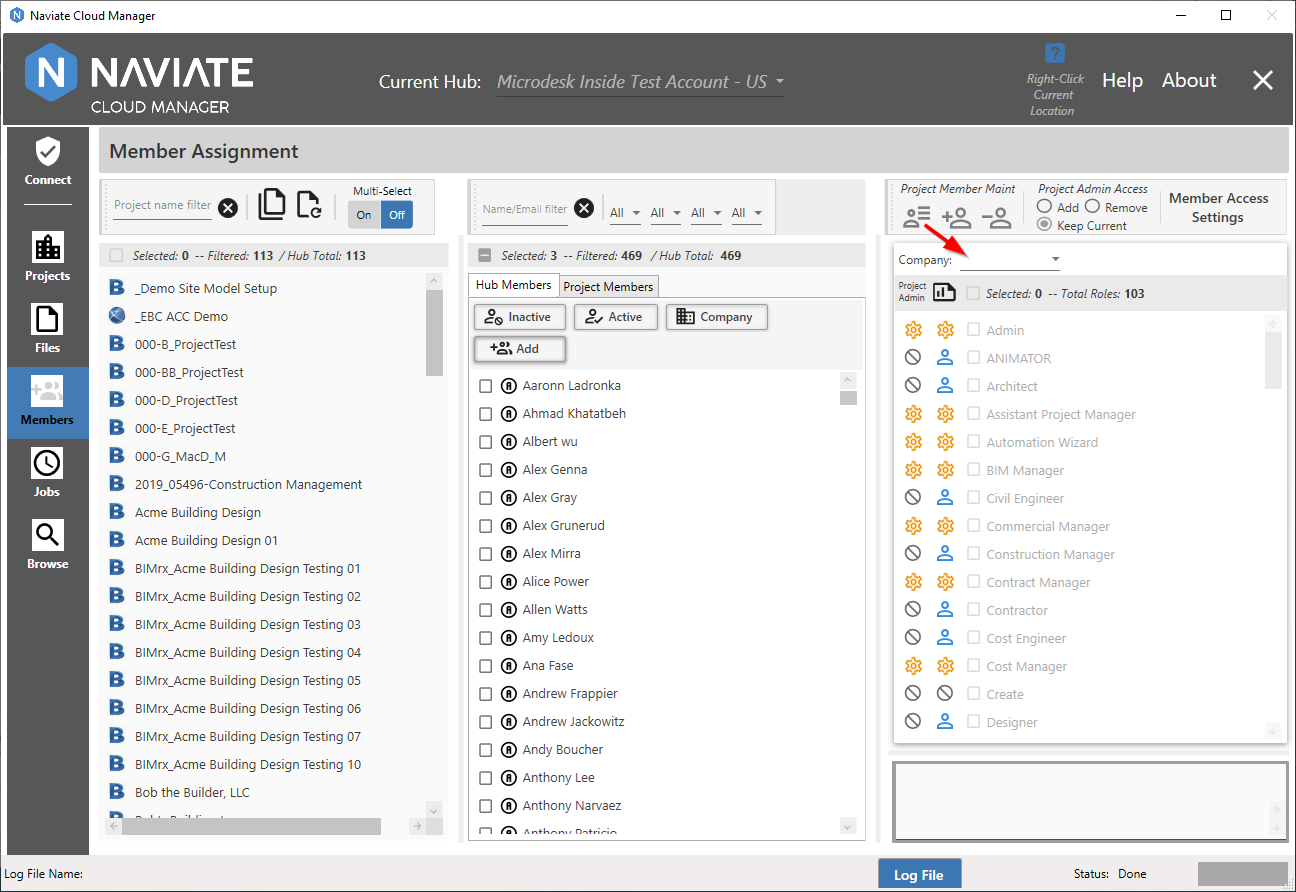
Any company from the list may be selected as required, including leaving it blank. It is also possible to change it back to blank for a member after having it set to a specific value.
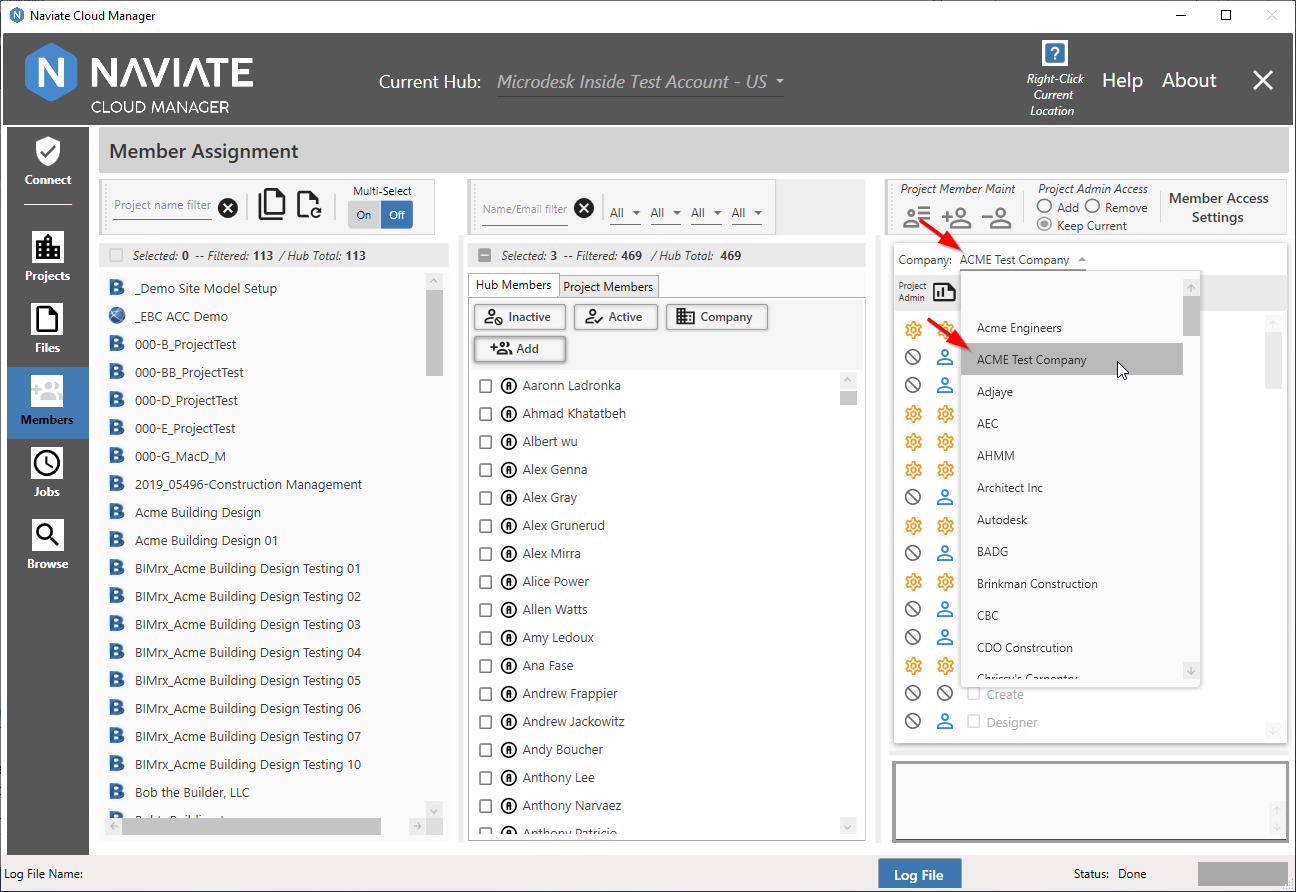
Please Note — The first row on the list represents a blank entry. An entry of 'blank' is perfectly acceptable when updating BIM 360®, since it instructs the system to use a previously designated default company for the user, or to leave it empty if no default value exists.
The first step in selecting Roles is to select one or more (depending on whether Multi-Select is set to Off or On) projects. Naviate Cloud Manager only enables Roles for selection when at least one project is selected.
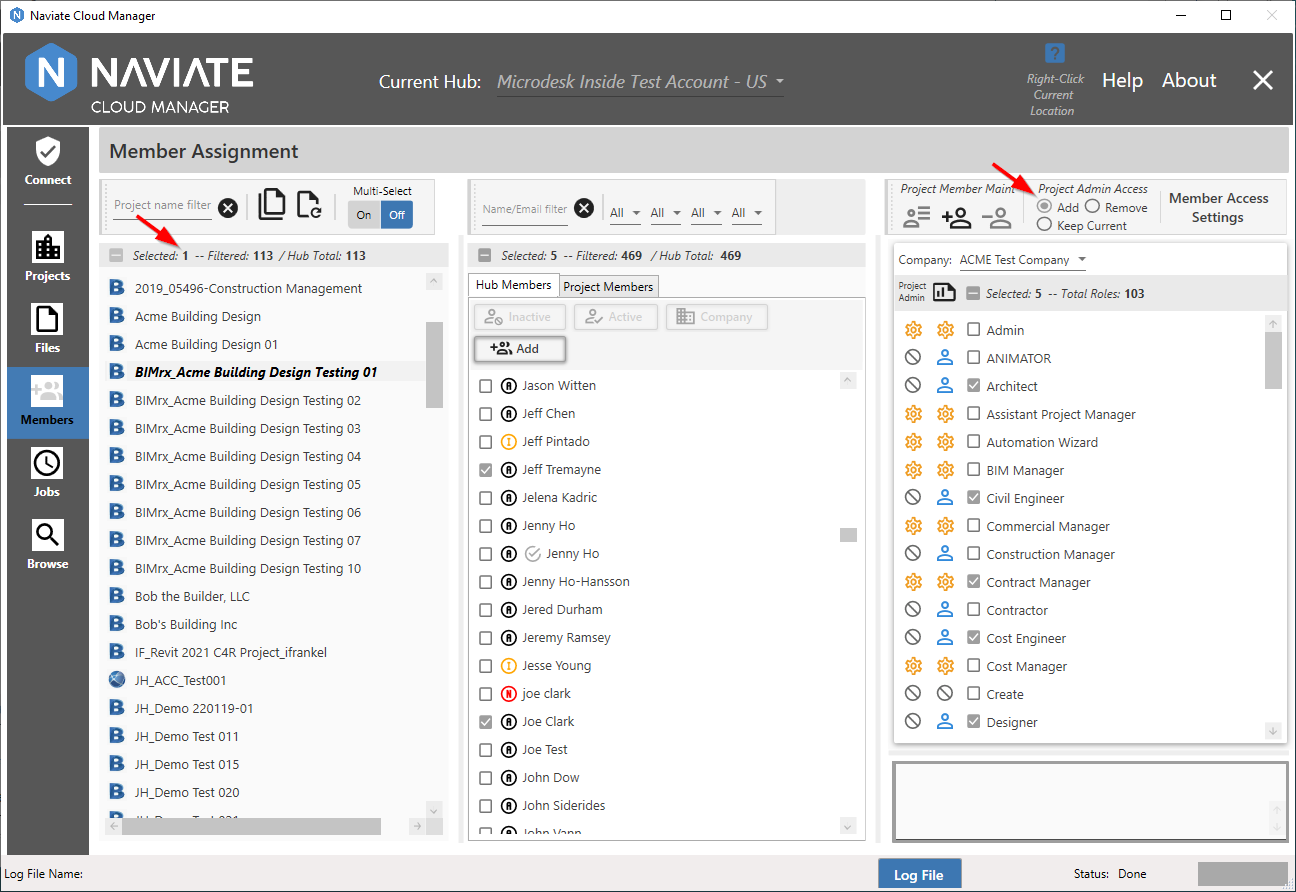
Any number of Roles can be selected, or no roles at all. These are selected using individual check marks or by using the Selected box.
Take note in the above screen that the Add Project Admin Access is now checked. Naviate Cloud Manager did this automatically on it's own, based on an internal rule. This rule states that if any selected Role has Project Admin Status, it will then set the Project Admin Access to Add. Every time time a Role is selected or deselected, the application checks through the list of selected Roles and sets Project Admin Access to Add if at least one selected Role has Project Admin Status. If not, then it sets it to Keep Current. The user is ultimately in control, however, and can set Project Admin Access to whatever they want before executing the Import or Update command. Worst case scenario, if it is updated unintentionally, they can always do an Update command and Remove the Project Admin Access.
Please Note — The Project Admin Access setting that is set or unset automatically when Roles are selected or deselected is merely a default setting/suggestion. The user ultimately has full control over this setting and can set it however they require before executing the Import or Update command.
To see the services assigned to a Role, place the mouse pointer over the Role.
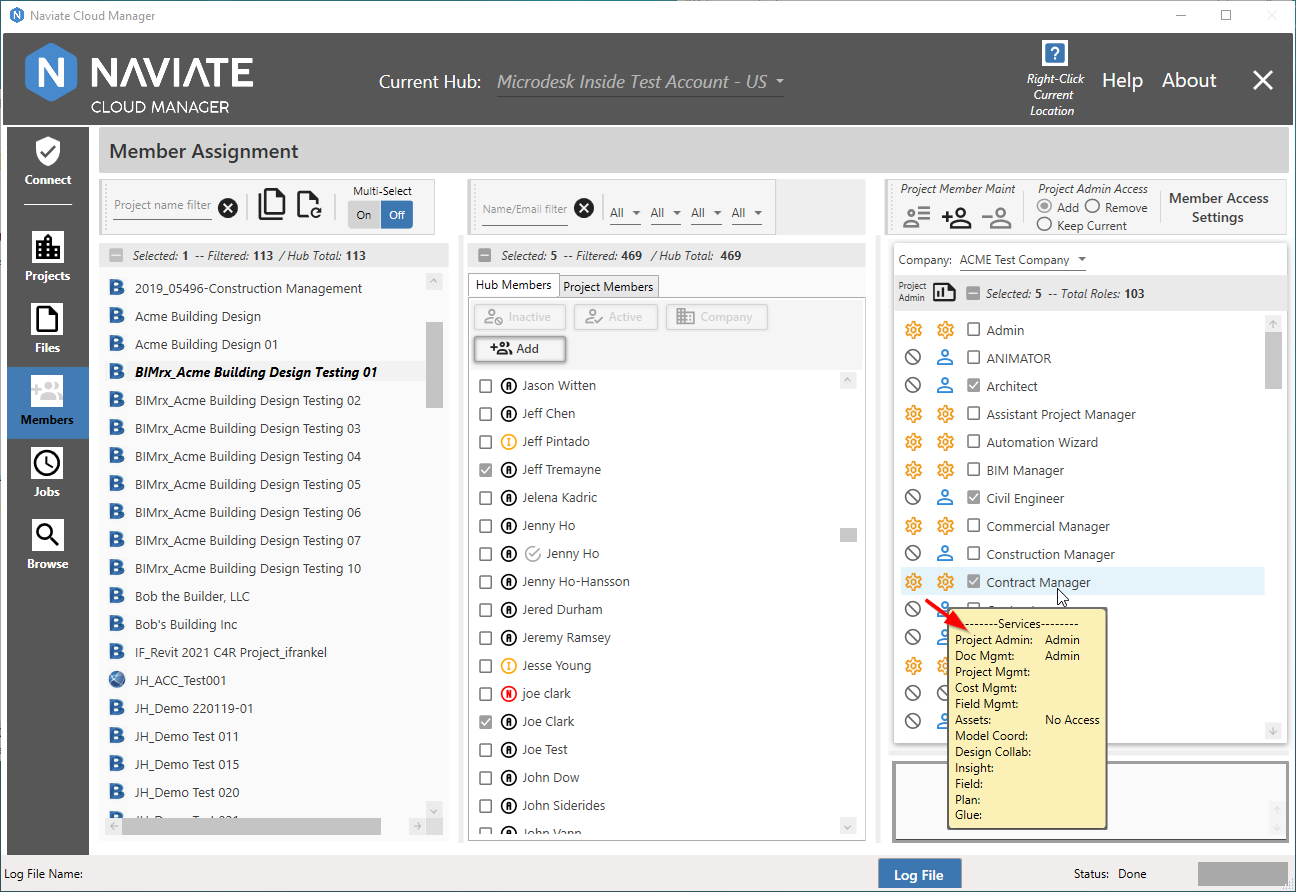
The above information window clearly shows this Role has been granted Project Admin Access, therefore the default entry of Add. If none of the Roles were set to Project Admin Admin Status, then no entry for Project Admin Access would have been made.
With the Member Access Settings assigned, all that remains is to assign the members, using either Update Project Members or Import Members to Projects.