Update Project Members
Naviate Cloud Manager provides the capability of updating members that are already assigned to a project. At the present time, this ability to update consists of changing or removing the 1) default company 2) Industry Roles and 3) Project Admin Access. This process works the same, regardless of whether Multi-Select is set to On or Off.
To update project members, select the project and members as described in the preceding sections.
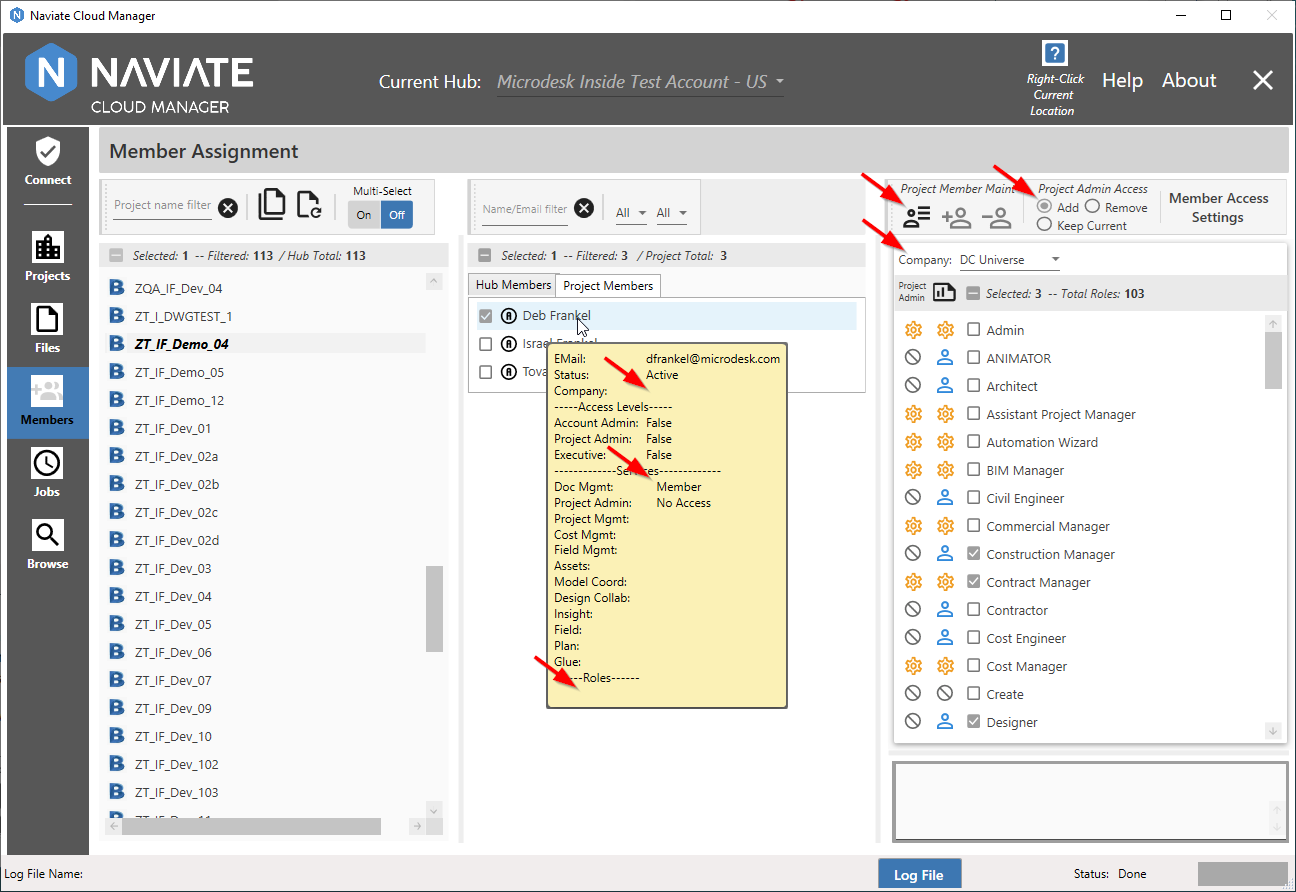
For Company and Industry Role, whatever is selected from Naviate Cloud Manager will replace the current settings. These new settings could be different settings or, if left blank, will effectively remove any existing Company and/or Role setting. Keep in mind anything that exists will be removed if not included in the replacement Role selection. If Roles currently exist and more need to be added to them, be sure to re-select the existing Roles so they aren't removed.
Once satisfied with the selections, press the ![]() Import Member settings for Selected Project button.
Import Member settings for Selected Project button.
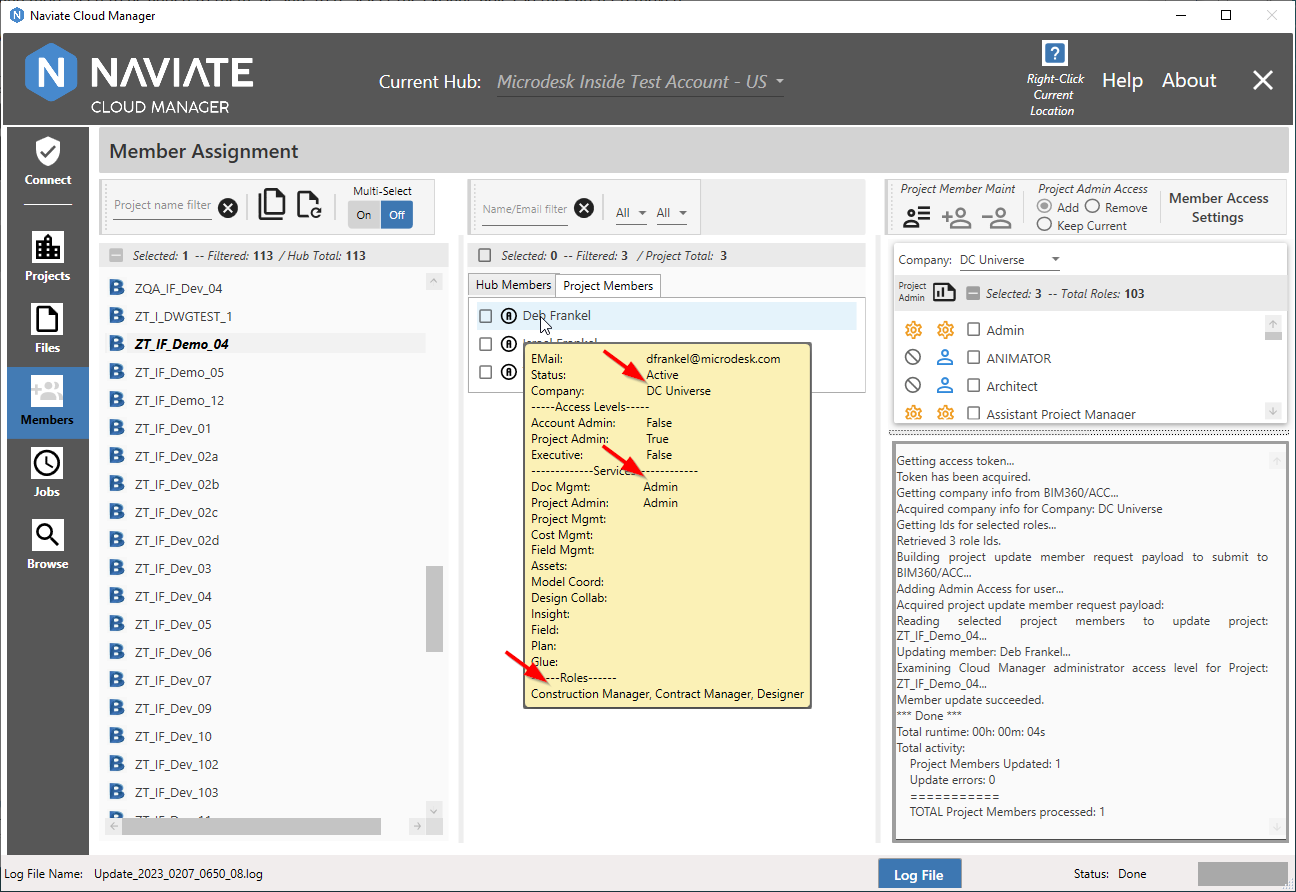
Processing normally occurs very quickly (5 seconds in this case for two members, as shown in the log at the lower right of the above screen). As the project member processing data that is displayed demonstrates, the user has been assigned the selected Company, Project Admin Access and Roles.
Log information can also be viewed in a larger format display using the Log File button located at the bottom of the screen. For more information regarding usage, refer to Import Members to Projects.