Monthly Schedule
The Monthly Schedule is the third option for defining the Schedule Type on the main Job screen. As described above, if the Schedule Type has been set to Monthly on the main screen, pressing Next brings up the Monthly Schedule screen.
Please Note — The Monthly Schedule window may initially appear with a scroll bar, requiring scrolling to allow the ![]() button to appear.
button to appear.

For convenience sake, the height of this window can optionally be increased by dragging the window bottom downward. The effect of this approach is shown in the following screen, but either approach is acceptable, according to the user’s preference.
The following schedule is defined to execute once a week at 11:30 PM each Spring and Fall. For each of these months it also runs on the last day of the month, regardless of the date on which it falls.
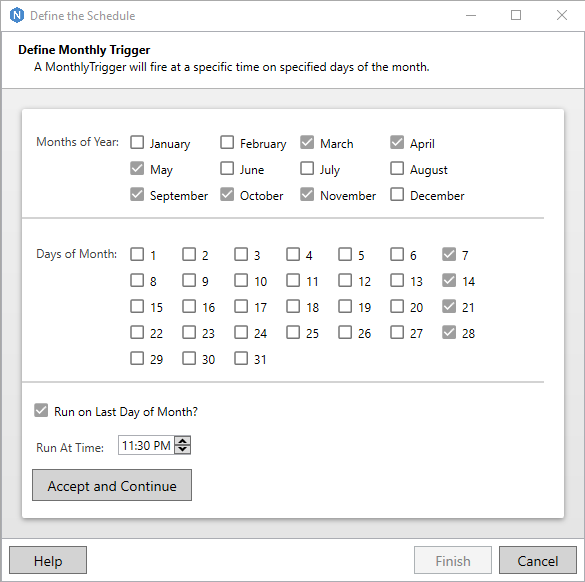
Months of Year
Defines the months of the year on which the Job will execute. Any number or combination of months may be selected here. The only requirement is that at least one month be selected.
Days of Month
Defines the days of the month on which the Job will execute. Any number or combination of days may be selected here. If Run on Last Day of Month is checked, the days can be left completely empty. If not checked, however, then at least one Day of the Month must be selected.
Run on Last Day of Month
When checked, the Job will execute on the last day of each month selected. This may be left unchecked if there is at least one Day of the Month selected. However, at least one Day of the Month — or this field — must be selected.
Run At Time
The Job will execute on the months and days defined above at the time specified here.