Reactivate Token Refresh Job
Reactivation of a Refresh Job Token consists of the following:
- Logging in and entering the proper credentials to create a new refresh token.
- Replacing the currently stored, expired refresh token with the newly created one.
Note—Be sure you have access to any remote servers before reactivating. This might involve logging onto a VPN, for example. No additional access should be required when interacting with a local machine.
To execute the reactivation process, select the desired job and press the Reactivate Token Refresh Job button ![]() .
.
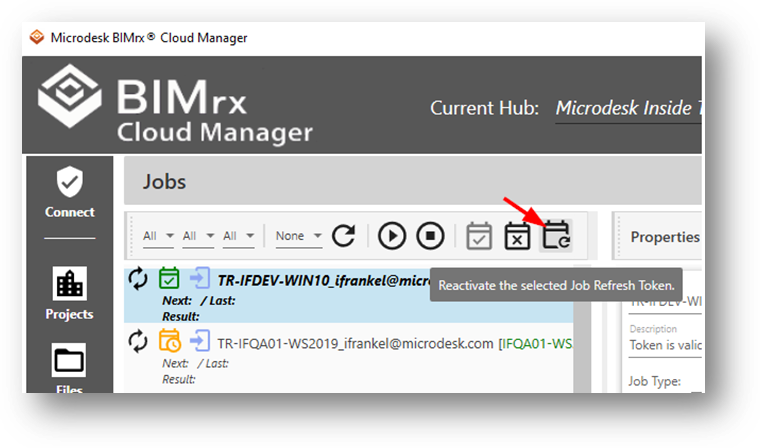
Once the button has been pressed, the familiar Autodesk® Login screen is presented and the user email and password are entered in the usual way.
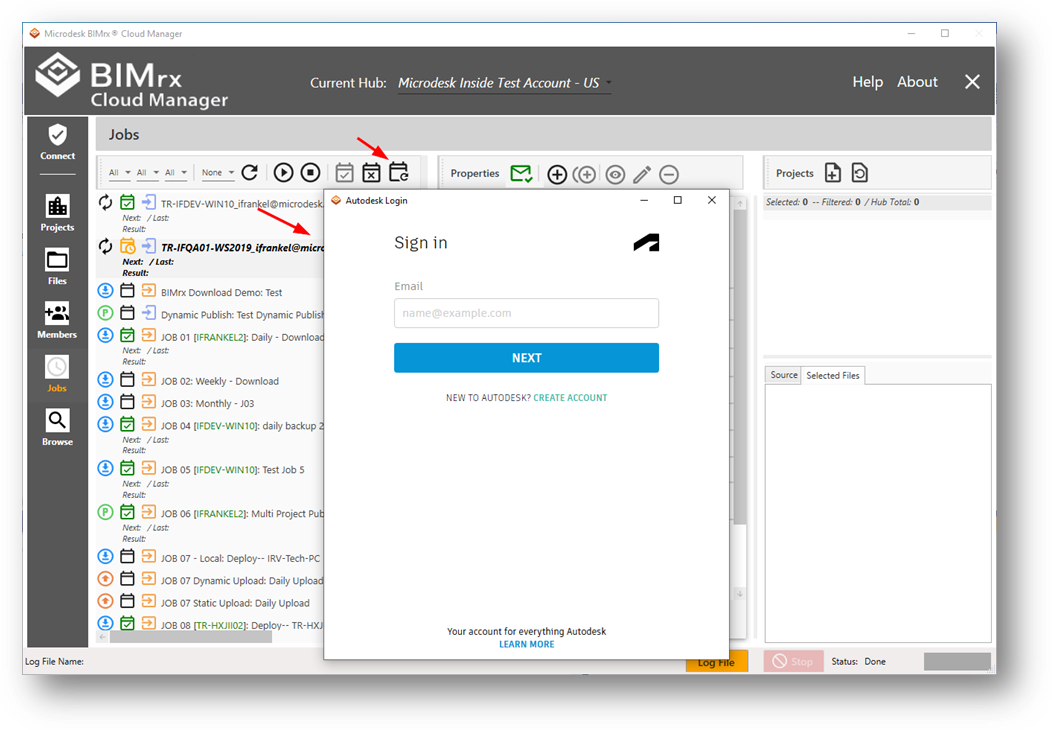
Once the credentials have been successfully entered, the system takes it from there. It automatically copies the new refresh token to the appropriate location on the specified server and the process is complete.
Note—The Reactivate Refresh Job Token process can be executed at any time for any deployed job—regardless of the Token Refresh Job status.