Hub Members
Hub Members are available for selection and display, regardless of whether projects are set for multiple selection or not. Hub Members can be filtered, selected, and viewed as required. For more information on this, please refer to the previous section, Filters and Display.
With one or more projects selected, the next step is to select all Hub Members to be added to the specified project(s).
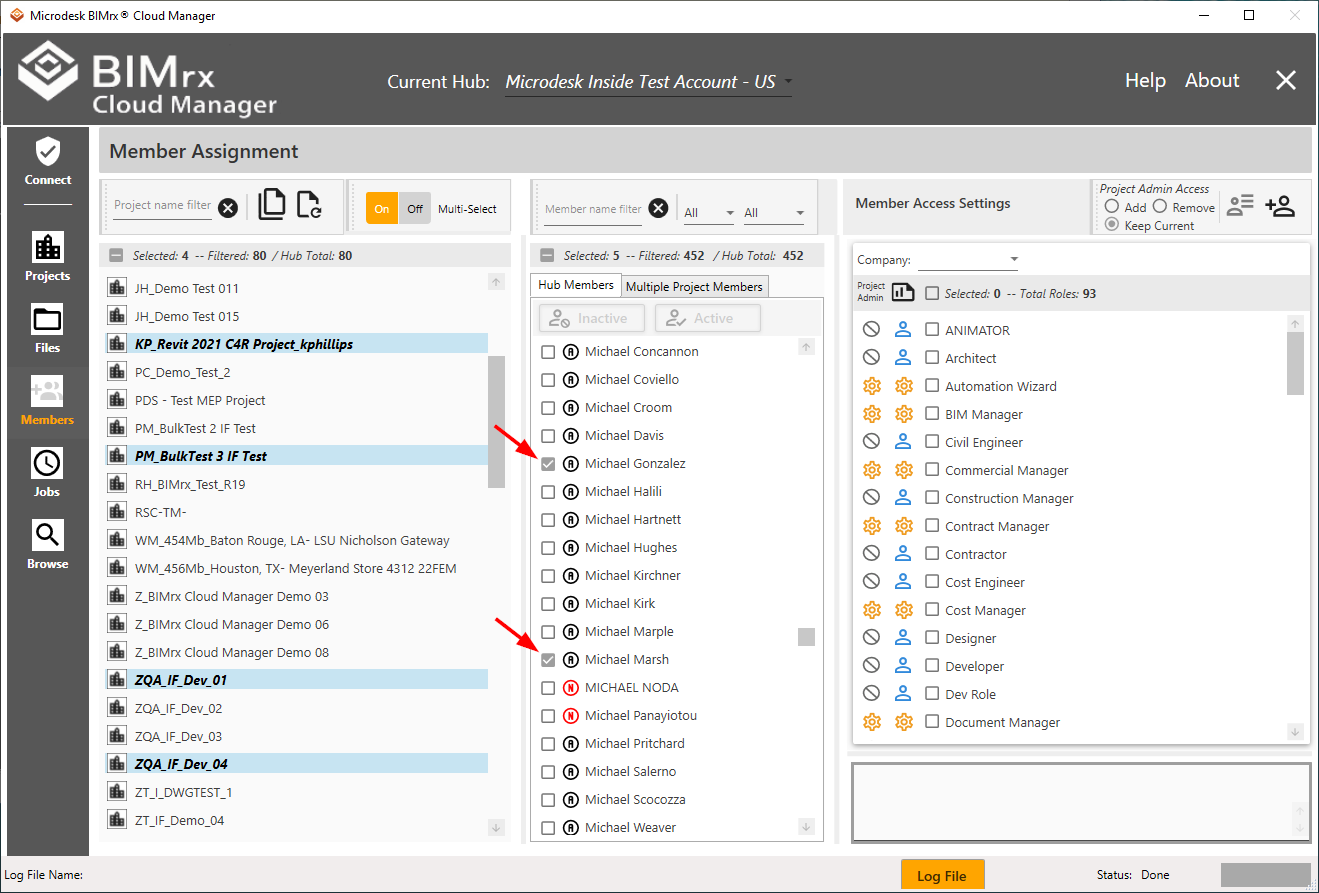
As is the case when selecting projects, this can be done either with a filter set or without one. Additionally, the user can set a filter, make selections, set a new filter, make more selections, etc. All previous selections will be retained.
Selected members display a checked box on the left side of the member entry. As with projects, select anywhere on the row for a specific member and the box will be checked if previously unchecked. Alternatively, it will become unchecked if previously checked.
Additionally, the member list features the Uncheck ![]() button.
button.
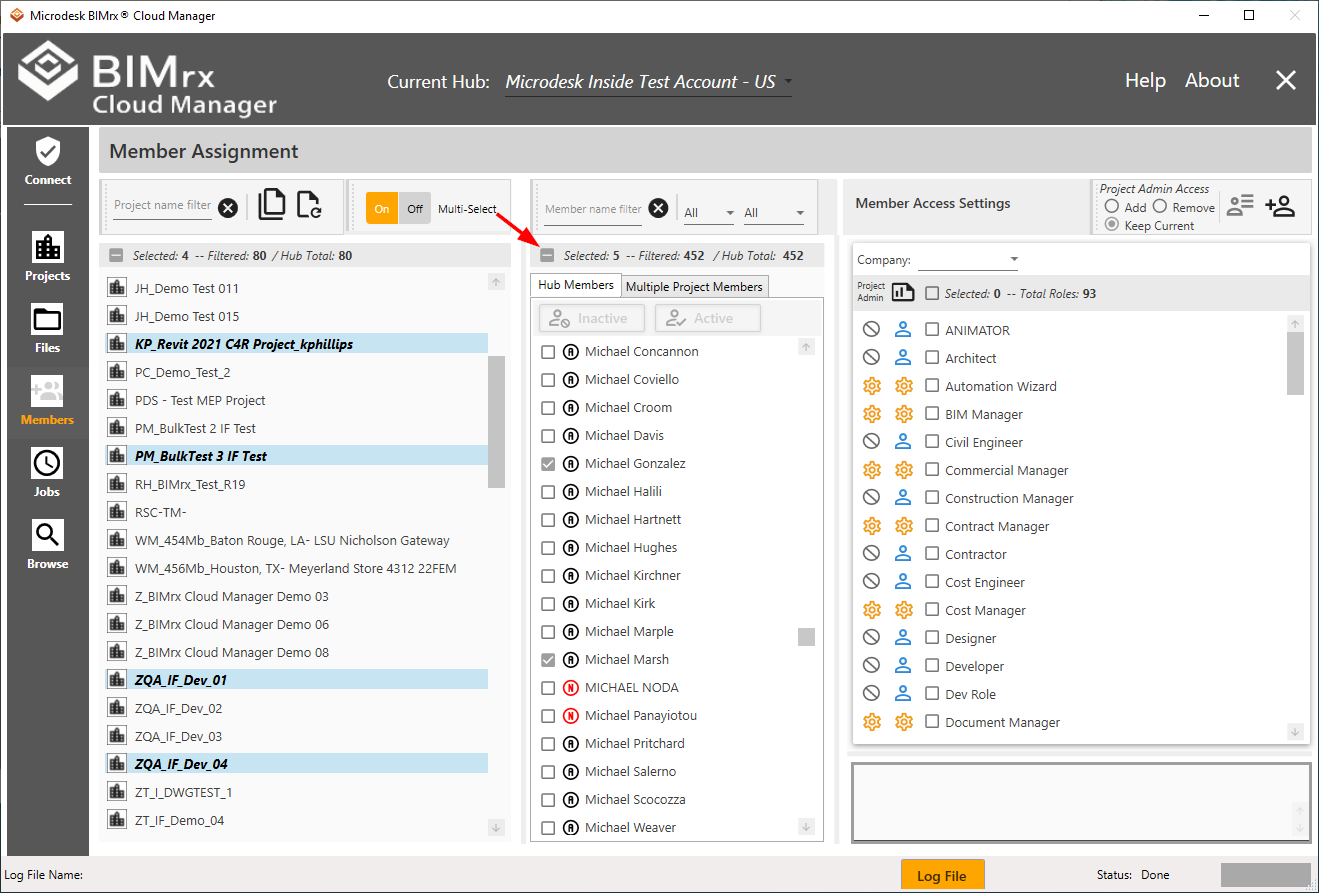
The Uncheck button is used to deselect all users and start over again with the selection process. It displays as a ![]() when one or more users have been checked. When none have been checked, it displays as a regular empty checkbox
when one or more users have been checked. When none have been checked, it displays as a regular empty checkbox ![]() . Clicking this button will deselect all users, whether they appear in the currently displayed list or not. For example, if a user is selected; then a filter is set so the previously selected user is not displayed; then the Uncheck button is pressed—then the previously selected user will now become unchecked along with all other users.
. Clicking this button will deselect all users, whether they appear in the currently displayed list or not. For example, if a user is selected; then a filter is set so the previously selected user is not displayed; then the Uncheck button is pressed—then the previously selected user will now become unchecked along with all other users.