Filters and Display
BIMrx® Cloud Manager incorporates several tools for filtering and displaying Hub Members and related status. Please note, the filtering described here applies to Hub members only.
The member name filter is the same name filter incorporated elsewhere in the application, although more commonly used in the context of project filtering.
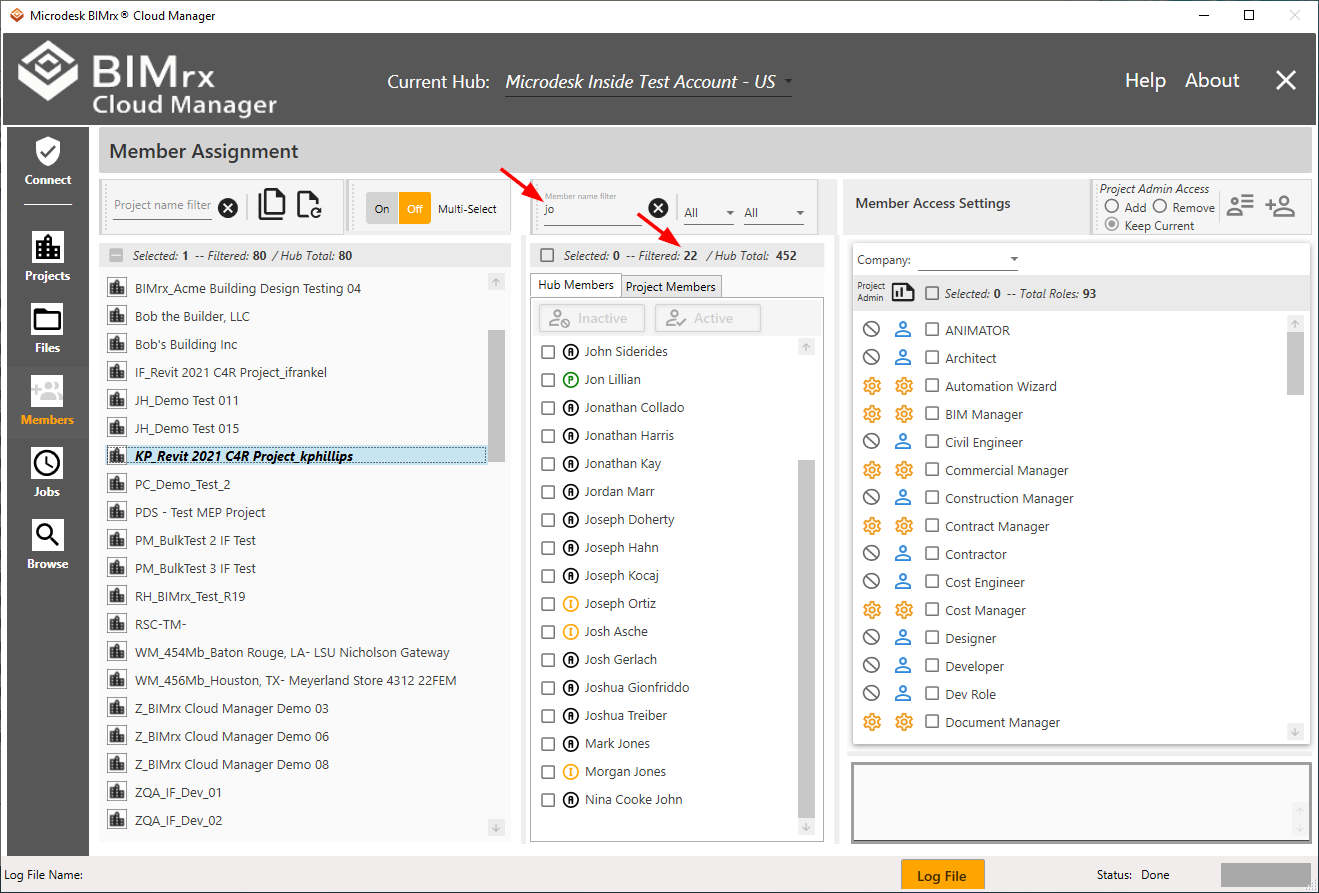
As expected, as each letter of the filter is entered, the list narrows automatically based on finding a match for the filter anywhere in the name. Pressing the ![]() Clear button resets the filter and refreshes the list. Also, please note the filtered total display that, along with the selected and Hub total amounts, assist in managing Hub member browsing and selecting activities.
Clear button resets the filter and refreshes the list. Also, please note the filtered total display that, along with the selected and Hub total amounts, assist in managing Hub member browsing and selecting activities.
In addition to the Member name filter, there are two other filtering mechanisms available.
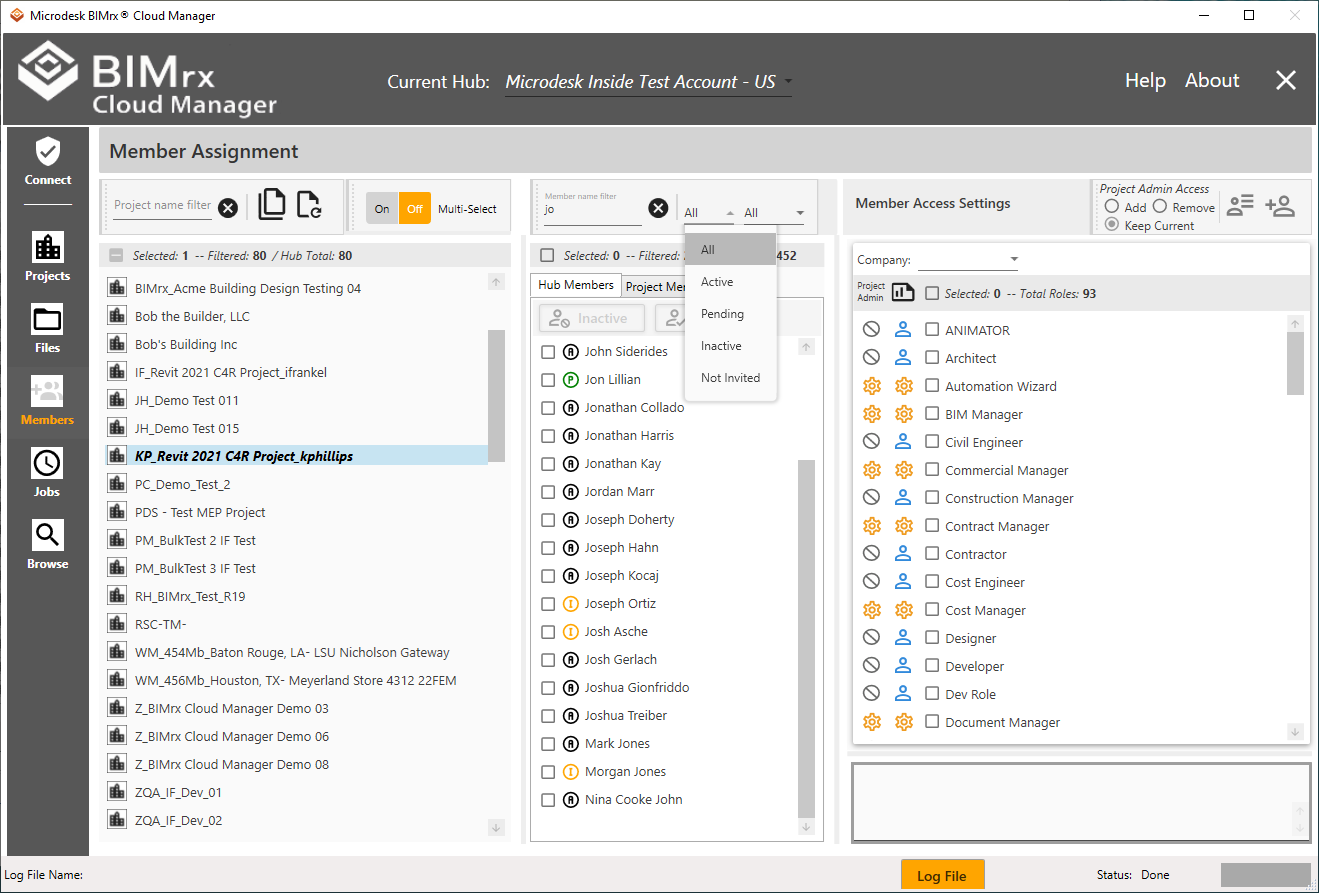
The status filter allows the user to select all Hub members according to status.
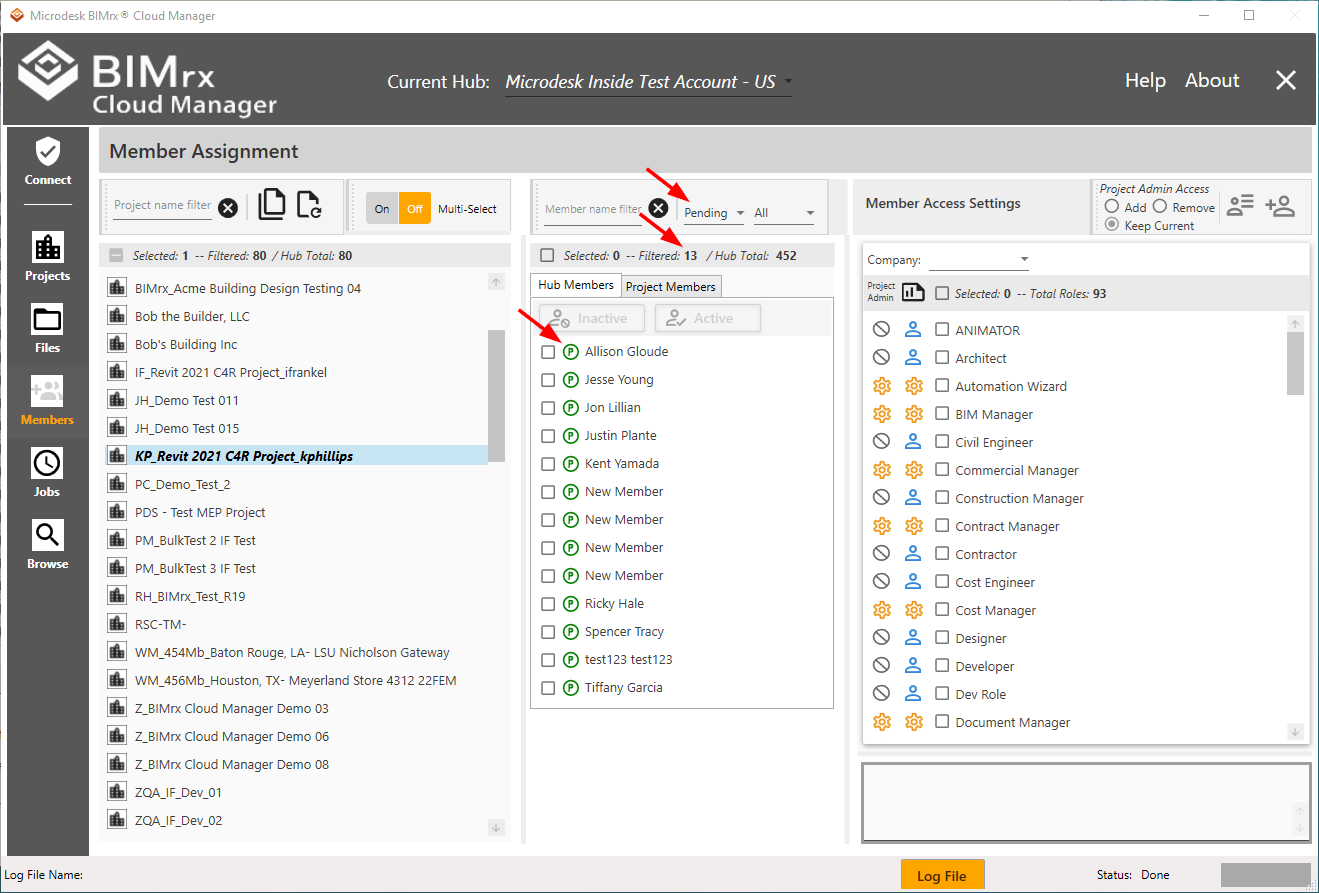
With a status filter selected, only those Members having the selected status appear. The total number of these Members found is displayed in the filter total.
Also, please note the status icons that appear next to the member selection checkbox.
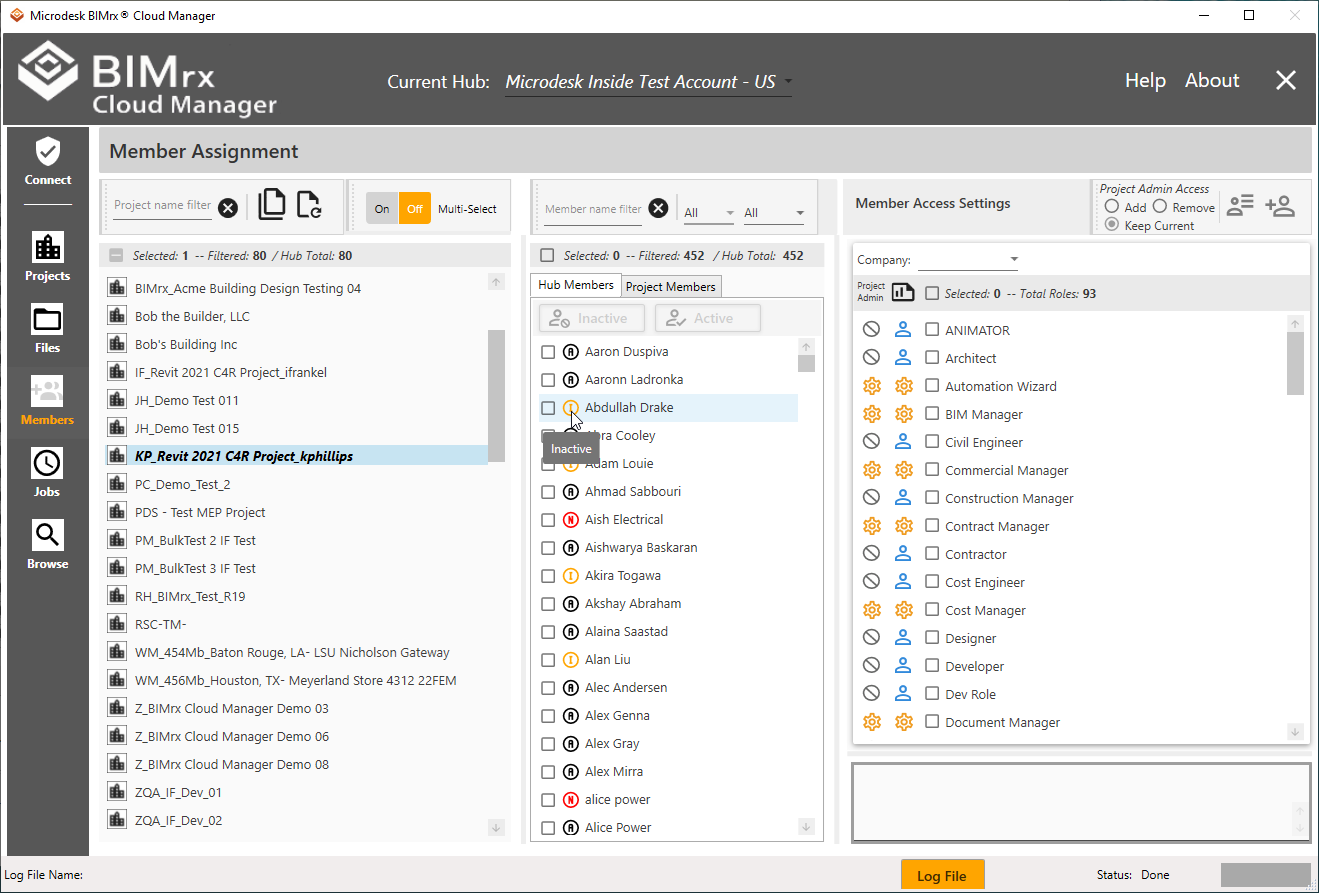
While each status icon is based on the first letter of the status—A=Active, P=Pending, I=Inactive, etc., placing the mouse pointer directly over this icon displays the meaning of the icon (above). Color coding according to the following scheme provides additional information:
Active = Black
Pending = Green
Inactive = Yellow
Not Invited = Red
Disabled = Gray (Project Members only)
Finally, BIMrx® Cloud Manager provides an email filter.
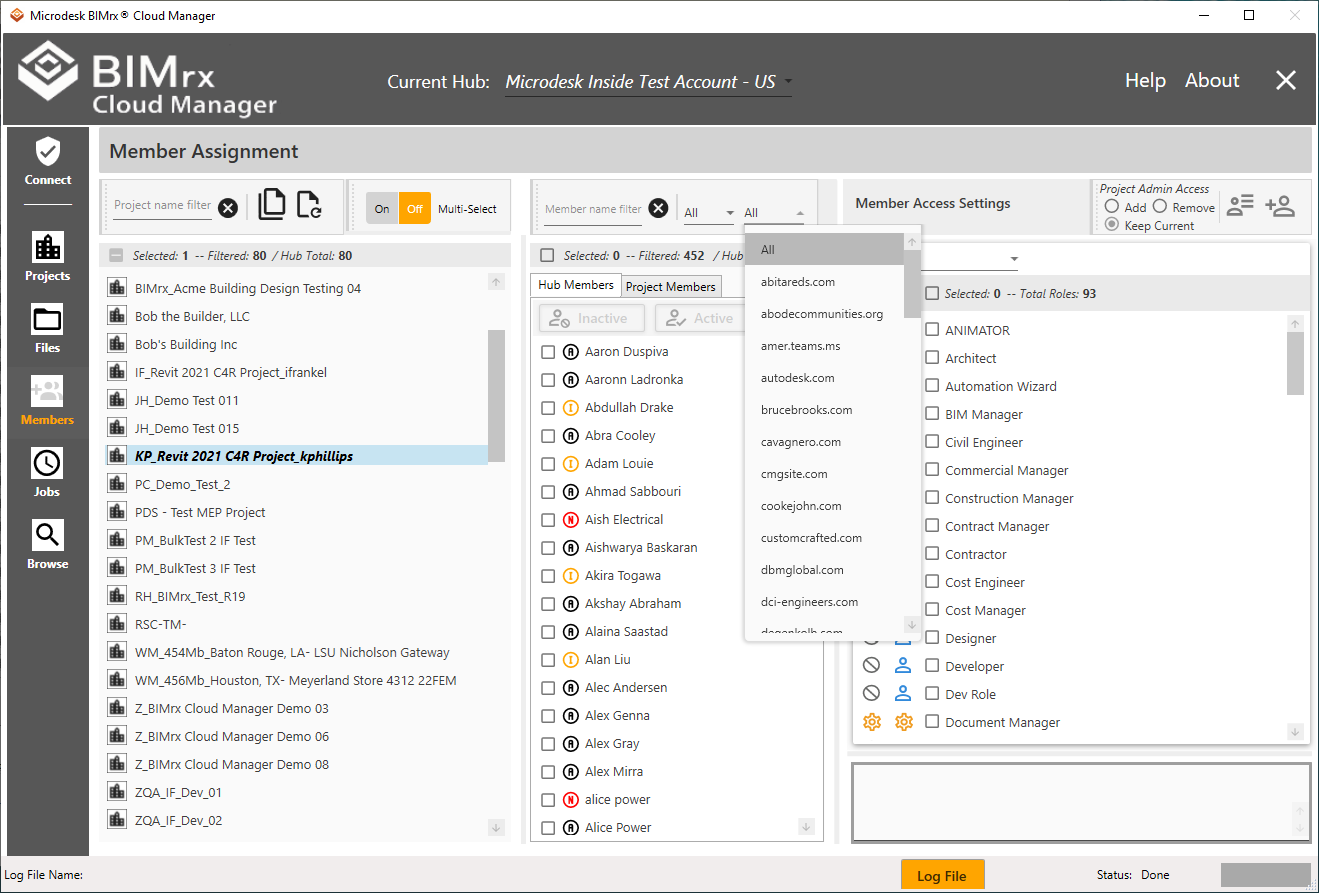
The email filter selection list contains an entry for each email address found in the list of Hub members.
As expected, this filter can be used in combination with the other filters.
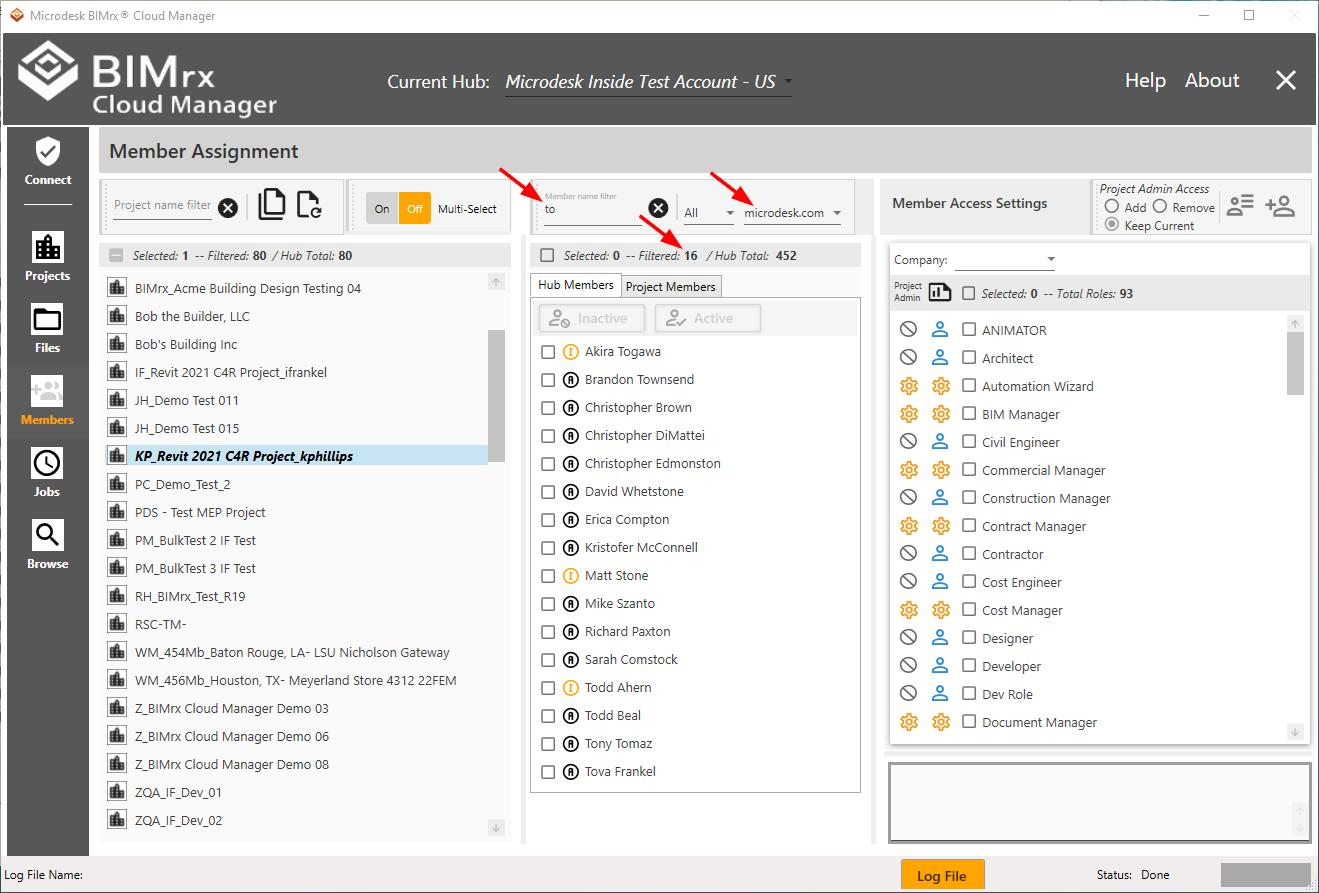
Finally, the count total bar displays numerical count totals to assist in filtering and selecting members.
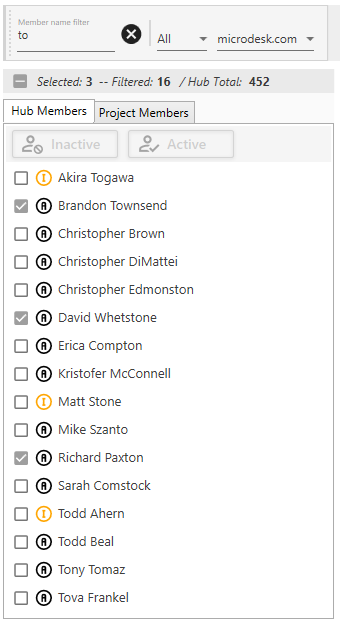
The Selected number represents how many Members are currently selected. Likewise, the Filtered number displays how many Members have matched all entered selection criteria and are currently displayed. The Hub Total (or Project Total, if on the Project Members tab page) displays the total number of Members that currently belong to the selected Hub (or Project).
The checkbox at the far left of the status display provides a fast and easy mechanism for un-selecting all selected Members. When one or more Members are selected, the box will appear as shown above, with a ![]() 'minus' sign in the checkbox. Clicking in the minus box will un-select all selected Members.
'minus' sign in the checkbox. Clicking in the minus box will un-select all selected Members.