Hub Members Filter and Display
Naviate Cloud Manager incorporates several tools for filtering and displaying Hub Members. Please note — the filtering described here applies to Hub members only. For Project member filtering, please refer to Project Members Filter and Display.
The Name/Email filter is used to filter on both each Hub member's Name and/or Email address. As with the Project Filters — found in the Members module and elsewhere throughout the application — text entered here is applied anywhere within the Name and Email address for each member. This means that based on a single filter entry, one member might be selected based on a Name match while another is selected based on an Email match.
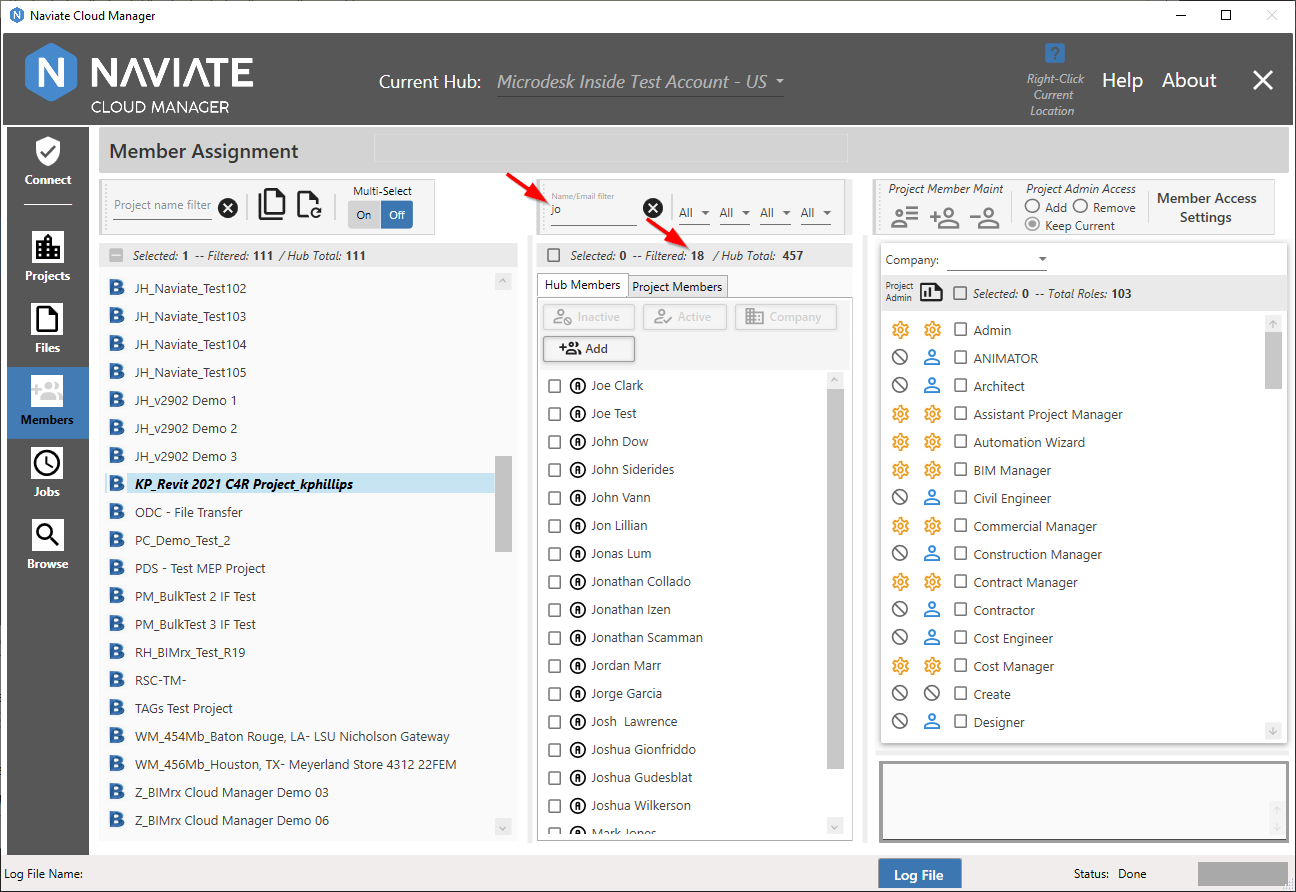
As expected, as each letter of the filter is entered, the list narrows automatically based on finding a match for the filter anywhere in the Name or Email. Pressing the ![]() Clear button resets the filter and refreshes the list. Also, notice the filtered total display that, along with the selected and Hub total amounts, assists in managing Hub member browsing and selecting activities.
Clear button resets the filter and refreshes the list. Also, notice the filtered total display that, along with the selected and Hub total amounts, assists in managing Hub member browsing and selecting activities.
In addition to the member Name/Email filter, there are four other filtering mechanisms available.
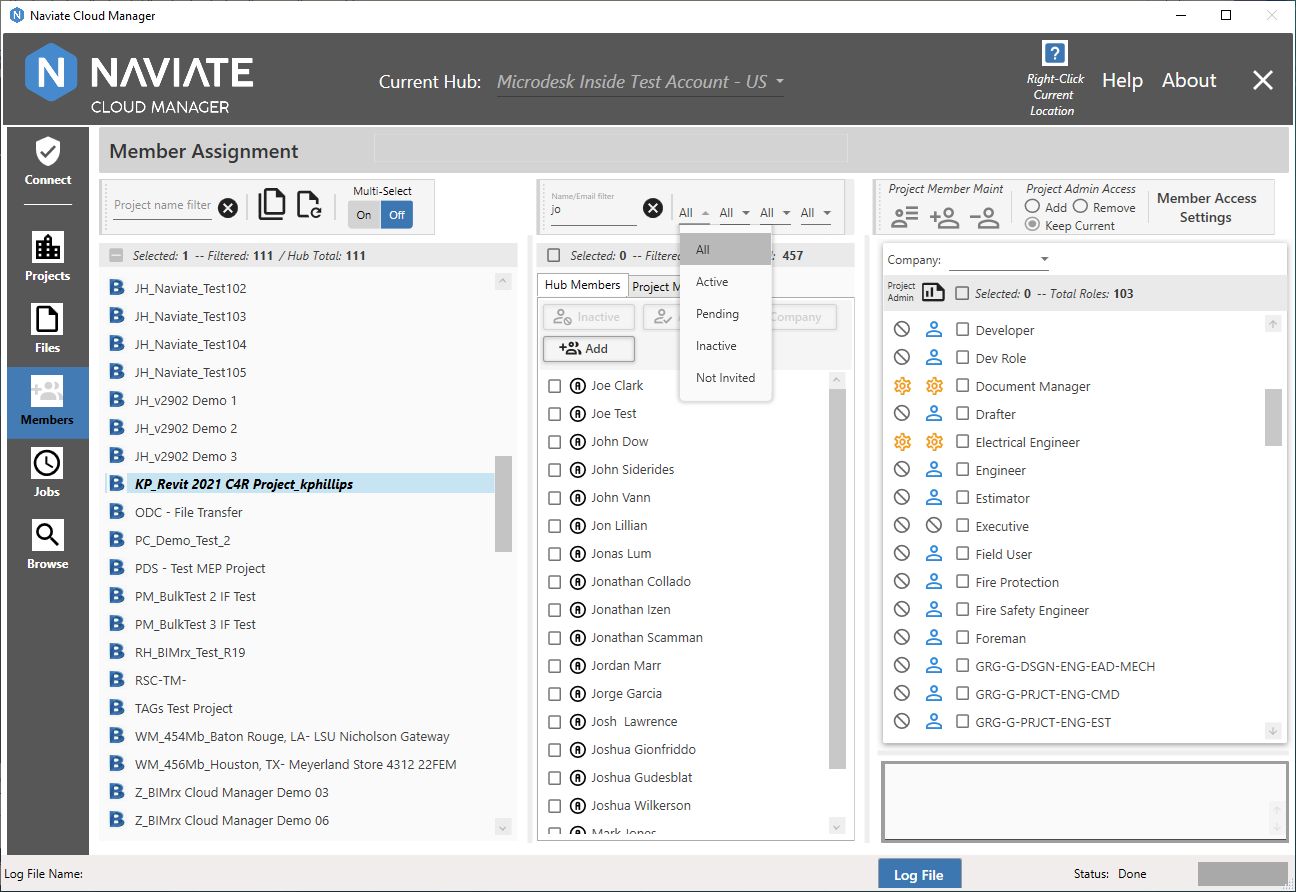
The status filter allows the user to select all Hub members according to Status.
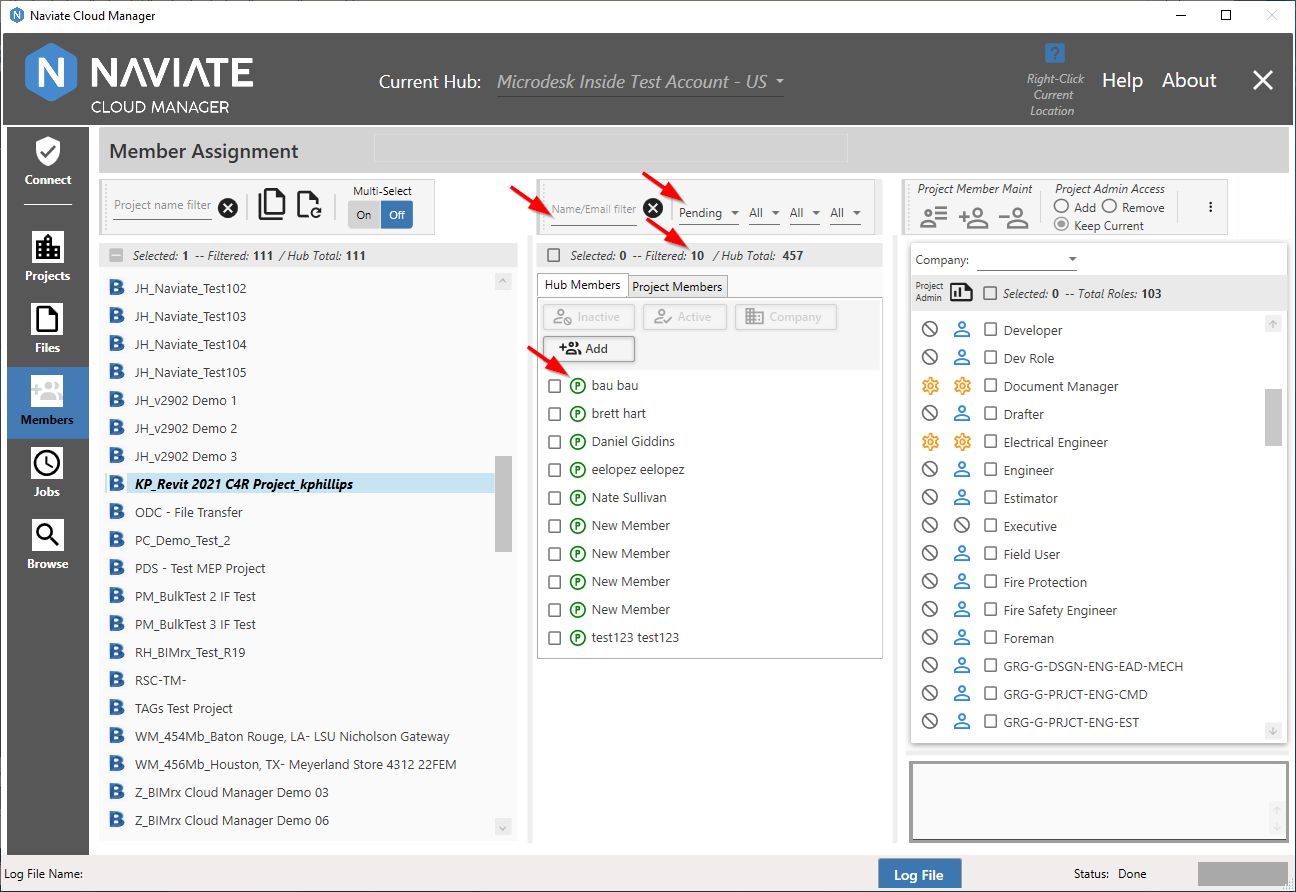
With a Status filter selected, only those members having the selected Status appear. The total number of these members found is displayed in the filter total.
Notice that compared with the previous screen, the Member Name Filter has also been cleared, so as to produce all Pending Members. If it had not been cleared, then only Pending Members corresponding to the filter value 'jo' would have been selected. For more on combining filters, see below.
Also, observe the Status icons that appear next to the member selection checkbox.
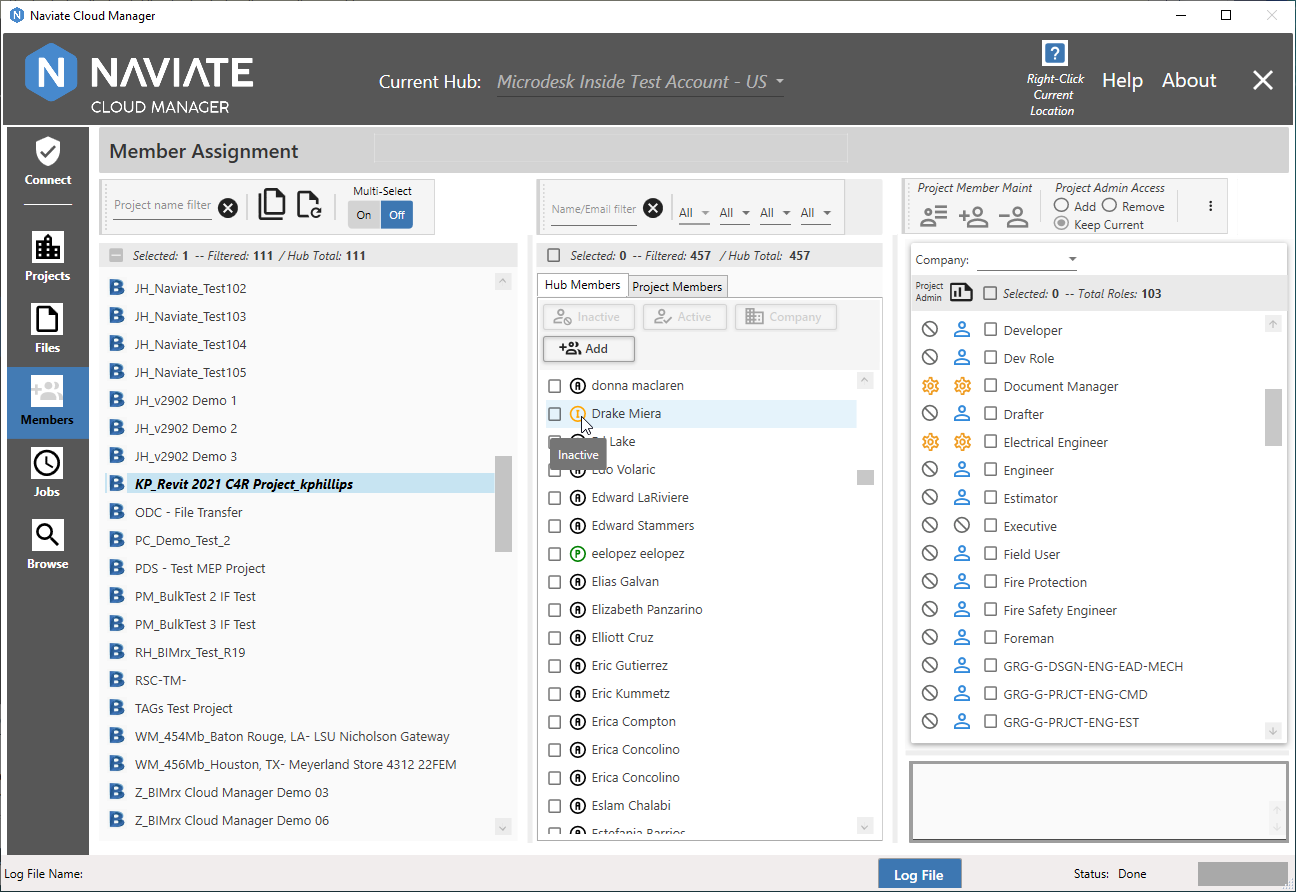
While each Status icon is based on the first letter of the Status— A=Active, P=Pending, I=Inactive, etc., placing the mouse pointer directly over this icon displays the meaning of the icon (above). Color coding according to the following scheme provides additional help in identifying member Status:
Active = Black
Pending = Green
Inactive = Yellow
Not Invited = Red
Disabled = Gray (project members only)
Next, Naviate Cloud Manager provides an email filter.
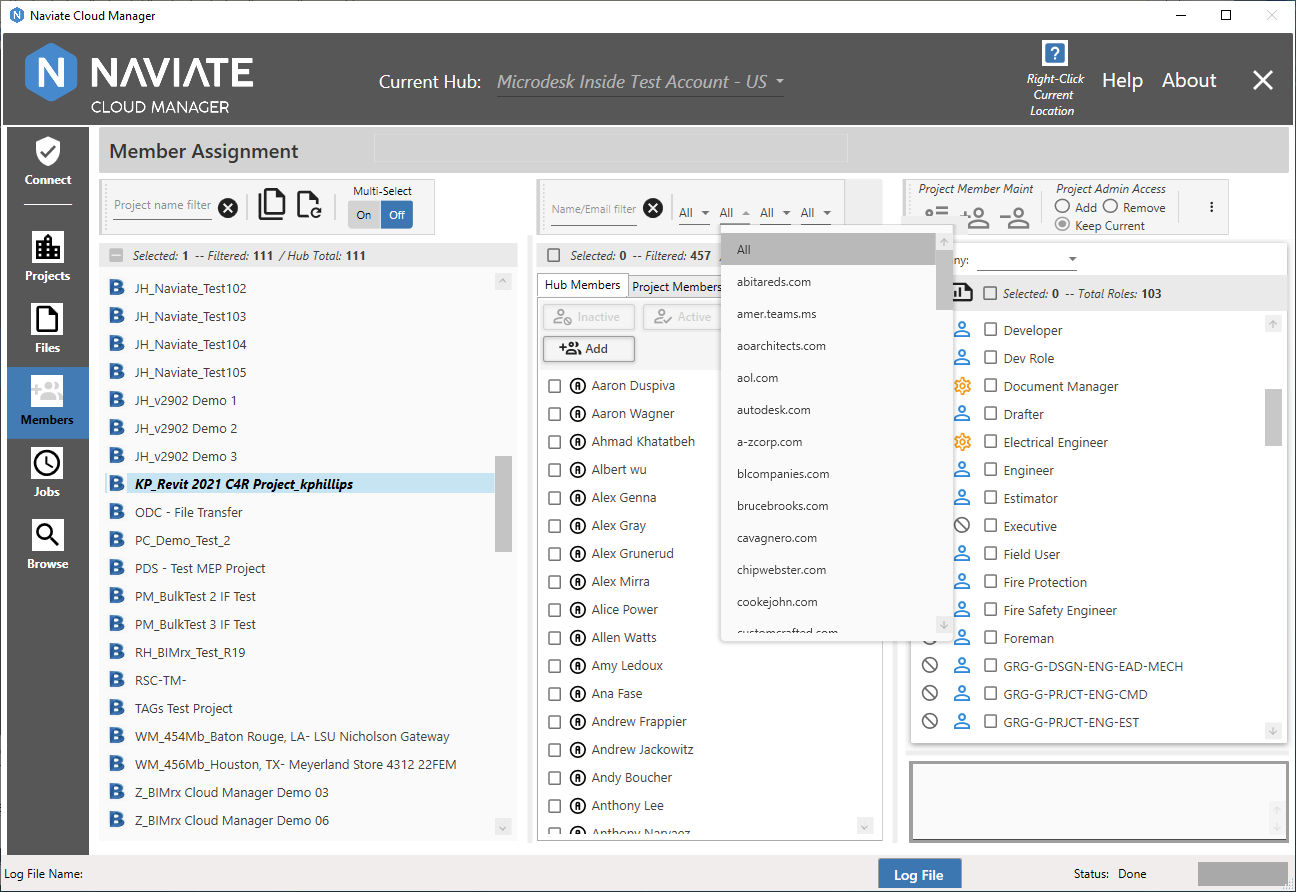
The email filter selection list contains an entry for each email address found in the list of Hub members.
As expected, this filter can be used in combination with any of the other filters.
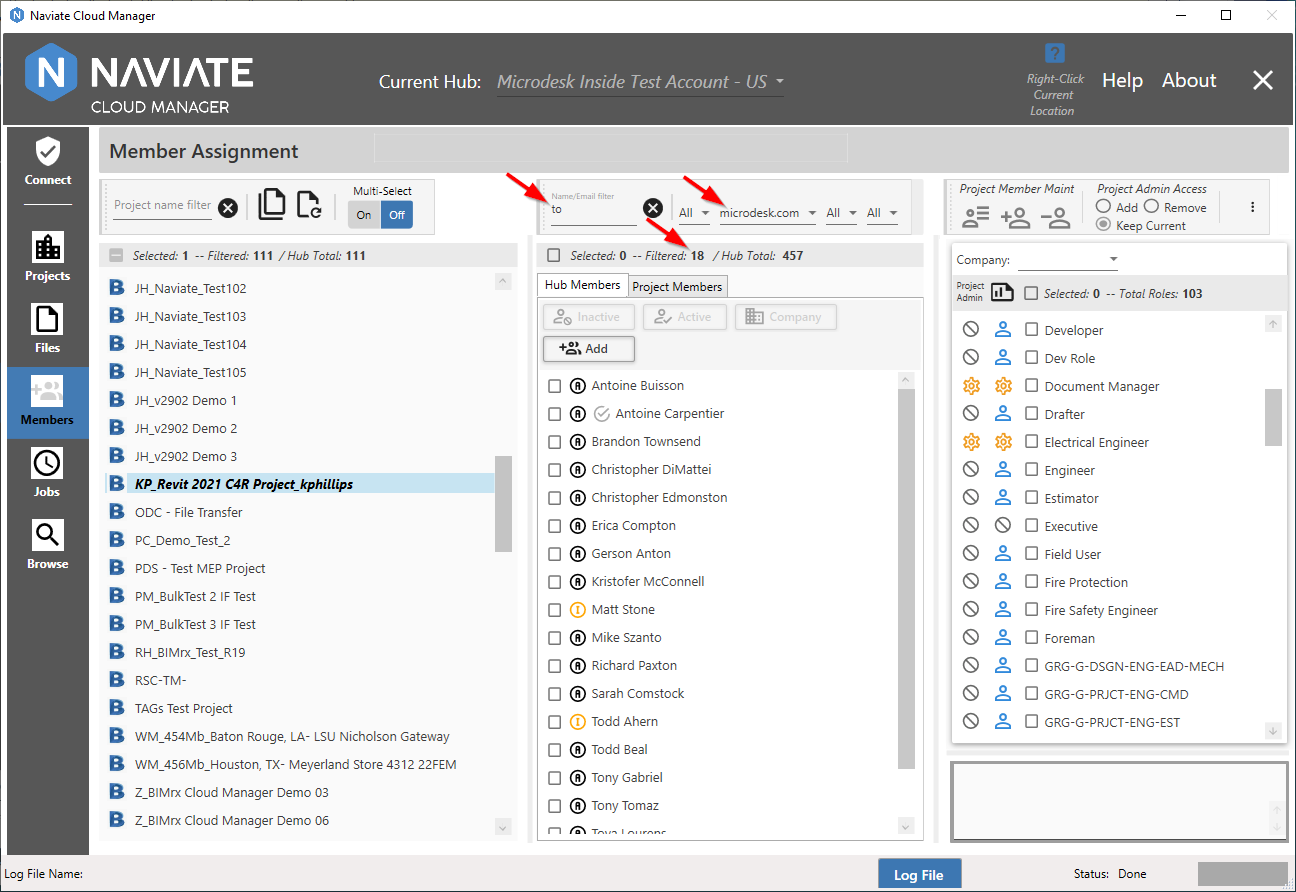
The project filter list is located to the right of the email filter.
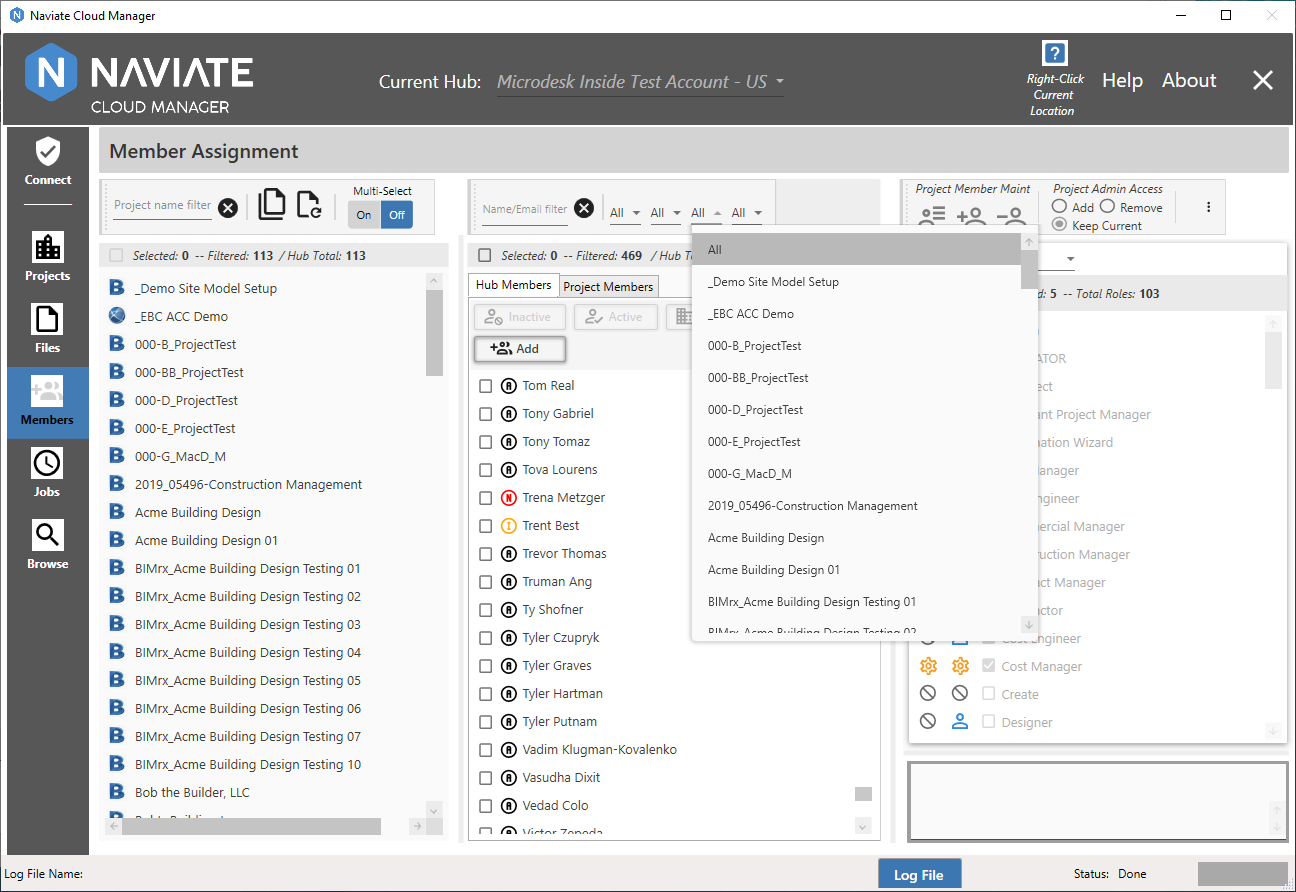
This filter provides an easy way to compare current member project assignments, and to copy all members from one project to another.
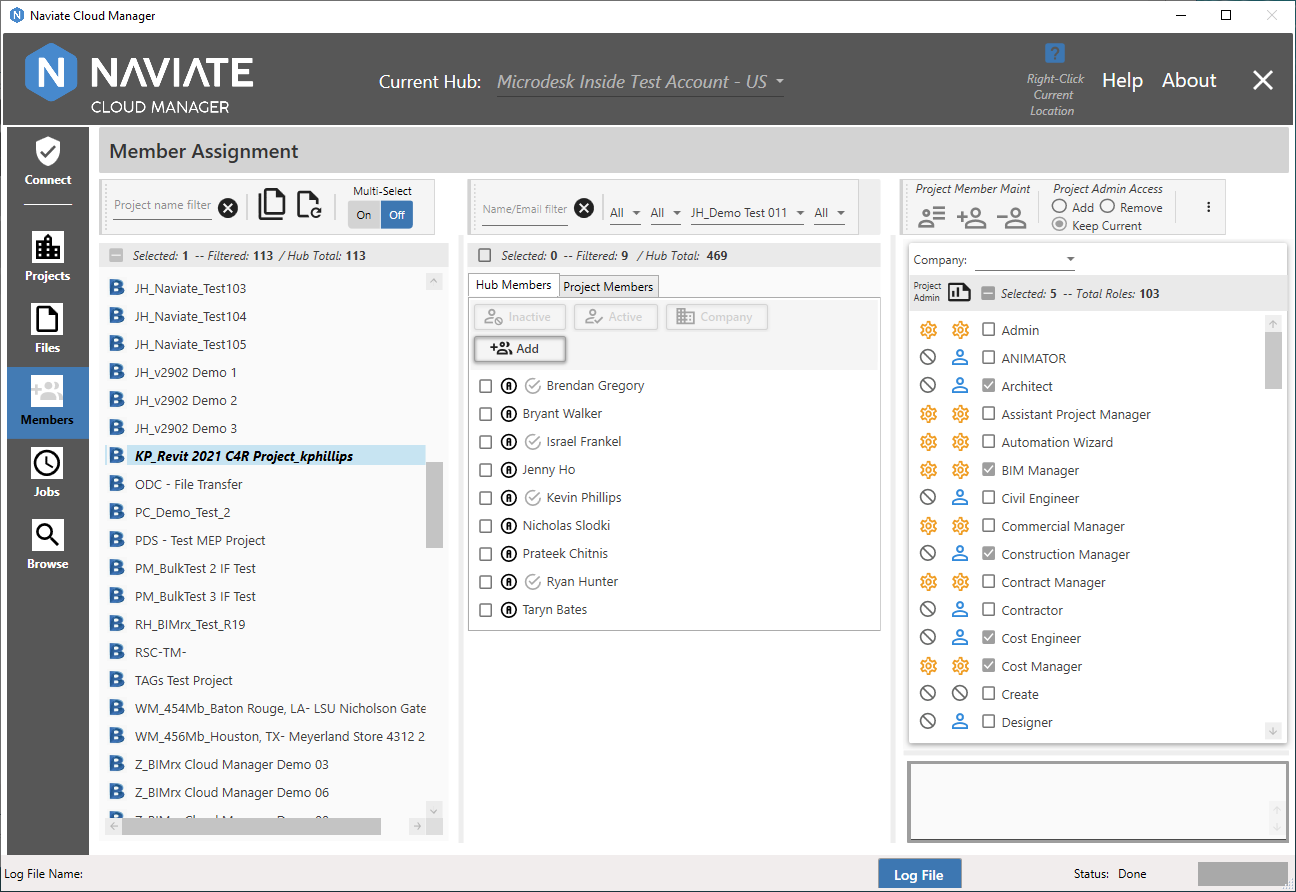
The above screenshot presents several possibilities. First, it provides a visual comparison of project members assigned to the currently selected project (those having the icon) on the left, and the referenced project selected in the dropdown list (all 6 currently displayed Hub Members). Next, the two projects could be brought into sync by selecting the currently unassigned members (those listed without the
icon) on the left, and the referenced project selected in the dropdown list (all 6 currently displayed Hub Members). Next, the two projects could be brought into sync by selecting the currently unassigned members (those listed without the icon). Last, one or more projects can be selected in Multi-Select mode and have the current project-filtered list of members assigned.
icon). Last, one or more projects can be selected in Multi-Select mode and have the current project-filtered list of members assigned.
Hint — Select all members to update the selected project. Naviate Cloud Manager will recognize those already assigned and will skip them.
The fourth filter provides a way to filter Hub members by their assigned Default Role.
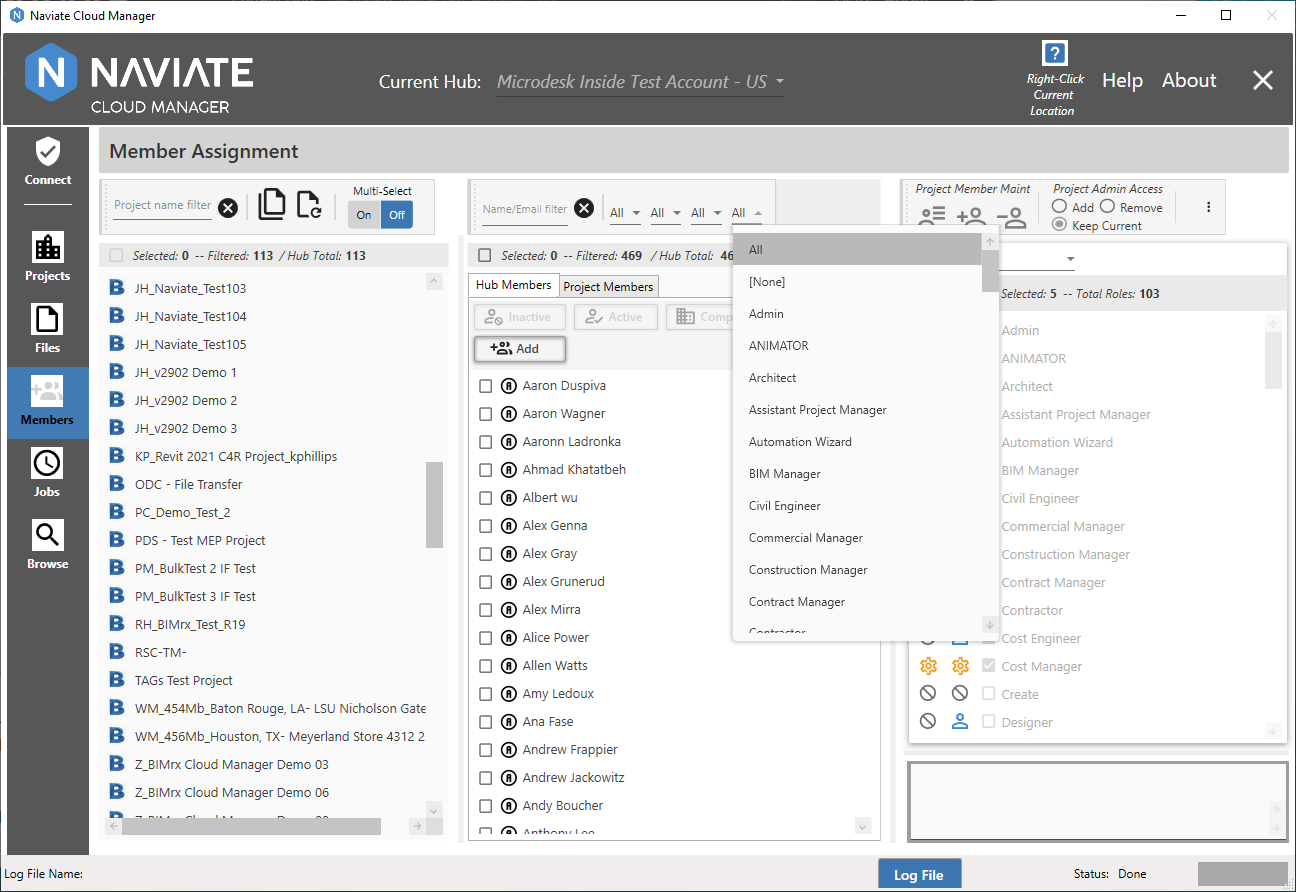
The Role list (shown above) displays a list of all available roles for the current Hub. Selecting a Role from the list filters the list of Hub members — along with any of the other filters that are set — by the selected member default Role. In addition to selecting a specific default Role, selections of All and None are also available.
Tip — Use the [None] selection to identify all Hub members not having a default Role assigned.
The count totals bar displays numerical count totals to assist in filtering and selecting members.
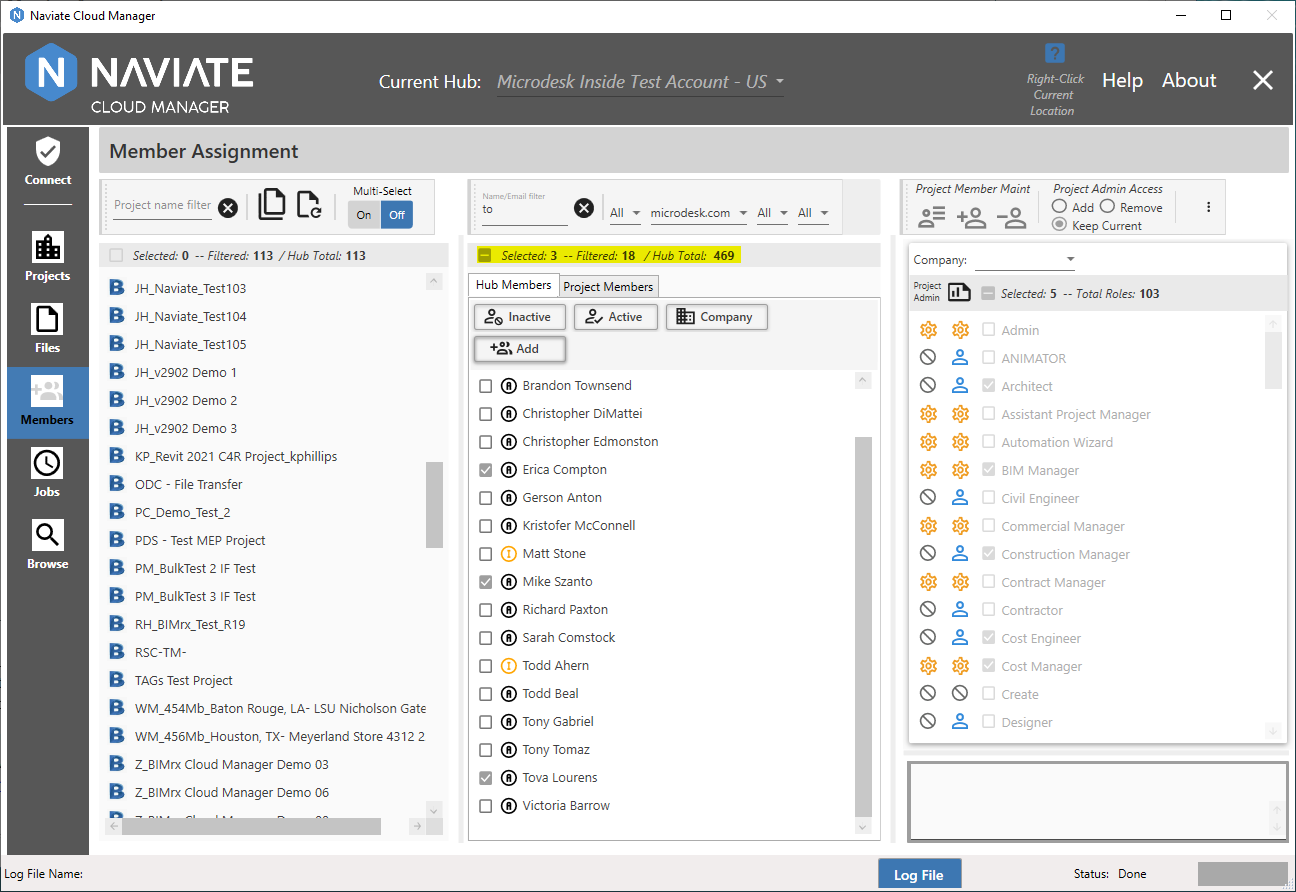
The Selected number represents how many members are currently selected. Likewise, the Filtered number displays how many members have matched all entered selection criteria and are currently displayed. The Hub Total displays the total number of members that currently belong to the selected Hub. Please note, this label is slightly different when viewing Project members, as described in Project Members Filter and Display.
The checkbox at the far left of the status display provides a fast and easy mechanism for un-selecting all selected members. When one or more members are selected, the box will appear as shown above, with a ![]() 'minus' sign in the checkbox. Clicking in the minus box will un-select all selected members. For more information on selecting members, refer to Select Hub Members.
'minus' sign in the checkbox. Clicking in the minus box will un-select all selected members. For more information on selecting members, refer to Select Hub Members.