SP File and Group Management
The Advanced Parameter Manager can allow users to open and load existing Shared Parameter Files, and manage Shared Parameter Groups in the File, as well as manage Shared Parameter Entries in each group. The APM is capable of deleting a Shared Parameter Group with existing Shared Parameter Entries in it, and transfer them to another Shared Parameter Group of user’s choice.
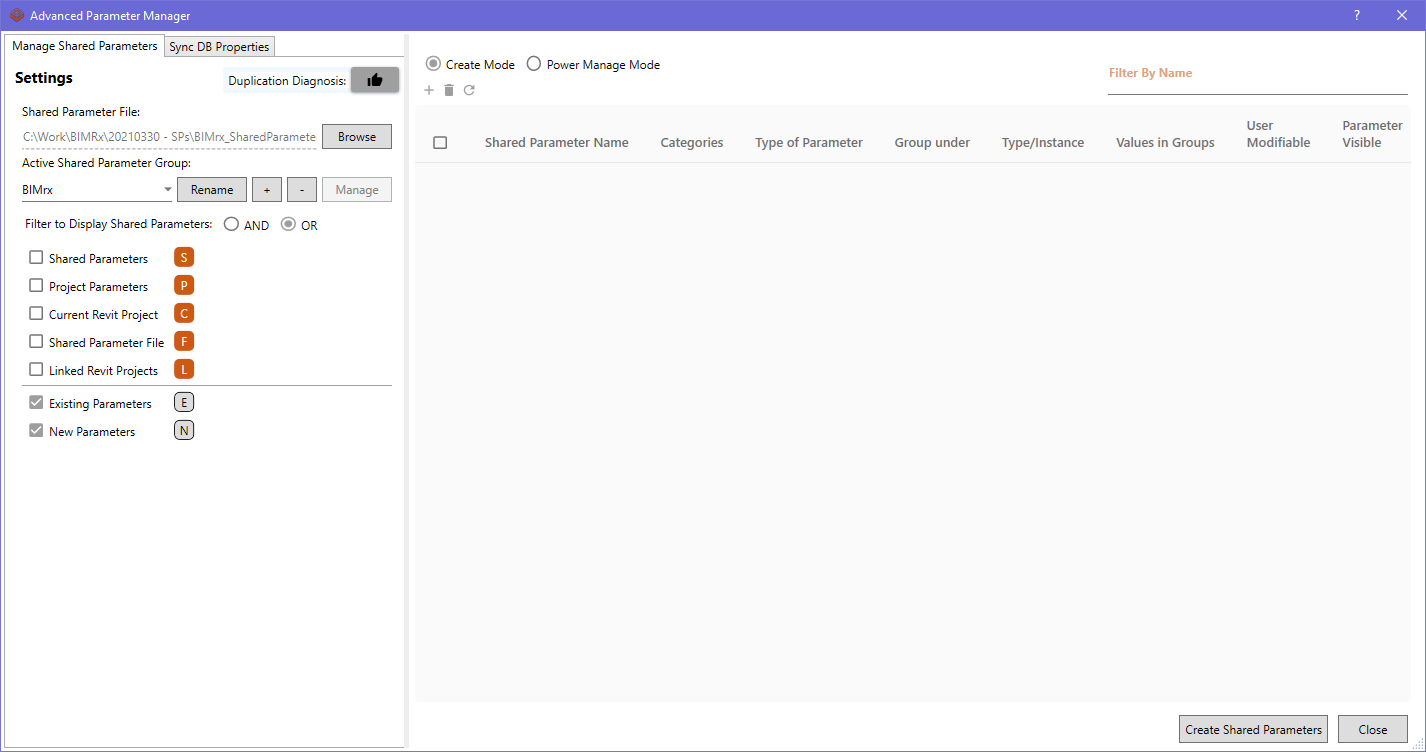
a. User can open an existing Shared Parameter File by clicking on the “Browse” button. Select a valid Shared Parameter File (.txt) to load into APM.
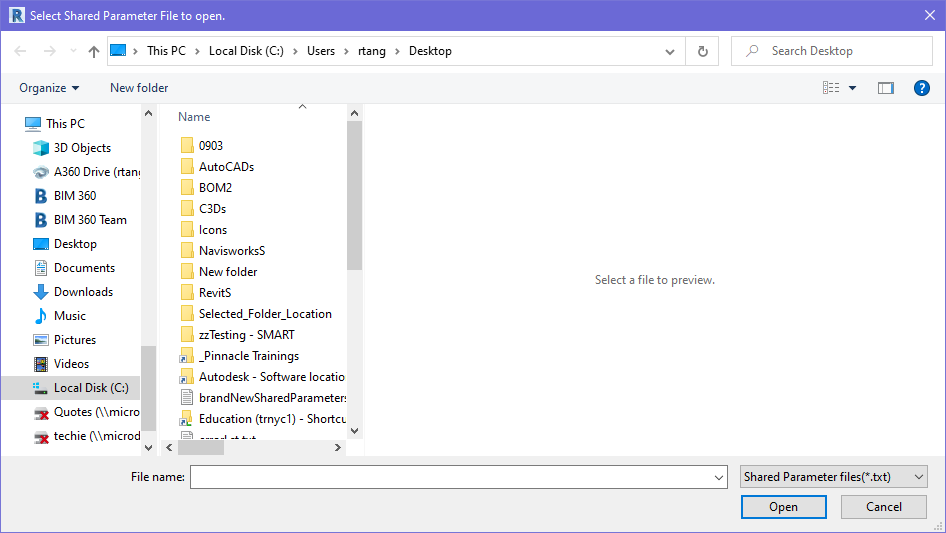
If the selected Shared Parameter File is not a valid SP File, user will be notified accordingly as follows:
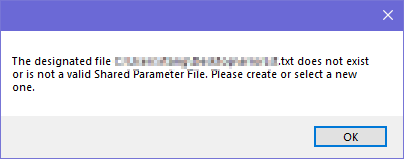
b. After a valid Shared Parameter File has been loaded into APM, all existing Shared Parameter Entries will be loaded into the right side list, all existing Shared Parameter Groups are also reflected in the “Active Shared Parameter Group” dropdown list.
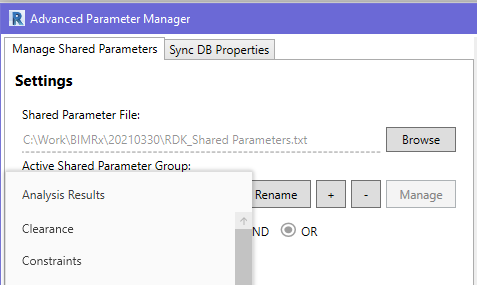
c. User can select one Shared Parameter Group as the Active Shared Parameter Group. When new Shared Parameter Entries are created into the File, they will all be created into this Group.
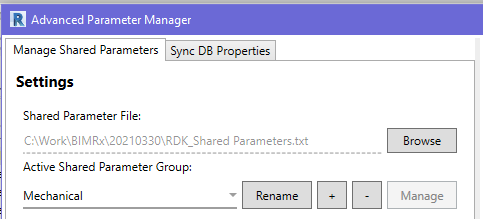
d. User can click on the “Rename” button to rename the current Active SP Group. User will be prompted to insert new name for the active Group, and name will be validated upon clicking “OK”. User will be notified accordingly when the name already existed.
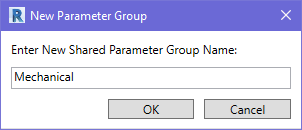
e. Click the “+” button to add a new Shared Parameter Group to the current Shared Parameter File. User will be notified accordingly when the name already existed.
f. Click the “-” button to delete the current Active Shared Parameter Group. If the Group does not have any existing Shared Parameter Entries and is therefore empty, the Group will be deleted instantly. If the Group is not empty, user will receive the following notification:
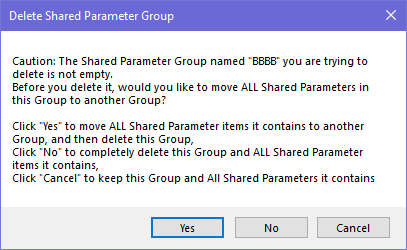
1. If “Yes” is clicked, user will be prompted to select another Group to transfer all existing SP entries in the deleted Group. All information including GUID of the transferred SPs will be preserved.
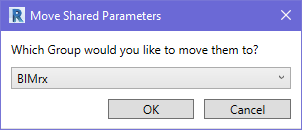
User can select the desired SP Group to move to, from the drop-down list. When done, click “OK”. All existing SP Entries from the previous Group will be transferred to the selected new Group, and the previous Group will then be deleted.
2. If “No” is clicked, the selected Group will be deleted from the SP File, together will all existing SP Entries in the Group.
3. If “Cancel” is clicked, the delete action will be stopped.