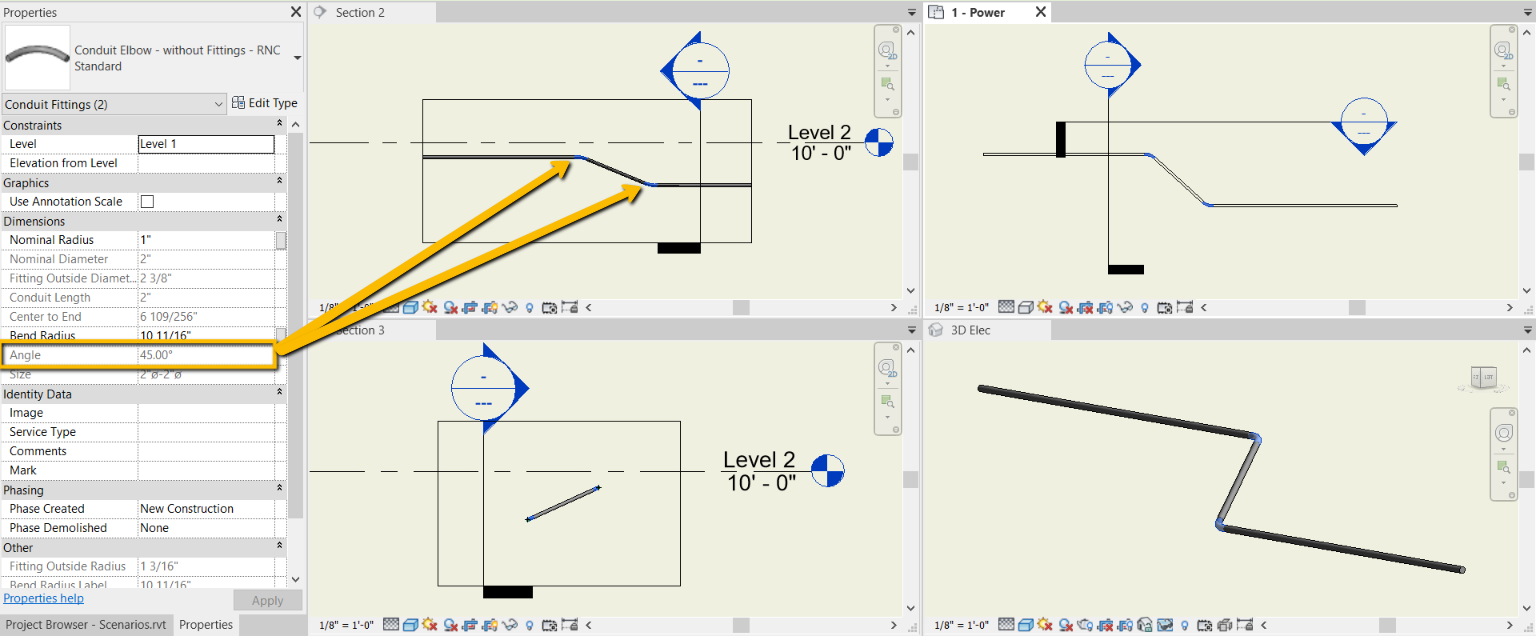Route To
With the help of the Route To command, the Revit user can connect two pipes, round ducts or conduits together by a user-selected angle. This command can be used in 3D views and will work on elements that are not in the same X, Y or Z axis. If an element is not parallel the command will try to find a theoretical intersection point at the angle provided by the user. If two intersection points are found, the command will use the one with the shortest distance.
In Revit:
- In the ribbon, navigate to the NAVIATE tab >>NAVIATE MEP panel >> Route To command:
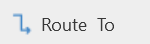
- Select the two Pipes, Conduits or Ducts from left to right.
This opens the Route To Settings dialog:
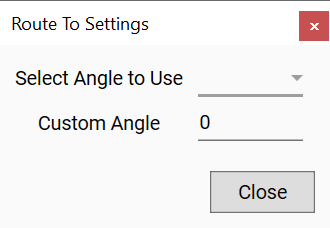
- Select the Angle to use be used from the first selected element. The list shows typical angles:
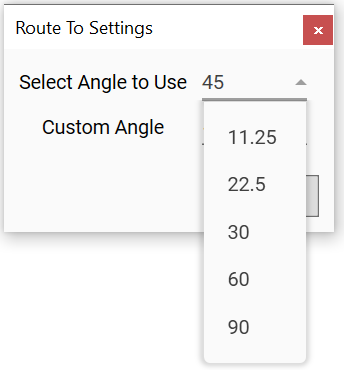
- User also has the option to insert a Custom Angle if the desired angle is not in the drop-down.
- For Multiple, feature in automatically in mutiple mode. no deed to select checkbox.
The command will connect the first element to the second element from the nearest first element’s end point with the defined angle to use.
Example of selecting two (2) conduits to define angle:
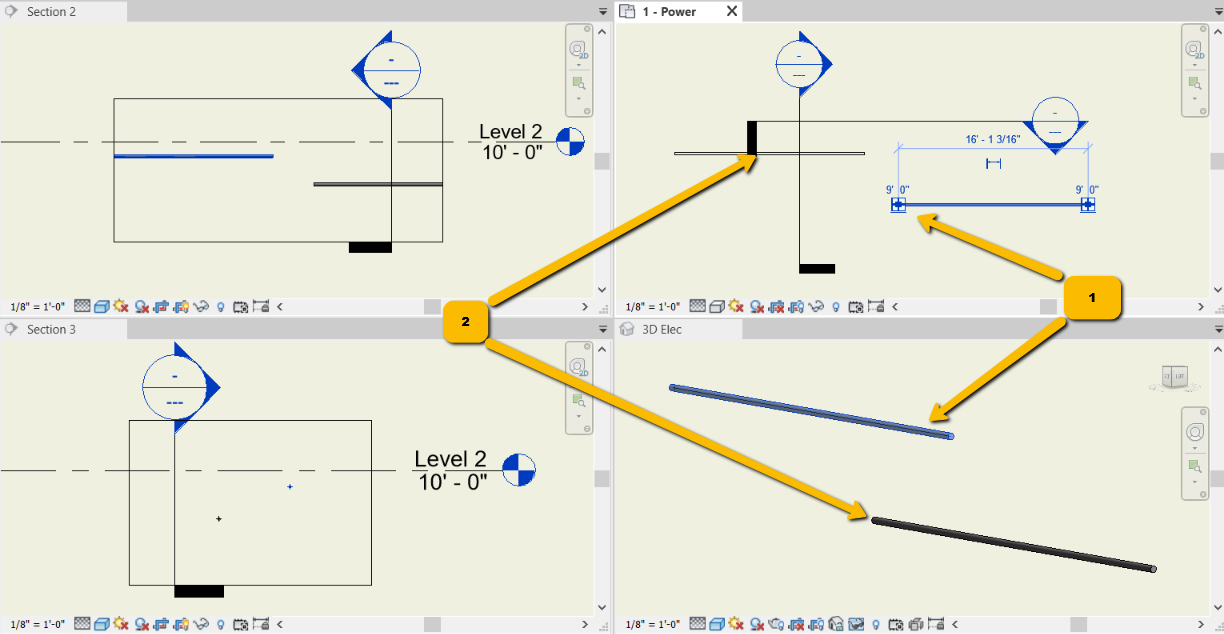
Example result after applying angle to use: