Reroute Under/Over
With the help of the Reroute Under/Over command, the Revit user can offset a pipe, duct or conduit down by a desired offset and connect back to the original at a selected angle between two break points. This command can be used in 3D views.
In Revit:
- In the ribbon, navigate to the NAVIATE tab >> NAVIATE MEP panel >> Reroute Under/Over command:
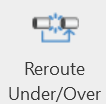
- There are 2 selection methods:
- Single selection: Press the Reroute Under/Over command and select a single element
- Multi selection: Select multiple of the same type elements and then press the Reroute Under/Over command
- Select the two break points along the single MEP run. These are the locations the center of the elbows will be placed at.
This opens the Reroute Under/Over Settings dialog:
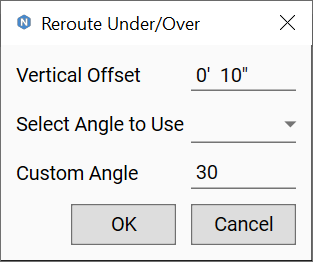
- Define the Vertical Offset for the newly created MEP run. Use a positive value to reroute up, and a negative value to reroute down.
- Define the angle of elbows to be used in the Select Angle to Use drop-down.
- Alternatively set the Custom Angle.
The command splits the element at the selected break points, creates another of the same element in-between the break points at the vertical offset down then reconnects using the angles selected by the user.
Example before executing command, with an obstructing duct in the way of pipe routing:
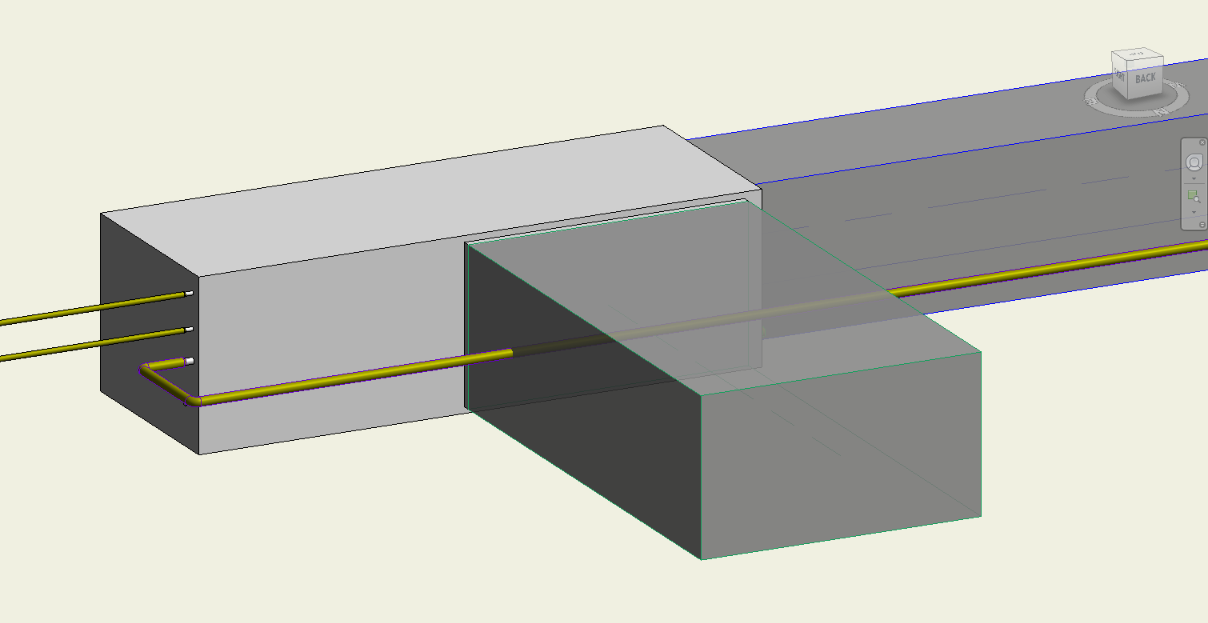
Example of Reroute Under/Over Settings after two locations for split have been clicked along the pipe run:
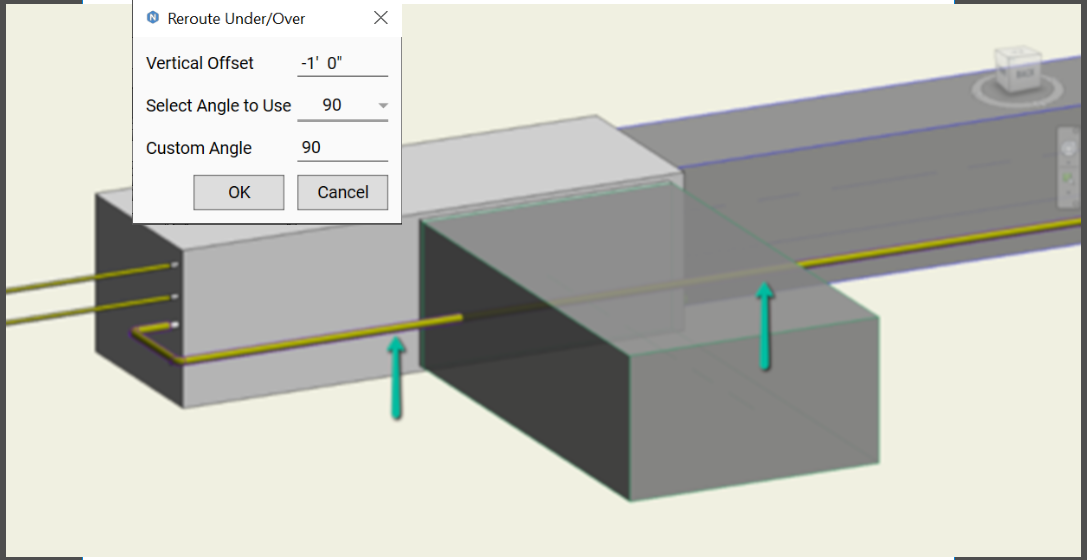
Example result:
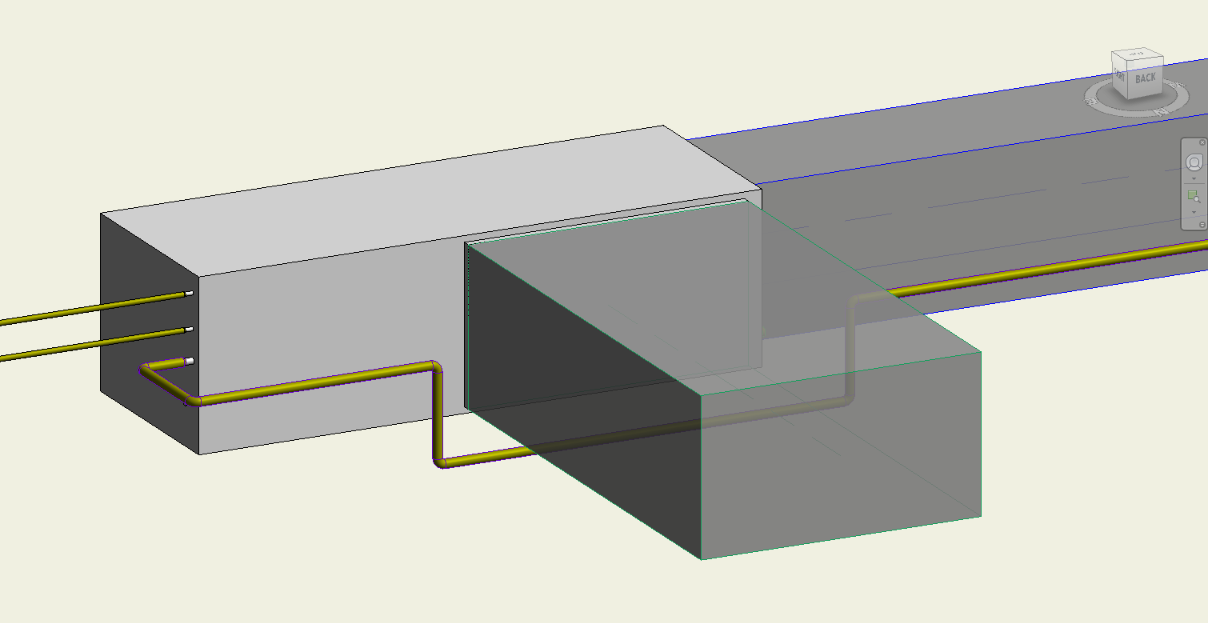
Notes:
- The unit of measurement for Length will follow the settings for project units. (i.e. If the project units are in mm the Vertical Offset will read in mm.)