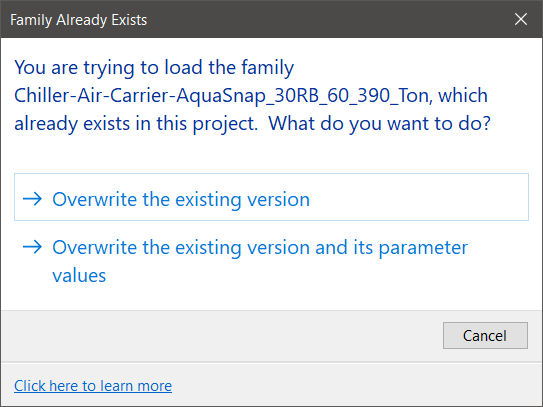Parameter Transfer
The Parameter Transfer when used inside of a schedule will open a dialog that allows the user to transfer shared parameters that exist in families in the schedule to other families in the schedule.
Starting The Command
In Revit:
- User must be inside of a Revit schedule to activate the command.
- The Parameters being transfered must be in the Shared Parameter file being used in the project.
- In the ribbon, navigate to the NAVIATE tab >> NAVIATE Core panel >> Parameter Transfer command:
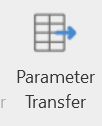
- This opens the Parameter Transfer dialog:
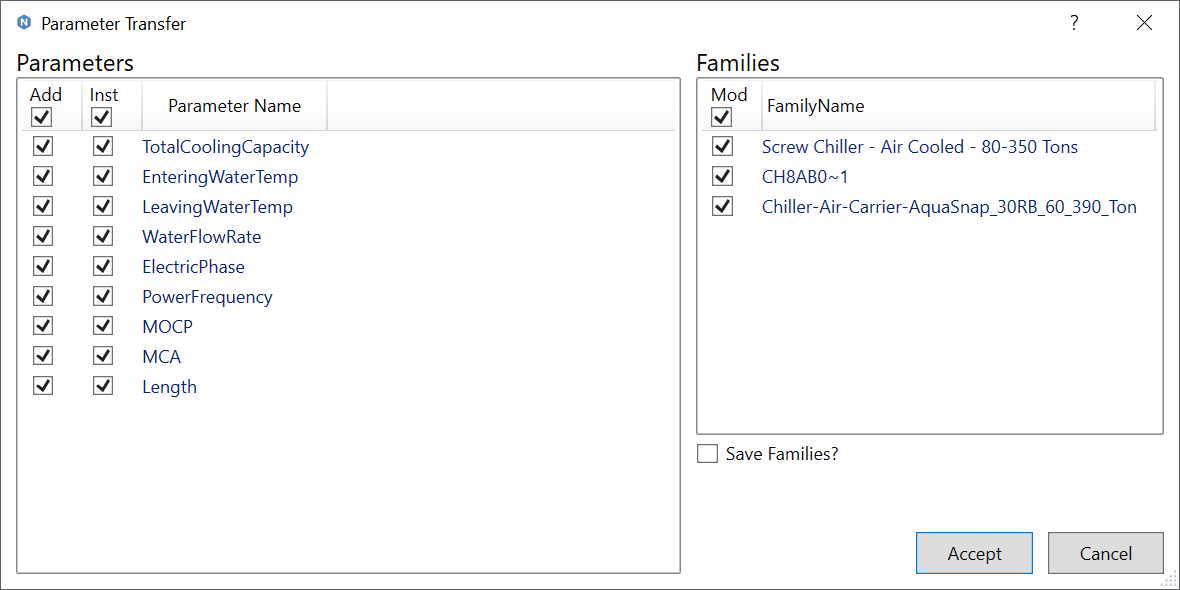
The user can now modify how the parameters are transfered into families.
- The check boxes in the Add column will determine which parameters are transfered or not.
- A checked box in the Inst column will make the parameters that are transfered come in as Instance parameters, an unchecked box means the parameters will be Type parameters.
- The check boxes in the Mod column will determine which families the parameters are transfered to
- The Save Families? check box allows the user to automatically save the families when complete.
- With Save Families? selected, the user has the choice to Save to desktop or Save over original location.
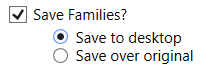
- Click Accept to load the families into the project.
Notes:
- Upon Accepting Parameter Transfer settings, you will be required to overwrite the existing families in the project.