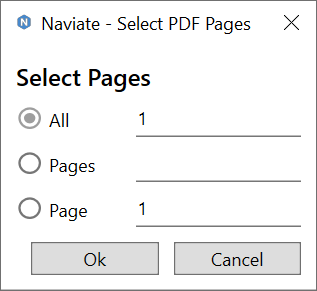Create New
Create a new Imprint Images(s) from a Excel, Word, or PDF file.
After clicking on the Create New button, a window will pop up where you will be able to select one file.
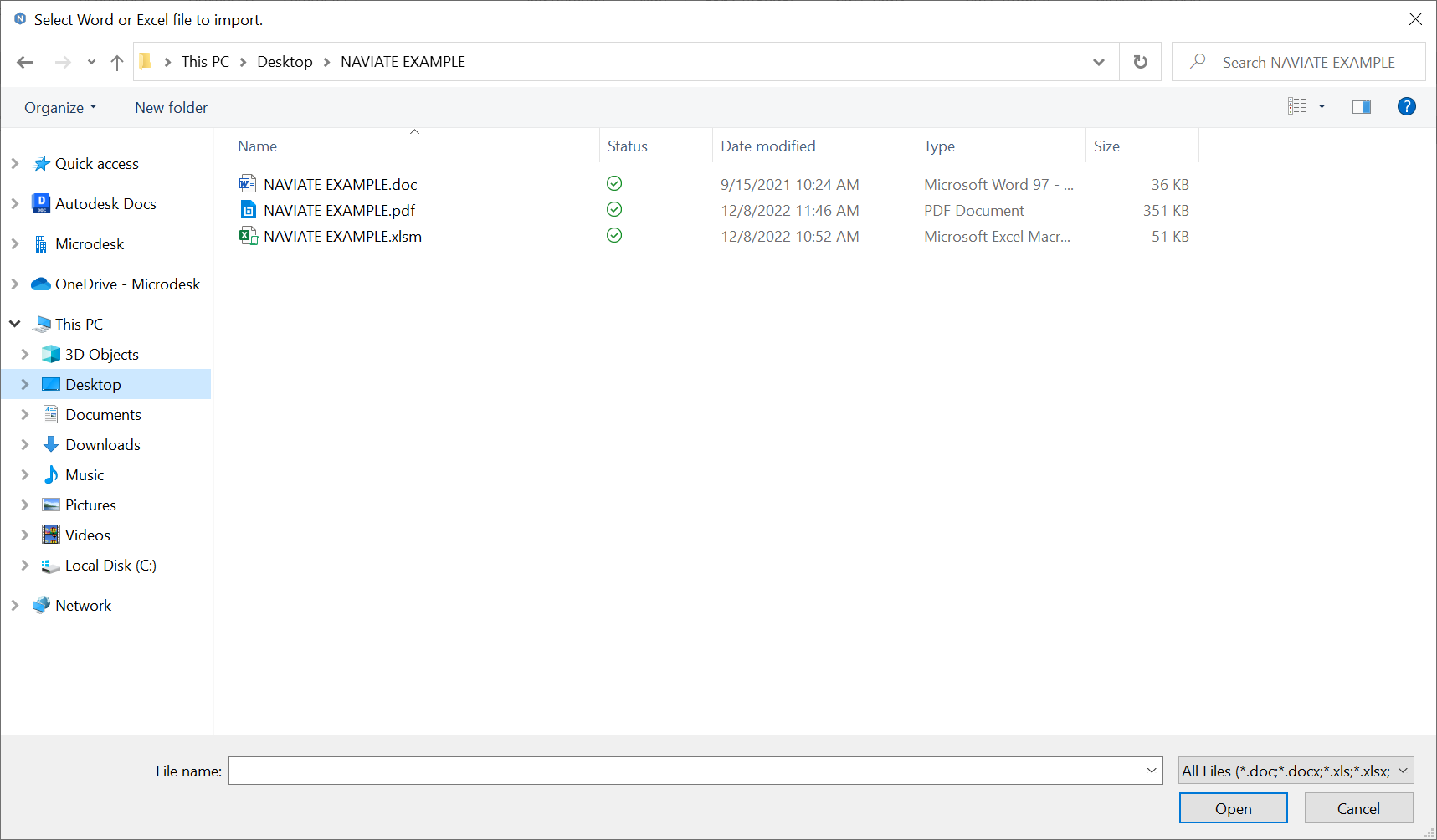
- Double click the file, or select it and click Open.
- The drop down in the bottom right can be used to filter by file types: All, Excel, Word, or PDF.
- Once a file you will be prompted with a new dialog where you will select the pages or regions of the file.
Excel
- Check off the Sheets, Print_Areas, or Charts in the dialog to make Imprint images of them in your project.
- Click Ok to create the Imprint images when done with the selection.
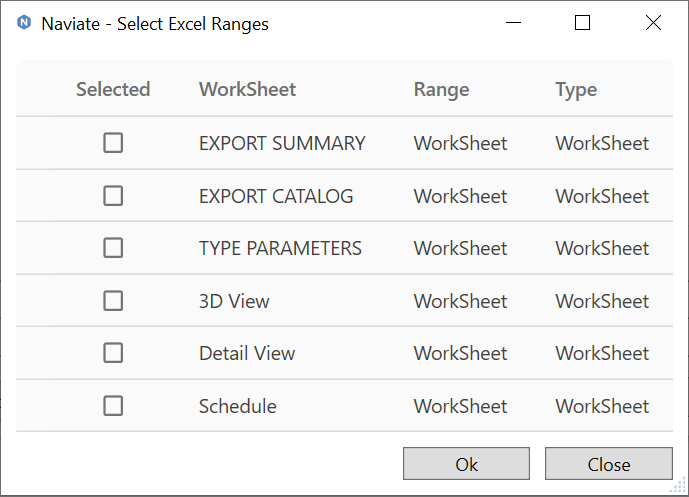
Word
- Chose a toggle button and click "Ok" to create Imprint images of the pages that you selected
- All - This will select all the pages in your word document
- Pages - Type in a page number range ex: (1 - 2)
- Page - Type in a page number in your document
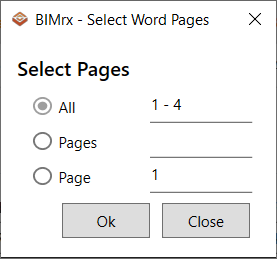
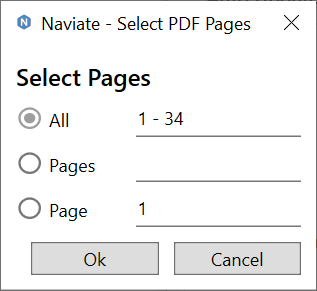
- Chose a toggle button and click "Ok" to create Imprint images of the pages that you selected
- All - This will select all the pages in your word document
- Pages - Type in a page number range ex: (1 - 2)
- Page - Type in a page number in your document