Creating a Naviate/Symetri Account - Revit
After Installing the Naviate Revit Product, the first time you open Revit you will see a login dialog.
If you already have a login then you can go ahead and log into your account. If you have been granted a license or have a Trial the the licensed products will function. Otherwise follow the steps below to create an account and activate a Trial
To create an account enter your email and select the Sign up button.
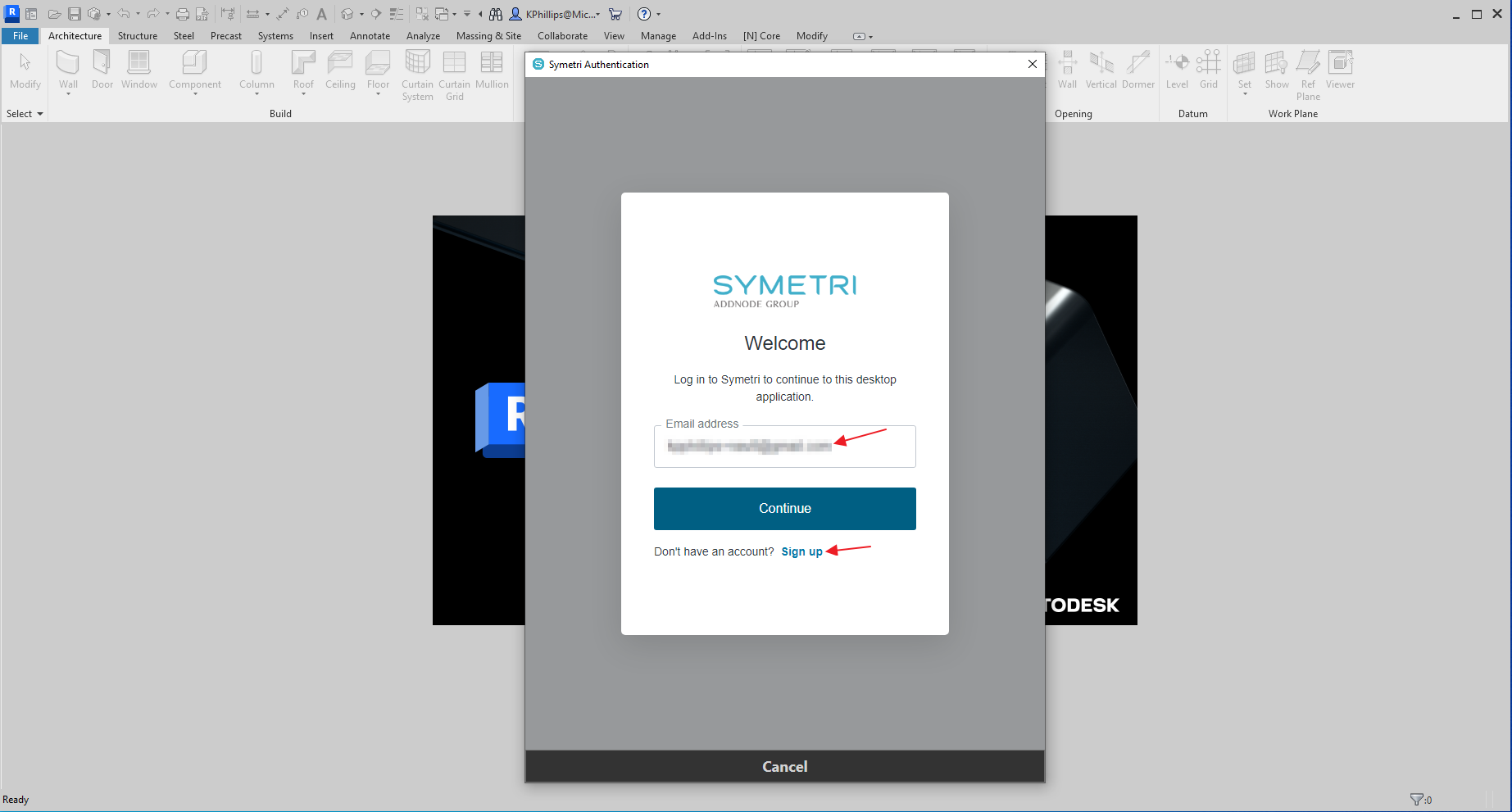
Verify the correct email and select continue on the Create Your Account Dialog.
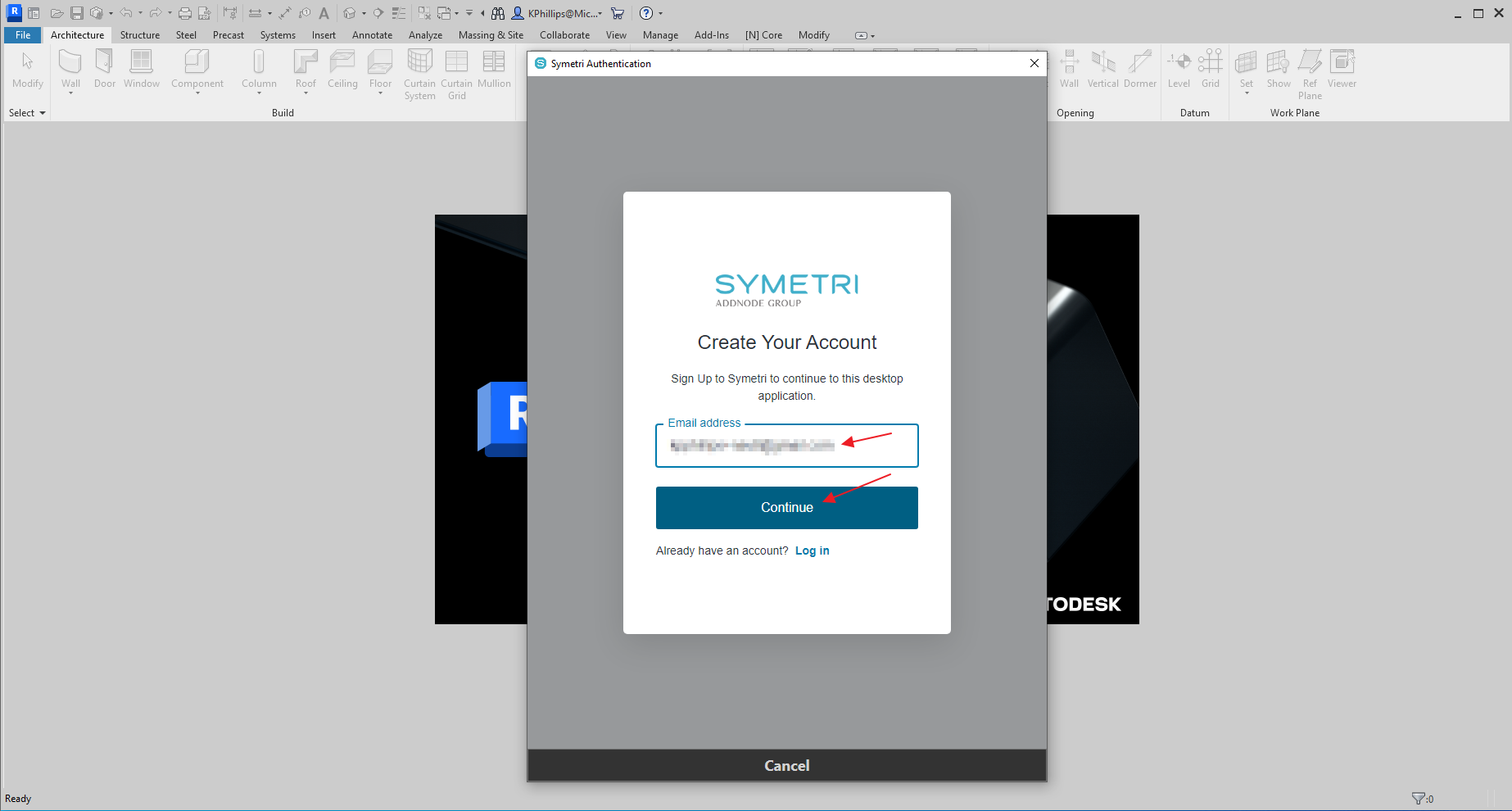
Enter your Password that you will use to log into your account.

You will be notified to check your email to verify your account. Select OK and you will see a series of dialogs.

You will see a series of dialogs notifying you that you don't have a licence. Select OK on each of these and close Revit.
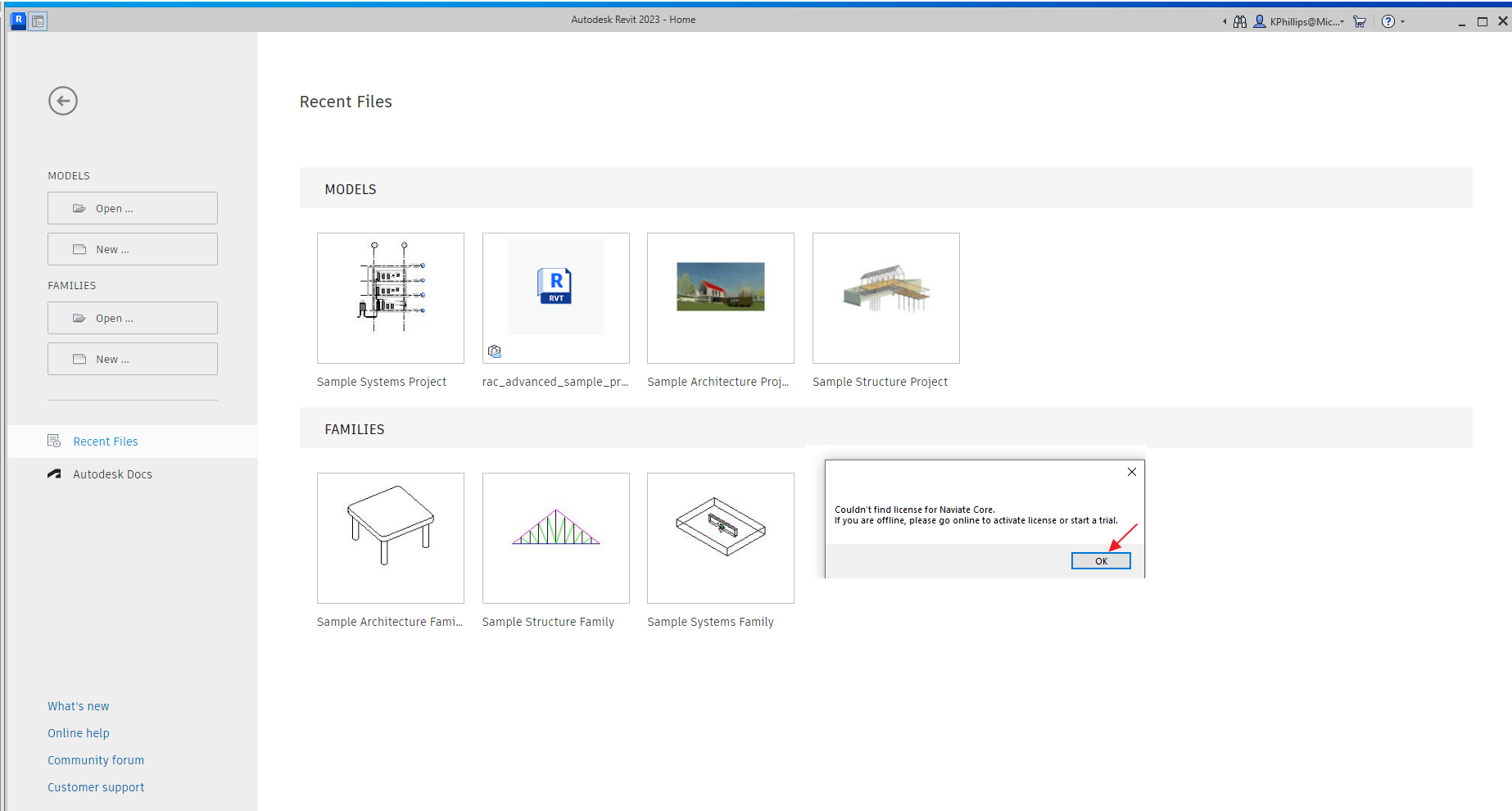

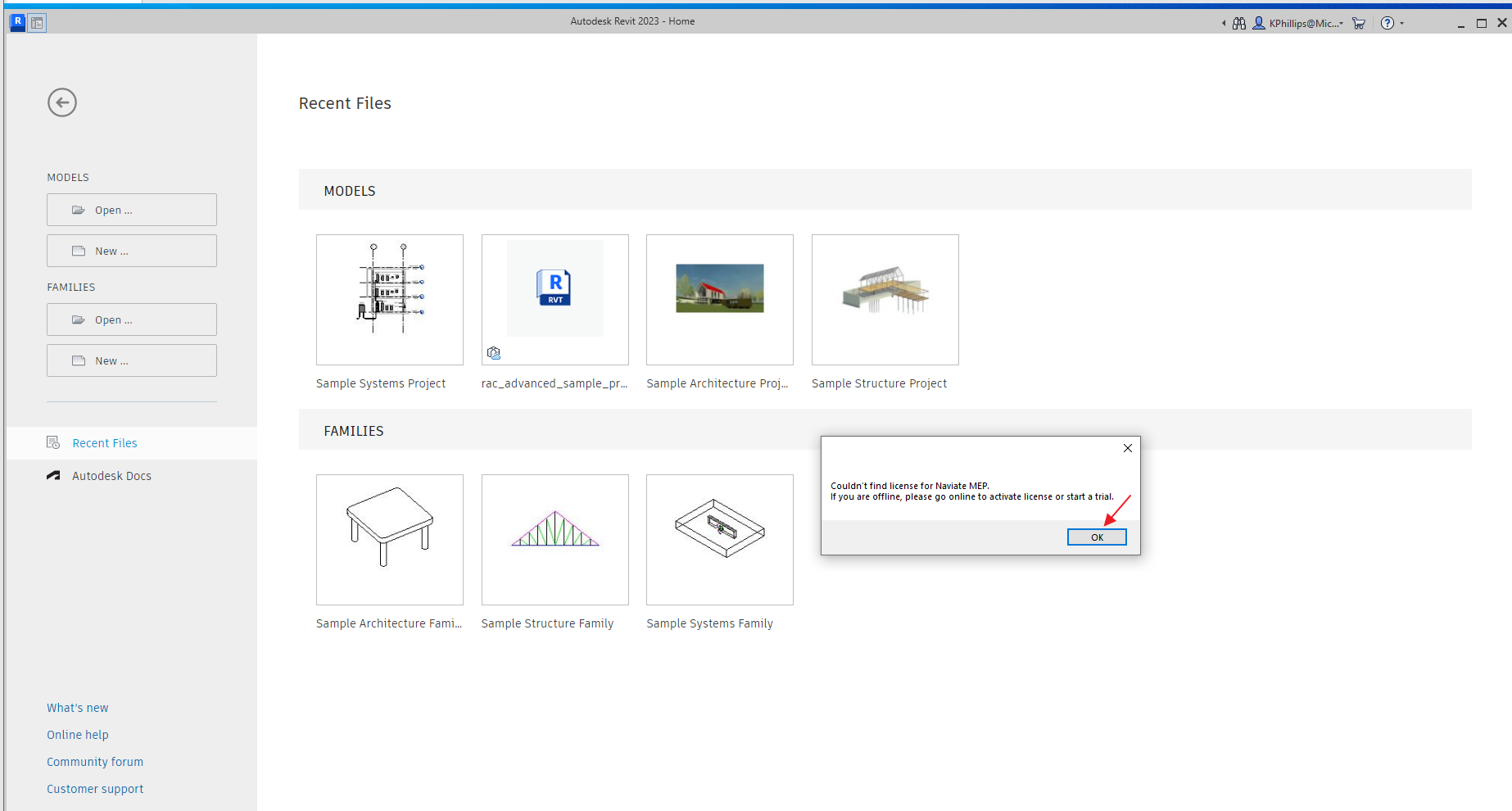
After closing Revit. GO to your email and find the Welcom to Symetri Email and select the "Verify my account" button.
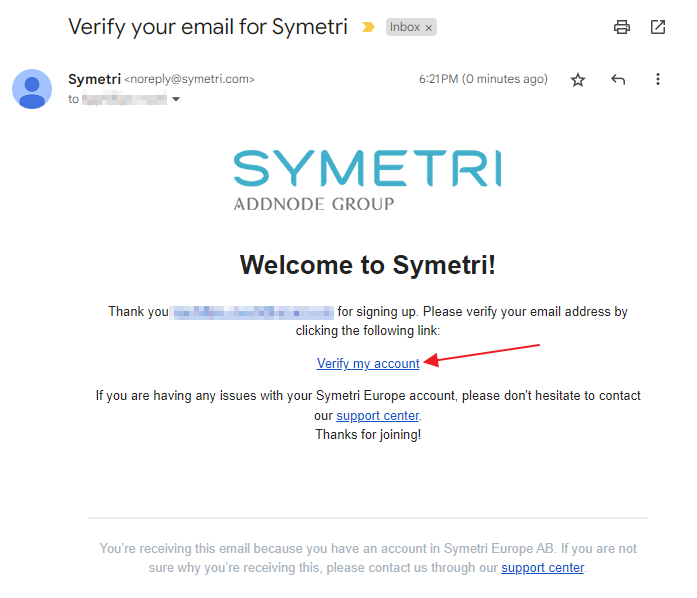
You will see a verification page.
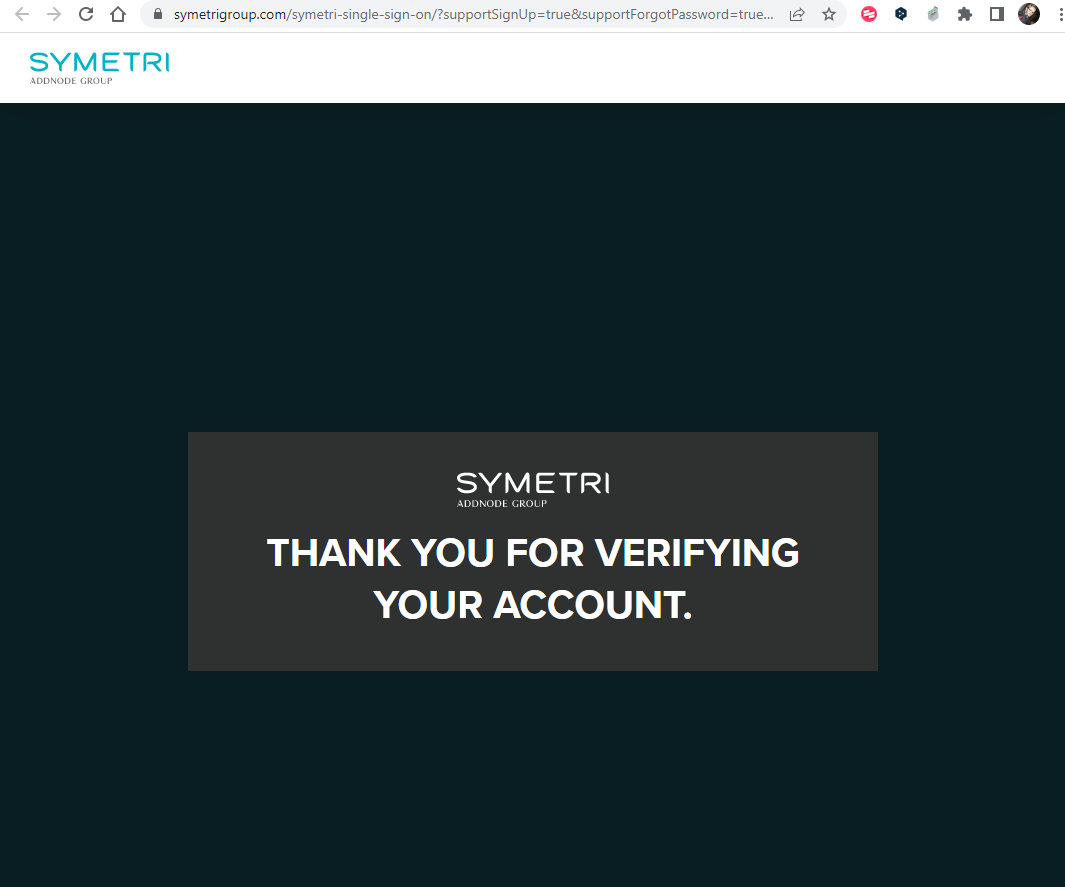 \
\
After verifying your account make sure you closed Revit and then open Revit again. You should see the login dialog and you can use your created Symetri account to log in. Enter the email that you verified and press continue.

Verify your email and enter your password then select continue again.

You should see a dialog that authorizes your account. Select Accept.
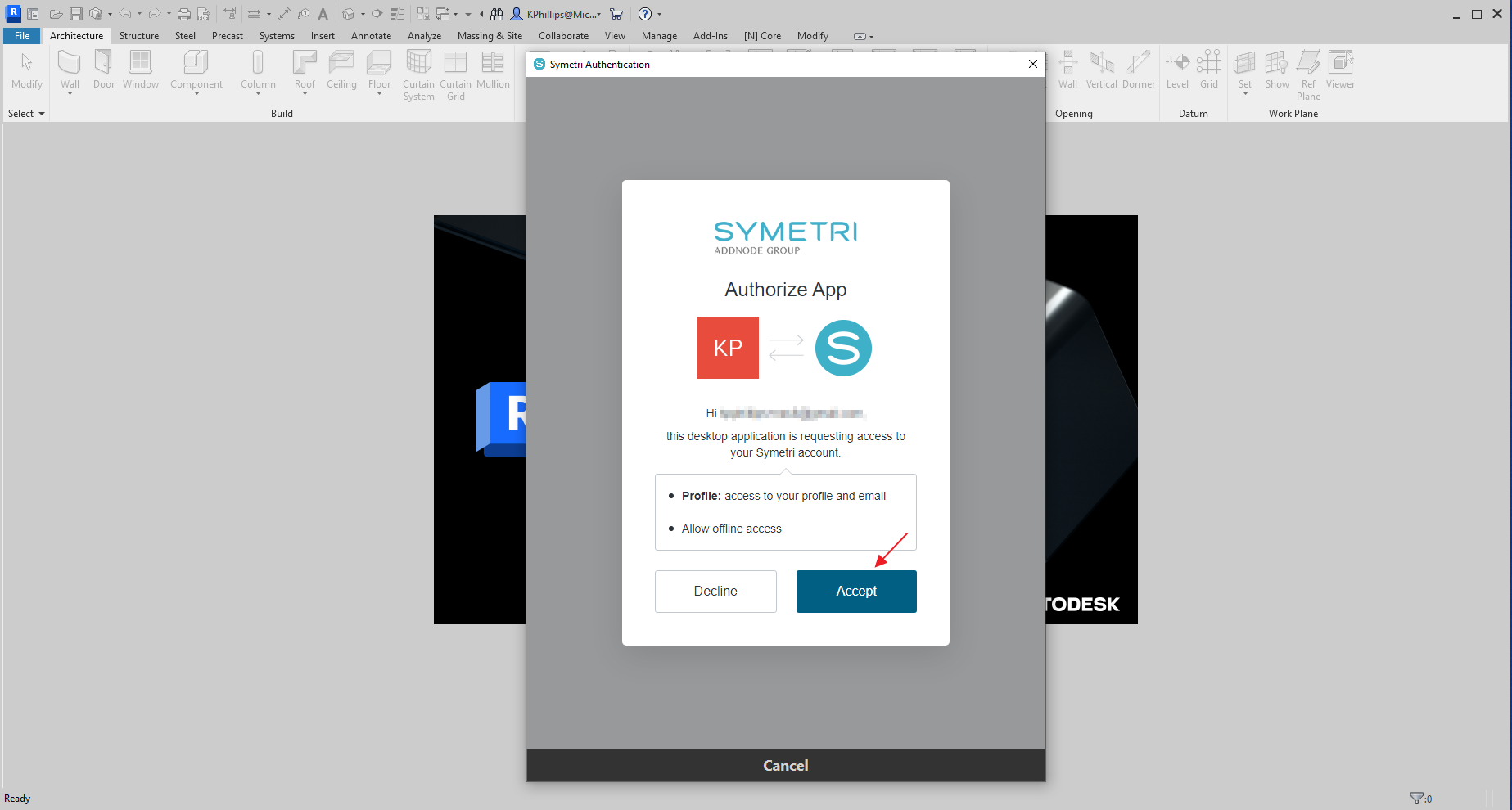
If you don't have a license and you never activated a Trial licence you will be asked if you want to start a Trial for each installed Product. Select Yes on each of these to start your Trial.

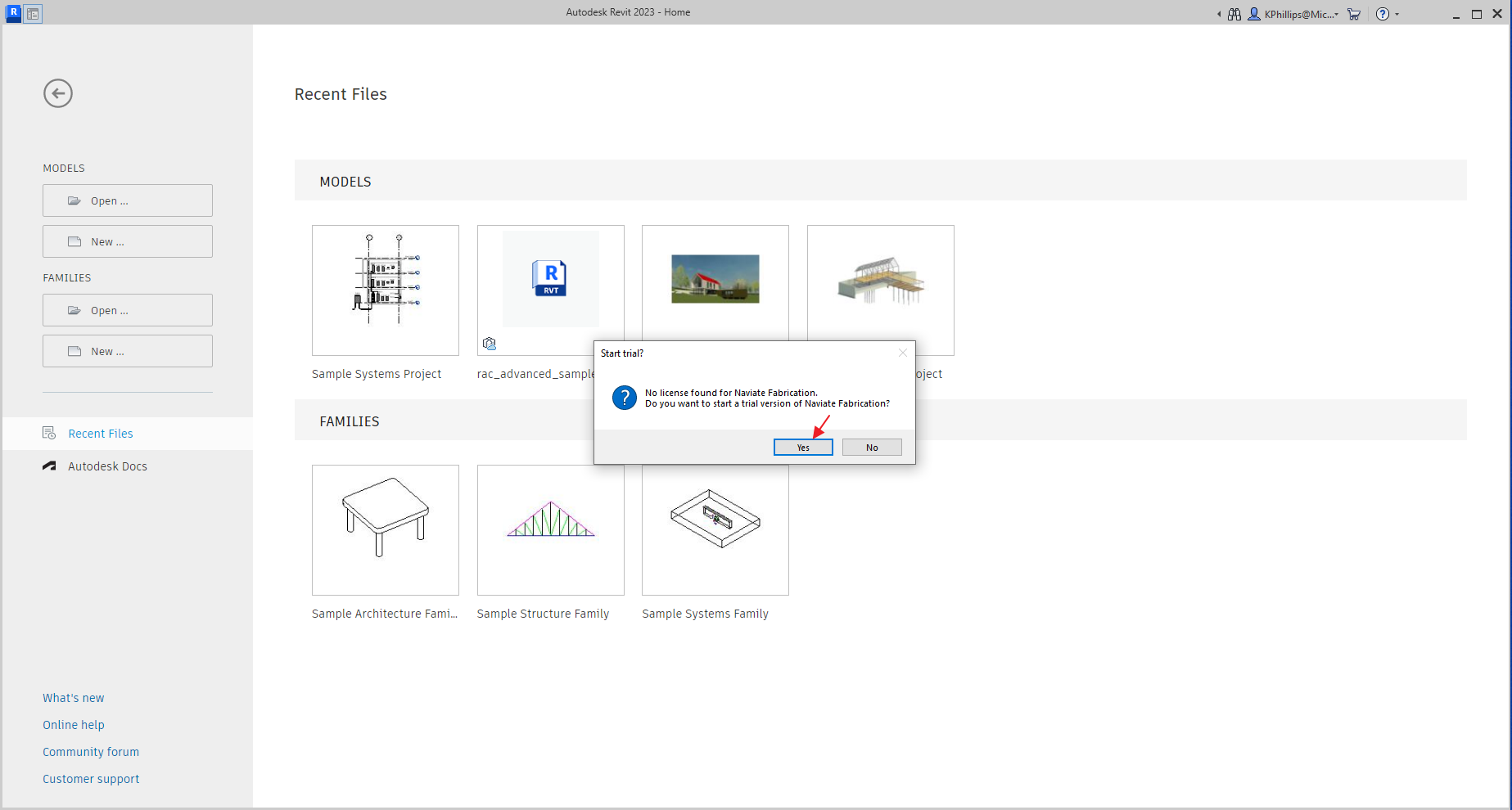
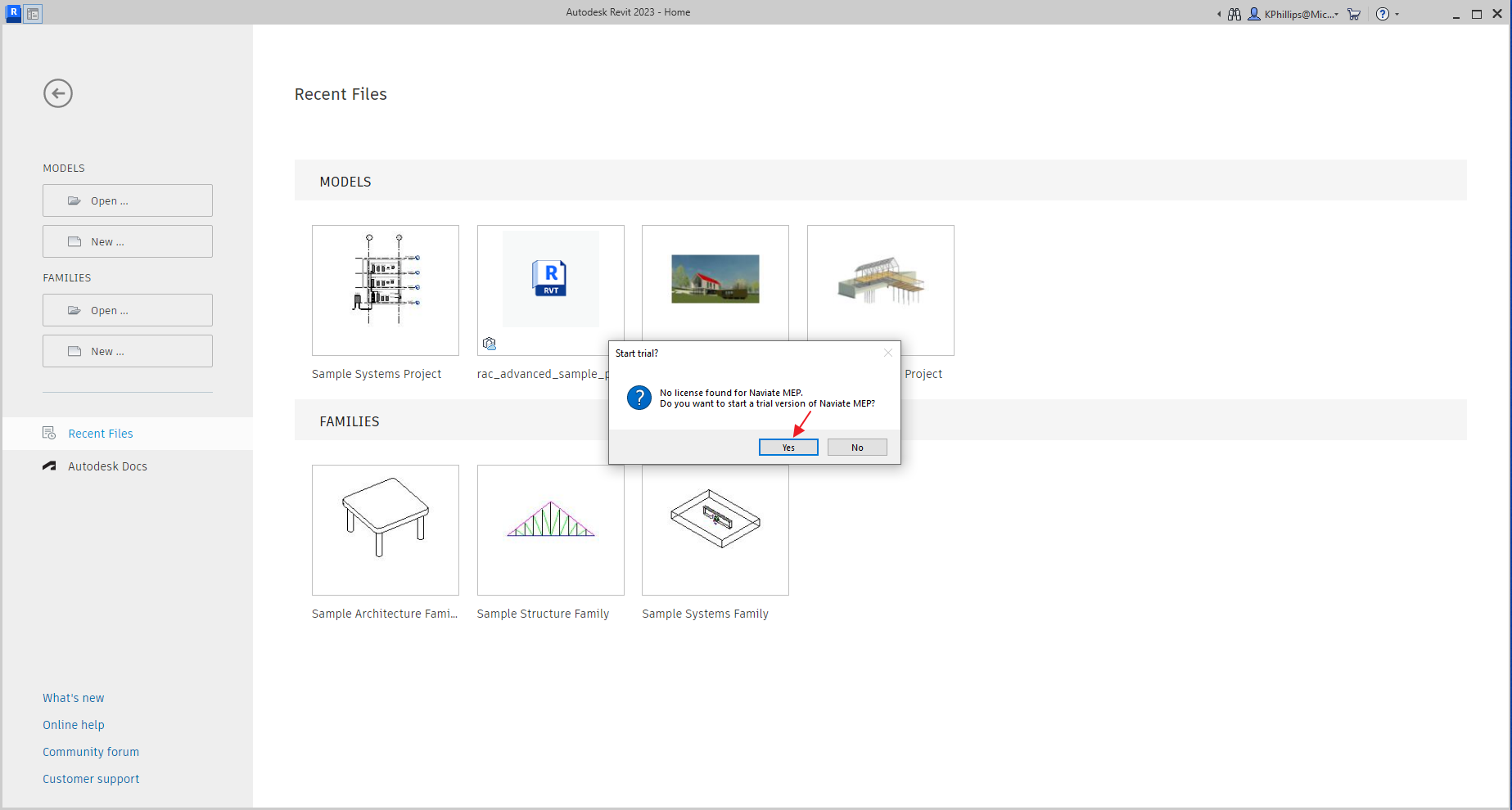
If you selected yes to all of the dialogs you can now access all the product features. You can verify the license in the About / Licensing dialog.
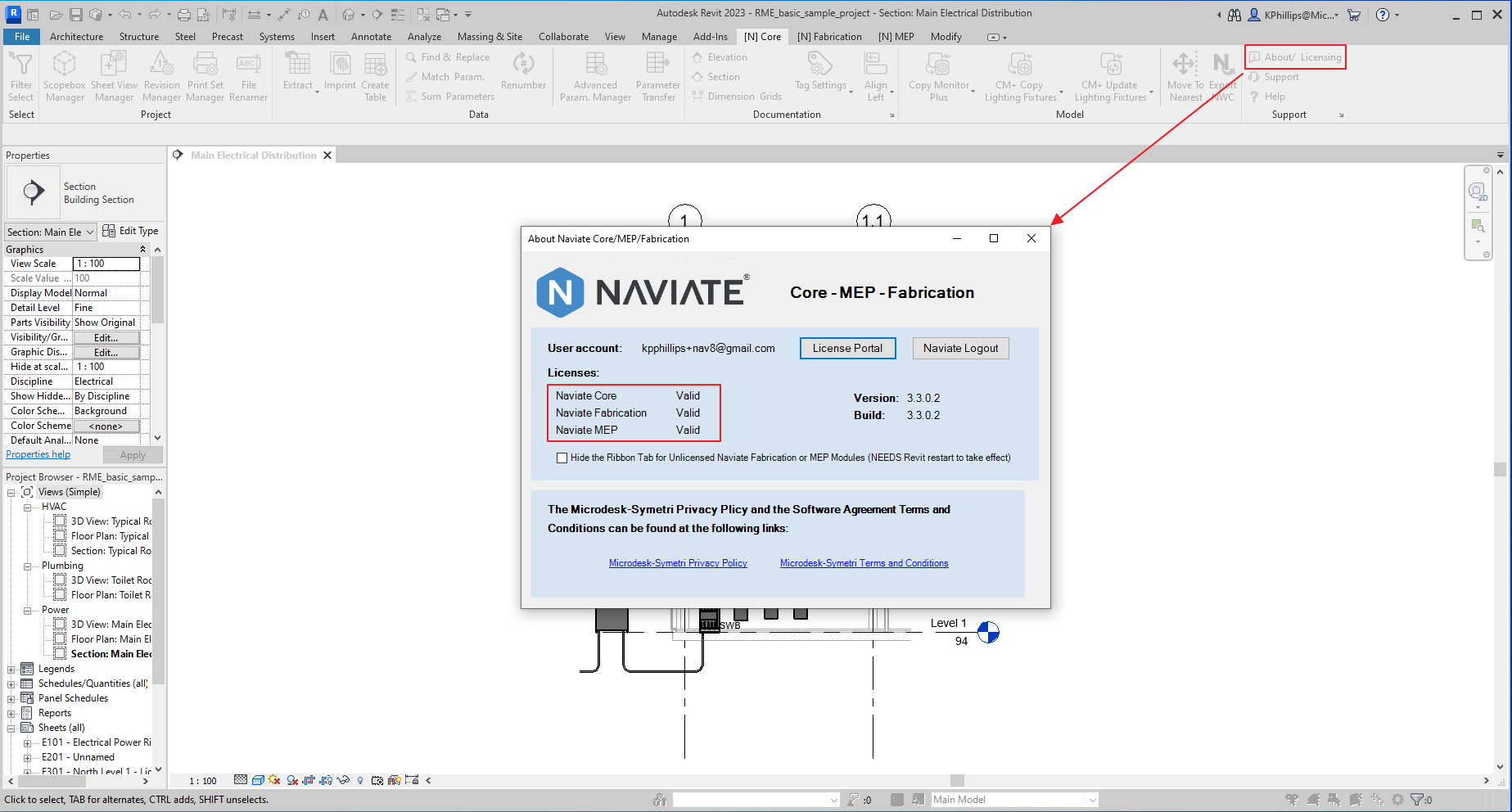
If you did not select Yes on ths dialogs to activate a trial and they are not showing anymore. See our troublshooting section to allow ths dialogs to show again here -> Trials Not Activated