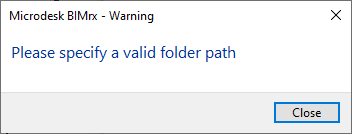Actions
Users can get access Revit Printer Setting directly from Print set manger through gear icon. And the printer icon allows user to select printers with different options.
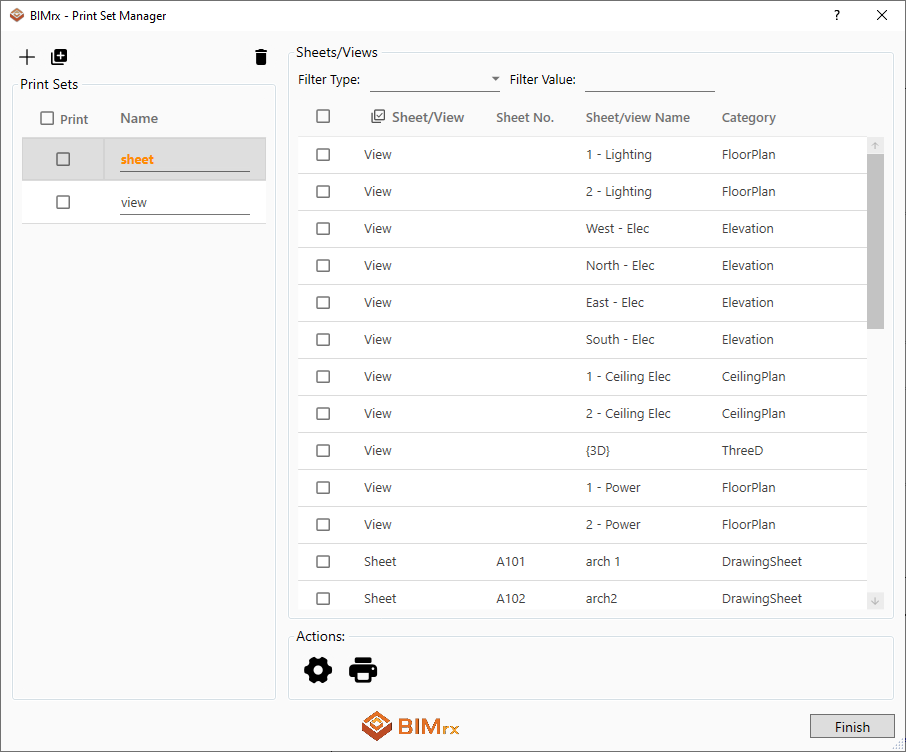
In the dialog:
- Actions Group
- Gear: the gear icon will open Revit Printer Setting directly. And once the new dialog opens, all the data will be saved and apply to Revit automatically and the Print set manager dialog will be closed.
![]()
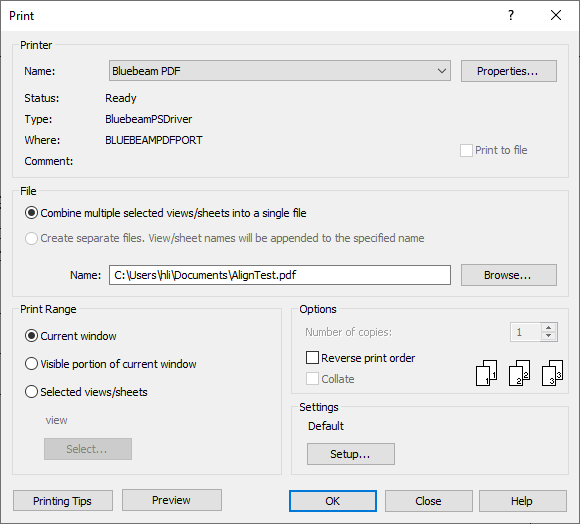
- Printer: the printer icon allows users to select a printer and choose combined or seperate files to print. Also users can easily specify a folder path to save the prints.
![]()
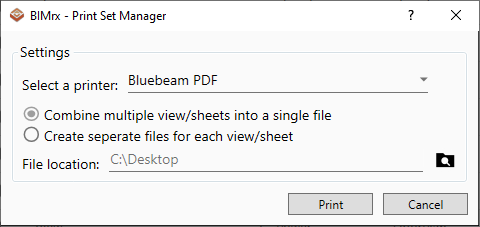
Notes:
- Gear button will help to save the information in the dialog and update information in Revit.
- Printer button will help to save the information in the dialog and update information in Revit.
- If no print set is selected for print, the error message will show up.
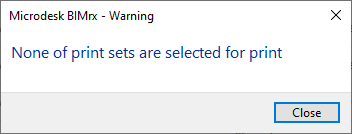
- If there is no views/sheets selected for print in selected print sets, the error meesage will show up.
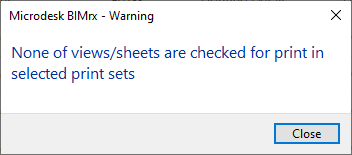
- If the printer folder path is empty, the error message will show up.
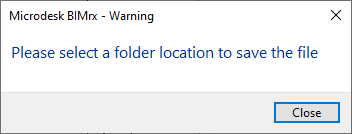
- If the folder path is with invalid input, the error message will show up.