CM+ Manager
The Copy Monitor Plus - Manager is where the user can create and delete copy monitor plus schemas that will show up in the CM+ Copy and CM+ Update commands. Once a schema is created it cannot be edited, only deleted. If a schema is deleted, elements that were created with the CM+ Copy command will remain.
In Revit:
- In the ribbon, navigate to the BIMrx tab >> BIMrx Project panel >> Copy Monitor Plus drop-down >> Manager button:
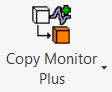
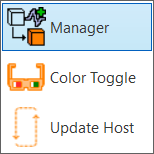
- BIMrx automatically opens up the Copy Monitor Plus Manager dialog:
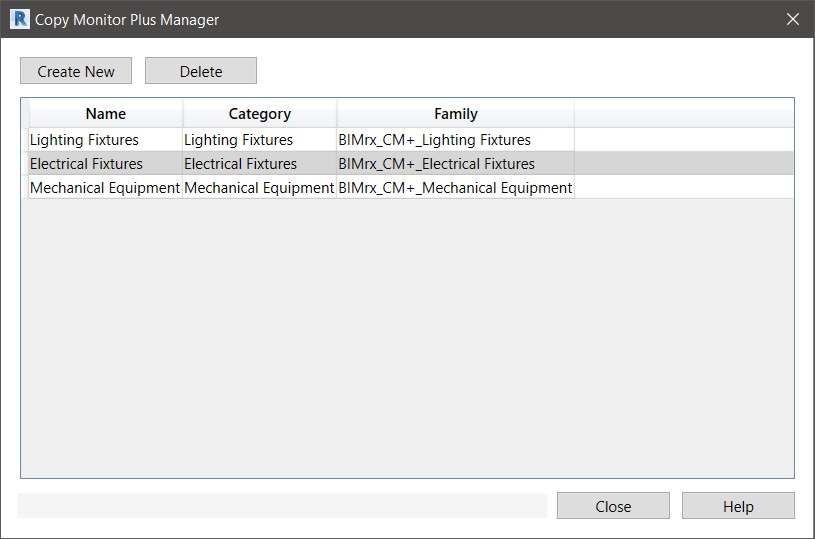
In the Copy Monitor Plus Manager, the user has the ability to view the current available Copy Monitor elements for use. The user also has the ability to create a new family for use, or delete an existing one in the list.
To create a new family schema for CM+ use, in the Copy Monitor Plus Manager:
- Click Create New:
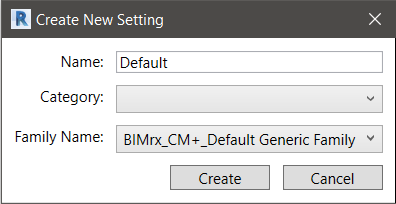
- Define all appropriate parameters in the dialog.
- Name is what the setting will be called and will appear on the Copy and Update drop-down options.
- There cannot be duplicate schema names.
- Leaving the Name as Default will automatically name the schema after the Category unless there is a duplicate.
- Category refers to the Revit Category the setting will be copying. This is a drop-down with the available Revit Categories.
- Family is the name of the family that the Copy command will place when using this schema
- Leaving the Family as the BIMrx_CM+_Default Family will duplicate the Default Family and rename it to the selected Category. If the family already exists it will use that instead.
- Click Create to add this schema to the list in the Copy Monitor Plus Manager.
To delete an existing family schema, in the Copy Monitor Plus Manager:
- Select a row for the family to be deleted.
- Click the Delete Button.
- This will delete the schema you selected, and it will not appear in the CM+ Copy and CM+ Update drop-down options anymore.
- This button will not delete the elements created using this schema. They will be disconnected from copy monitor plus and will not be able to be updated.