Define New Filters
Upon selecting the Define New Filters button, the Parameter Filters dialog pops up, which allows you to define named filters for the Revit Element Parameters you want to export.
These filters are simple Named Lists of Parameter Names. The Manual Parameter Entry option does not have to be existing Parameter Names that exist in Revit Elements.
During the process of exporting the parameters of a Revit Element, all the parameter names are checked against the list of Names in the Filter. If the parameter name appears in the list, then it will be filtered out and it won’t be exported.
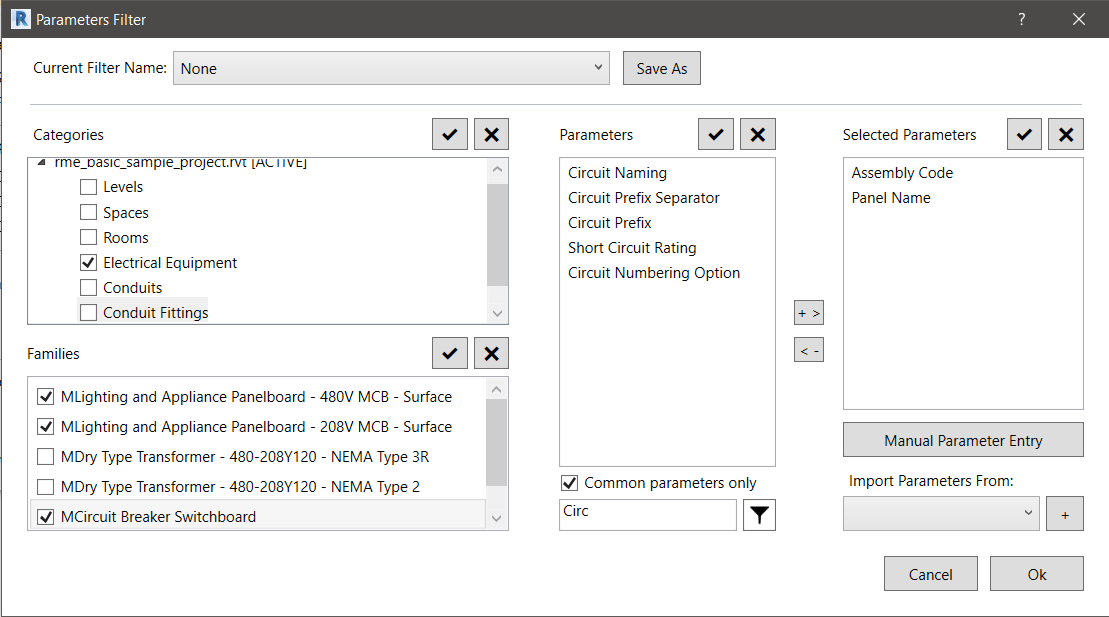
- When initially invoked the dialog will display a list of the Categories that the current selection of Revit Elements belongs to.
- Selecting one or more of these Categories will cause the Families window to be populated with the family names of the current Revit selection that belong to the categories selected in the window above.
- Finally, selecting one or more families will result in the Parameters window to be populated with all the parameter names of the currently selected elements that belong to the families selected.
- The list of parameters can be filtered by clicking the Common Parameters Only checkbox or by entering a Filter String and clicking the Filter Icon.
- To add or remove one or more parameter names to the currently Selected Parameters list you can double click a selection of parameters in the Parameters list or the Selected Parameters list. You can also do this by clicking the “+ >” or “< -” buttons between the two lists.
- Manual Parameter Entry allows you to manually type in the parameters you need extracted without having to go through the steps to filter the parameters. Manual Parameter Entry allows you to input any text as a parameter. If the text inputted matches an existing parameter, it will extract that parameter, if the string does not match an existing parameter, it will do nothing.
- At last, you can merge a previously named parameter filter list into the current one by selecting it from the Import Parameters From drop-down list and then clicking the “+” button.
- To save for later use the current list of selected parameters in the Parameter Filter dialog, click the Save As button and enter a name for the filter.
Notes:
- The latest set of parameters selected in the dialog, when not saved with a specific name, will be referred to as “Current/No-name” filter.