View Autodesk® BIM 360® Project Folders and Files Hierarchy
As the project folders and files are posted to Autodesk® BIM 360® a convenient way to inspect the updated contents is to utilize the “BIM360 Projects / Files” tree view provided on the right side of the Files panel (below).
As of BIMrx® Cloud Manager Release v2.9.0.2, the BIM 360® Project and Files display features incremental, dynamic loading of the project tree. This feature provides the user with the fastest possible display of the project data they want to see, without unnecessarily waiting for non-relevant data to be refreshed locally from the BIM 360® cloud-based API.
Click on the Display BIM 360® Hierarchy button ![]() to query the latest data for the selected project(s) directly from the cloud.
to query the latest data for the selected project(s) directly from the cloud.
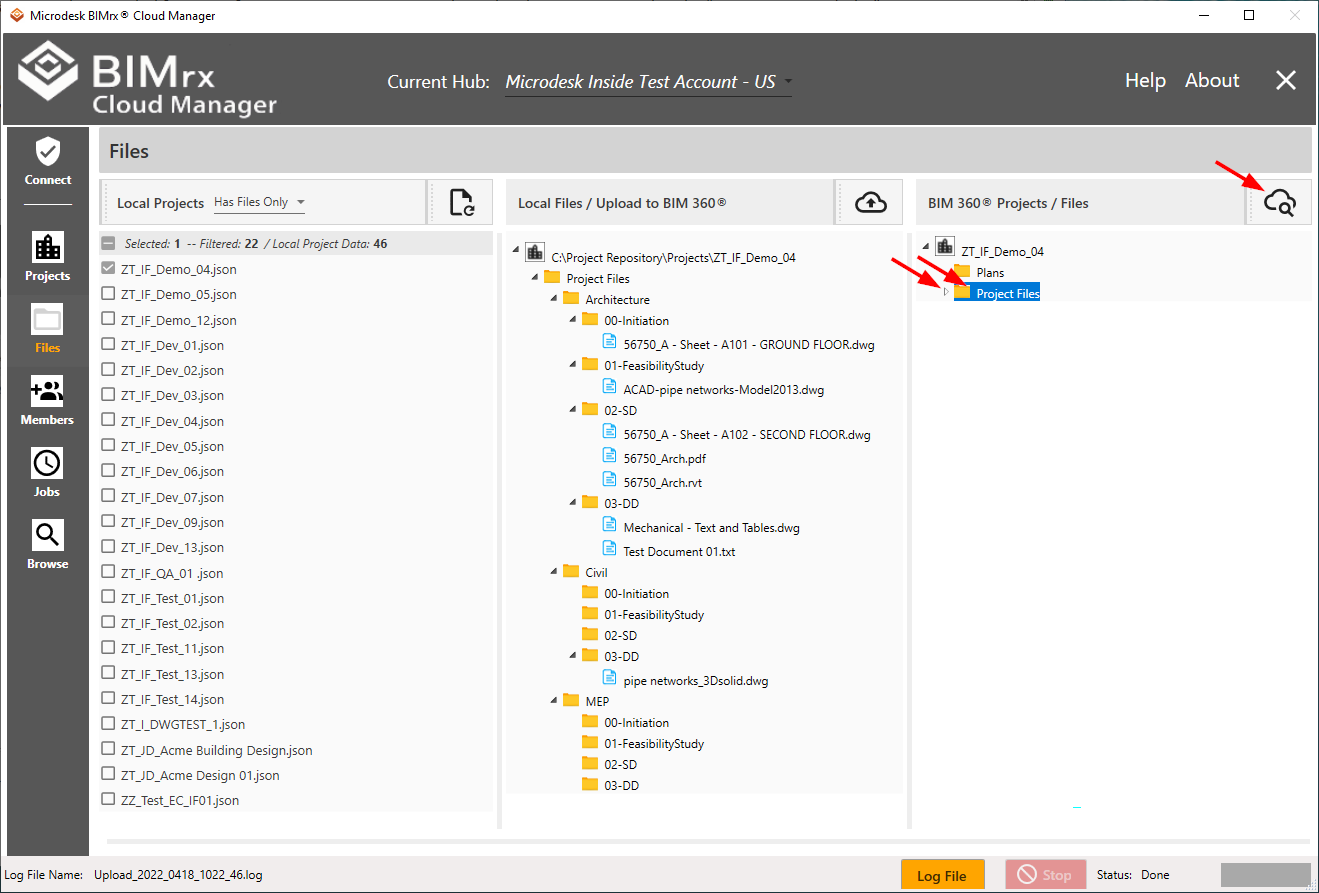
You will notice that only the top level folders initially appear. To view the contents of a folder, click on either the ![]() arrow to the left of the folder—or anywhere on the folder itself— to reveal the next level of folder contents.
arrow to the left of the folder—or anywhere on the folder itself— to reveal the next level of folder contents.
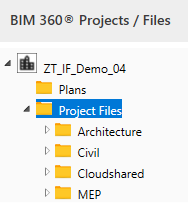
And then the next...
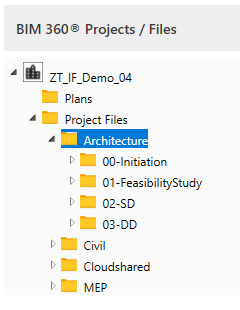
And so on down the tree to show only those branches which the user needs to see.
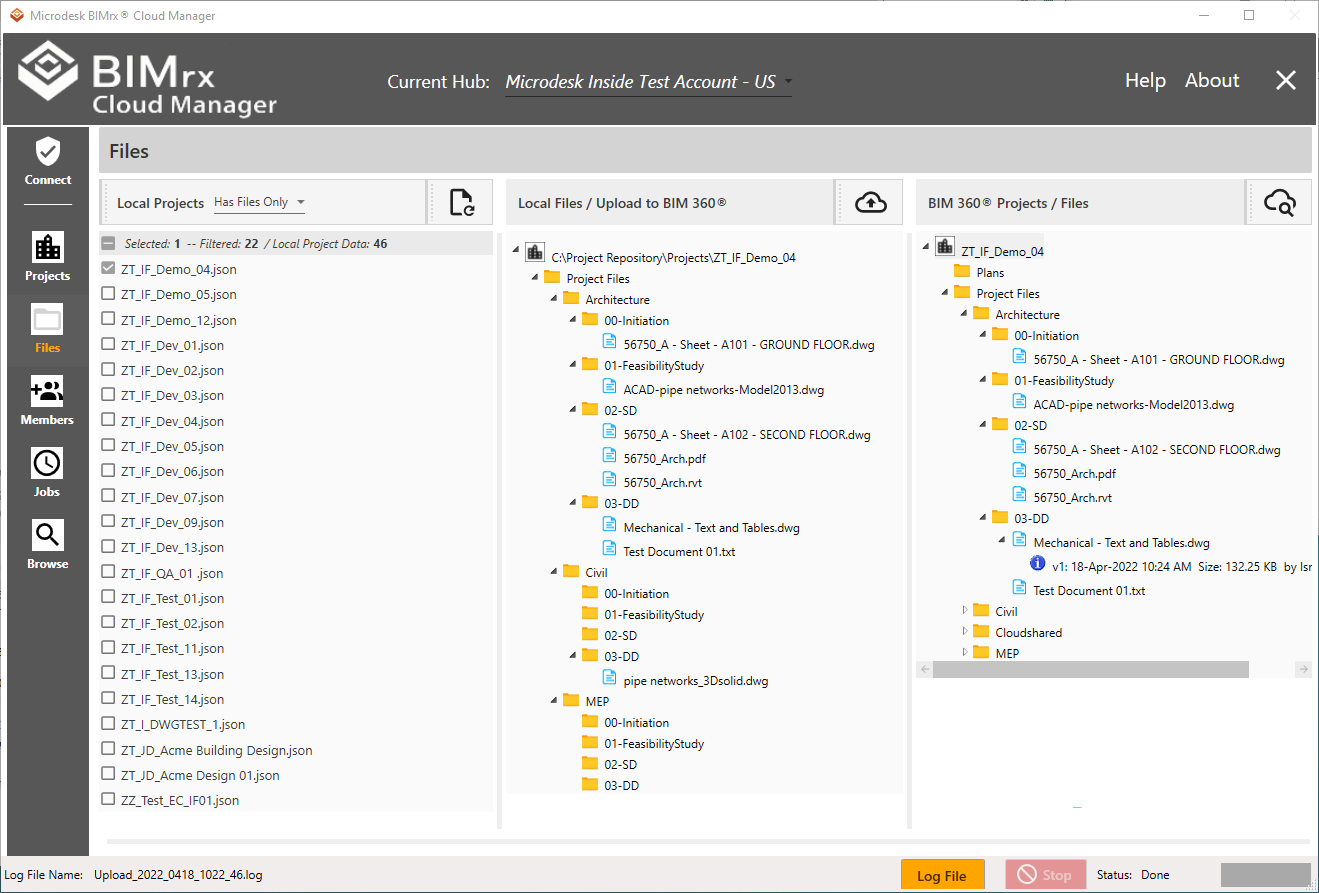
This can even include the file version information, as required.
The “BIM 360® Projects / Files” browser can be used at any time, with or without updating the local files. The only requirement is to have one or more projects selected under “Local Projects”. This browser is conveniently located here to assist the user both immediately before and after uploading files to BIM 360®. However, for the best possible all-purpose BIM 360® viewing experience when not adding files—including the ability to export to MS Excel, download files and more—we recommend using the Browse module project viewer whenever possible. See Browse Projects for more details.