Multiple Project Members
Use mulitple-project selection (see Select Projects and Single vs Multiple Project Members) to update one or more members for multiple projects as part of the same operation.
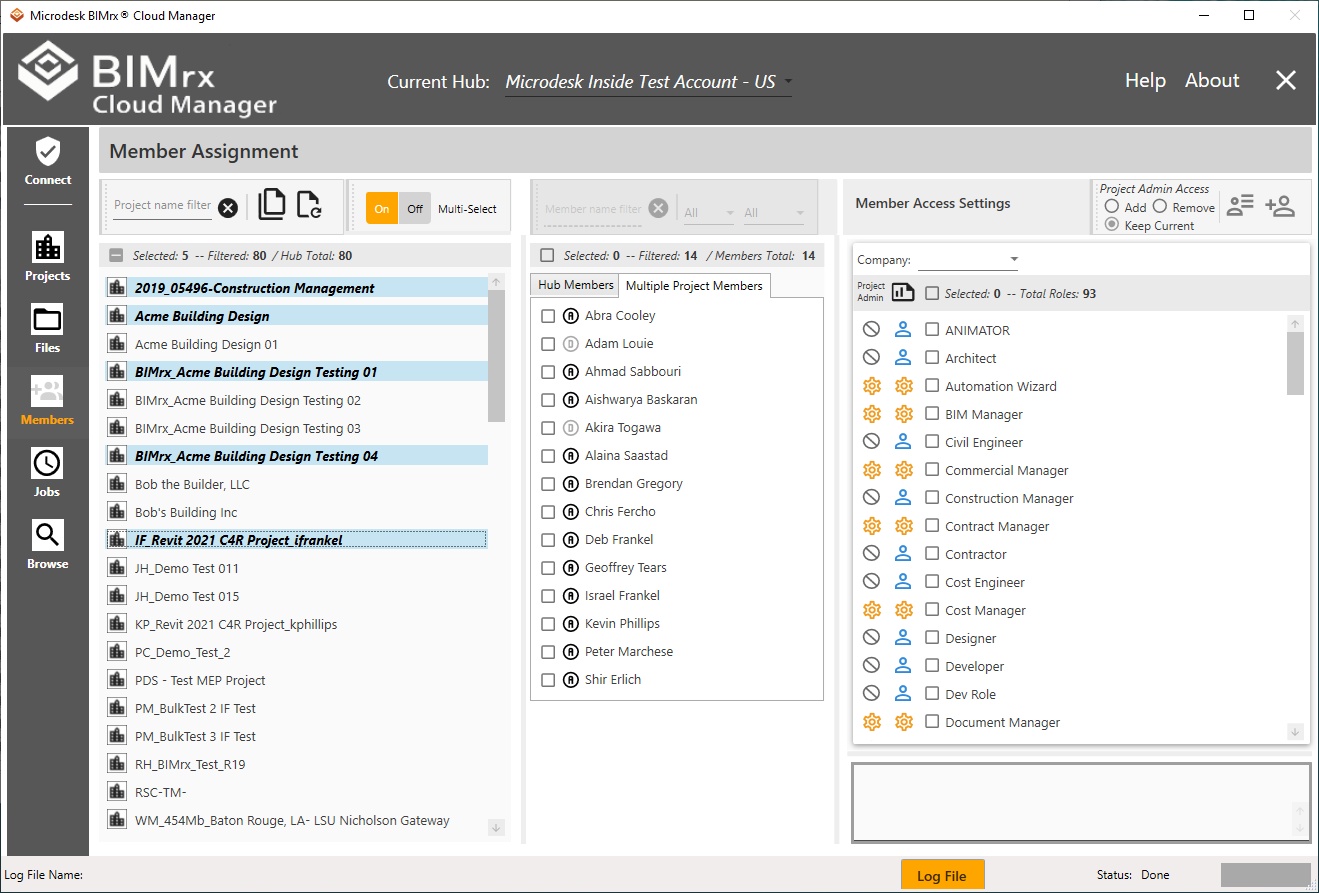
The Multiple Project Members list presents a consolidated list of selected members. Each member for the selected projects appears once on the list, regardless of how many projects they belong to. To view the projects for which each member appears, view the Member information by placing the mouse cursor over the member.
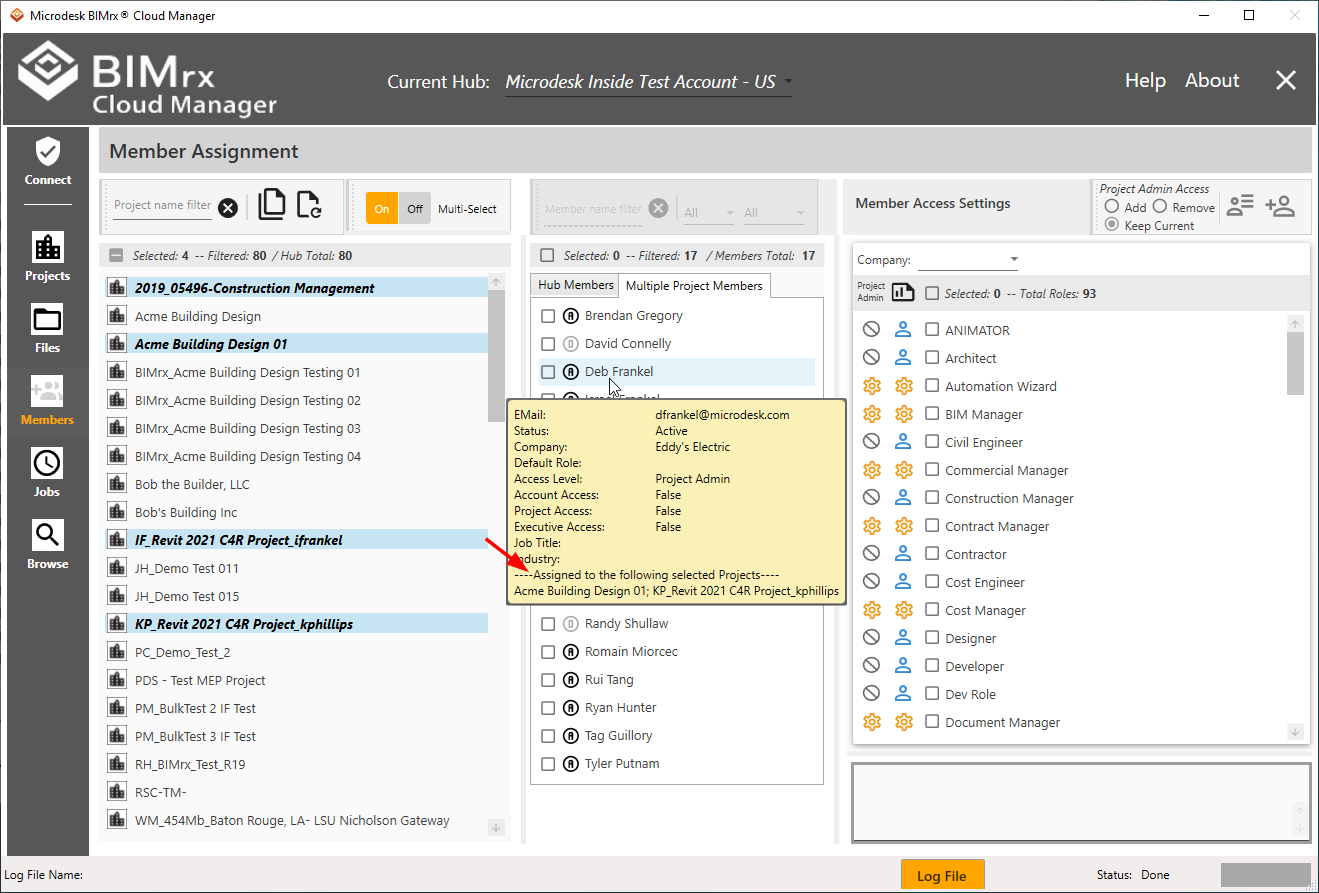
However, the real advantage of the multiple project display is the powerful tools it provides to perform updates.
After selecting the desired projects, select the member(s) and set the Company and/or Roles. This will update the selected member(s), assigning the designated settings to the selected member(s) for the selected project(s).
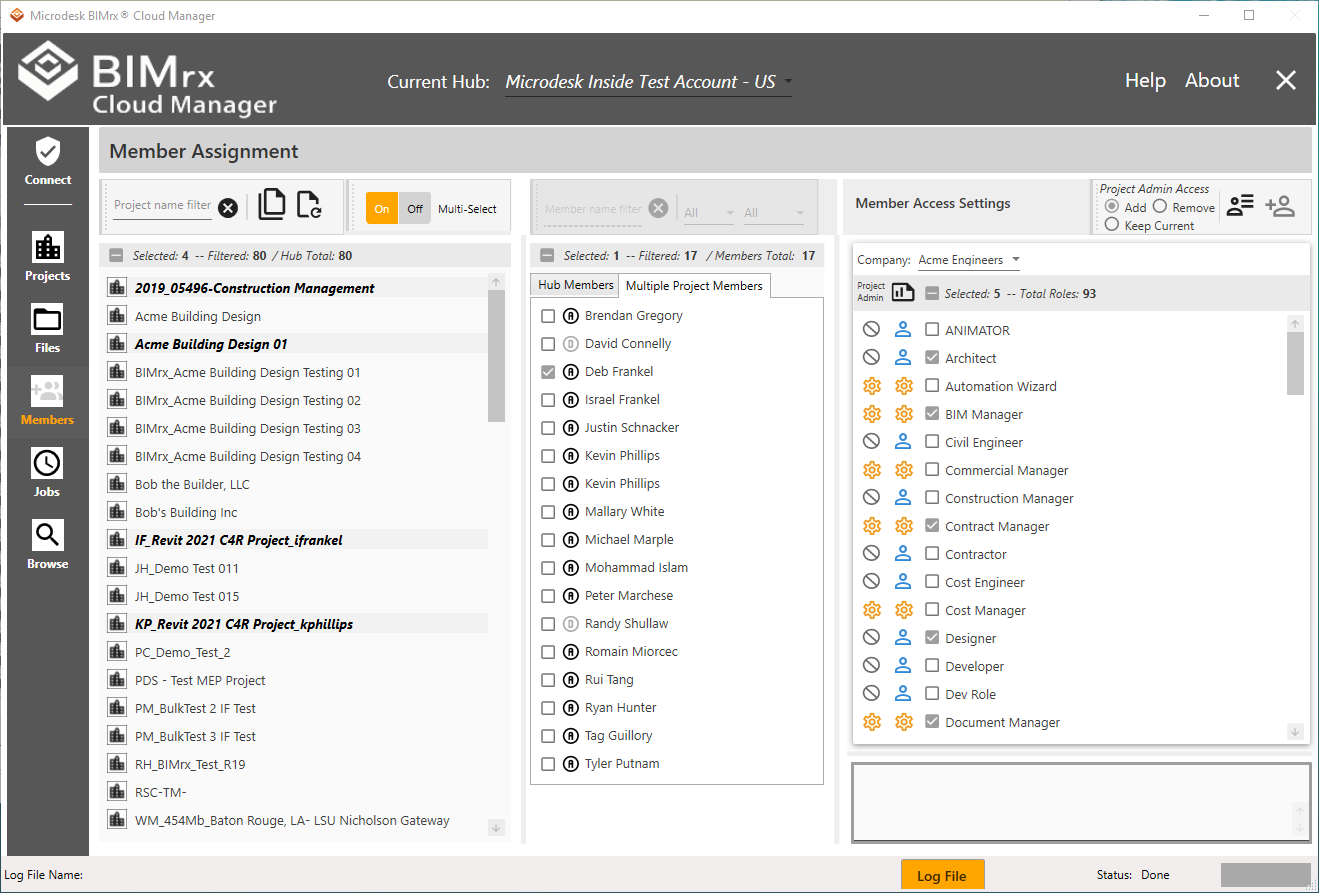
For more information on using multi-project/member selections to perform BIM 360® updates, refer to Import Members to Projects and Update Project Members.