Filter and Display Projects
Navigate to the Files menu and press the Refresh the local projects data list ![]() button to display all Local Projects. By default, all projects contained in the Naviate Cloud Manager database are displayed.
button to display all Local Projects. By default, all projects contained in the Naviate Cloud Manager database are displayed.
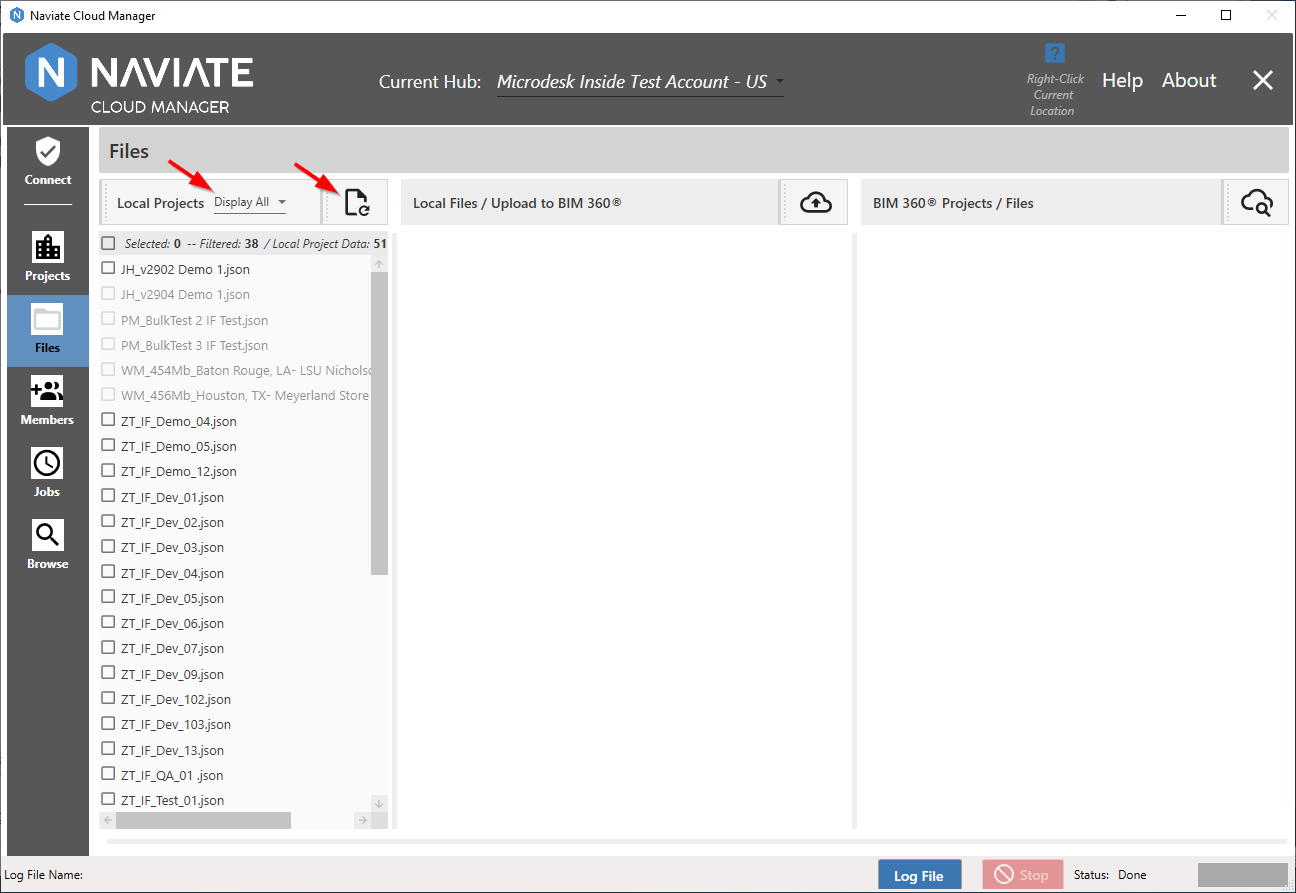
Observe the local projects on the list display as either enabled or disabled. Enabled projects — those that appear darker and allow checking — represent projects whose local folder and file structure Naviate Cloud Manager has been able to locate on disk using their assigned “File Path”. Disabled ones — those much fainter and not able to be checked — are those which Naviate Cloud Manager has not been able to locate using the supplied File Path. (See Locate Project Files below for how to view the assigned File Path location for each project.)
Initially, this screen is set to display all projects — both those able to locate their files and those that are not. However, these may be filtered by setting the dropdown box to show only those projects having a valid file path or those that don't:
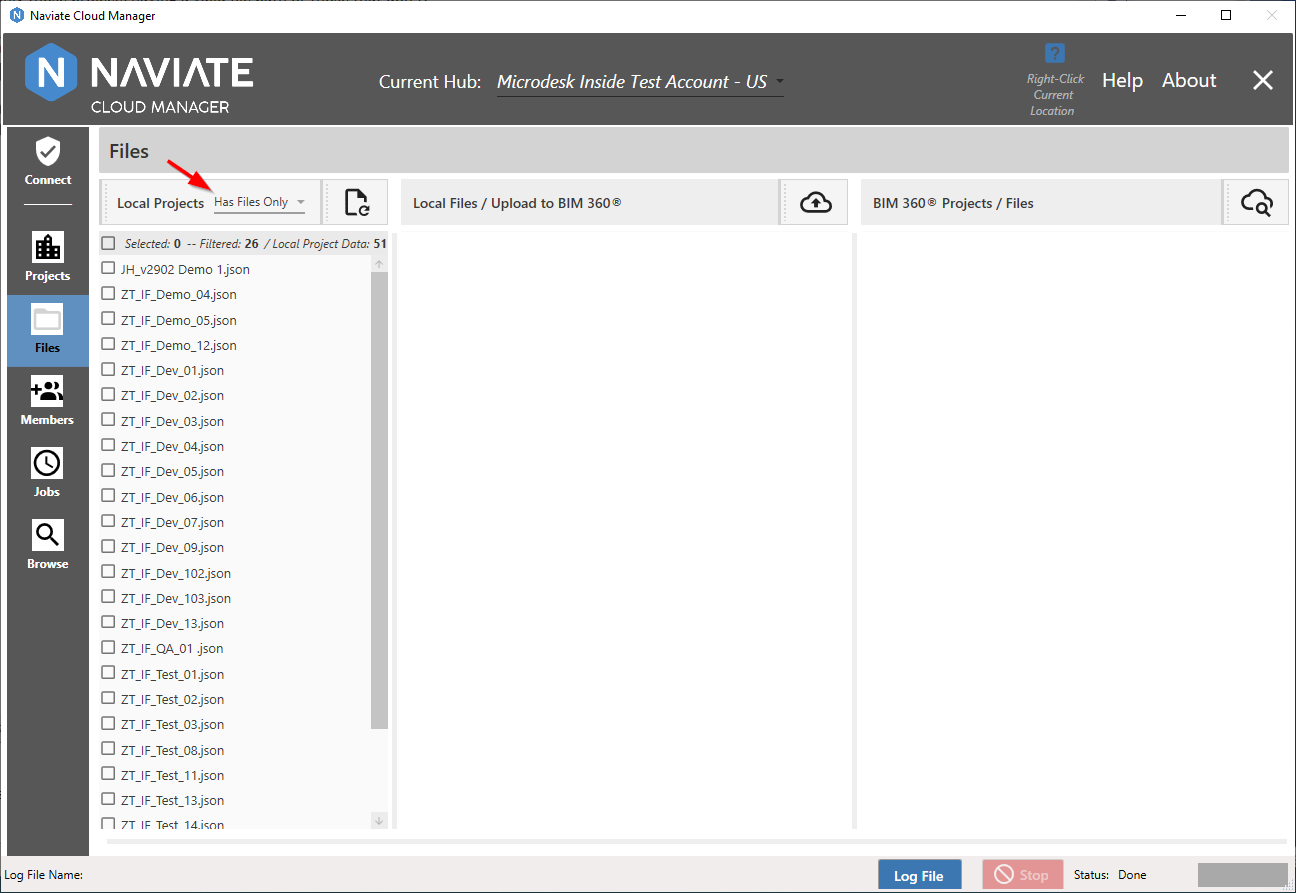
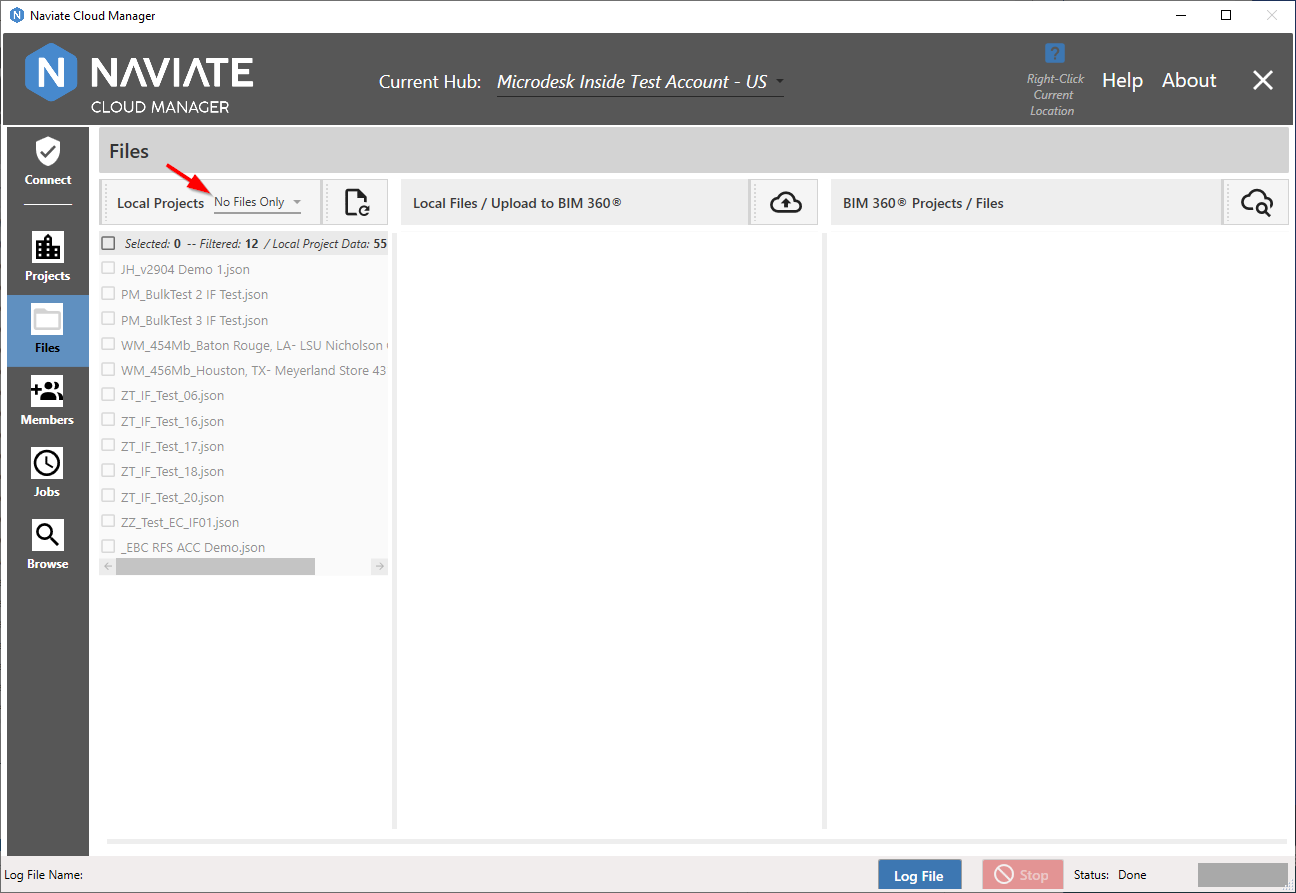
Once a filter is selected, it automatically refreshes the list. It is not necessary to press the Refresh ![]() button unless the folders and paths have been updated while using Naviate Cloud Manager and a Refresh becomes necessary.
button unless the folders and paths have been updated while using Naviate Cloud Manager and a Refresh becomes necessary.