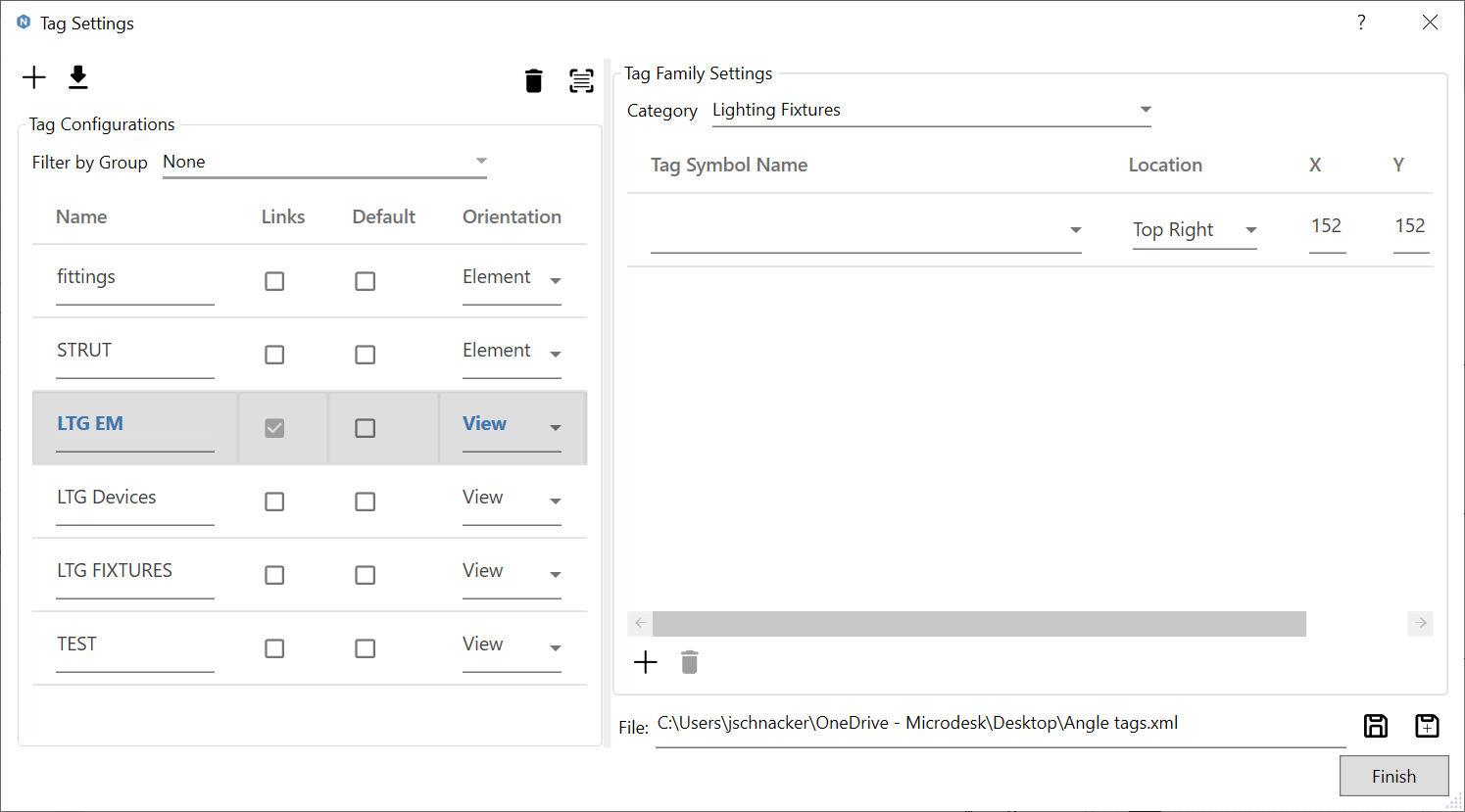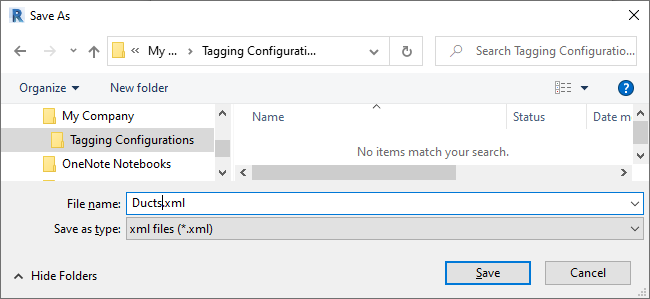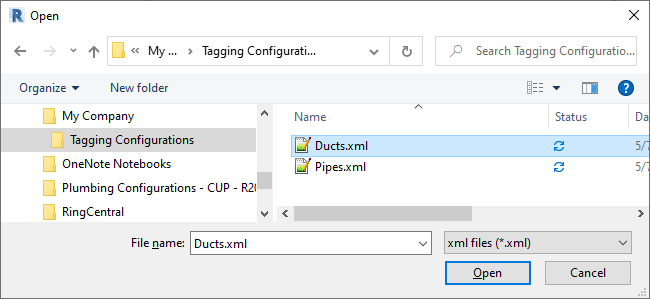Microdesk-Symetri Naviate
Save and Load Tag Presets
- While in the Tagging dialog, with a desired set of tags added to the list, click the SaveAs button to save the Preset.
- Future changes can be saved using the Save button
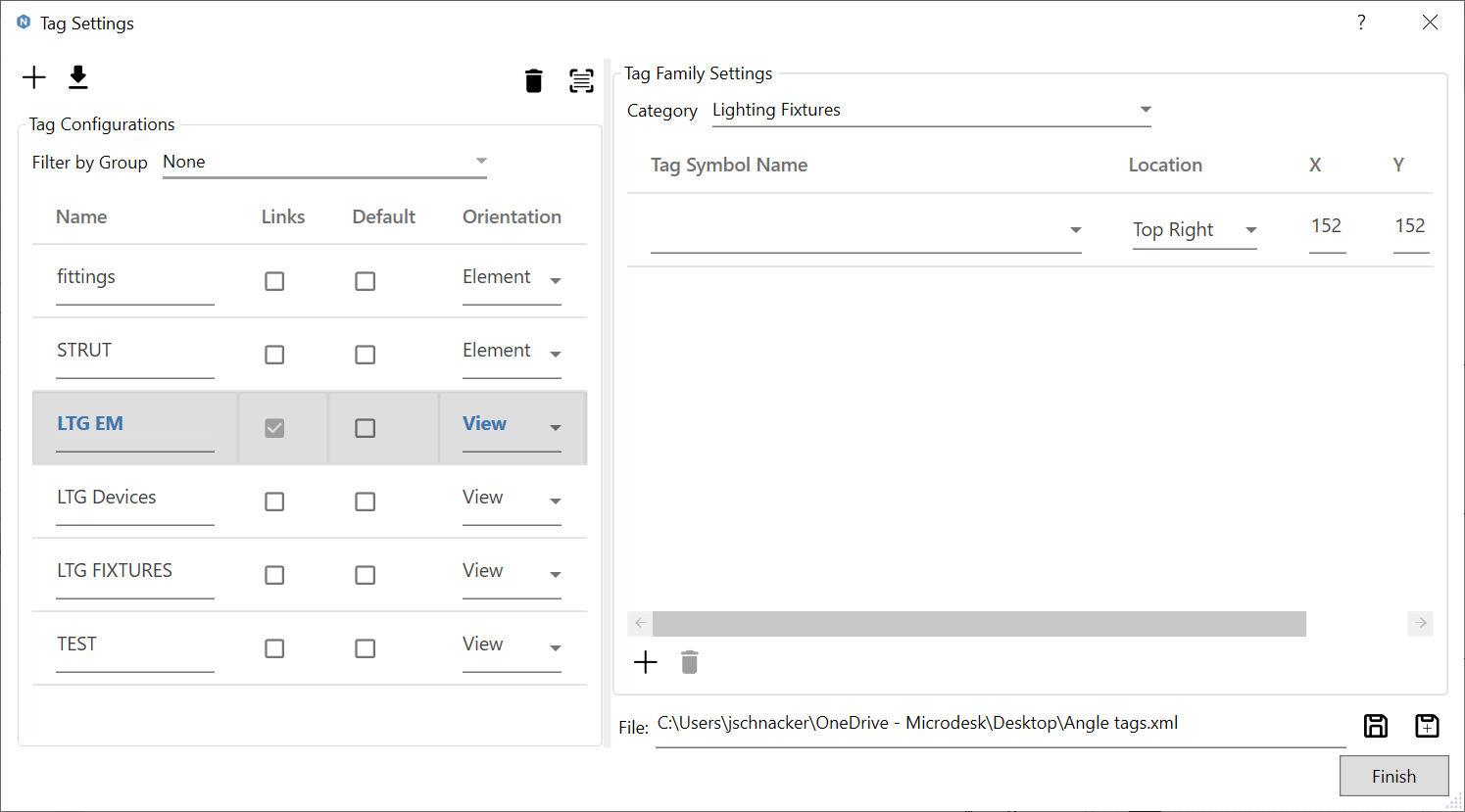
- A windows explorer will allow the user to choose the location to save the Preset, as well as input a specified file name:
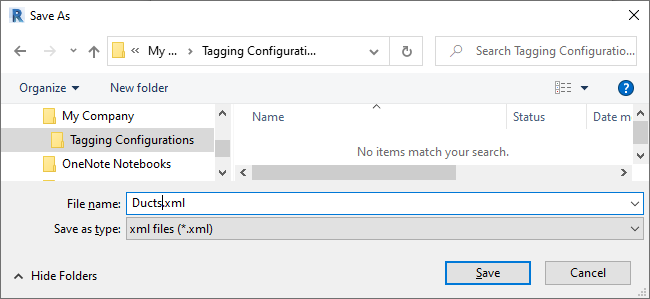
- To load a previously saved Preset, click the Load button and select the appropriate .xml file from the Open dialog:
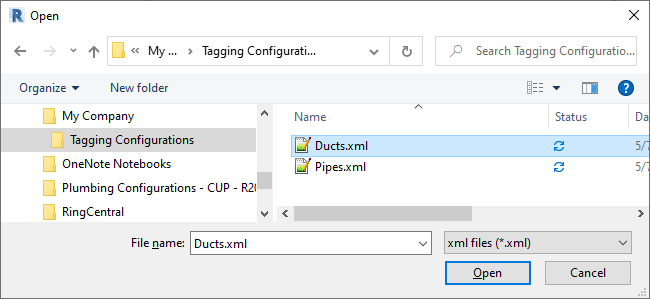
- Loaded presets will be visible in the Preset drop-down and available for immediate use in tagging: