Save and Apply to Revit
Finish button will help users to save all the information shown in the Print Set Manager Dialog and also push the selected(checked) print sets to Revit print settings. The deleted print sets will be removed from the project and new added print sets will be added to the project.
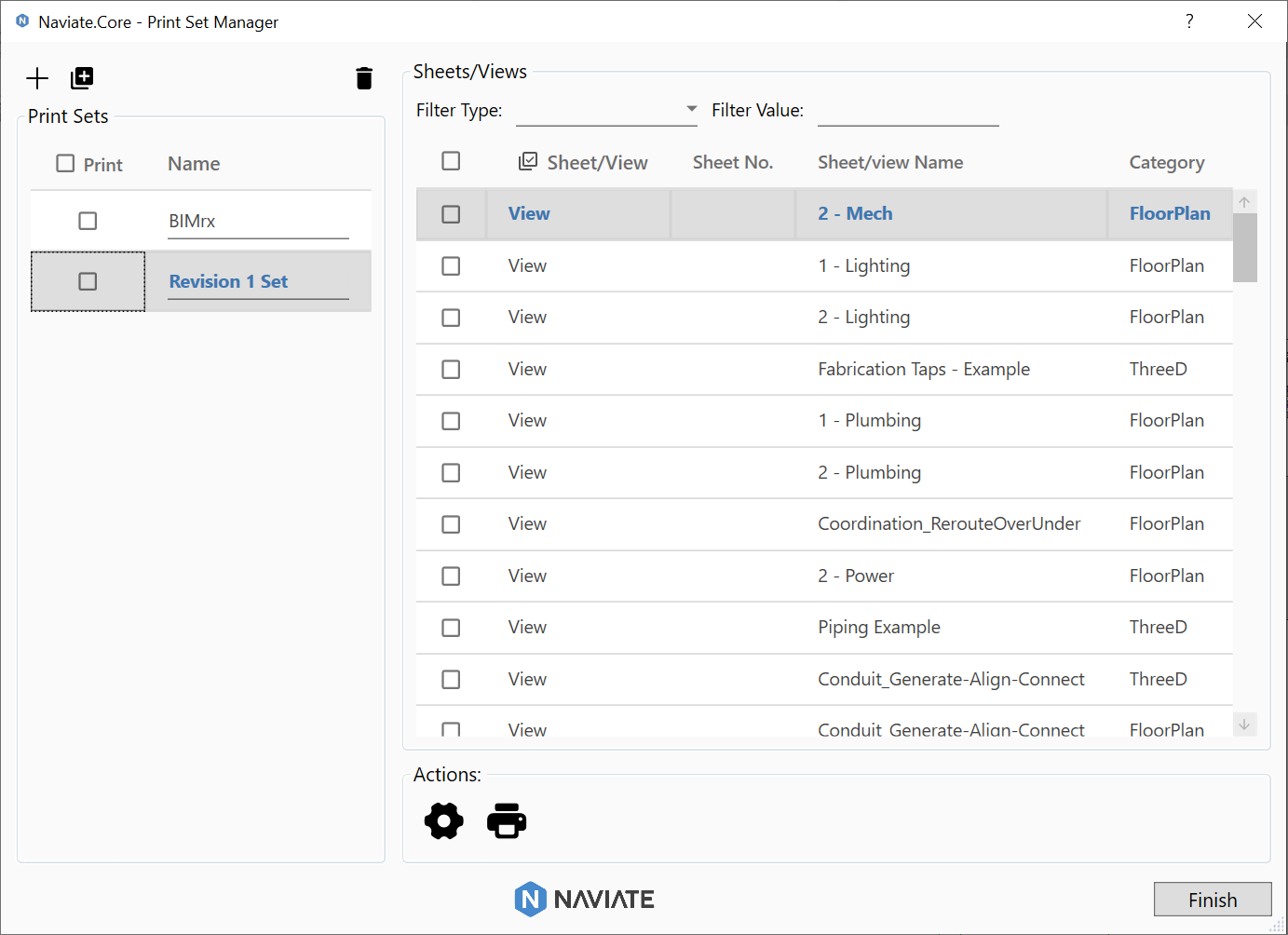
In Revit:
- When users finish Manage print sets and Filter sheets/views in selected print set steps, they can click Save and Apply button to save data to Print Set Manager and push all changes to Revit project.
Notes:
- Finish button will help to save the information in the dialog and update information in Revit. If users don't click Finish button, all changes will be lost from the last time when dialog opens.
- All existing print sets in the dialog will be updated or added to Revit, while the deleted print sets will be removed from Revit when user click icons in Actions group or click Finish button.