Find And Replace
With the help of the Find and Replace command, the Revit user can Find and Replace common parameter values of Revit elements.
In Revit:
- In the ribbon, navigate to the Naviate tab >> Naviate Core panel >> Find and Replace command:
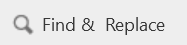
- If there is no active selection, you will be asked to select elements and finish the selection. Then you will be presented with a dialog with options to choose the categories of detectable element surfaces along with options to define the move operation’s targe and destination base points:
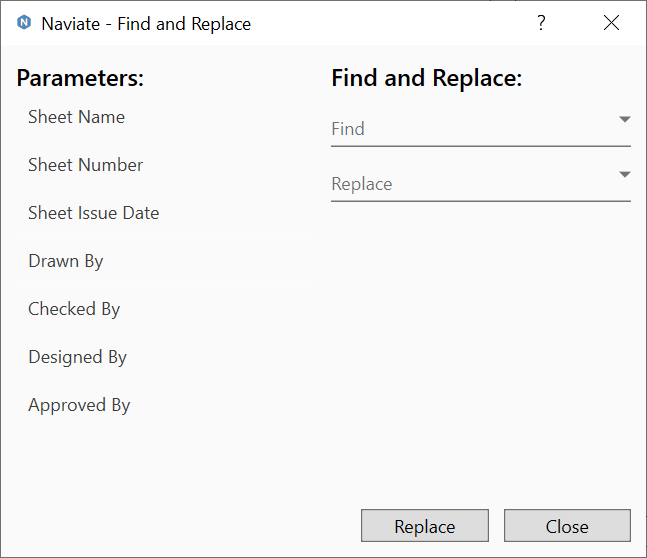
Find and Replace Dialog interface:
- List the common parameters between the selection. One parameter must be selected to find and replace.
- Drop-down or type in a parameter value that you would like to find in the selected parameter.
- Drop-down or type in a parameter value that you would like to replace in the selected parameter.
Notes:
- This feature currently only works with instance parameters.