Filters
On the left side Panel there is a Filter to Display Shared Parameters section, where users can check or uncheck filter rules to display Shared Parameter entries of desire.
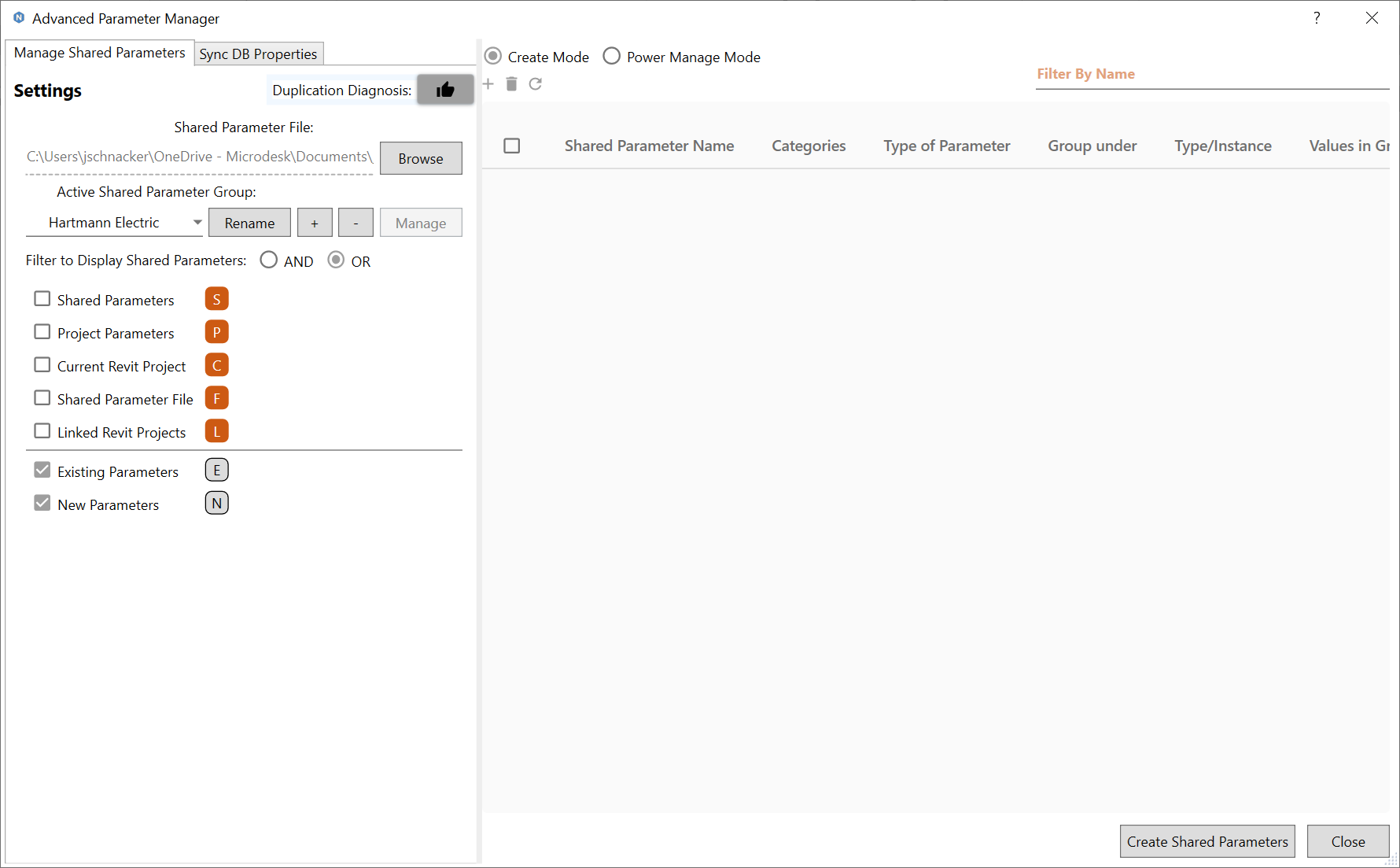
- “Existing Parameters” and “New Parameters” filters.
- Checking or unchecking “Existing Parameters” filter will display or exclude Shared Parameter Entries that is previously defined and existed anywhere in the Revit Context, namely in the Shared Parameter File, in Current Project Parameters, in the Current Revit Project, in loaded Revit Families or in Linked Revit Projects. Checking or unchecking “Existing Parameters” filter will enable or disable the above five filters’ checkboxes in the APM UI.
- Checking or unchecking “New Parameters” filter will display or exclude Shared Parameter Entries that is added anew during current APM session via clicking “+” button, and before they are created in the Shared Parameter File or in the Revit Project.
- “AND”, “OR” and the five “Existing Parameters” sub-filters
- These “Existing Parameters” sub-filters include “Shared Parameters”, “Project Parameters”, “Current Revit Project”, “Shared Parameter File” and “Linked Revit Projects” filters.
- When “Existing Parameters” filter below is unchecked, all five sub-filters will be disabled, indicating those filter rules do not apply.
- These five Existing Parameters sub-filters work in combination with the “AND” or “OR” rules. For example, if “AND” is checked while “Project Parameters” and “Linked Revit Projects” are checked, the Data Grid on the right side panel will filter and display those Shared Parameters that are both a Project Parameter in the current Revit Project and also existing in any of the Linked Revit Projects; if “OR” is checked while “Project Parameters” and “Linked Revit Projects” are checked, the Data Grid on the right side panel will filter and display those Shared Parameters that are either a Project Parameter in the current Revit Project or existing in any of the Linked Revit Projects.