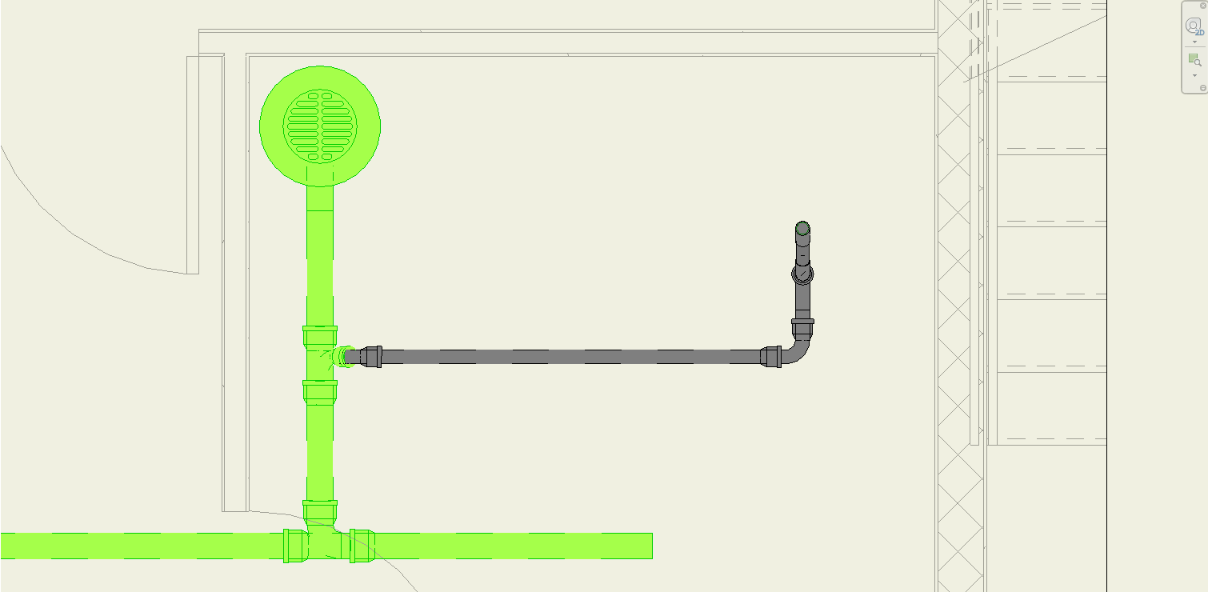Delete System
With the help of the Delete System command, the user is able to select an MEP element and this command will delete its system. This command will work in 2D and 3D views.
In Revit:
- In the ribbon, navigate to the NAVIATE tab >> NAVIATE MEP panel >> Delete System command:
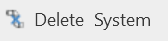
- Select an MEP element.
The command will delete the system associated to the selected MEP element and its entire connected run from your project. If multiple systems are associated to that element, it will take on the properties of the next connected system.
Example shows a disconnected Sanitary and Vent System with a Sanitary System information associated to it. The two Systems are currently physically disconnected at the Sanitary Tee and a 45 degree Vent Elbow (Tip: use the NAVIATE MEP Disconnect command to complete this). Yellow arrows indicate the isolated and desired Vent System, but currently with the System Name of Sanitary 2. Green arrows indicate the isolated Sanitary System with Sanitary Name of Sanitary 1. Green pipe indicates all elements currently associated to a Sanitary System & System Type.
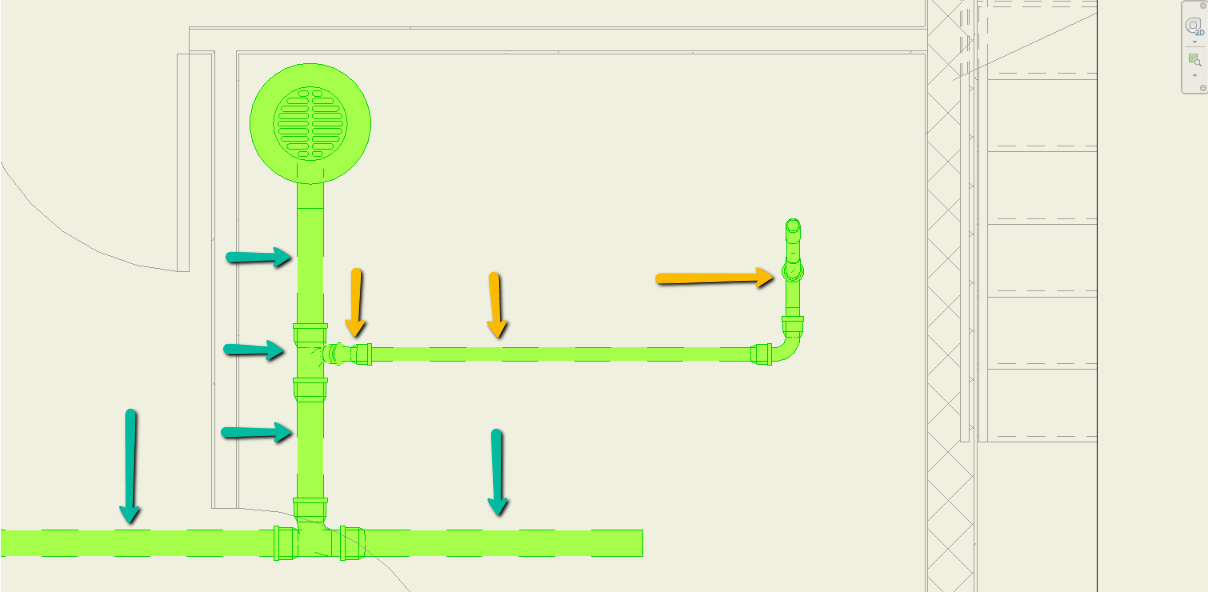
Example result from performing Deleting System on the desirable Vent System run, which has deleted all of the System Information on the selected element and it's connected run: