Creating Spools
In both compact and expanded modes, the user can create a new spool using the Create and Name Preset sections at the top left of the dialog:
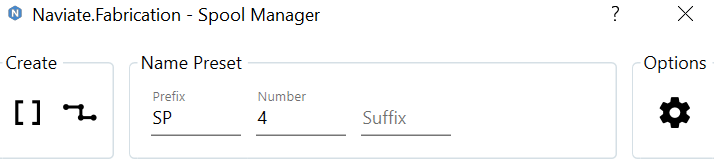
- Enter a Prefix for the spool number.
- Enter a Number for the spool.
- Enter a Suffix if needed.
- From here the user has 2 ways to define the elements for the spool:
- Selecting the elements in the view then clicking the Get Current Selection button
 will create the spool with the selected elements.
will create the spool with the selected elements. - Or, clicking the Select MEP Run button
 which will start the MEP run selection feature:
which will start the MEP run selection feature:
- Select starting MEP element...
- All the connected elements that are not part of another assembly (spool) will be highlighted in green...
- Select ending element, and all the elements in-between the 2 selected ones will get highlighted in purple...
- If not satisfied with the selection, click to select another end node.
- The user can add to the selection by holding Ctrl. while selecting more elements, or can remove individual elements by holding Shift and picking...
- To end the selection process hit the ESC key which will finalize the selection and creates the spool.
Notes:
- The selected elements will be filtered using the defined categories in the Allowed Categories list found in the Spool Creation Options dialog
 . So after the selection was defined, if all elements where filtered out, the user will get a warning message indicating that no valid elements were found in the selection.
. So after the selection was defined, if all elements where filtered out, the user will get a warning message indicating that no valid elements were found in the selection. - If the selected elements are valid, a new spool will be created, added to the list, status set to "Assembled", and the Number field will be incremented to the next available number.
Tip:
- You can highlight one of the existing spools in the list (expanded mode) to quickly update the Prefix, Number, and Suffix fields to the next available spool number with the same prefix and suffix.