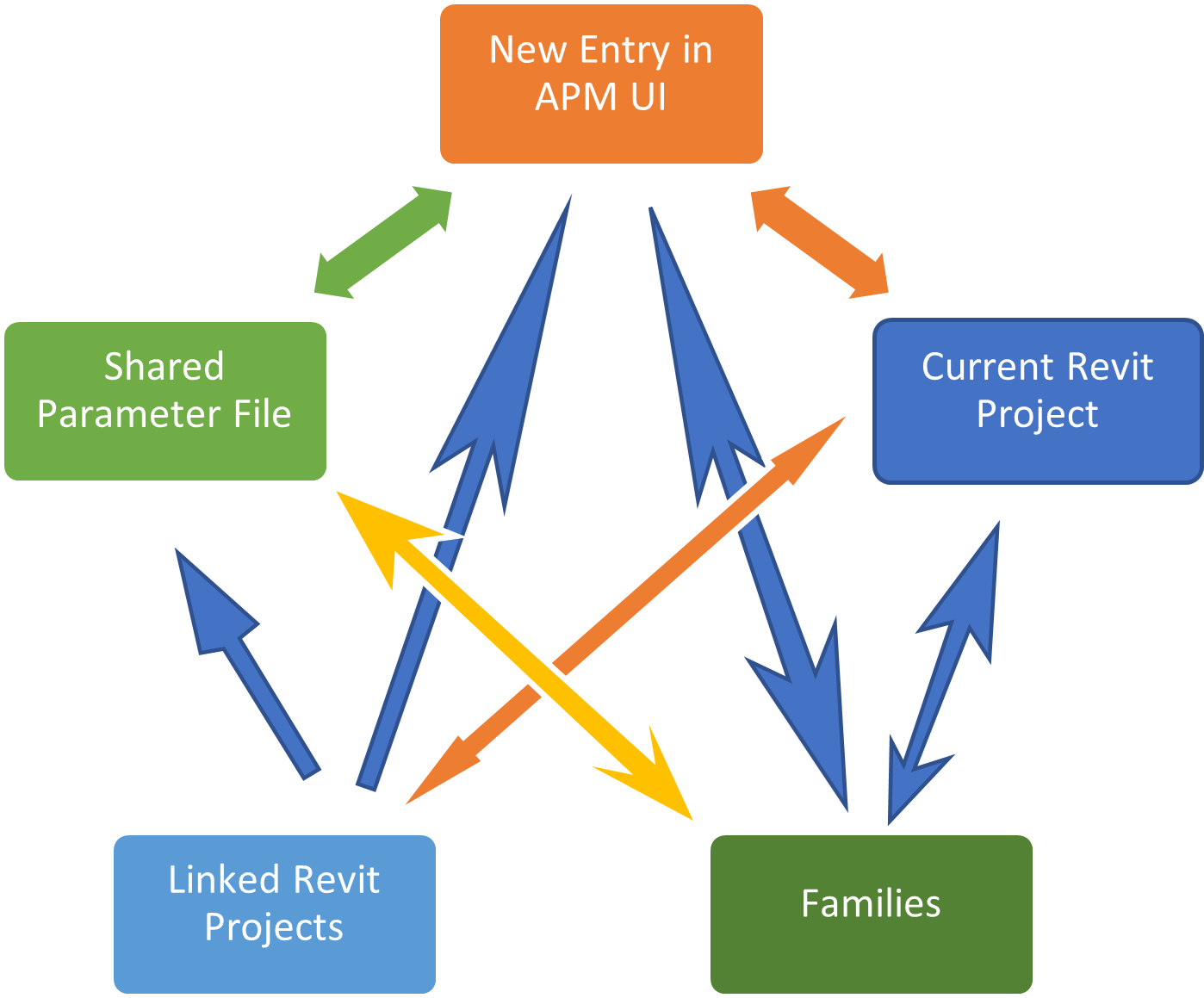Create Shared Parameters
- After finishing with configuring desired values for Shared Parameter entries, make sure to confirm the status on the Selection column. If a row is checked on the Selection column, it will be included into the SP Creation process; otherwise it will not be created.
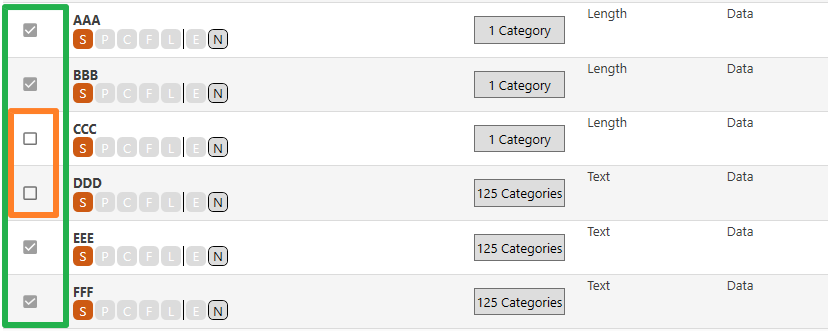
- After checking on the Selection column, click “Create Shared Parameters” button on the lower right corner to create Shared Parameters:

c) Three creation options are available currently: “Create in Shared Parameter File Only”, “Create in Current Project” and "Create in Families"
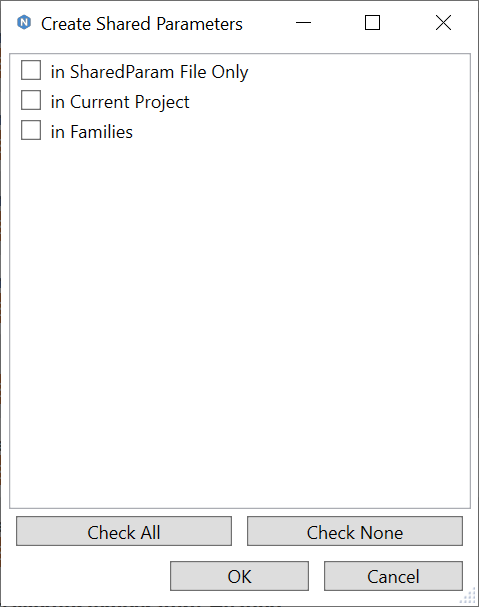
- Create “in SharedParam File Only” will create Shared Parameter Definition in the current SP File ONLY, and will skip any existing Definitions already existing in the SP File.
- Create “in Current Project” will create Shared Parameter Definition in the current SP File - or use an existing Definition in the Shared Parameter File - and then load it into the current Revit Project as Project Parameter.
- Create “in Families” will create Shared Parameter Definition in the current SP File - or use an existing Definition in the Shared Parameter File - and then load it into appointed Families
- Make selections as desired and click “OK” button to create Shared Parameters. With the previous two options, currently we can achieve smooth transportation of Shared Parameters from one type of File to another: