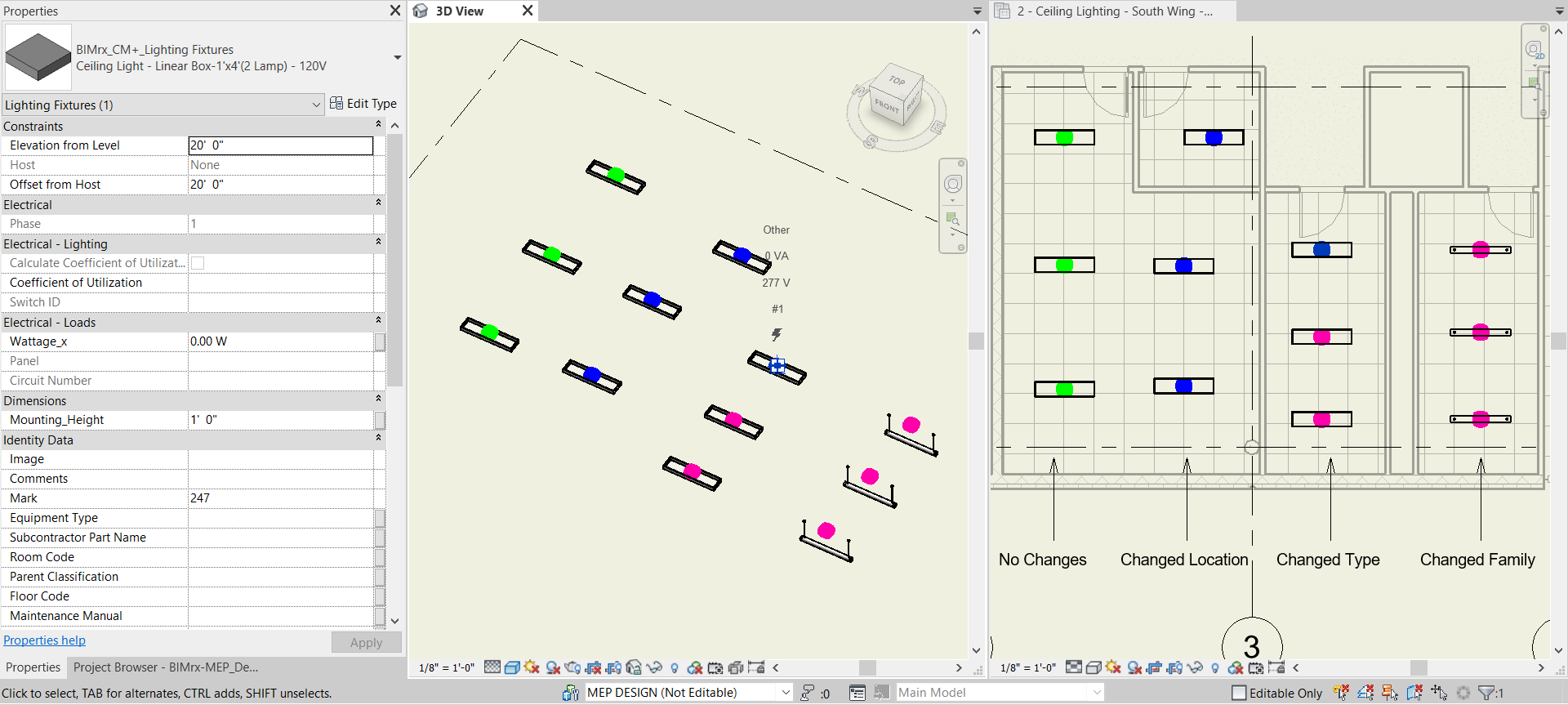CM+ Update
Update previously copied CM+ elements when changes happen in a linked model. Upon update, CM+ elements will relocate to the correct location with respect to the linked model element locations.
Starting The Command
In Revit:
- In the ribbon, navigate to the NAVIATE tab >> NAVIATE Project panel >> CM+ Update drop-down arrow >> select the Category to be updated:
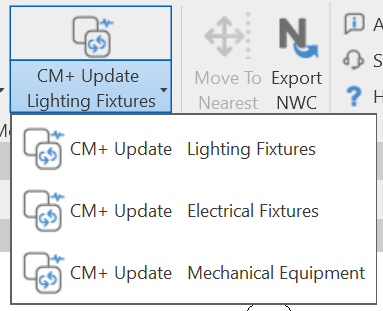
- Click the CM+ Update command to activate:
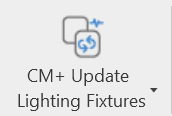
- Select all of the elements in the linked model to be updated as per the selected category schema.
Example of selecting elements (Light Fixtures) to update:
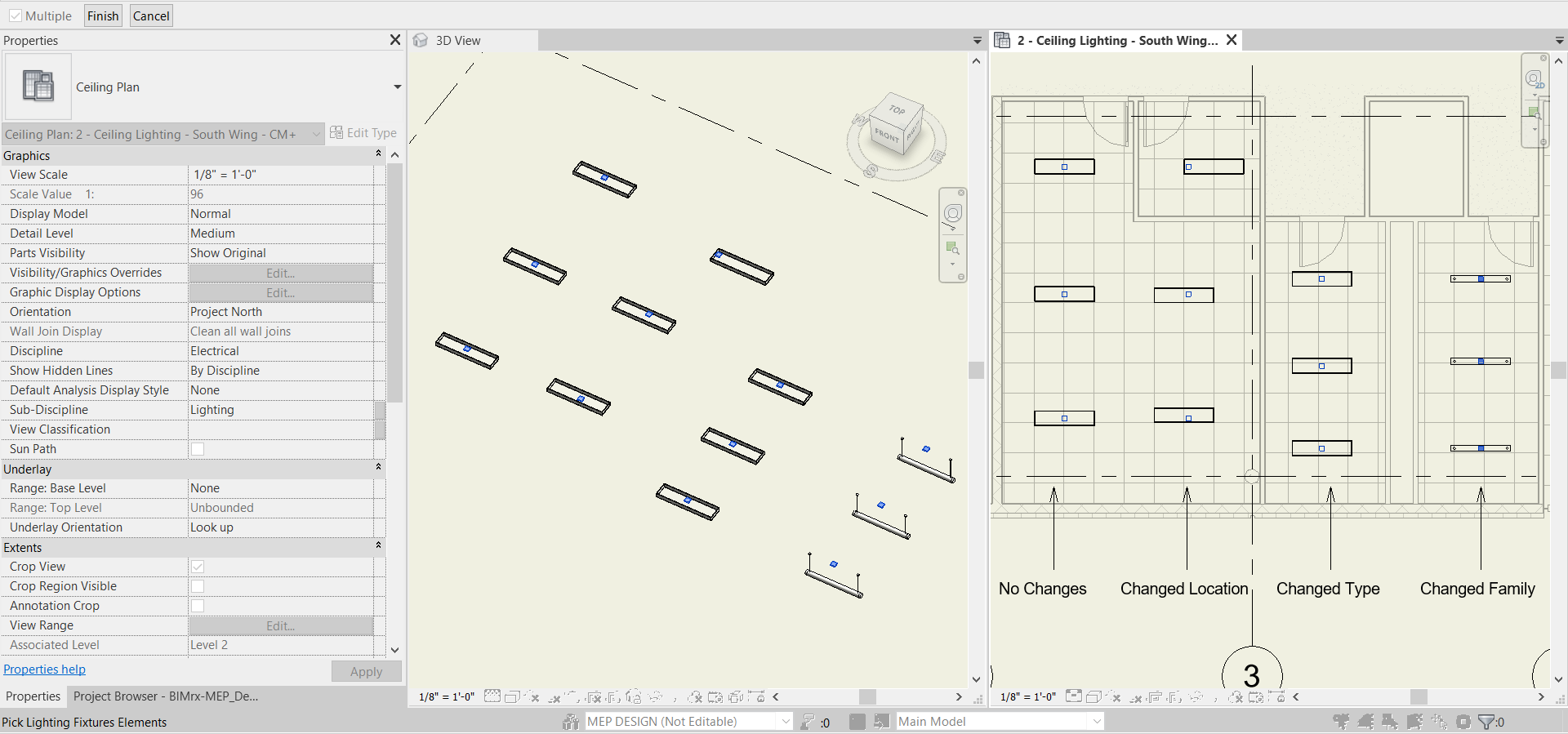
- Click Finish at the top left of the screen to add Copy Monitor Plus elements.

It may be hard to notice the subtle position changes of elements (both Lighting Fixtures and NAVIATE Lighting Fixtures) based on the host models (Architects) element changes (Lighting Fixture).
Tip:
- Click to turn on the NAVIATE Copy Monitor Plus Color Toggle button in specific views to more easily see the subtle changes from the host model.
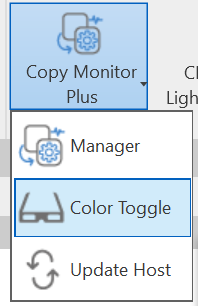
2. Turn off Thin Lines in your project.

Example of turning on Color Toggle and off Thin Lines to identify specific changes: