Bloom Settings
In the NAVIATE MEP Settings dialog, the first section is Bloom Settings:
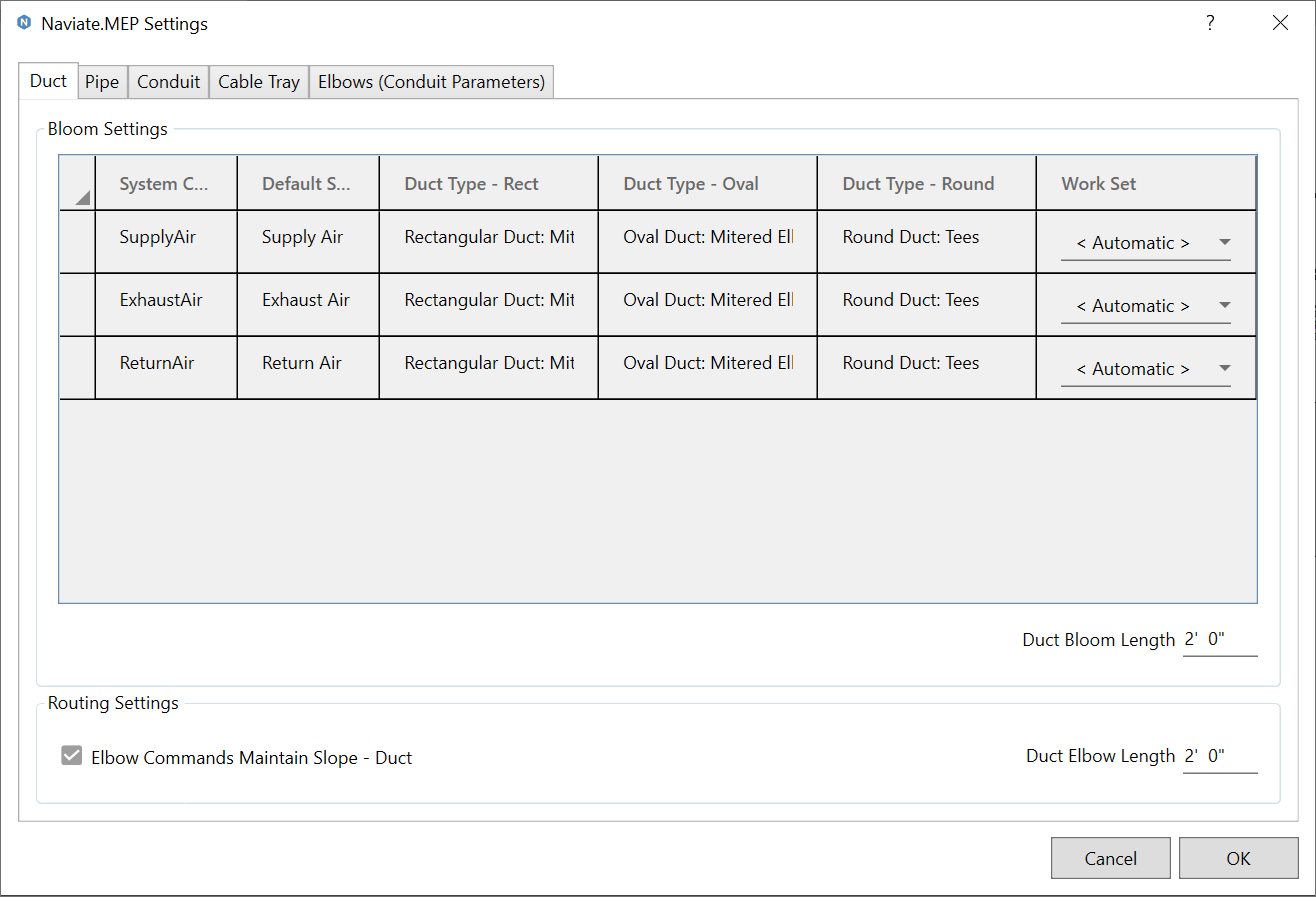
1. Bloom Settings Data Table
The Bloom Settings Data Table dictates the results of MEP Bloom command. There are several data columns in the Bloom Settings Data Table, depending on the active tab denoting the category of MEP elements affected by current Settings. In the Data Table on the Duct tab, there are these following data columns:
1. System Classification - the System Classification of a given connector on a Mechanical Equipement being Bloomed
2. Default System Type - the System Type parameter assigned as default to the MEP segment generated from MEP Bloom command
3. Duct Type - Rect - the Duct Type assigned to the MEP segment generated from MEP Bloom command, if the said segment is Rectangular in shape
4. Duct Type - Oval - the Duct Type assigned to the MEP segment generated from MEP Bloom command, if the said segment is Oval in shape
5. Duct Type - Round - the Duct Type assigned to the MEP segment generated from MEP Bloom command, if the said segment is Round in shape
All cells in the columns except System Classification column allow for editing, by providing a dropdown menu for users to select. The candicates in the dropdown menus are listed according to the available elements in the current project.
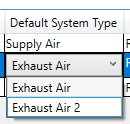
2. Workset
The Bloom Settings Workset indicates what workset the bloomed element will be placed on.
- In the Work Set drop-down, select the expected workset for each system type
- Click OK or Close button to save the setting.
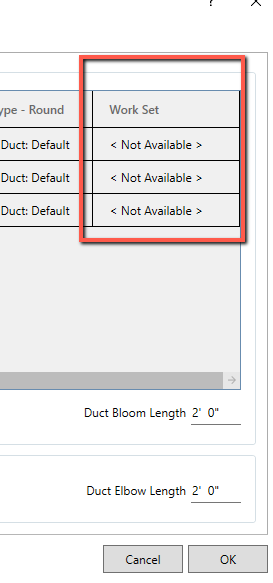
Note: If there is no workset in the project, the project will show 'Not Available' in the drop down box.
If there is an active workset in the project, the default workset will show 'Automatic' which indicates the active workset in the project.
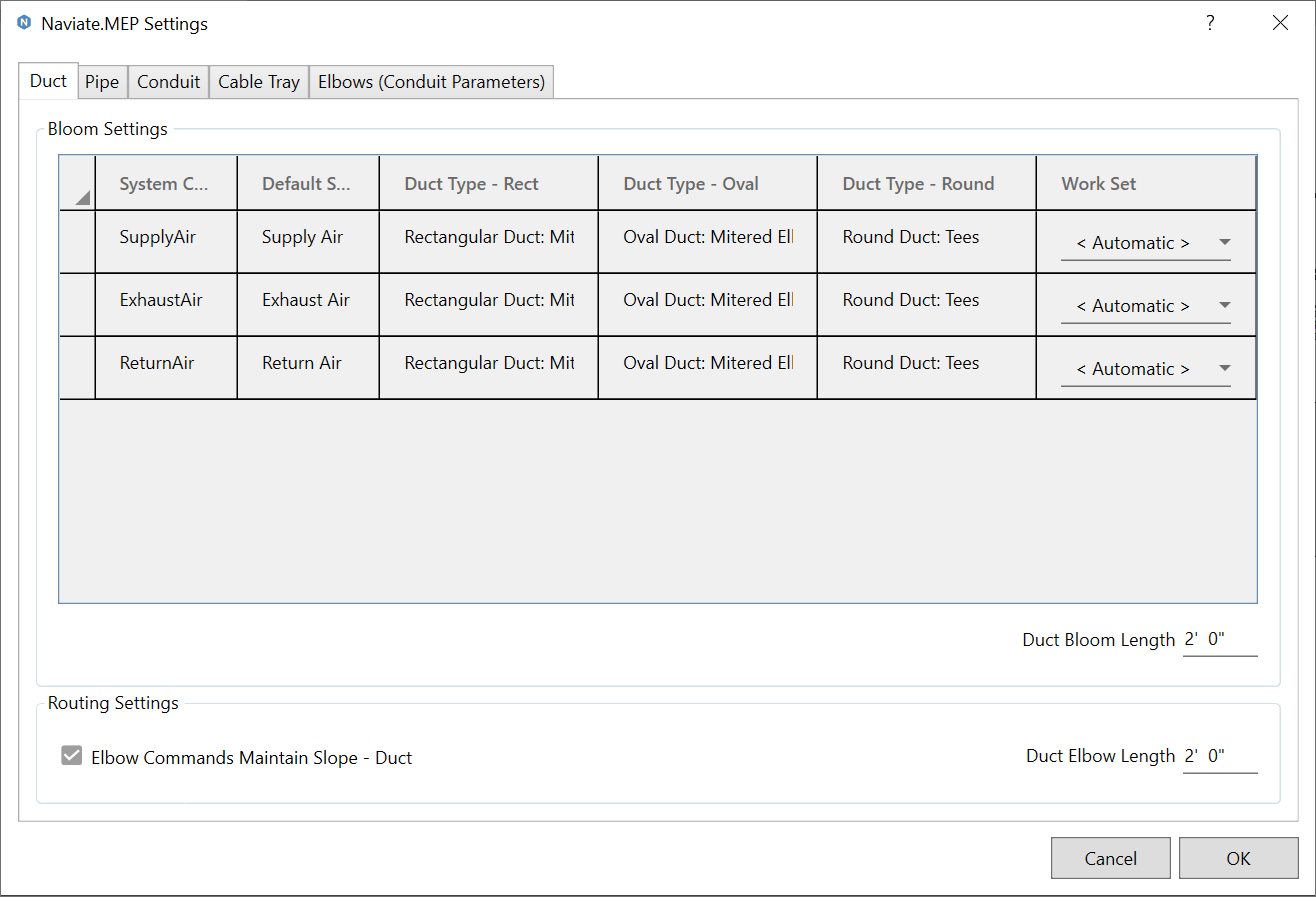
3. Duct Bloom Length
This field dictates the length of the segment generated by the MEP Bloom command