About/Licensing
Activating and managing the NAVIATE license is made easy directly through Revit after installing NAVIATE onto the machine.
When you first attempt to run a command within a product vertical (NAVIATE Core, NAVIATE MEP, NAVIATE Fabrication), you may find a missing valid license dialog pop up and will be directed to contact Microdesk to purchase a license:
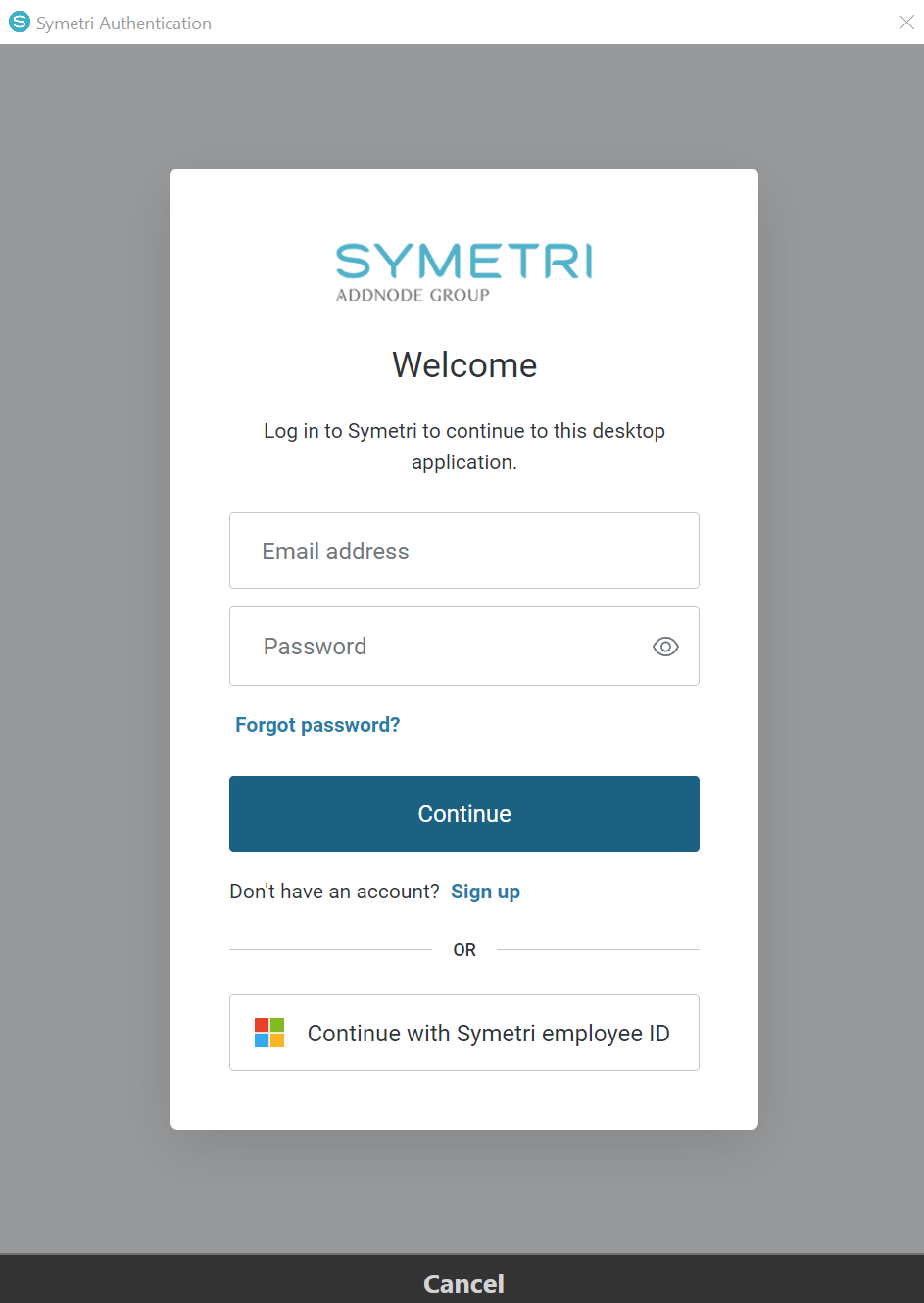
Starting The Command
If you have a valid license or wish to activate a trial license, in Revit:
- In the ribbon, navigate to the NAVIATE tab >> NAVIATE Core panel >> About/Licensing button:
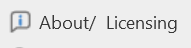
- NAVIATE automatically opens up the About MicrodeskNAVIATE dialog:
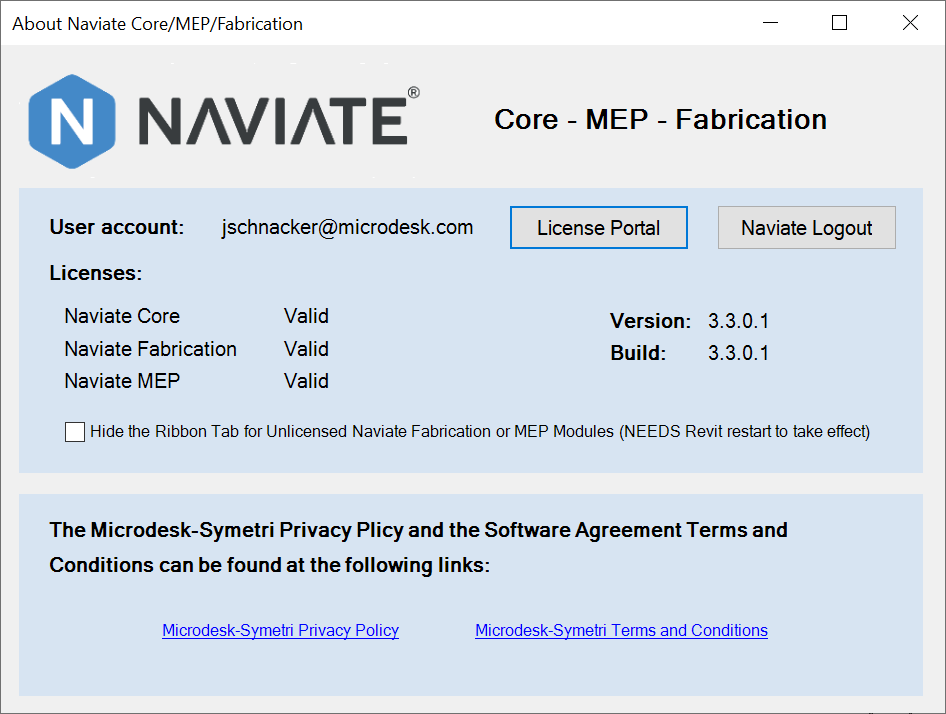
- Click the License Portal button, which will take you to the NAVIATE License Manager dialog:
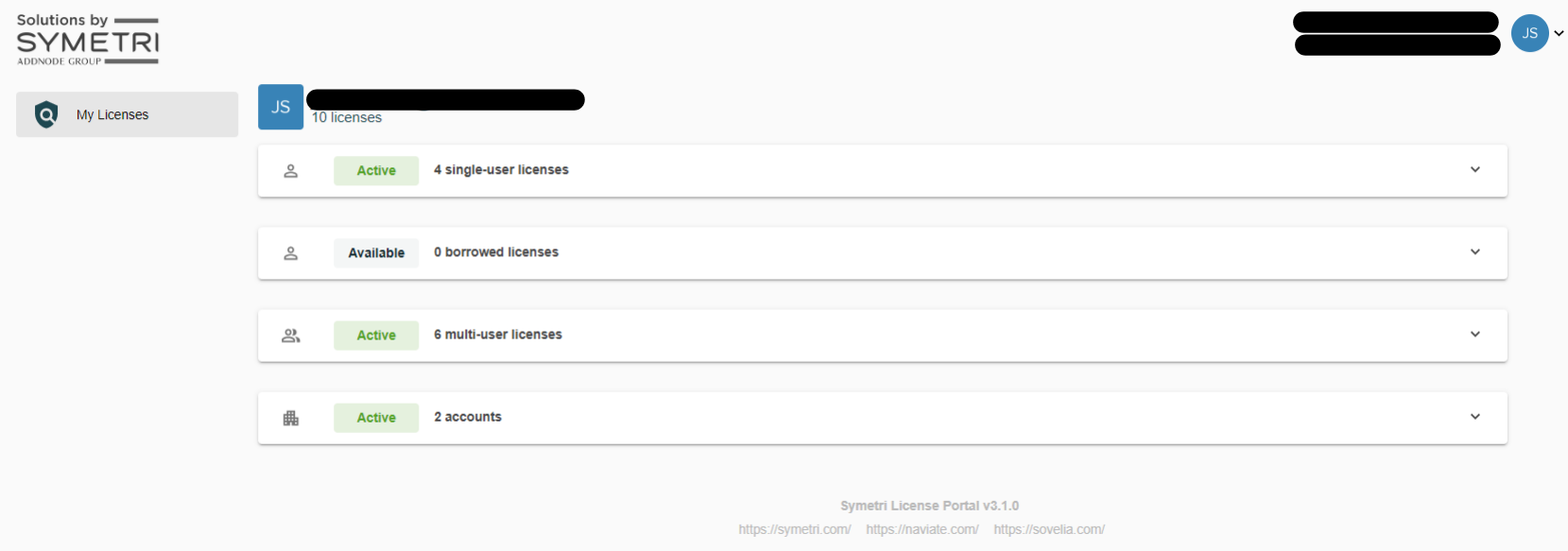
In the NAVIATE License Portal, you could see your Current License Information and the License Activation Options if you need to activate a license for a specific NAVIATE Product. The License Activation Options section will present you with 3 options for activating a license.
- Choose the option best for your situation to activate the Product and start using NAVIATE.
Once a NAVIATE Product is activated, you will find which additional Products, if any, are included with the activated NAVIATE Product(s):
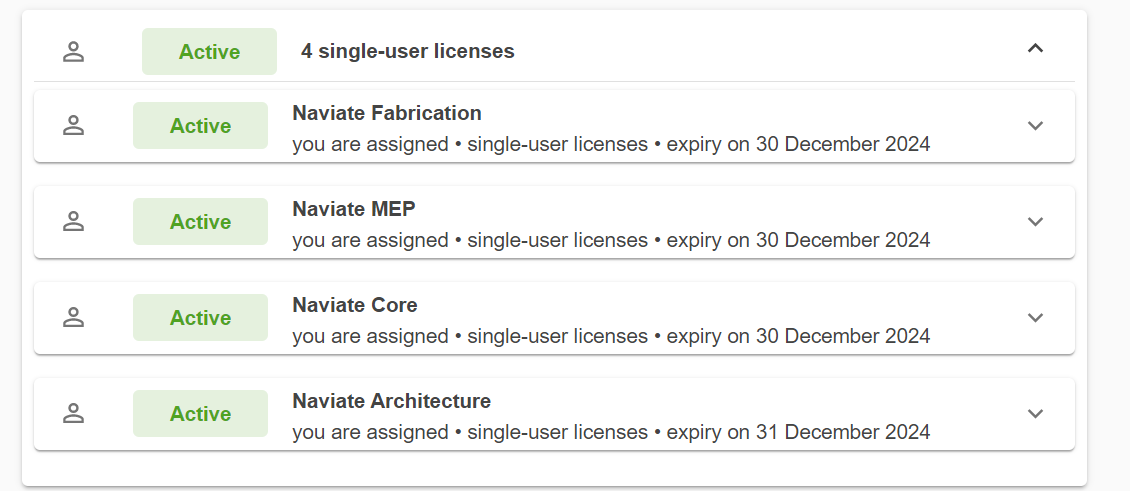
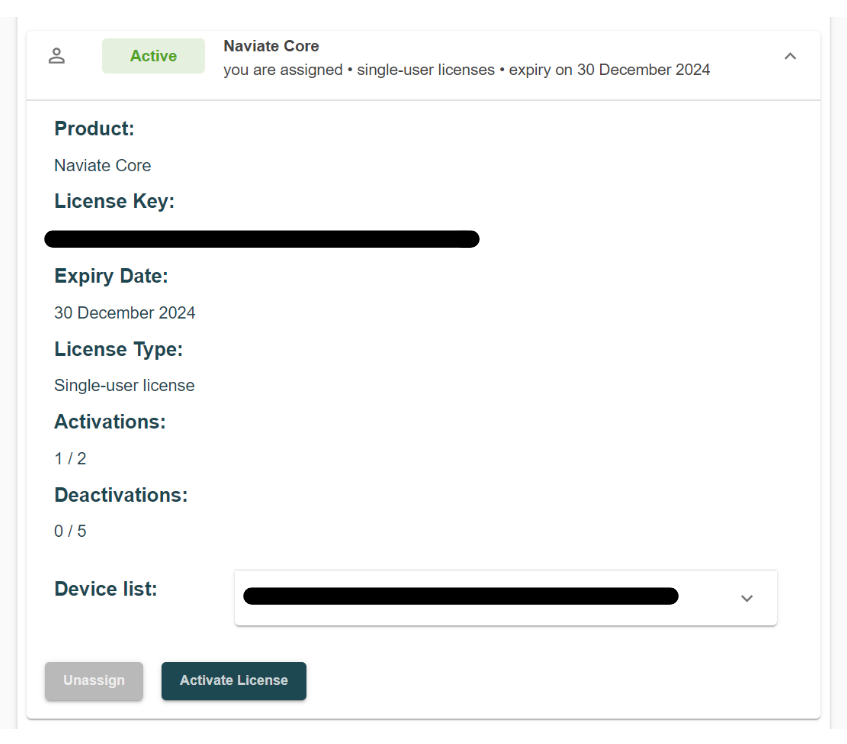
Notes:
- Standard Licenses, once activated, can be deactivated with the Deactivate button in the Current License Information section. This will remove the license from the current machine and make it possible for the license to be activated on another machine if desired.