Filter Select
The Filter Select works in conjunction with Revit's built in "Rule Based Filters", allowing the user to quickly select elements in the active view or across the entire project based on the element's parametric data.
In Revit:
- Navigate to BIMrx tab >> BIMrx Core panel >> Filter Select command:

- This opens up the Select By Rule Based Filter dialog:
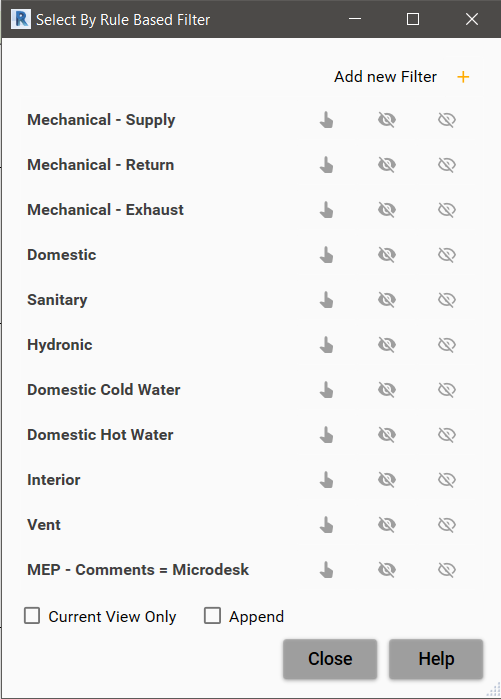
This Select Rule Based Filter dialog shows the Rule-Based Filters that currently exist in the project. Each filter is equipped with 3 one-click buttons.
- Clicking the Select button
 will select all the elements that satisfy the filter after closing the dialog.
will select all the elements that satisfy the filter after closing the dialog. - The Select and Hide button
 will hide the filter-selected elements using the view’s temporary hide functionality.
will hide the filter-selected elements using the view’s temporary hide functionality. - The Select and Isolate button
 will isolate the filter-selected elements using the view’s temporary isolate functionality.
will isolate the filter-selected elements using the view’s temporary isolate functionality. - Multiple filters can be selected by holding down the Shift or Ctrl keys and clicking on the desired filters to highlight them, then use any of the three buttons on one of the selected filters to apply the selection.
- Check the Current View Only check-box if you want to restrict the selection to the current view, otherwise, the elements that satisfy the filter(s) will be applied to the whole model.
- Check the Append check-box to have the result appended to the existing Revit selection.
- Click the Close button to dismiss the dialog with no action taken.