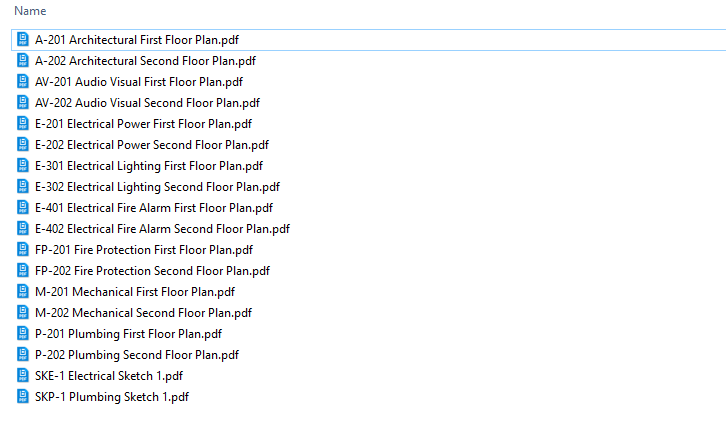File Renamer
The File Renamer feature allows the user to rename files in a folder, that have the Sheet Number and Sheet Name in the file name, to a combination of parameters found in a users sheets in Revit. This feature matches the Sheet Number and Sheet Name of each file to the corresponding sheet in Revit and changes that file name to match the selected parameter combination. This feature works on the following file types pdf, dwg, dwg, dxf, dgn, sat.
In Revit:
- Navigate to the BIMrx tab >> BIMrx Core panel >> File Renamer command.
![]()

- BIMrx opens up the File Renamer dialog:
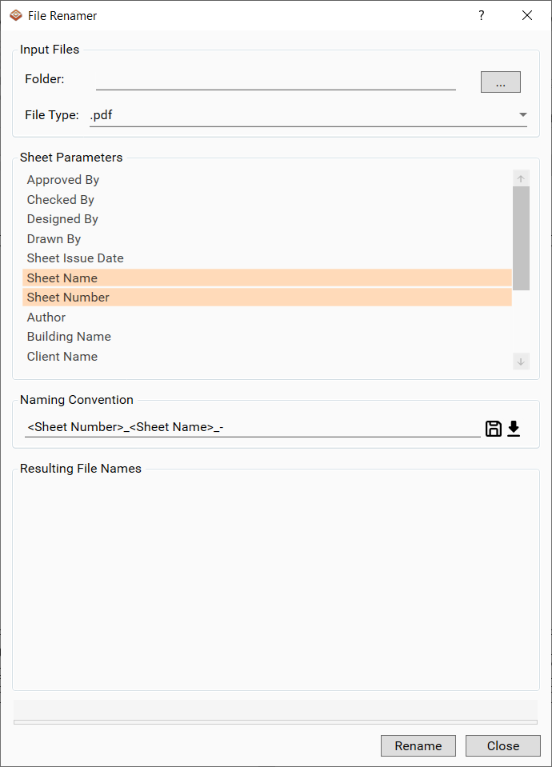
- Select the Folder that the files to rename are in:
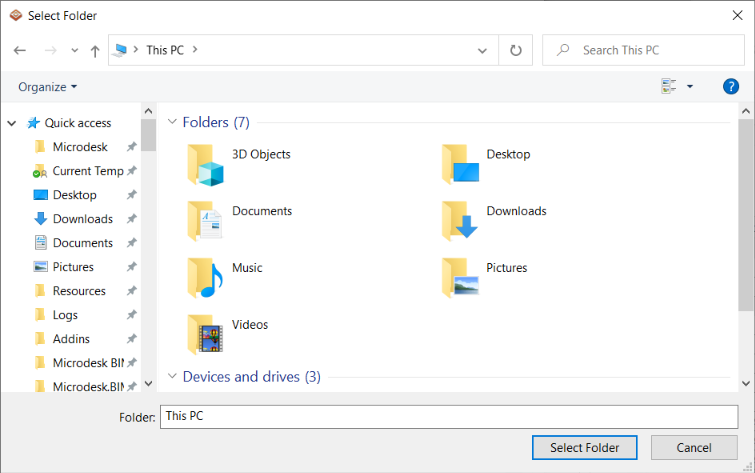
- Check the filenames before proceeding with the File Renamer
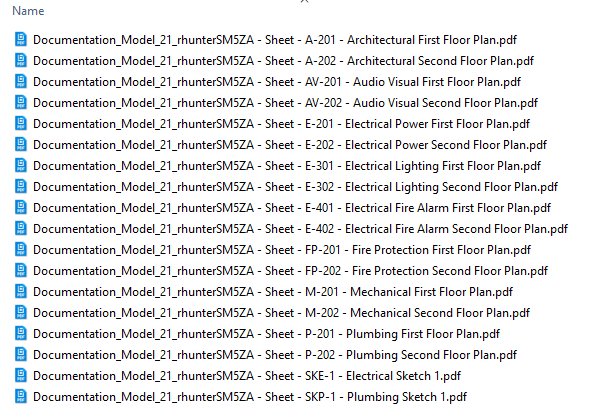
- Select the File Type that you would like to rename.
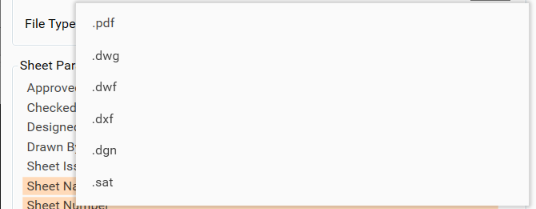
- Select the Sheet Parameters to apply to the file names from the List:
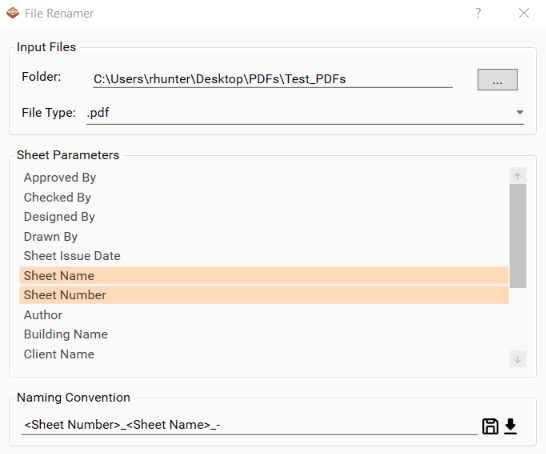
- The Naming Convention can now be saved locally and shared around a company by using the Save and Load buttons.
- The Save button, saves the Naming Convention to a json file in the user's "C:\ProgramData\Microdesk\BIMrx.Revit" folder under the file named "BIMrxCoreExportOptions.json"
- When the Load button is pressed, the application looks in the user's "C:\ProgramData\Microdesk\BIMrx.Revit" folder for the file named "BIMrxCoreExportOptions.json"

- A preview will be shown below the Naming Convention of how your files will be named:
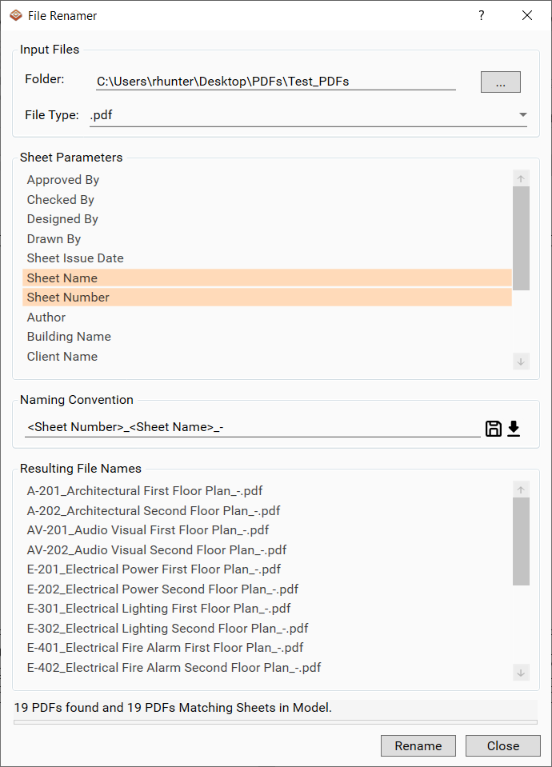
- Press the Rename button to rename the files.
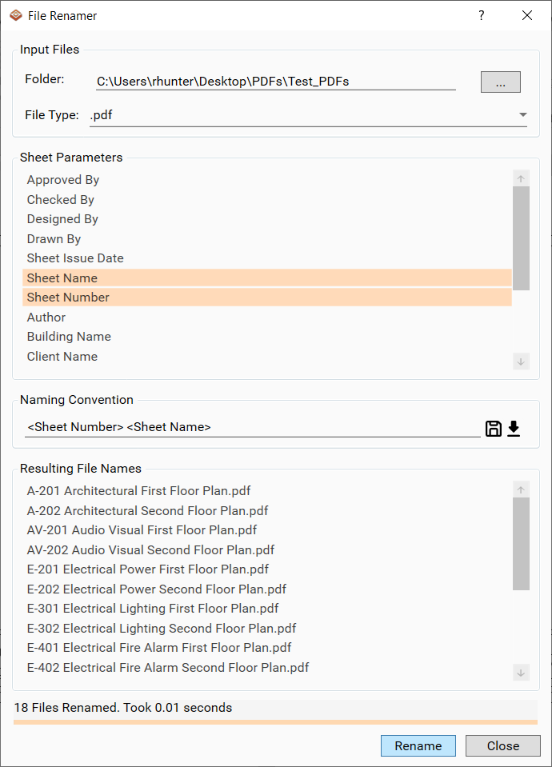
- The files in the folder selected would be renamed.
- Example of all files in folder being renamed to the Naming Convention defined: